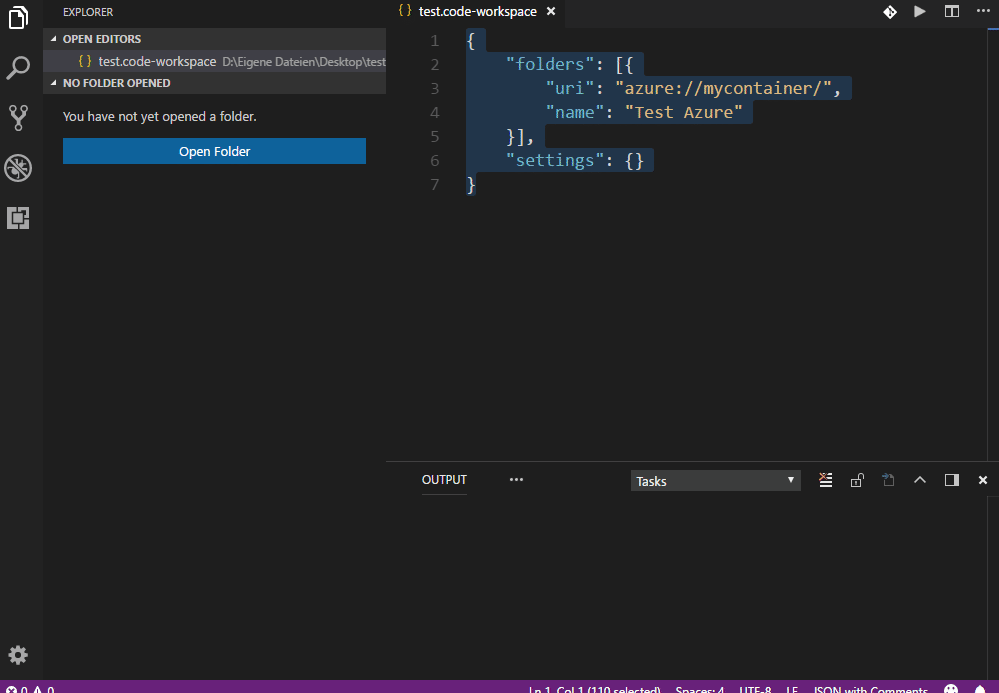Multi protocol support of new Visual Studio Code FileSystem API, especially for handling remote files like local ones.
Install [↑]
Launch VS Code Quick Open (Ctrl + P), paste the following command, and press enter:
ext install vscode-remote-workspaceOr search for things like vscode-remote-workspace in your editor.
How to use [↑]
Create (or update) a .code-workspace file and open it by using File >> Open Workspace... in the GUI:
{
"folders": [{
"uri": "sftp://my-user:my-password@example.com?debug=1",
"name": "My SFTP folder"
}]
}If you've never created a .code-workspace file, you might start with a new folder in your home directory, for instance you could name it "VSCodeWorkspace" or "MyApp". Copy the example configuration (shown above) into a new file, and make sure you edit the URI to be specific to your desired protocol and path. Save the file, ensuring the file name ends with .code-workspace. Then, in the VS Code GUI, open that file using File >> Open Workspace...; after a few moments you'll be connected to the URI you specified.
About parameters [↑]
A parameter is a key-value-pair, which has to be setup in the URI and NOT in the settings section of a .code-workspace file.
If you want to set the debug parameter to 1 for a SFTP connection, e.g.:
{
"folders": [{
"uri": "sftp://myUser:myPass@example.com?debug=1",
"name": "My SFTP folder"
}]
}Import parameters [↑]
Any URI / protocol supports a general parameter, called params, which can load / import parameters from an external file, that contains a JSON object.
For example, you can create a file, lets say sftp_server1_uri_params.json, inside your home directory with the following content:
{
"debug": 1,
"mode": 664,
"key": "id_rsa",
"phrase": "My Key Passphrase",
"noPhraseFile": 1
}In the URI, inside your .code-workspace file, you have to define the params parameter and set it to the path / name of that JSON file:
{
"folders": [{
"uri": "sftp://myUser:myPass@example.com?params=sftp_server1_uri_params.json",
"name": "My SFTP folder"
}]
}Relative paths will be mapped to the user's home directory.
Explicit URI parameters, which are also defined in such an external file, will be overwritten by the values of the file.
Placeholders [↑]
An URI parameter can store placeholders, which are replaced by the values of an external file.
For example, you can create a file, like my_values.json, inside your home directory with the following content:
{
"importEnvVars": true,
"exclude": [
"fooParam"
],
"values": {
"ENC": {
"code": " ('UTF' + '8').toLowerCase() ",
"type": "code"
},
"FOO": "bar",
"SSL": {
"value": 1
}
}
}You can now place them into the values of parameters, by using the format ${VAR_NAME}:
{
"folders": [{
"uri": "webdav://myUser:myPassword@webdav.example.com/?values=my_values.json&ssl=${SSL}&encoding=${ENC}&binEncoding=${ENC}&fooParam=${FOO}",
"name": "My WebDAV folder"
}]
}If importEnvVars is set to (true), all environment variables of the current process will be imported automatically. The default value is (false).
Parameters, where placeholders DO NOT work:
paramsvalues
Code [↑]
{
"values": {
"FOO": {
"code": " $h.normalizeString('b' + 'AR') ",
"type": "code"
}
}
}Code execution allows you to access the following constants, which contain modules, functions and special values:
| Name | Description |
|---|---|
_ |
lodash module |
$fs |
fs-extra module |
$h |
vscode-helpers module |
$l |
Logger object (s. Logs) |
$m |
Moment.js module, with timezone support |
$os |
os module |
$p |
path module |
$r |
Extened require() function, which also allows to use the modules of that extension. |
$v |
An object with variables, like $v['cache'], which stores an object for caching values for later executions. |
Keep in mind: Code is always executed synchronous and NOT via things like promises!
Environment variables [↑]
{
"values": {
"FOO": {
"name": "SSH_AUTH_SOCK",
"type": "env"
}
}
}Static [↑]
{
"values": {
"foo1": "bar1",
"Foo2": {
"value": 2
}
}
}Azure [↑]
URL Format: azure://[account:key@][container][/path/to/file/or/folder][?param1=value1¶m2=value2]
{
"folders": [{
"uri": "azure://my-account:my-storage-key@my-container/",
"name": "My Azure folder"
}]
}For accessing local storage emulator, use something like that:
{
"folders": [{
"uri": "azure://mycontainer/",
"name": "My local Azure folder"
}]
}Parameters [↑]
| Name | Description | Example |
|---|---|---|
auth |
A path to a file, that contains the part left to @ (the credentials). Relative paths will be mapped to the user's home directory. |
auth=my_azure_account |
host |
The custom host address. | host=azure.example.com |
params |
The name of an external file, which contains other parameters for the URI. s. Import parameters | params=azure_uri_params.json |
values |
The name of an external file, which contains placeholders | values=my_values.json |
Remarks [↑]
If you create a new folder, a file called .vscode-remote-workspace with 0 size is created there, to keep sure to detect that new folder later.
Before you delete that file, you should store another file there, otherwise the directory will disappear.
Dropbox [↑]
URL Format: dropbox://token[/path/to/file/or/folder][?param1=value1¶m2=value2]
{
"folders": [{
"uri": "dropbox://<API-TOKEN>/",
"name": "My Dropbox folder"
}]
}Parameters [↑]
| Name | Description | Example |
|---|---|---|
auth |
A path to a file, that contains the part left to @ (the API token). Relative paths will be mapped to the user's home directory. |
auth=dropbox_token |
params |
The name of an external file, which contains other parameters for the URI. s. Import parameters | params=dropbox_uri_params.json |
values |
The name of an external file, which contains placeholders | values=my_values.json |
FTP [↑]
URL Format: ftp://[user:password@]host[:port][/path/to/a/folder][?param1=value1¶m2=value2]
{
"folders": [{
"uri": "ftp://my-user:my-password@ftp.example.com/",
"name": "My FTP folder"
}]
}Parameters [↑]
| Name | Description | Example |
|---|---|---|
auth |
A path to a file, that contains the part left to @ (the credentials). Relative paths will be mapped to the user's home directory. |
auth=ftp_server1 |
follow |
Follow symbolic links or not. Default: 1 |
follow=0 |
keepAlive |
Defines a time interval, in seconds, that sends a NOOP command automatically to keep the connection alive. |
keepAlive=15 |
noop |
The custom FTP command to execute to check if connection is still alive. Default: NOOP |
noop=SYST |
params |
The name of an external file, which contains other parameters for the URI. s. Import parameters | params=ftp_uri_params.json |
queue |
Use a queue for each action inside the connection. Default: 1 |
queue=0 |
queueSize |
Maximum number of actions to execute at once inside a connection. Default: 1 |
queueSize=3 |
values |
The name of an external file, which contains placeholders | values=my_values.json |
FTPs [↑]
URL Format: ftps://[user:password@]host[:port][/path/to/a/folder][?param1=value1¶m2=value2]
{
"folders": [{
"uri": "ftps://my-user:my-password@ftps.example.com/",
"name": "My (secure) FTP folder"
}]
}Parameters [↑]
| Name | Description | Example |
|---|---|---|
auth |
A path to a file, that contains the part left to @ (the credentials). Relative paths will be mapped to the user's home directory. |
auth=ftps_server1 |
follow |
Follow symbolic links or not. Default: 1 |
follow=0 |
keepAlive |
Defines a time interval, in seconds, that sends a NOOP command automatically to keep the connection alive. Default 10 |
keepAlive=45 |
legacy |
Use ftp module instead of forked @icetee/ftp, if you have problems. Default: 0 |
legacy=1 |
params |
The name of an external file, which contains other parameters for the URI. s. Import parameters | params=ftps_uri_params.json |
queue |
Use a queue for each action inside the connection. Default: 1 |
queue=0 |
queueSize |
Maximum number of actions to execute at once inside a connection. Default: 1 |
queueSize=3 |
rejectUnauthorized |
Reject unauthorized server certificates or not. Default: 0 |
rejectUnauthorized=1 |
secure |
Use secure (1) or plain (0) FTP connection. Default: 1 |
secure=0 |
values |
The name of an external file, which contains placeholders | values=my_values.json |
S3 Buckets [↑]
URL Format: s3://[credential_type@]bucket[/path/to/file/or/folder][?param1=value1¶m2=value2]
{
"folders": [{
"uri": "s3://my-bucket/?acl=public-read",
"name": "My S3 Bucket"
}]
}credential_type [↑]
Default value: shared
| Name | Description | Class in AWS SDK |
|---|---|---|
environment |
Represents credentials from the environment. | EnvironmentCredentials |
file |
Represents credentials from a JSON file on disk. | FileSystemCredentials |
shared |
Represents credentials loaded from shared credentials file. | SharedIniFileCredentials |
values |
The name of an external file, which contains placeholders | values=my_values.json |
Parameters [↑]
| Name | Description | Example |
|---|---|---|
api |
A string in YYYY-MM-DD format that represents the latest possible API version that can be used in this service. Specify latest to use the latest possible version. |
api=latest |
acl |
The ACL for new or updated files to use. Default: private |
acl=public-read |
debug |
Set to 1, to debug a connection, by writing all messages to log files. Default: 0 |
debug=1 |
endpoint |
The endpoint URI to send requests to. The default endpoint is built from the configured region. The endpoint should be a string like https://{service}.{region}.amazonaws.com. |
endpoint=https%3A%2F%2Ffoo.bar.amazonaws.com |
file |
If credential type is set to file, this defines the path to the .json file, which should be used. Relative paths will be mapped to the .aws sub folder inside the user's home directory. |
file=aws.json |
params |
The name of an external file, which contains other parameters for the URI. s. Import parameters | params=s3_uri_params.json |
profile |
If credential type is set to shared, this defines the name of the section inside the .ini file, which should be used. Default: default |
profile=mkloubert |
values |
The name of an external file, which contains placeholders | values=my_values.json |
varPrefix |
If credential type is set to environment, this defines the custom prefix for the environment variables (without _ suffix!), which contain the credentials. Default: AWS |
varPrefix=MY_AWS_PREFIX |
SFTP [↑]
URL Format: sftp://[user:password@]host[:port][/path/to/a/folder][?param1=value1¶m2=value2]
{
"folders": [{
"uri": "sftp://my-user:my-password@sftp.example.com/",
"name": "My SFTP folder"
}]
}Parameters [↑]
| Name | Description | Example |
|---|---|---|
agent |
Name or path to ssh-agent for ssh-agent-based user authentication. | agent=myAgent |
agentForward |
Set to 1, to use OpenSSH agent forwarding (auth-agent@openssh.com) for the life of the connection. Default: 0 |
agentForward=1 |
allowedHashes |
Comma-separated list of hashes to verify. | allowedHashes=md5,sha-1 |
auth |
A path to a file, that contains the part left to @ (the credentials). Relative paths will be mapped to the user's home directory. |
auth=ftp_server1 |
debug |
Set to 1, to debug a connection, by writing all messages to log files. Default: 0 |
debug=1 |
dirMode |
Defines a special chmod access permission value for the folders on server. This can be an octal number or the path to a JSON file, that contains a "mapper" object. If not defined, the value of mode parameter is used. s. mode for more information. |
dirMode=755 |
follow |
Follow symbolic links or not. Default: 1 |
follow=0 |
hash |
The algorithm to use to verify the fingerprint of a host. Possible values are md5 and sha-1 Default: md5 |
hash=sha-1 |
keepAlive |
Defines a time interval, in seconds, that sends "keep alive packages" automatically. | keepAlive=15 |
keepMode |
Tries to detect the current chmod access permission value of an existing file on server and tries to apply it when saving. Default: 1 |
keepMode=0 |
key |
The path to the key file or the Base64 string with its content. Relative paths will be mapped to the sub folder .ssh inside the user's home directory. |
key=id_rsa |
mode |
Defines the chmod access permission value for the files / folders on server. This can be an octal number or the path to a JSON file, that contains a "mapper" object. s. mode for more information. | mode=644 |
noop |
By default, a list operation is done for the root directory of the server, to check if a connection is alive. You can change this by executing a fast command on the server, which does not produce much response, e.g. | noop=uname |
noPhraseFile |
1 indicates, that phrase parameter will NEVER handled as file path. Default: 0 |
noPhraseFile=1 |
params |
The name of an external file, which contains other parameters for the URI. s. Import parameters | params=sftp_uri_params.json |
phrase |
The passphrase (or path to a file with it) for the key file, if needed. To prevent conflicts, you should additionally set noPhraseFile to 1, if that value is explicitly a passphrase value and NO path to an external file. Relative file paths will be mapped to the user's home directory. |
phrase=myPassphrase |
queue |
Use a queue for each action inside the connection. Default: 1 |
queue=0 |
queueSize |
Maximum number of actions to execute at once inside a connection. Default: 1 |
queueSize=3 |
timeout |
How long (in milliseconds) to wait for the SSH handshake to complete. Default: 20000 |
timeout=60000 |
tryKeyboard |
Try keyboard-interactive user authentication if primary user authentication method fails. Can be 0 or 1. Default: 0 |
tryKeyboard=1 |
values |
The name of an external file, which contains placeholders | values=my_values.json |
mode [↑]
For the parameters dirMode and mode, you can define an octal number, which will be applied to all files and folders, which are created or changed.
You also can define a path to a JSON file, which contains a mapper object:
{
"644": [
"**/*.php",
"**/*.phtml"
],
"777": "/*.txt"
}Save the content to a file, like sftp_modes.json, inside your user directory, e.g., and save your mapping in the format as described by the upper JSON snippet.
To use the mappings, setup the mode parameter with the path of that file (in that example to sftp_modes.json). Relative paths will be mapped to the user's home directory.
Glob patterns are handled by minimatch.
Using ssh-agent [↑]
If you use ssh-agent for ssh login, you will likely need to use an environment variable to get the path for the agent parameter. To do this, you'll need to create a values json file to pull the appropriate variable. For instance, in MacOS X, the default ssh-agent path is in $SSH_AUTH_SOCK:
$ ssh-agent
SSH_AUTH_SOCK=/var/folders/w9/mq8x8g87880wn99v2pdx77vr0000gn/T//ssh-VCVBAx48ZEXj/agent.37705; export SSH_AUTH_SOCK;
...Make a json file to get this value. For instance:
{
"values": {
"SSHSOCK": {
"name": "SSH_AUTH_SOCK",
"type": "env"
}
}
}Finally, in your .code-workspace file, reference the values json file, and the agent. For instance, if your values json file is named remotessh.json in ~/VSCodeworkspace, your .code-workspace file might have
{
"folders": [{
"uri": "sftp://my-user:my-password@sftp.example.com/?values=VSCodeworkspace/remotessh.json&agent=${SSHSOCK}",
"name": "My SFTP folder"
}]
}Slack [↑]
URL Format: slack://token@channel[/][?param1=value1¶m2=value2]
{
"folders": [{
"uri": "slack://<API-TOKEN>@<CHANNEL-ID>",
"name": "My Slack channel"
}]
}Parameters [↑]
| Name | Description | Example |
|---|---|---|
auth |
A path to a file, that contains the part left to @ (the API token). Relative paths will be mapped to the user's home directory. |
auth=slack_token |
params |
The name of an external file, which contains other parameters for the URI. s. Import parameters | params=slack_uri_params.json |
values |
The name of an external file, which contains placeholders | values=my_values.json |
Remarks [↑]
The protocol only supports read and list operations.
WebDAV [↑]
URL Format: webdav://[user:password@]host[:port][/path/to/file/or/folder][?param1=value1¶m2=value2]
{
"folders": [{
"uri": "webdav://myUser:myPassword@webdav.example.com/?ssl=1",
"name": "My WebDAV server"
}]
}Parameters [↑]
| Name | Description | Example |
|---|---|---|
auth |
A path to a file, that contains the part left to @ (the credentials). Relative paths will be mapped to the user's home directory. |
auth=webdav_server1 |
base |
The base path, that is used as prefix for all requests. | base=nextcloud/remote.php/webdav/ |
binEncoding |
The encoding for reading and writing binary files to use. Default: binary |
binEncoding=utf8 |
encoding |
The encoding for reading and writing text files to use. Default: binary |
encoding=utf8 |
authType |
Kind of authentication to use if at least a username and/or password is defined (s. authType. Default: basic |
authType=digest |
params |
The name of an external file, which contains other parameters for the URI. s. Import parameters | params=webdav_uri_params.json |
ssl |
Use secure HTTP or not. Can be 0 or 1. Default: 0 |
ssl=1 |
values |
The name of an external file, which contains placeholders | values=my_values.json |
authType [↑]
Defines, what type of authentication should be used, if at least a username and/or password is defined. Possible values are:
| Name | Alternatives | Description |
|---|---|---|
basic |
b |
Basic access authentication |
digest |
d |
Digest access authentication |
Commands [↑]
Press F1 and enter one of the following commands:
| Name | Description | ID |
|---|---|---|
Remote Workspace: Execute 'git' Command ... |
Executes git CLI tool on a remote workspace. |
extension.remote.workspace.executeGit |
Remote Workspace: Execute Remote Command ... |
Executes a command on a remote workspace. | extension.remote.workspace.executeRemoteCommmand |
Remote Workspace: Open URI ... |
Adds / opens a new workspace folder with a supported URI. | extension.remote.workspace.openURI |
Remote Workspace: Receive Remote URI ... |
Receives a remote URI from another editor. | extension.remote.workspace.receiveWorkspaceURI |
Remote Workspace: Reset Remote Command History ... |
Resets all values of last executed remote commands. | extension.remote.workspace.resetRemoteCommandHistory |
Remote Workspace: Share Remote URI ... |
Shares a remote URI with another editor. | extension.remote.workspace.sendWorkspaceURI |
If you want to define shortcuts for one or more command(s), have a look at the article Key Bindings for Visual Studio Code.
Logs [↑]
Log files are stored inside the .vscode-remote-workspace/.logs subfolder of the user's home directory, separated by day.
Support and contribute [↑]
If you like the extension, you can support the project by sending a donation via PayPal to me.
To contribute, you can open an issue and/or fork this repository.
To work with the code:
- clone this repository
- create and change to a new branch, like
git checkout -b my_new_feature - run
npm installfrom your project folder - open that project folder in Visual Studio Code
- now you can edit and debug there
- commit your changes to your new branch and sync it with your forked GitHub repo
- make a pull request
Contributors [↑]
Related projects [↑]
node-simple-socket [↑]
node-simple-socket is a simple socket class, which supports automatic RSA encryption and compression for two connected endpoints and runs in Node.js.
vscode-helpers [↑]
vscode-helpers is a NPM module, which you can use in your own VSCode extension and contains a lot of helpful classes and functions.