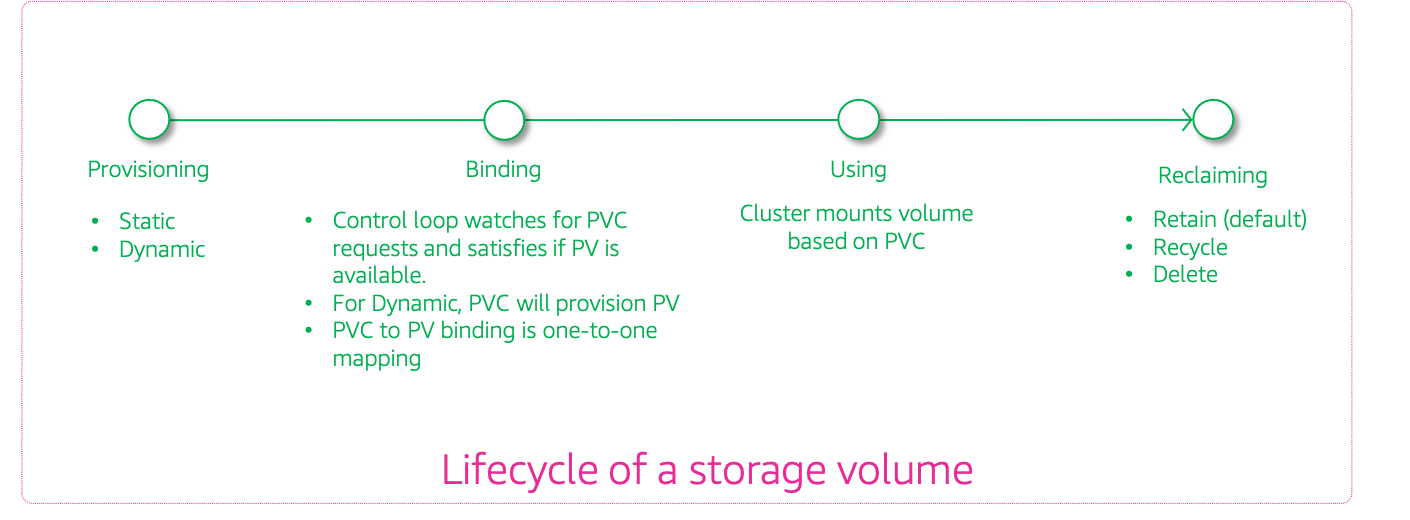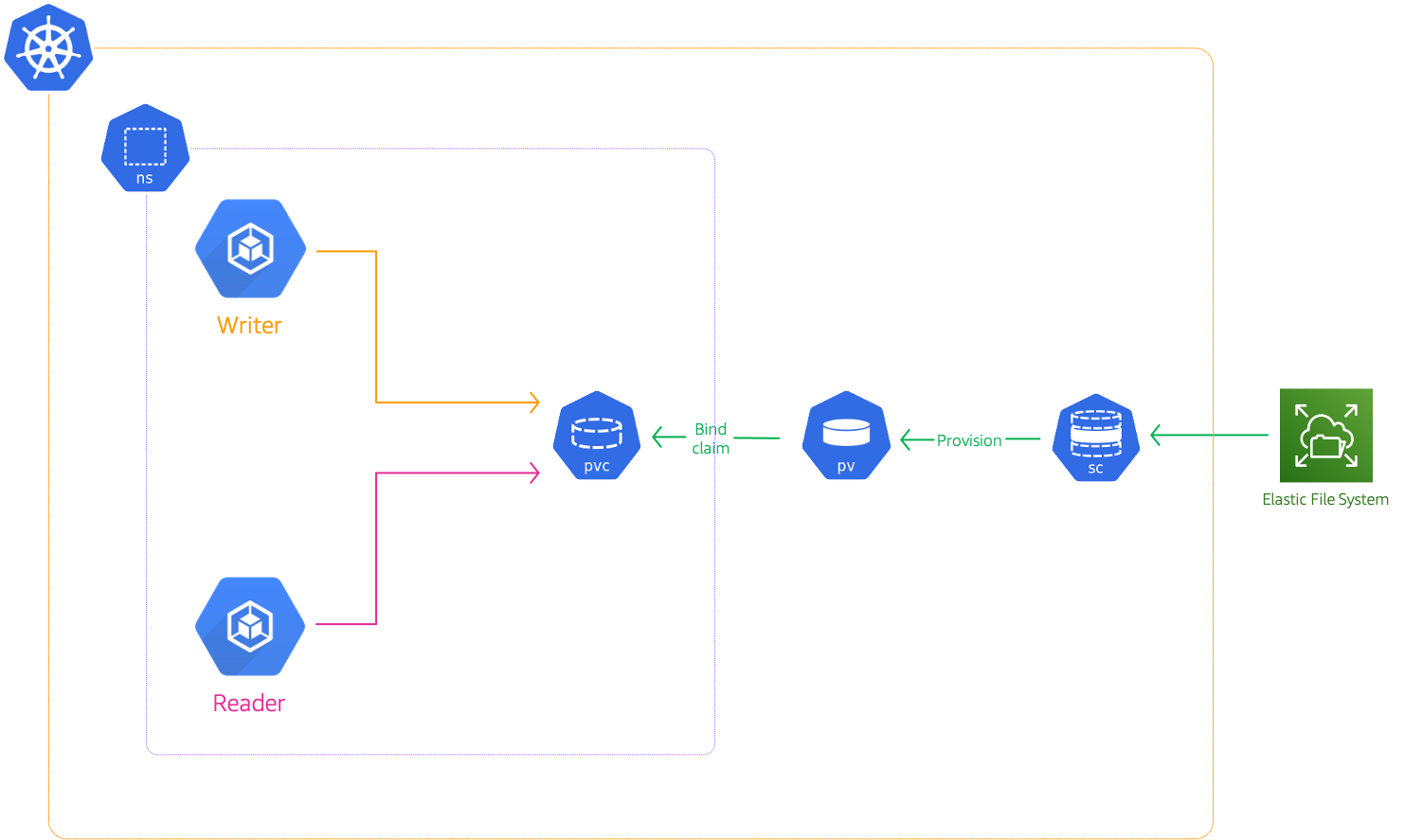The developer at Mystique Unicorn are interested in building their application using event-driven architectural pattern to process streaming data. For those who are unfamiliar, An event-driven architecture uses events to trigger and communicate between decoupled services and is common in modern applications built with microservices. An event is a change in state, or an update, like an item being placed in a shopping cart on an e-commerce website.
In this application, Kubernetes has been chosen as the platform to host their application producing and consuming events. Some of the consumers have to share their state between them. They would like to have persistent storage accessible to their pods in kubernetes. Can you help them achieve this?
Amazon Elastic File System: Amazon EFS2 lets you share file data without provisioning or managing storage and can be used with AWS Cloud services. With Amazon EFS, you can grow and shrink your file systems automatically as you add and remove files, eliminating the need to provision and manage capacity to accommodate growth. The Amazon EFS Container Storage Interface (CSI)3 driver provides a CSI interface that allows Kubernetes clusters running on AWS to manage the lifecycle of Amazon EFS file systems.
Kubernetes Persistent storage Overview
-
Persistent volume claims(PVCs): Managing storage is a distinct problem from managing compute instances. The PersistentVolume subsystem provides an API for users and administrators that abstracts details of how storage is provided from how it is consumed. Cluster administrators can use Kubernetes persistent volume (PV)1 to provision persistent storage for a cluster. Developers can use persistent volume claims (PVCs) to request PV resources without having specific knowledge of the underlying storage infrastructure.
PVCs are specific to a namespace, and are created and used by developers as a means to use a PV. After a PV is bound to a PVC, that PV can not then be bound to additional PVCs. This has the effect of scoping a bound PV to a single namespace.
When you create a PVC, you request a specific amount of storage, also specify the required access mode, and create a storage class to describe and classify the storage.
-
Use Pods and claimed PVs Pods use claims as volumes. The cluster inspects the claim to find the bound volume and mounts that volume for a Pod. For those volumes that support multiple access modes, you must specify which mode applies when you use the claim as a volume in a Pod.
Once you have a claim and that claim is bound, the bound PV belongs to you for as long as you need it. You can schedule Pods and access claimed PVs by including
persistentVolumeClaimin the Pod’s volumes block.
In this blog, I will show how to deploy EFS with application specific access points and statically bind them for pod usage.
-
This demo, instructions, scripts and cloudformation template is designed to be run in
us-east-1. With few modifications you can try it out in other regions as well(Not covered here).- 🛠 AWS CLI Installed & Configured - Get help here
- 🛠 AWS CDK Installed & Configured - Get help here
- 🛠 Python Packages, Change the below commands to suit your OS, the following is written for amzn linux 2
- Python3 -
yum install -y python3 - Python Pip -
yum install -y python-pip - Virtualenv -
pip3 install virtualenv
- Python3 -
-
-
Get the application code
git clone https://github.com/miztiik/eks-persistent-storage-with-efs cd eks-persistent-storage-with-efs
-
-
We will use
cdkto make our deployments easier. Lets go ahead and install the necessary components.# You should have npm pre-installed # If you DONT have cdk installed npm install -g aws-cdk # Make sure you in root directory python3 -m venv .venv source .venv/bin/activate pip3 install -r requirements.txt
The very first time you deploy an AWS CDK app into an environment (account/region), you’ll need to install a
bootstrap stack, Otherwise just go ahead and deploy usingcdk deploy.cdk bootstrap cdk ls # Follow on screen promptsYou should see an output of the available stacks,
eks-cluster-vpc-stack eks-cluster-stack ssm-agent-installer-daemonset-stack efs-stack
-
Let us walk through each of the stacks,
-
Stack: eks-cluster-vpc-stack To host our EKS cluster we need a custom VPC. This stack will build a multi-az VPC with the following attributes,
- VPC:
- 2-AZ Subnets with Public, Private and Isolated Subnets.
- 1 NAT GW for internet access from private subnets
Initiate the deployment with the following command,
cdk deploy eks-cluster-vpc-stack
After successfully deploying the stack, Check the
Outputssection of the stack for the - VPC:
-
Stack: eks-cluster-stack As we are starting out a new cluster, we will use most default. No logging is configured or any add-ons. The cluster will have the following attributes,
- The control pane is launched with public access. i.e the cluster can be access without a bastion host
c_adminIAM role added to aws-auth configMap to administer the cluster from CLI.- One OnDemand managed EC2 node group created from a launch template
- It create two
m5.largeinstances runningAmazon Linux 2. - Auto-scaling Group with
2desired instances. - The nodes will have a node role attached to them with
AmazonSSMManagedInstanceCorepermissions - Kubernetes label
app:miztiik_on_demand_ng
- It create two
The EKS cluster will be created in the custom VPC created earlier. Initiate the deployment with the following command,
cdk deploy eks-cluster-stack
After successfully deploying the stack, Check the
Outputssection of the stack. You will find the**ConfigCommand**that allows yous to interact with your cluster usingkubectl -
Stack: ssm-agent-installer-daemonset-stack This EKS AMI used in this stack does not include the AWS SSM Agent out of the box. If we ever want to patch or run something remotely on our EKS nodes, this agent is really helpful to automate those tasks. We will deploy a daemonset that will run exactly once? on each node using a cron entry injection that deletes itself after successful execution. If you are interested take a look at the daemonset manifest here
stacks/back_end/eks_cluster_stacks/eks_ssm_daemonset_stack/eks_ssm_daemonset_stack.py. This is inspired by this AWS guidance.Initiate the deployment with the following command,
cdk deploy ssm-agent-installer-daemonset-stack
After successfully deploying the stack, You can connect to the worker nodes instance using SSM Session Manager.
-
Stack: efs-stack
This stack will create the Amazon EFS. There are few resources that are prerequisites to create the EFS share. This stack will create the following resources,
- EFS filesystem on the vpc created by the
eks-cluster-vpc-stack - EFS mount points on the public subnets,as our pods will be running there
- Security group for our EFS share allowing inbound
TCPon ort2049from our VPC CIDR range - Posix user & acl
1000- In case you want to use OS level access restrictions, these will come in handy - EFS Access Point to make it easier to mount to Lambda and apply resource level access restrictions
- The default path for the access point is set to
/efs
- The default path for the access point is set to
Initiate the deployment with the following command,
cdk deploy efs-stack
After successfully deploying the stack, Check the
Outputssection of the stack. You will find theEFSFileSystemIdand theEFSAccessPointId. We will use these values during the testing phase. - EFS filesystem on the vpc created by the
-
-
Now we have completed all the prerequisites to deploy pods to use our EFS. We need to use three Kubernetes settings to mount EFS on EKS. Those are
StorageClass,PersistentVolume(PV), andPersistentVolumeClaim(PVC). To configure theStorageClasswe need to install the EFS CSI drivers.The manifests used in the following sections are under this directory
stacks/k8s_utils/manifests-
Install EFS CSI Driver
You can use install the Amazon EFS CSI driver using Helm or a manifest, Here we are using the manifest. You may want to check the version of release to match the latest version. As of writing this blog,
1.3is the latest.kubectl kustomize "github.com/kubernetes-sigs/aws-efs-csi-driver/deploy/kubernetes/overlays/stable/ecr?ref=release-1.3" > efs-csi-driver.yaml kubectl apply -f efs-csi-driver.yaml
You may get a warning about
betaapi, you can ignore that for now.Confirm the pods have been deployed:
kubectl get pods -n kube-system
Expected output,
NAME READY STATUS RESTARTS AGE ... efs-csi-controller-979887ccb-d56c4 3/3 Running 0 7m4s efs-csi-controller-979887ccb-drgzp 3/3 Running 0 7m4s efs-csi-node-6xm8r 3/3 Running 0 7m4s efs-csi-node-z8mwf 3/3 Running 0 7m4s ...
-
Create Storage Class
We need to define the storage classes in our Kubernetes cluster,
kubectl apply -f efs-storageclass.yml
Confirm the storage class:
kubectl get storageclass
Expected output,
NAME PROVISIONER RECLAIMPOLICY VOLUMEBINDINGMODE ALLOWVOLUMEEXPANSION AGE efs-sc efs.csi.aws.com Delete Immediate false 22m gp2 (default) kubernetes.io/aws-ebs Delete WaitForFirstConsumer false 4h2m
You can also describe the efs storage class to learn more about it,
kubectl describe storageclass efs-sc
Output,
Name: efs-sc IsDefaultClass: No Annotations: kubectl.kubernetes.io/last-applied-configuration={"apiVersion":"storage.k8s.io/v1","kind":"StorageClass","metadata":{"annotations":{},"name":"efs-sc"},"provisioner":"efs.csi.aws.com"} Provisioner: efs.csi.aws.com Parameters: <none> AllowVolumeExpansion: <unset> MountOptions: <none> ReclaimPolicy: Delete VolumeBindingMode: Immediate Events: <none> -
Create Namespace
As network policies are namespaced resources, let us begin by creating a new namespace.
kubectl apply -f miztiik-automation-ns.yml
-
Create Persistent Volume
Let us create two persistent volume. The manifest is provided in the directory
stacks/k8s_utils/manifests. You will need to customize the values for thevolumeHandle. The value takes the formatEFS_FS_ID::FS_ACCESS_POINT_ID. These can be found in the outputs section of the stackefs-stack.apiVersion: v1 kind: PersistentVolume metadata: name: efs-pv spec: capacity: storage: 5Gi volumeMode: Filesystem accessModes: - ReadWriteMany persistentVolumeReclaimPolicy: Retain storageClassName: efs-sc csi: driver: efs.csi.aws.com volumeHandle: fs-29f1461d::fsap-061e2291a97026a9bDeploy the policy
red-ingress-aws-security-policy.ymlmanifests]# kubectl apply -f efs-persistentvolume.yml persistentvolume/efs-pv created -
Create Persistent Volume Claim
Let us create two persistent volume claim. The manifest is provided in the directory
stacks/k8s_utils/manifests. Note that the claim is bounded to the namespace we create earlier.apiVersion: v1 kind: PersistentVolumeClaim metadata: name: efs-storage-claim namespace: miztiik-automation-ns spec: accessModes: - ReadWriteMany storageClassName: efs-sc resources: requests: storage: 5GiDeploy the persistent volume claim,
manifests]# kubectl apply -f efs-persistentvolume-claim.yml persistentvolumeclaim/efs-storage-claim createdConfirm that a persistent volume was created with a status of
Boundto aPersistentVolumeClaim:kubectl get pv
Expected output,
NAME CAPACITY ACCESS MODES RECLAIM POLICY STATUS CLAIM STORAGECLASS REASON AGE efs-pv 5Gi RWX Retain Bound miztiik-automation-ns/efs-storage-claim efs-sc 8m12s
Don't proceed to the next step until the STATUS is
Bound.Let us find out more details about our volume,
manifests]# kubectl describe pv Name: efs-pv Labels: <none> Annotations: pv.kubernetes.io/bound-by-controller: yes Finalizers: [kubernetes.io/pv-protection] StorageClass: efs-sc Status: Bound Claim: miztiik-automation-ns/efs-storage-claim Reclaim Policy: Retain Access Modes: RWX VolumeMode: Filesystem Capacity: 5Gi Node Affinity: <none> Message: Source: Type: CSI (a Container Storage Interface (CSI) volume source) Driver: efs.csi.aws.com FSType: VolumeHandle: fs-29f1461d::fsap-061e2291a97026a9b ReadOnly: false VolumeAttributes: <none> Events: <none>
-
Deploy Pods
We will create two pods,
- pod name:
k-shop-writerwith labelrole:writer - pod name:
k-shop-readerwith labelrole:reader
kubectl create -f pod_writer.yml kubectl create -f pod_reader.yml
Confirm pods are running and wait for the
k-shop-writerandk-shop-readerpods STATUS to become Running. It may take a few minutes for the pods to reach the Running status.kubectl get pods -o wide -n miztiik-automation-ns
Expected output,
NAME READY STATUS RESTARTS AGE IP NODE NOMINATED NODE READINESS GATES k-shop-blue 1/1 Running 0 62s 10.10.1.74 ip-10-10-1-102.eu-west-1.compute.internal <none> <none> k-shop-red 1/1 Running 0 66s 10.10.0.118 ip-10-10-0-160.eu-west-1.compute.internal <none> <none>
- pod name:
-
Connect to Reader Pod To Test EFS
Connect to the Reader pod and try to access EFS,
kubectl -n miztiik-automation-ns exec --stdin --tty k-shop-reader -- shYou should land in the container shell, you can use navigate to
/shared/and look forout.txtor usetailcommand.Expected output,
tail -f /shared/out.txt miztiik engineering from: k-shop-writer.miztiik-automation-ns - Sun Jul 4 15:13:55 UTC 2021 miztiik engineering from: k-shop-writer.miztiik-automation-ns - Sun Jul 4 15:14:00 UTC 2021 miztiik engineering from: k-shop-writer.miztiik-automation-ns - Sun Jul 4 15:14:05 UTC 2021 miztiik engineering from: k-shop-writer.miztiik-automation-ns - Sun Jul 4 15:14:10 UTC 2021 miztiik engineering from: k-shop-writer.miztiik-automation-ns - Sun Jul 4 15:14:15 UTC 2021 miztiik engineering from: k-shop-writer.miztiik-automation-ns - Sun Jul 4 15:14:20 UTC 2021 miztiik engineering from: k-shop-writer.miztiik-automation-ns - Sun Jul 4 15:14:25 UTC 2021 miztiik engineering from: k-shop-writer.miztiik-automation-ns - Sun Jul 4 15:14:30 UTC 2021 miztiik engineering from: k-shop-writer.miztiik-automation-ns - Sun Jul 4 15:14:35 UTC 2021 miztiik engineering from: k-shop-writer.miztiik-automation-ns - Sun Jul 4 15:14:40 UTC 2021 miztiik engineering from: k-shop-writer.miztiik-automation-ns - Sun Jul 4 15:14:45 UTC 2021
-
-
Here we have demonstrated how to use EFS to share data between pods. You can extend this feature by restricting the pods access using a dedicated service account.
-
If you want to destroy all the resources created by the stack, Execute the below command to delete the stack, or you can delete the stack from console as well
- Resources created during Deploying The Application
- Delete CloudWatch Lambda LogGroups
- Any other custom resources, you have created for this demo
# Delete from cdk cdk destroy # Follow any on-screen prompts # Delete the CF Stack, If you used cloudformation to deploy the stack. aws cloudformation delete-stack \ --stack-name "MiztiikAutomationStack" \ --region "${AWS_REGION}"
This is not an exhaustive list, please carry out other necessary steps as maybe applicable to your needs.
This repository aims to show how to use EFS along with EKS for persistent storage to secure AWS EKS to new developers, Solution Architects & Ops Engineers in AWS. Based on that knowledge these Udemy course #1, course #2 helps you build complete architecture in AWS.
Thank you for your interest in contributing to our project. Whether it is a bug report, new feature, correction, or additional documentation or solutions, we greatly value feedback and contributions from our community. Start here

Level: 200