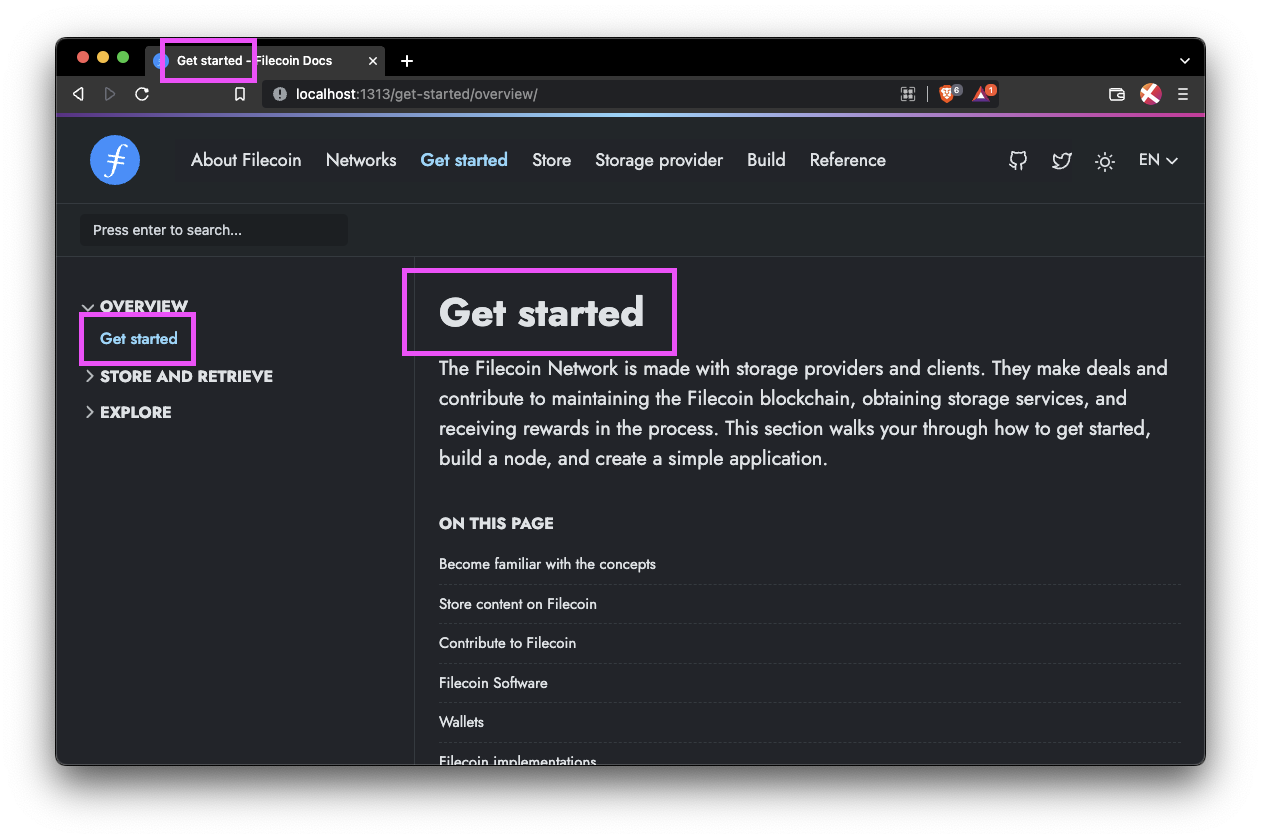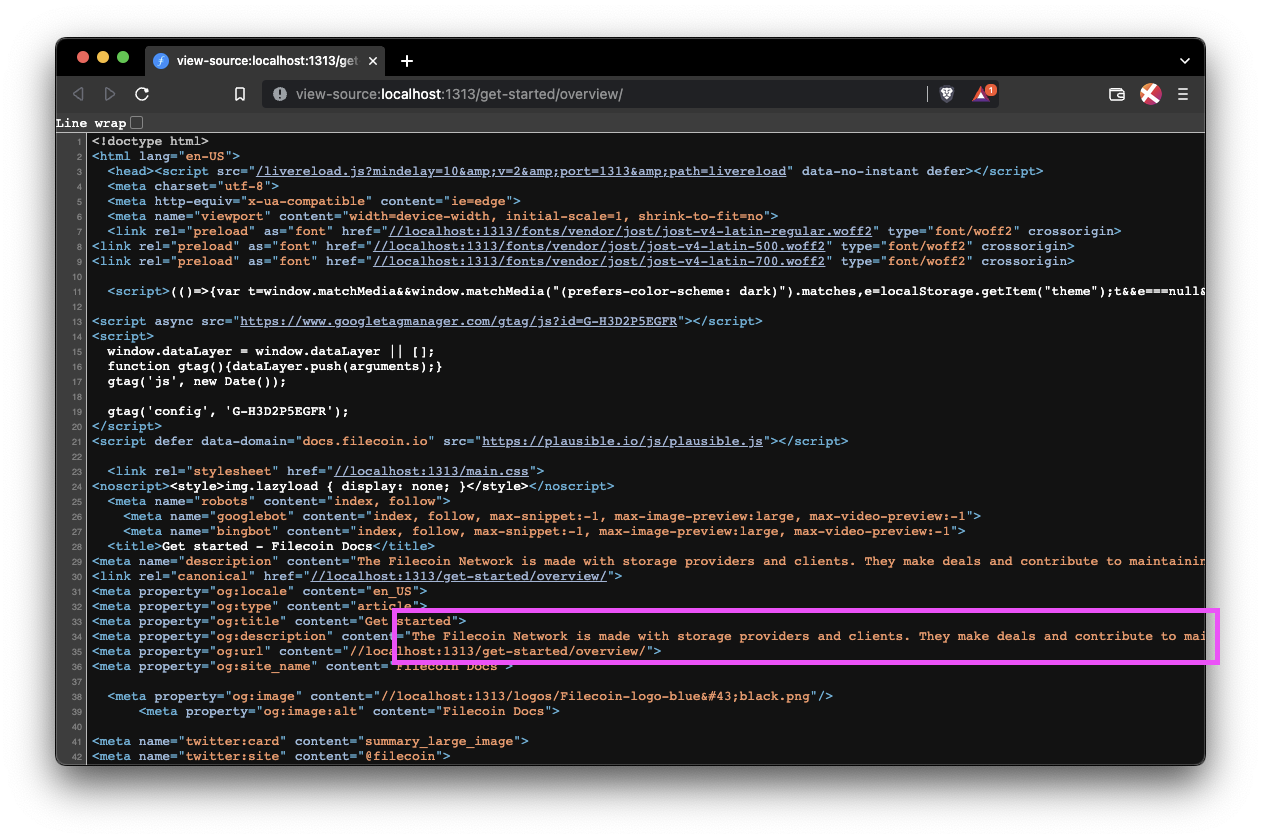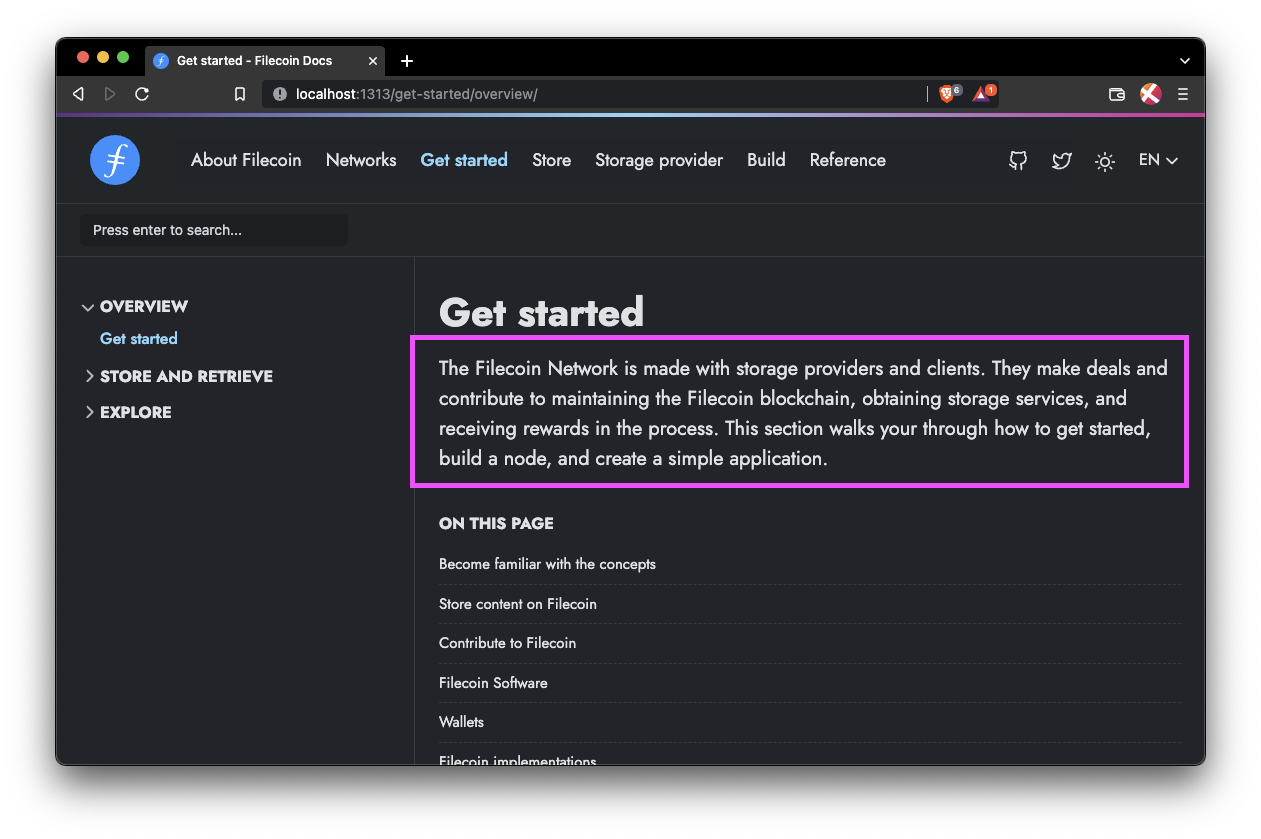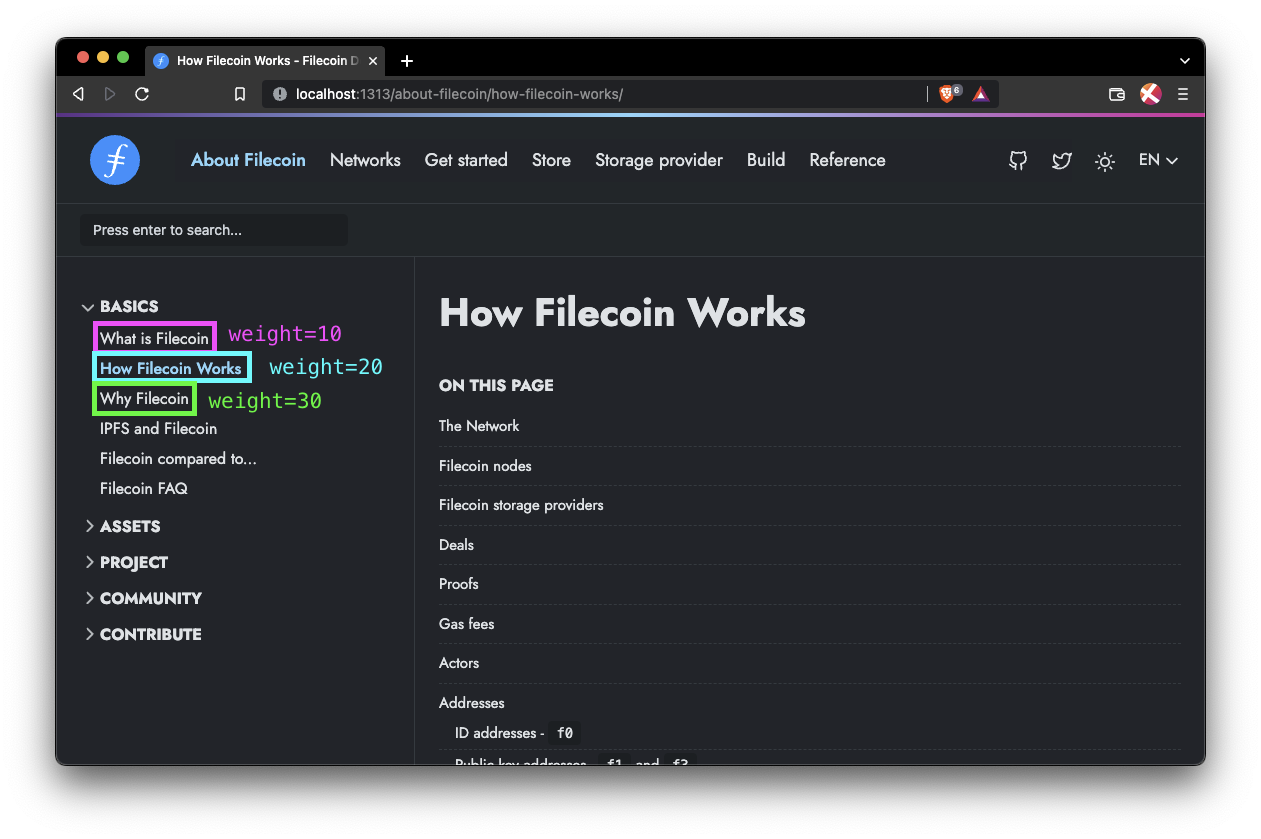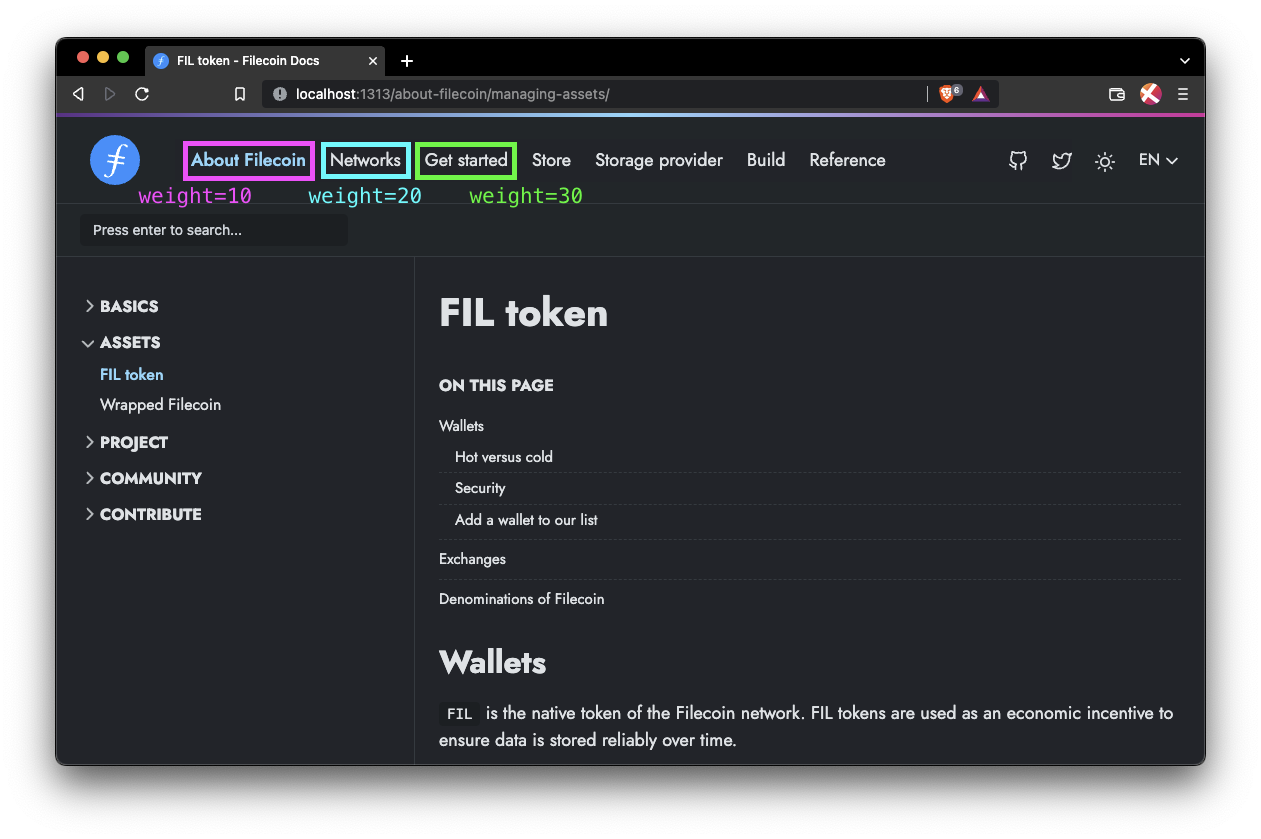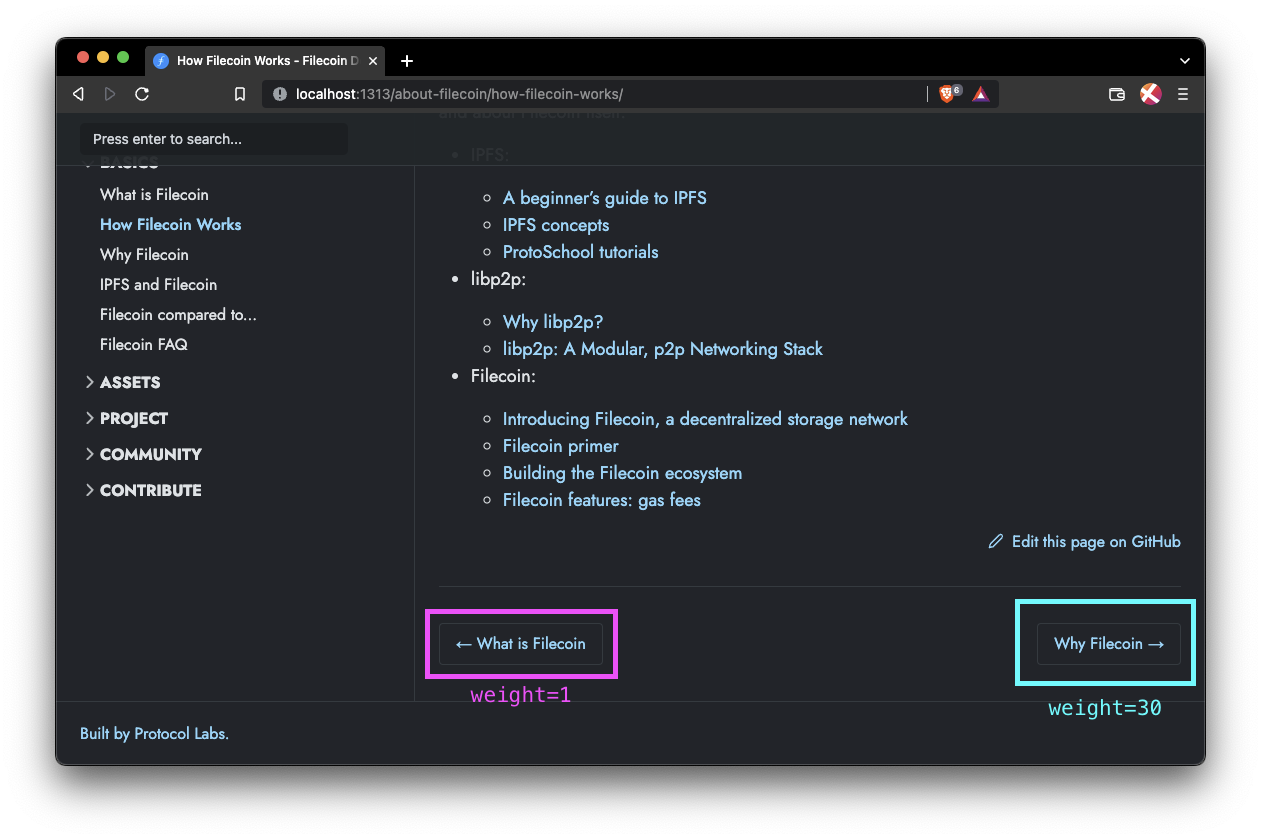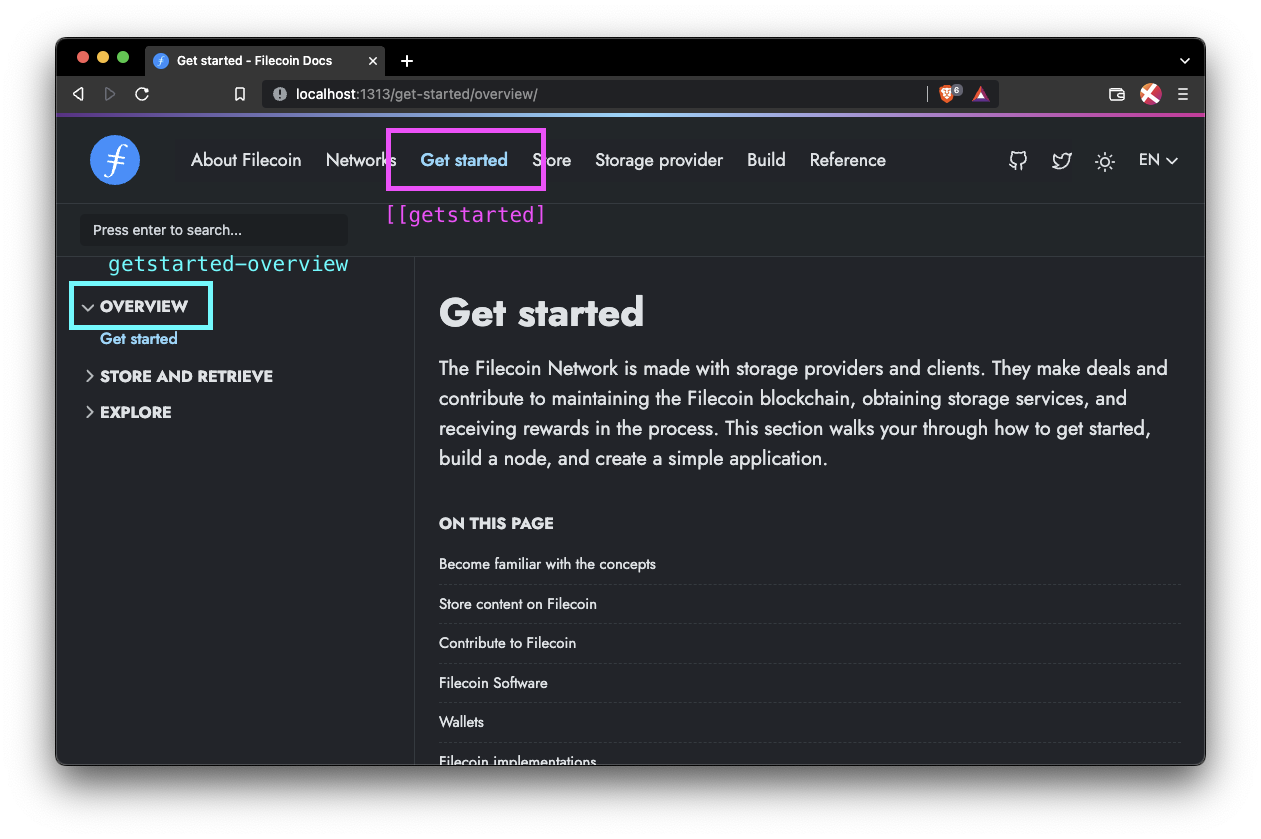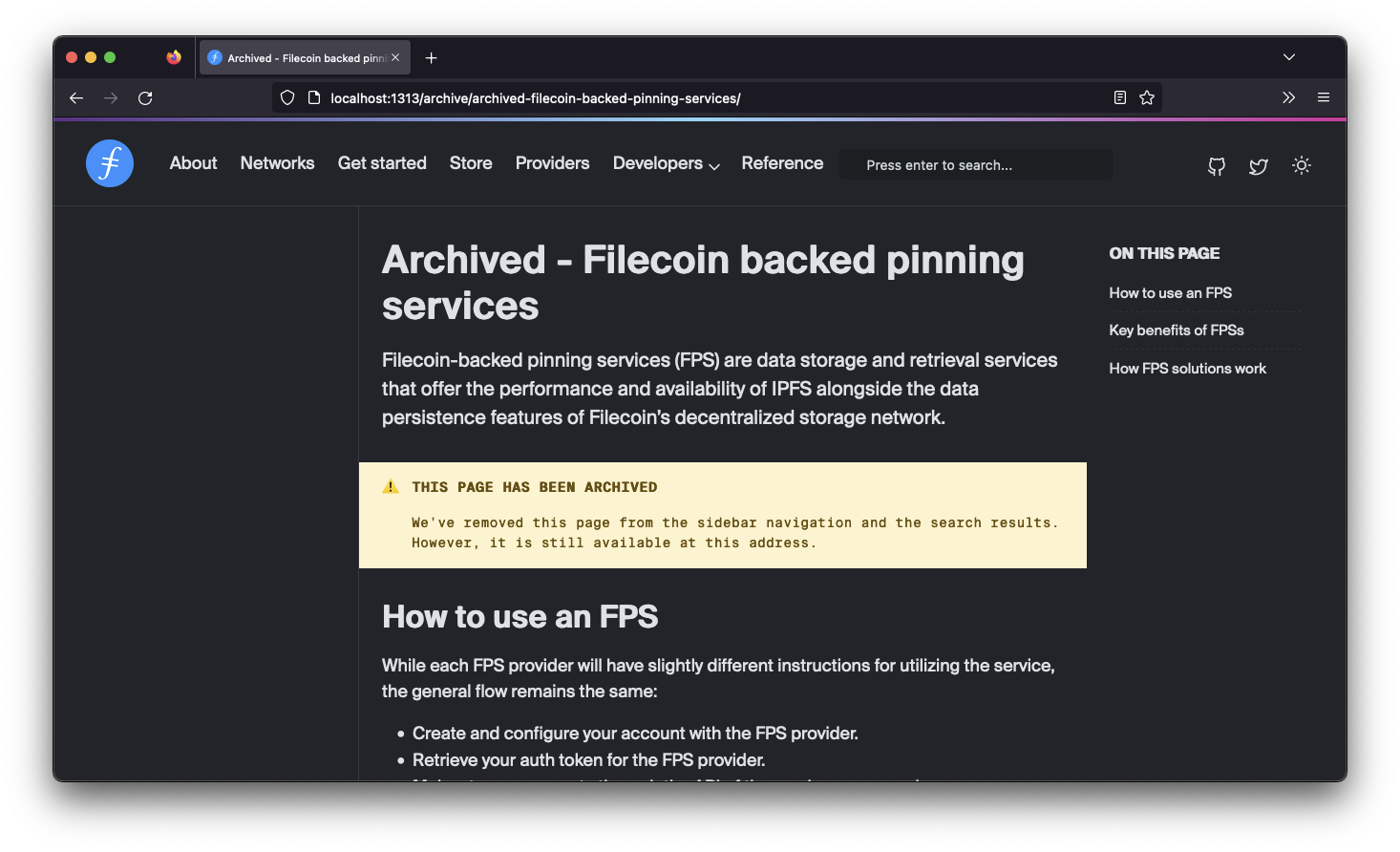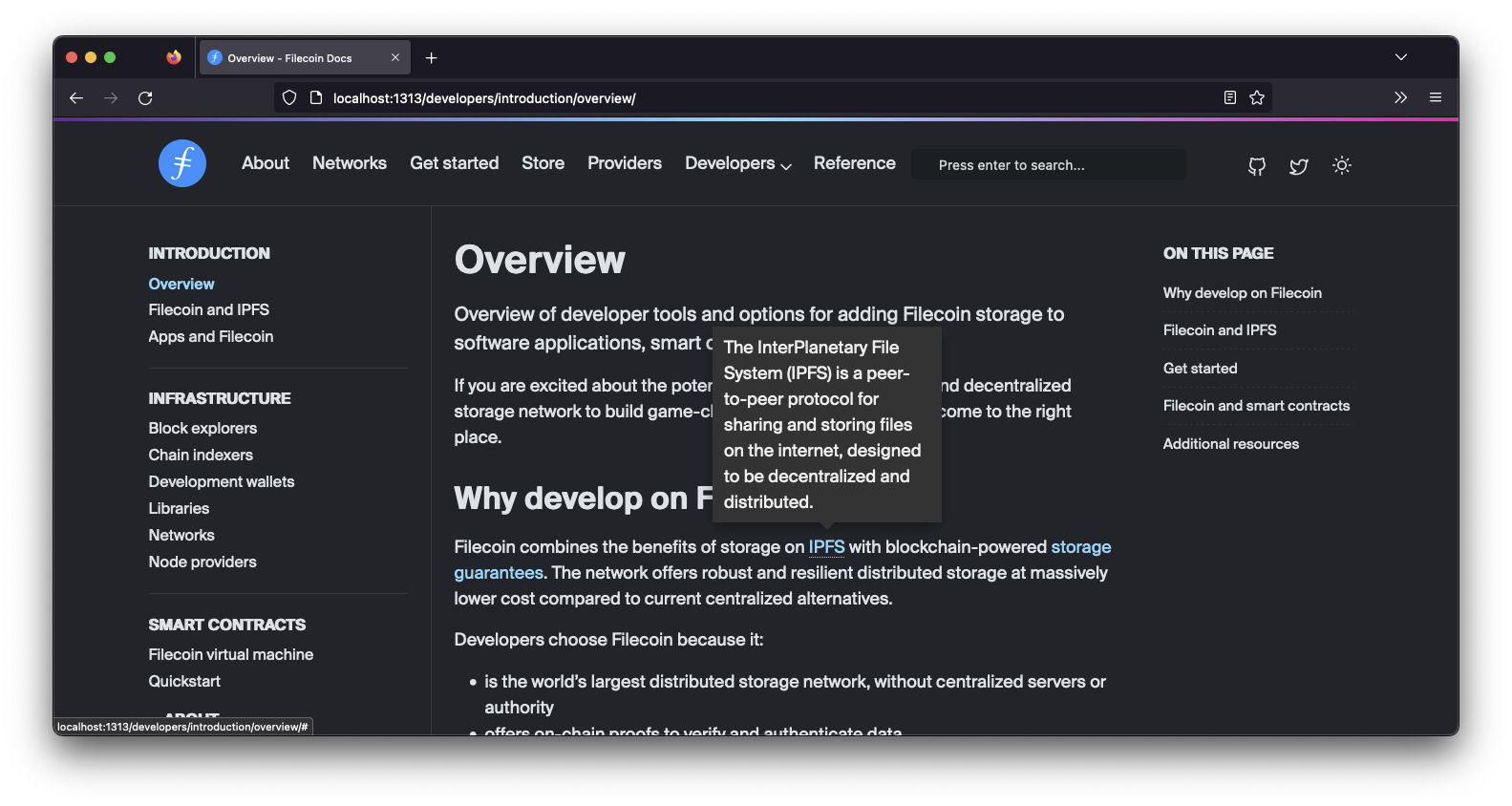This repository manages the documentation for the Filecoin network. This repository also contains the build scripts and tools to create the Filecoin docs website. Explore the docs →
Follow these simple example steps to get a local version of the site up and running.
To run these commands, you must have NPM installed. If you already have NPM installed, make sure you are running the latest version:
npm install npm@latest -gFollow these steps to run a copy of this site on your local computer.
-
Clone this repository:
git clone https://github.com/filecoin-project/filecoin-docs
-
Move into the new folder and download the dependencies:
cd filecoin-docs npm install -
Build and serve the project locally:
npm run start
- Visit
localhost:1313to view the site. - Press
CTRL+cin the terminal to stop the local server.
If you want to just build the site but not serve it locally, run:
npm run buildA static site will be built and stored in the /public directory.
This repository manages the documentation for the Filecoin project. This repository also contains the build scripts and tools to create the Filecoin docs website and the API documentation. If you want to learn about Filecoin, how it works, or how to build on it, then you're in the right place.
This project receives a lot of pull requests from many individual contributors. Because of this, the Filecoin Docs team merges any new changes into production on Wednesdays only. Any commits or PRs into this repo on any other day will land in the staging branch. This process has several benefits:
- Reviewing and editing content is more manageable.
- Mass formatting, spelling, and grammar changes can happen on a single branch.
- Breaking changes are much less likely.
Only issues and PRs tagged as p0 will be merged directly into production outside the Wednesday merge window. Take a look at the Priority section for information on how we tag issues.
This section lists the various files and folders and defines the purpose for each of them.
| Name | Purpose |
|---|---|
.git, .github |
Manage the git configurations and contain information for GitHub constant integrations. |
README.md |
This file. Acts as an introduction to this repository and how to spin up a local copy of the docs.filecoin.io site. |
archetypes/ |
Used by Hugo to programmatically create new pages. |
assets/ |
Assets like JavaScript and fonts used by Hugo to create the static site. These assets are not explorable in a built site. You must reference them in the code before building the site. |
babel.config.js |
A configuration file used for the Babel JS compiler. |
config/ |
Contains the configuration files for Hugo. You can manage things like the top-bar menu and site title within this directory. |
content/ |
This is where all the .md files live that control the content of this site. Most contributions happen in this directory. |
data/ |
You can supply extra variables for Hugo to use when building pages in this directory. These variables act just like front-matter variables. See Data Templates in the Hugo docs for more info. |
functions/ |
Functions callable from any template, partial, or shortcode within Hugo. |
i18n/ |
Contains files specific to managing different languages. |
layouts/ |
This is where web developers will likely spend most of their time. This folder contains the shortcodes and partials that Hugo uses to scaffold and build the site. |
node_modules/ |
Where NPM throws its packages. If you see this in GitHub, something's gone wrong. It should only exist on your computer after you run npm install. |
package-lock.json |
One of the NPM configuration files. Specify which version of packages to download. |
package.json |
Another one of the NPM configuration files. Specifies which packages to download but doesn't specify which version of the package to grab. |
resources/ |
A cache where Hugo throws generated files like CSS and JSON after npm run build has been called. Unless npm run clean is called, Hugo will re-use these files when calling npm run build. |
static/ |
Images, CSS, fonts, and other misc files that are available at docs.filecoin.io/ when the site is built. For example, docs.filecoin.io/site.webmanifest. |
theme.toml |
A Hugo configuration file that specifies which theme to use. This file should not change that often. |
Want to help out? Pull requests (PRs) are always welcome! If you want to help out but aren't sure where to start, check out the issues board.
The front-matter is that small section of metadata you can find at the top of each .md file within the /content folder. Each variable has a specific purpose, and while not all are necessary, it's useful to know what they do and why they exist.
---
title: "Get started"
description: "The Filecoin Network is made with storage providers and clients. They make deals and contribute to maintaining the Filecoin blockchain, obtaining storage services, and receiving rewards in the process. This section walks you through how to get started, build a node, and create a simple application."
lead: "The Filecoin Network is made with storage providers and clients. They make deals and contribute to maintaining the Filecoin blockchain, obtaining storage services, and receiving rewards in the process. This section walks your through how to get started, build a node, and create a simple application."
menu:
getstarted:
parent: "getstarted-overview"
aliases:
- /get-started
- /how-to/install-filecoin
---It's also good to note that we use the YAML as our front-matter format. We could use JSON or TOML if we really wanted, but we found YAML the easiest to read. Plus, YAML is fun to say.
This list has been created in order of commonality; variables you will come across most often are closer to the top of this list.
The title variable defines what the <h1> tag on this page will say, along with the contents of <title> in this page's <head>. This variable also defines what is shown as the sidebar item; however, this can be overwritten in the menus config file.
---
title: "Get started"
---The description variable defines what is in the meta <description> tag within the <head> tag of this page's HTML. This description often shows up in search engine results and social network embeds. This description is meant to give the reader an idea of the content on this page and how it relates to their search query.
---
description: "The Filecoin Network is made with storage providers and clients. They make deals and contribute to [...]"
---The lead variable defines the content of the first paragraph on a page. This is usually an introduction, informing the reader what this page is referring to, what they're about to learn, and any prerequisites for understanding the content on this page. Often, the content of this variable is the same as the description variable.
---
lead: "The Filecoin Network is made with storage providers and clients. They make deals and contribute to [...]"
---The weight variable defines where this page or menu item should be in a menu. The lower the number, the closer to the start of the menu this page will be. If set, weight should be non-zero, as 0 is interpreted as an unset weight. There is no upper limit for a weight value.
In the top-bar menu, a lower number will cause the menu item to be further to the left in a regular view or further to the top in a mobile view.
This example is from the /config/_default/menus/menus.en.toml file:
[[main]]
name = "About Filecoin"
url = "/about-filecoin/what-is-filecoin"
weight = 10
[[main]]
name = "Networks"
url = "/networks/overview"
weight = 20
[[main]]
name = "Get started"
url = "/get-started/overview"
weight = 30
In the sidebar menu, a lower number will cause the menu item or page to be higher up.
The weight of a page also defines the next and previous buttons at the bottom of the page. The previous page will be the page with the closest weight below the current page's weight. The next page will be the page with the closest weight above the current page's weight.
The menu variable defines which sidebar menu this page is assigned to, along with which sub-menu this page falls under. This variable is made of three parts:
- The
menudelimiter. This tells Hugo that were are about to define the menu object for this page. - The section/top-bar menu that this page falls under.
- The sub-menu within the sidebar that this page falls under.
---
menu:
store:
parent: "store-filecoin-plus"
---Each section has its own sidebar menu. The name of each sidebar menu is usually a lowercase version of the name of the section. For sections that contain a space, the sidebar menu name is a lowercase version of the section without the space:
| Section | Sidebar menu name |
|---|---|
| Basics | basics |
| Store | store |
| Storage providers | providers |
| Nodes | nodes |
| Smart contracts | smart-contracts |
| Networks | networks |
| Reference | reference |
menu:
smart-contracts:
parent: "smart-contracts-fundamentals"
identifier: "overview-3c010e7c403589b274c1d6d9dd0311c5"You can think of a sub-menu as the dropdown item in the sidebar menu. Sub-menus are defined in /config/\_default/menus/menus.en.toml.
Each sub-menu is a child of a sidebar menu. A sidebar menu can contain multiple sub-menus, but a sub-menu can only belong to one sidebar menu.
Sub-menus are made up of:
name: The visible text shown to the user.weight: How high or low this sub-menu is shown within the sidebar.identifier: A unique string used in the front-matter to specify this particular sub-menu.url: The default page a user will go to if they click on this sub-menu link.
[[main]]
name = "Smart Contracts"
url = "/smart-contracts/fundamentals/the-filecoin-virtual-machine/"
weight = 40
identifier= "main-smart-contracts"
[[main]]
name = "Fundamentals"
url = "/smart-contracts/fundamentals/the-filecoin-virtual-machine/"
weight = 10
parent = "main-smart-contracts"
[[main]]
name = "Filecoin EVM runtime"
url = "/smart-contracts/filecoin-evm-runtime/actor-types/"
weight = 20
parent = "main-smart-contracts"To assign a page to a sub-menu, you must supply both the menu object name and the identifier value into the front-matter:
menu:
getstarted:
parent: "getstarted-overview"The identifier of each sub-menu is usually the menu object name and the title of the sub-menu, all in lowercase with dashes -:
The aliases variable defines URLs that will redirect to this page. Each page can have multiple aliases, but each alias can only appear once throughout all the .md files within the /content folder.
For example, the /get-started/overview page can list /get-started as one of its aliases. However, no other page can list /get-started as an alias. If you attempt to assign another page the /get-started alias, Hugo will throw an error when you or Fleek try to build the website.
Aliases only work for internal links. You cannot assign a redirect to an external website using an alias.
---
aliases:
- /get-started
- /how-to/install-filecoin
---The draft variable, when set to true, will hide the page from all site navigation. The page will still be accessible by visiting its URL. If this variable is not set, Hugo will assume that it is set to false.
draft: trueThis feature is generally used when we need to share content that isn't fully complete, but some users could benefit from its information at this exact moment.
This project contains some handy features you can include within your project.
This feature is currently in beta. If you believe that the pre-commit step incorrectly flagged something that it shouldn't have, or you just need help with the linters, please reach out to the docs team directly so we may assist you. For the fastest response, find us in the public #pl-docs channel.
Before local changes can be committed to filecoin-docs, a custom shell script to check Markdown file quality using NPM packages is run. To use the pre-commit linters, follow the steps described below:
-
In a local copy of the repository, make changes to one or more more Markdown files.
-
Stage the changes:
git add . -
Commit the staged changes locally with a short and useful message describing the commit
<commit-msg>:git commit -m "<commit-msg>" -
The pre-commit step is triggered, where the following open-source linters are run against all locally committed files, as described below:
Linter Usage Command used Configuration markdown-spellcheckFlag misspelled words, improper terminology mdspell -r -a -n --en-us.spellingmarkdownlint-cli2Flag improperly formatted markdown markdownlint-cli2.markdownlint-cli2.jsoncmarkdown-link-checkFlag broken URLs markdown-link-check --config .mdlinkcheck-config.json -q -p.mdlinkcheck-config.jsonThe script combines the output of these linters, and does one of the following:
- Fails and rejects the commit if any issues are flagged, and reports those issues to the user:
- Spelling
- Markdown formatting
- Broken links
- Succeeds and accepts the commit if no markdown files were changed or no errors were found.
- Fails and rejects the commit if any issues are flagged, and reports those issues to the user:
Before you can commit to the repository, you must fix any errors identified. To do so, follow the steps below:
- Fix any improperly formatted links.
- Remove or replace any links that are returning a 404.
-
Open a terminal window in the root directory of
filecoin-docsand runformat-fix.sh:sh format-fix.sh
The following occurs:
- The script attempts to auto-fix identified errors. Only certain errors are automatically fixable, so this will not usually catch everything.
- A summary of any remaining errors that the script could not automatically fix is displayed.
-
Fix the remaining Markdown formatting errors.
Open a terminal window in the root directory of filecoin-docs and run spell-fix.sh:
sh spell-fix.shThe following occurs:
- A summary of all spelling errors found in the changed file is displayed.
- Interactive spelling fix mode starts.
Using interactive spelling mode, you can quickly address each spelling error (highlighted in red) by doing the following:
- Using the arrow keys, select one of the following options:
Ignorewill ignore the word and not ask about it again in the current run. If spell check is run again, it will be flagged.Add to file ignoreswill ignore the word in this file only.Add to dictionary - case insensitivewill add to the dictionary for all files and match any case. Because this option updates the repository dictionary, the docs team will require further review.Add to dictionary - case sensitivewill add to the dictionary for all files and match the case that has been used. Because this option updates the repository dictionary, the docs team will require further review.Enter correct spellingwill allow you to manually enter the correct spelling.- Any of the suggested fixes that the tool lists below
Enter correct spelling.
- Once you've selected an option, press the Enter key.
- Repeat steps 2 and 3 until no more errors remain.
Old pages can be archived and hidden from the sidebar view. However, they can still be accessed for historical purposes.
To archive a page:
-
Move the page and any associated images into the
/content/en/archivedirectory. -
Add an alias redirect using the original location of this file:
--- ... aliases: - "/build/tools/filecoin-pinning-services/" ---
-
Add the following shortcode to the top of the page, just below the front-matter
--- {{< archived-content >}} ...
Take a look at the /content/en/archive directory for examples.
We can use code tabs to split a section or instruction into different parts based on programming language, operating system, or something else.
The following code creates three code tabs called JavaScript, Go, and Rust:
{{< tabs tabTotal="3">}}
{{< tab tabName="JavaScript" >}}
<pre>
function main() {
console.log("Hello world");
}
</pre>
{{< /tab >}}
{{< tab tabName="Go" >}}
<pre>
package main
import "fmt"
func main() {
fmt.Println("Hello world")
}
</pre>
{{< /tab >}}
{{< tab tabName="Rust">}}
<pre>
fn main() {
println!("Hello World");
}
</pre>
{{< /tab >}}
{{< /tabs >}}To make understanding terms in the docs a bit easier, users can hover over certain terms to get a short definition. These descriptions are located within a dict variable at the top of the layouts/shortcodes/tooltip.html shortcode:
<!-- Create an array/map of all possible tooltips. -->
{{ $tooltips := dict
"dApps" "Decentralized applications that don't rely on centralized infrastructure."
"IPFS" "The InterPlanetary File System (IPFS) is a peer-to-peer protocol for sharing and storing files on the internet, designed to be decentralized and distributed."
"Lotus" "The reference node implementation for the Filecoin network."
"Lily" "Software designed to simplify the recording of blockchain data."
"web3" "A new iteration of the World Wide Web which incorporates concepts such as decentralization, blockchain technologies, and token-based economics."
}}Within your markdown, you can use one of these tooltips with the following syntax:
[...] storage on {{< tooltip "IPFS" >}} with blockchain-powered [...]The tooltip should show up once the site has been built:
Found a problem with the Filecoin docs site? Please raise an issue. Be as specific and descriptive as possible; screenshots help!
We use p tags to define the priority of an issue. The priority is defined by the docs team using the following definitions:
| Label | Impact | Due date | Example |
|---|---|---|---|
| P0 | Severely business-impacting | Same day. Drop everything and fix it immediately. | The website is down. |
| P1 | Business-impacting. | Within three days. | The API endpoint for a project is about to change. |
| P2 | Planned project request. | Within two weeks. | A new method will soon be added to a project API. |
| P3 | Suggestion or conceptual update. | No due date. | A blog post discussing the benefits of decentralization for web developers. |
| P4 | Deprioritized suggestions. These will not be addressed unless significant activity or community requests are received. | No due date. | Add a dark theme to the docs. |
Dual-licensed: MIT, Apache Software License v2, by way of the Permissive License Stack.