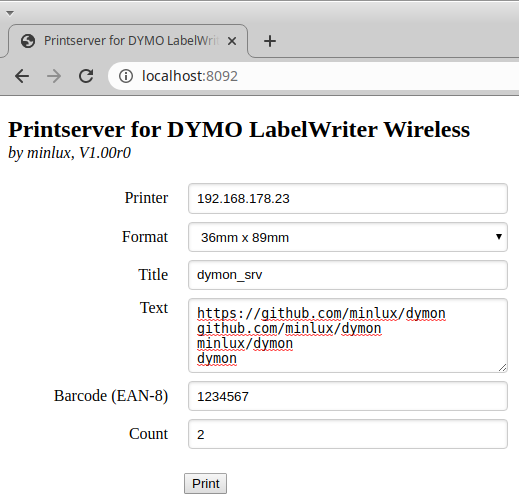Command line tools and printserver (webserver) for DYMO LabelWriter (Wireless and USB).
This project implements 3 applications:
dymon_clianddymon_pbmallows printing of labels from command line.dymon_srvimplements a webserver, that allows printing of labels through a REST-API. In addition it serves a site (which is using this REST-API) that allows label printing from by a web form:
2018 I bought DYMO's new wireless label printer (LabelWriter Wireless). I had the idea to print labels out of an (web)application containing data like numbers and barcodes dynamically retrieved from a database.
My starting point was the DYMO's LabelWriter SDK. Unfortunately there was little information for LabelWriter Wireless. If found LabelWriter 450 Series Printers Technical Reference Manual via Google but none for LabelWriter Wireless. I get in contact with DYMO's support and asked for a Reference Manual for LabelWriter Wireless but I got only the one for LabelWriter 450.
The Reference Manual for LabelWriter 450 Series Printers had some useful information but not exactly that what I wanted to know. Searching around the internet ended up in two interessting projects whose sourcecode contains additional informaiton:
Nevertheless I still didn't have all required information to "operatate" the LabelWriter Wireless out of my own application. So it was time for Wireshark to capture the communication between the DYMO's label creater software DYMO Label and LabelWriter Wireless... To make it short: Based on the information provided in the resouces noted above I managed it to figure out the majority of the TCP communication protocol.
For communiction with the LabelWriter Wireless TCP port 9100 is used. This makes sense, because port 9100 is reserved for PDL (page description language) data streams, used for printing to certain network printers. Communicatin is NOT encrypted.
The printer implements a kind of ESC protocol. The commands are similar as specified in LabelWriter 450 Series Printers Technical Reference Manual but not in all cases. Also there are commands, that aren't described in this document.
Each command starts with 0x1B followed by a "command selector byte" and optional parameter data. These parameter are little endian encoded.
The label itself is given by a bitmap "blob". In a preceeding header some meta information are defined. Among other things the width (number of columns) and height (number of rows) of the bitmap, the label length, print density, print quality...
The bits of the bitmap blob are mapped to label pixels row by row, column by column (Z)
- It starts in upper left corner with bit 7 of the first bitmap-byte.
- The next pixel (1st row, 2nd column) is followed by bit 6 ...
- There is a wrap around at the end of each row ...
- It ends in the lower right corner with bit 0 of the last byte.
- The bitmap blob seems to match the pbm P4 format (see https://en.wikipedia.org/wiki/Netpbm_format)
I just testes this with a label width that is a multipel of 8. So the wrap around is at a byte boundary, and there are no unused trailing bits in the blob. Don't know what happens if this isn't considered!?
Example for printing a 272x252 bitmap to a 25mm X 25mm label with 300x300dpi.
-
Open TCP connection
-
Get status of printer
0x1B, 0x41, 1: A Send a TCP packet containing 3 bytes (2 byte command, 1 unknown byte)- Receive reply from printer (32 bytes - see doc/cmd_status.md for status details)
-
Send label data
-
Configure label settings
0x1B, 0x73, 1, 0, 0, 0: s Session-Counter, 2 byte command, 32-bit value (meaning of counter unknown)0x1B, 0x43, 0x64: C Print-Density, 2 byte command, 1 byte value (0x64 ^= normal)0x1B, 0x68: h Printer in 300x300 dpi text mode0x1B, 0x4D, 0, 0, 0, 0, 0, 0, 0, 0: M Media/Paper-Type, 2 byte command, 8 byte value (8x0 ^= normal)
-
Setup label
0x1B, 0x6E, 1, 0: n Label index, 2 byte command, 16-bit value (meaning of index unknown)0x1B, 0x44, 0x01, 0x02, 0xFC, 0, 0, 0, 0x10, 0x01, 0, 0: D Bitmap spec, 2 byte command, 2 unknown bytes, 32-bit bitmap height, 32-bit bitmap width (height 252px = 0xFC ^= [0xFC, 0, 0, 0]; width 272px = 0x110 ^= [0x10, 0x01, 0, 0])
-
Send bitmap "blob"
-
Send "footer data" of label (last packet of blob - MSG_MORE = false)
0x1B, 0x47: G Short form feed, 2 byte command0x1B, 0x41, 0: A Get status, 2 byte command, 1 unknown byte
-
-
Receive reply from printer (32 bytes - see doc/cmd_status.md for status details)
-
Continue with 3.2 to print the next label (of the same type as configured in 3.1 - but with diffrent content). Goto step 6 when done.
-
Send a TCP packet containing following data to output label
0x1B, 0x45: E Line feed, 2 byte command0x1B, 0x51: Q Line tab, 2 byte command
-
Close TCP connection
Most of the application code relates to the creation of the bitmap (text and barcode). The actual code to interface with the LabelWriter can be found in the files in folder dymon and in src/print.cpp.
- Dymon is an abstact class. There is a specialization for Windows and one for Linux. Those child classes only handles the TCP network access.
- To change the oriantation of the label, the bitmap must be rotated. The bitmap class in this project demostrates this.
- To get an idea how to change the label size/format have a look into
src/print.cpp. There is an implementation for two different label formats with different orientation.
Build process is based on CMake.
- Create a build directory (e.g.
mkdir build) - Within the build directory execute
cmake .. - Within the build directory execute
make
The dymon_cli tool expects its input via command line argument:
- 1st argument:
- the IP of the LabelWriter in the local network (like
net:192.168.178.23) - the path to the USB LabelWriter (like
usb:/dev/usb/lpon linux, orusb:vid_0922on windows)
- the IP of the LabelWriter in the local network (like
- 2nd argument: the labels title line
- 3rd/4th argument: label body lines
- 5th argument: EAN8 barcode value (max 7 digits. a checksum char is added automatically).
Example:
./dymon_cli "net:192.168.178.49" "Headline is bigger" "than the following..." "...two body lines" 1234567
./dymon_cli "usb:/dev/usb/lp0" "USB DYMO" "on" "Linux" 1234567
./dymon_cli "usb:vid_0922" "USB DYMO" "on" "Windows" 1234567
dymon_pbm is a command line tool, that allows to print pbm P4 image files. on the LabelWriter.
The tool expects the following arguments:
- 1st argument:
- the IP of the LabelWriter in the local network (like
net:192.168.178.23) - the path to the USB LabelWriter (like
usb:/dev/usb/lpon linux, orusb:vid_0922on windows)
- the IP of the LabelWriter in the local network (like
- 2nd argument: full path to the bitmap file
In folder doc you can find some example files that can be printed (on the respective lables) like this:
./dymon_pbm net:192.168.178.23 ../doc/label_25x25.pbm
./dymon_pbm net:192.168.178.23 ../doc/manu_25x25.pbm
./dymon_pbm net:/dev/usb/lp0 ../doc/eagle_25x25.pbm
./dymon_pbm net:vid_0922 ../doc/eagle_36x89.pbm
You can use GIMP to convert regular image files into pbm files. Therefore just export your image as filename.pbm and store it as raw pbm.
You can also use Imagemagick to convert a file into pbm. For example:
convert your_pic.jpg your_pic.pbm
You can also do more advanced conversion at once using Imagemagick's convert. The following command resizes an image but keeps the aspect ration. It will be resized so that the width is maximal 960 pixel, the height is maximal 392 pixel. It depends on the geometry of the input image which rule applies. Then it extends the canvas to 960x392 and aligns the image centered in the canvas. Then the image is rotated by 90 degrees (counter clockwise). Finally it is converted to pbm p4. The resulting image would fit to a 36mm x 89mm label.
convert -resize 960x392 -extent 960x392 -gravity center -rotate 90 eagle.jpg eagle_36x89.pbm
Same for a 25mm x 25mm label:
convert -resize 272x252 -extent 272x252 -gravity center logo.svg logo.pbm
dymon_srv implements a HTTP-webserver. User can pass two optional arguments like dymon_srv [<usb>] [-p <port>].
- 1st argument:
- the IP of the *LabelWriter* in the local network (like `net:192.168.178.23`)
- the path to the USB *LabelWriter* (like `usb:/dev/usb/lp` on linux, or `usb:vid_0922` on windows)
- 2nd argument: TCP port number of the webserver (default: 8092)
Start the webserver like showen in the example below. Then open you webbrowser to `localost:8092`. Fill in the form data and click the respective button to print the label(s).
Example:
./dymon_srv ./dymon_srv -p 8093 ./dymon_srv usb:/dev/usb/lp0 -p 8093

## See also
[Commands and Status](doc/cmd_status.md)
[Labels](doc/paper_size.md)
https://developers.dymo.com/#/article/1417