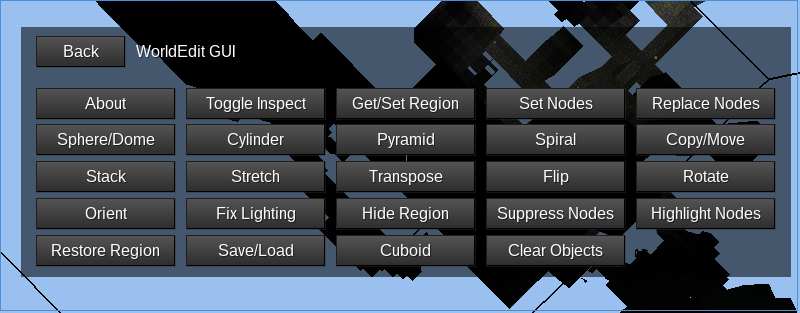The ultimate in-game world editing tool for Minetest! Tons of functionality to help with building, fixing, and more.
New users should see the tutorial. this branch mod is focused for minetst 0.4 for newer version use master branch or lasted releases.
WorldEdit works primarily through the WorldEdit GUI and chat commands. Depending on your key bindings, you can invoke chat entry with the "t" key, and open the chat console with the "F10" key.
WorldEdit has a huge potential for abuse by untrusted players. Therefore, users will not be able to use WorldEdit unless they have the worldedit privelege. This is available by default in single player, but in multiplayer the permission must be explicitly given by someone with the right credentials, using the follwoing chat command: /grant <player name> worldedit. This privelege can later be removed using the following chat command: /revoke <player name> worldedit.
Certain functions/commands such as WorldEdit //lua and //luatransform chat commands additionally require the server privilege. This is because it is extremely dangerous to give access to these commands to untrusted players, since they essentially are able to control the computer the server is running on. Give this privilege only to people you trust with your computer.
For in-game information about these commands, type /help <command name> in the chat. For example, to learn more about the //copy command, simply type /help /copy to display information relevant to copying a region.
WorldEdit is accessed in-game in two main ways.
The GUI adds a screen to each player's inventory that gives access to various WorldEdit functions. The tutorial and the Chat Commands Reference may be helpful in learning to use it.
The chat interface adds many chat commands that perform various WorldEdit powered tasks. It is documented in the Chat Commands Reference.
This mod supports Minetest versions 0.4.16 to 0.4.19. Older versions of WorldEdit may work with older versions of Minetest, but are not recommended or supported.
WorldEdit works quite well with other mods, and does not have any known mod conflicts.
WorldEdit GUI requires one of sfinv (included in minetest_game since 0.4.15), Unified Inventory or Inventory++.
If you use any other inventory manager mods, note that they may conflict with the WorldEdit GUI. If this is the case, it may be necessary to disable them.
WorldEdit exposes all significant functionality in a simple Lua interface.
Adding WorldEdit to the file "depends.txt" in your mod gives you access to all of the worldedit functions. The API is useful for tasks such as high-performance node manipulation, alternative interfaces, and map creation.
AGPLv3 compatible mods may further include WorldEdit files in their own mods. This may be useful if a modder wishes to completely avoid any dependencies on WorldEdit. Note that it is required to give credit to the authors.
This API is documented in the WorldEdit API Reference.
The coordinate system is the same as that used by Minetest; positive Y is upwards, positive X is rightwards, and positive Z is forwards, if a player is facing North (positive Z axis).
When an axis is specified in a WorldEdit chat command, it is specified as one of the following values: x, y, z, or ?.
In the GUI, there is a dropdown menu for this purpose. The "Look direction" option has the same effect as ? does in chat commands.
The value ? represents the axis the player is currently facing. If the player is facing more than one axis, the axis the player face direction is closest to will be used.
Node names are required for many types of commands that identify or modify specific types of nodes. They can be specified in a number of ways.
First, by description - the tooltip that appears when hovering over the item in an inventory. This is case insensitive and includes values such as "Cobblestone" and "bronze block". Note that certain commands (namely, //replace and //replaceinverse) do not support descriptions that contain spaces in the <searchnode> field.
Second, by name - the node name that is defined by code, but without the mod name prefix. This is case sensitive and includes values such as "piston_normal_off" and "cactus". Nodes defined in the default mod always take precedence over other nodes when searching for the correct one, and if there are multiple possible nodes (such as "a:celery" and "b:celery"), one is chosen in no particular order.
Finally, by full name - the unambiguous identifier of the node, prefixes and all. This is case sensitive and includes values such as "default:stone" and "mesecons:wire_00000000_off".
The node name "air" can be used anywhere a normal node name can, and acts as a blank node. This is useful for clearing or removing nodes. For example, //set air would remove all the nodes in the current WorldEdit region. Similarly, //sphere 10 air, when WorldEdit position 1 underground, would dig a large sphere out of the ground.
Most WorldEdit commands operate on regions. Regions are a set of two positions that define a 3D cuboid. They are local to each player and chat commands affect only the region for the player giving the commands.
Each positions together define two opposing corners of the cube. With two opposing corners it is possible to determine both the location and dimensions of the region.
Regions are not saved between server restarts. They start off as empty regions, and cannot be used with most WorldEdit commands until they are set to valid values.
Entities are used to mark the location of the WorldEdit regions. They appear as boxes containing the number 1 or 2, and represent position 1 and 2 of the WorldEdit region, respectively.
To remove the entities, simply punch them. This does not reset the positions themselves.
WorldEdit supports two different types of schematics.
The first is the WorldEdit Schematic format, with the file extension ".we", and in some older versions, ".wem". There have been several previous versions of the WorldEdit Schematic format, but WorldEdit is capable of loading any past versions, and will always support them - there is no need to worry about schematics becoming obselete.
As of version 5, WorldEdit schematics include a header. The header is seperated from the content by a colon (:). It contains fields seperated by commas (,). Currently only one field is used, which contains the version in ASCII decimal.
The current version of the WorldEdit Schematic format is essentially an array of node data tables in Lua 5.1 table syntax preceded by a header. Specifically it looks like this:
5:return {
{
y = <y-axis coordinate>,
x = <x-axis coordinate>,
z = <z-axis coordinate>,
name = <node name>,
param1 = <param1 value>,
param2 = <param2 value>,
meta = <metadata table>,
},
<...>
}
The ordering of the values and minor aspects of the syntax, such as trailing commas or newlines, are not guaranteed to stay the same in future versions.
The WorldEdit Schematic format is accessed via the WorldEdit API, or WorldEdit serialization chat commands such as //serialize and //deserialize.
The second is the Minetest Schematic format (MTS). The details of this format may be found in the Minetest documentation and are out of the scope of this document. Access to this format is done via specialized MTS commands such as //mtschemcreate and //mtschemplace.
- Download the mod using git or by hand from the git interface
- You should have a file named
SOMETHING.tar.gz. - Extract this file using your archiver of choice.
- Move the resulting directory into the
MINETEST/modsfolder - Get sure to change the name of directory to be
worldedit - Open Minetest to a world selection screen.
- Select a world you want to use WorldEdit in by left clicking on it once, and press the Configure button.
- You should have a mod selection screen over
WorldEditby left clicking once and press the Enable MP button. - Press the Save button. You can now use WorldEdit in that world. Repeat steps 7 to 9 to enable WorldEdit for other worlds too.
For servers is pretty the same but just using the path of the game and the mod will be enabled by default.
WorldEdit would not be possible without the contributions of many developers and designers. Below, they are listed alphabetically:
cheapie
cornernote
cyisfor
danierukun
electricface
est31
kaeza
khonkhortisan
pickardjoe
Sebastien Ponce
sfan5
ShadowNinja
spillz
Uberi/Temperest
Copyright 2013 sfan5, Anthony Zhang (Uberi/Temperest), and Brett O'Donnell (cornernote).
This mod is licensed under the GNU Affero General Public License.
Basically, this means everyone is free to use, modify, and distribute the files, as long as these modifications are also licensed the same way. Most importantly, the Affero variant of the GPL requires you to publish your modifications in source form, even if the mod is run only on the server, and not distributed.