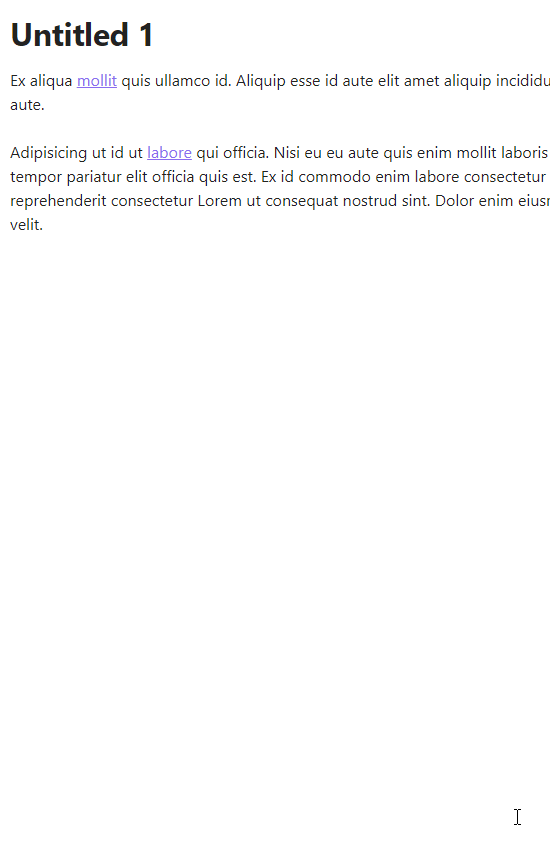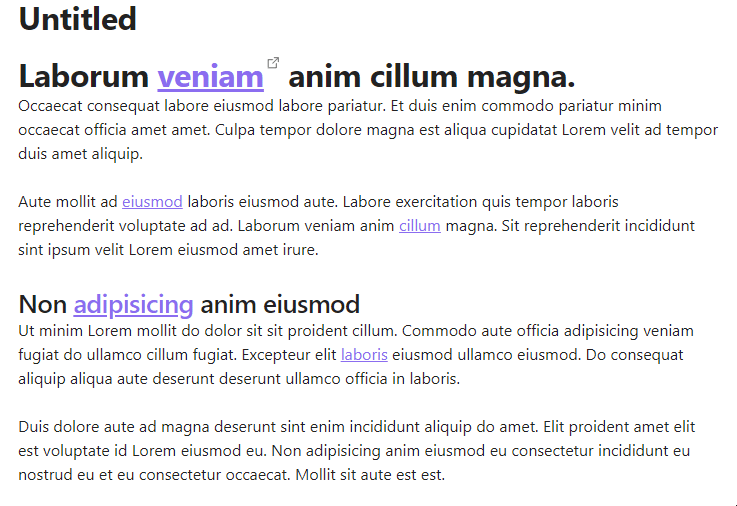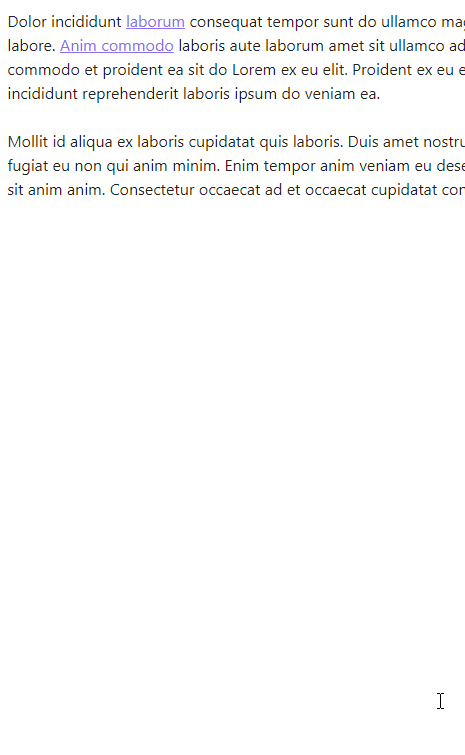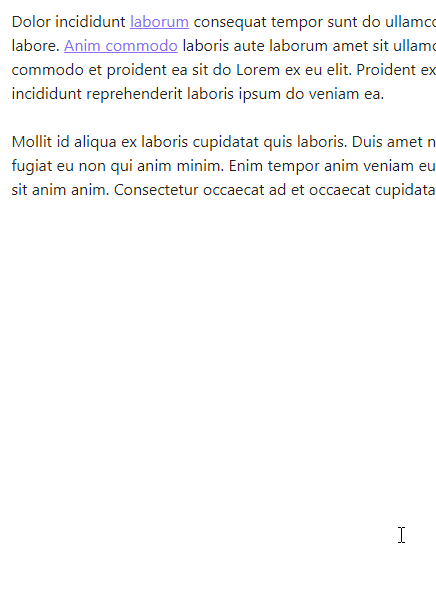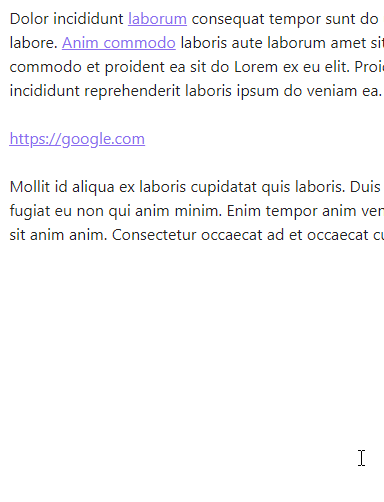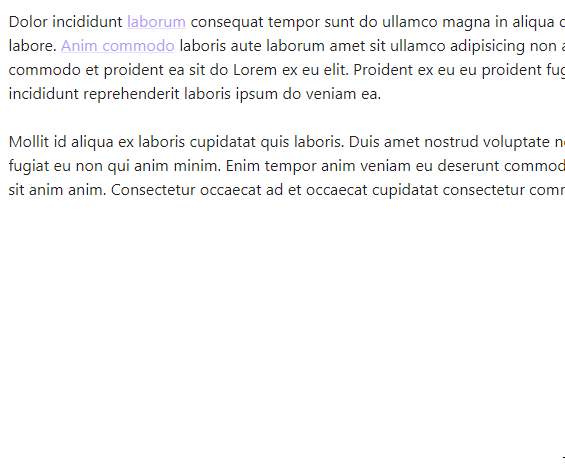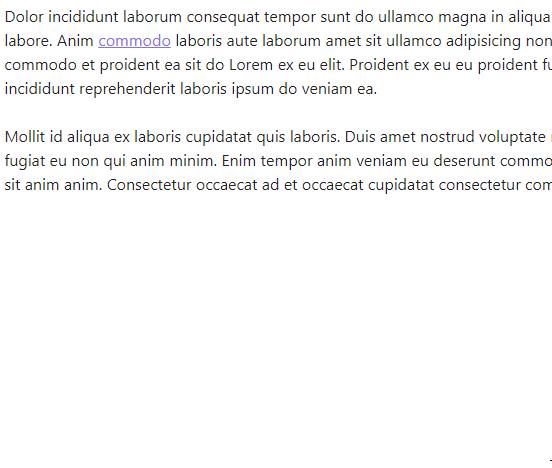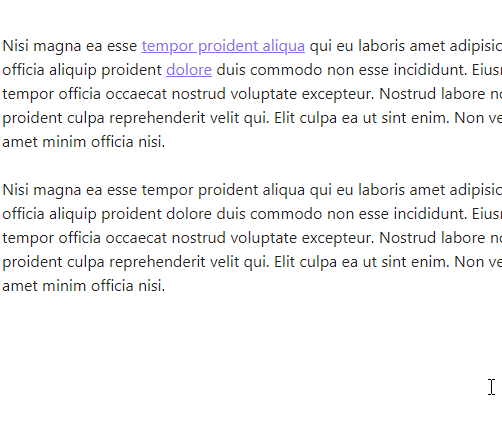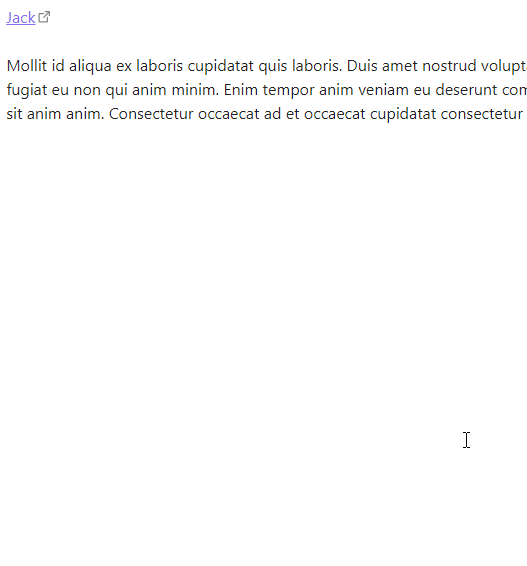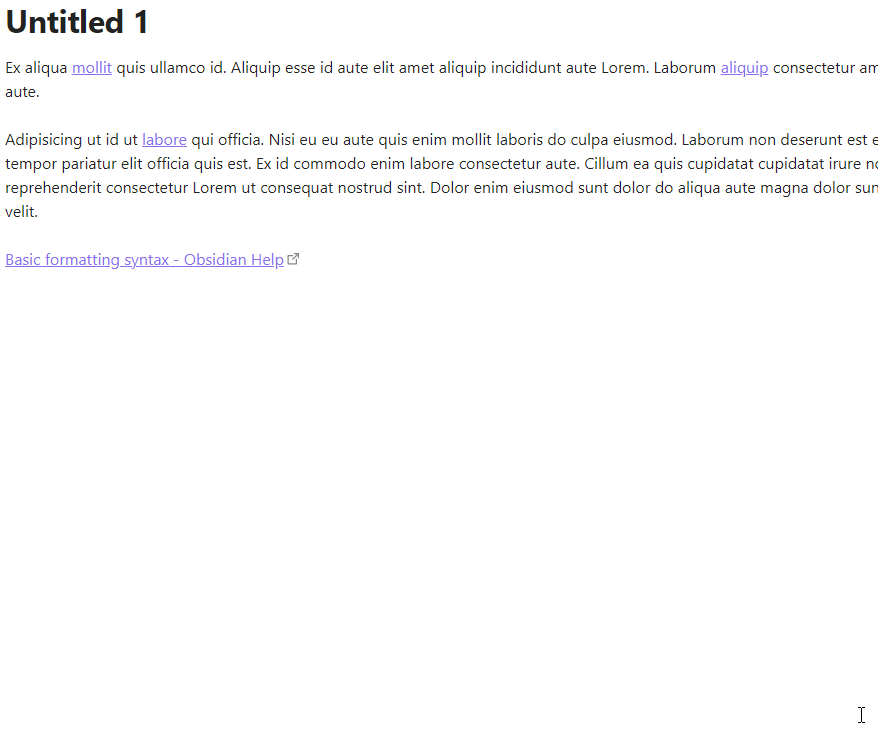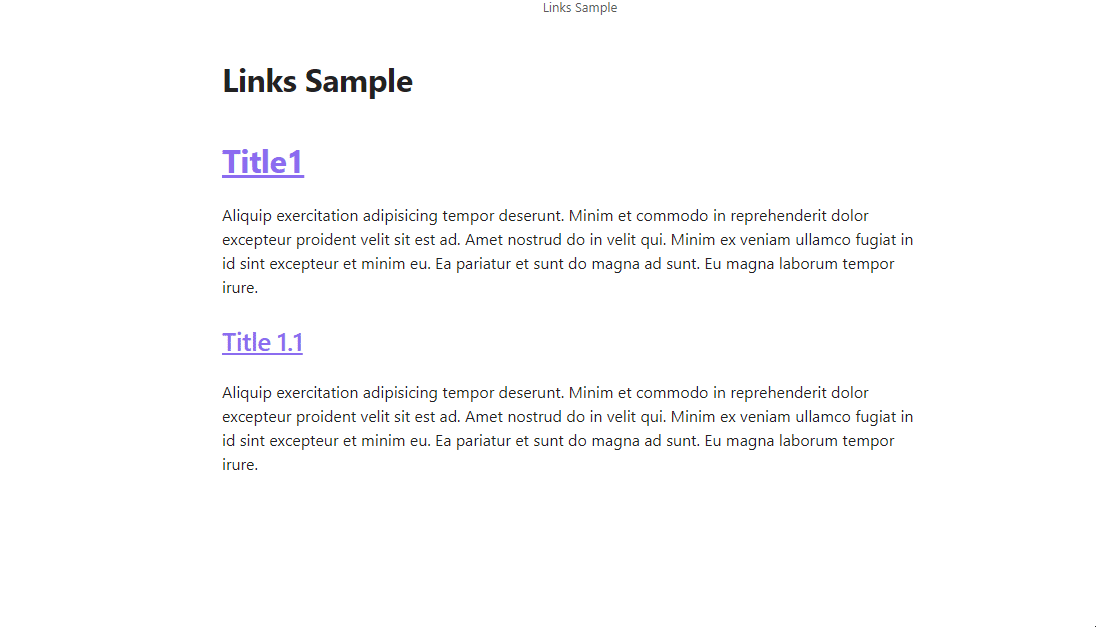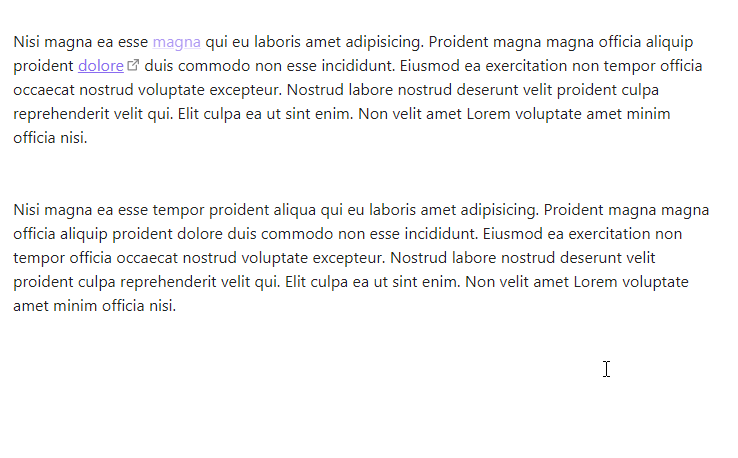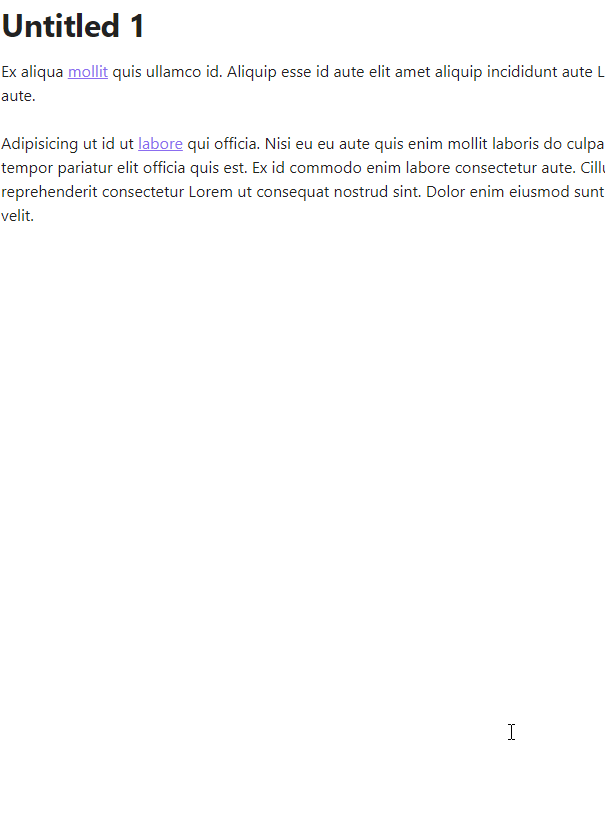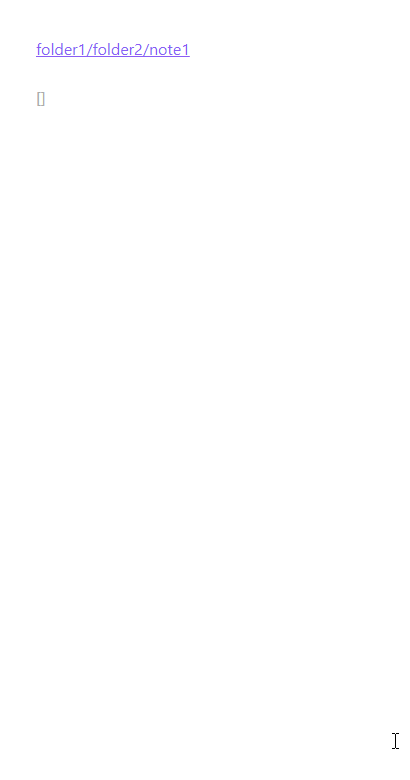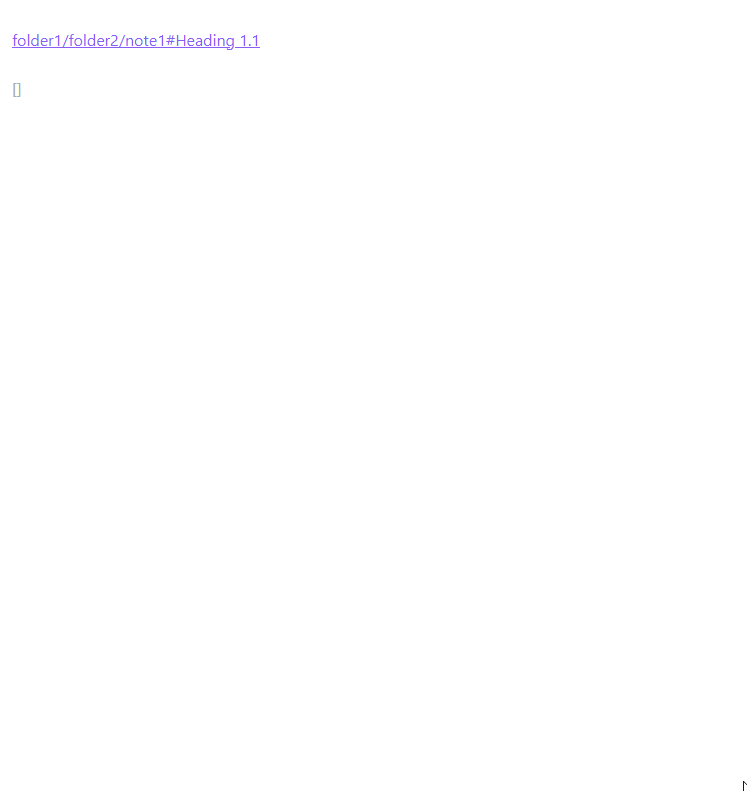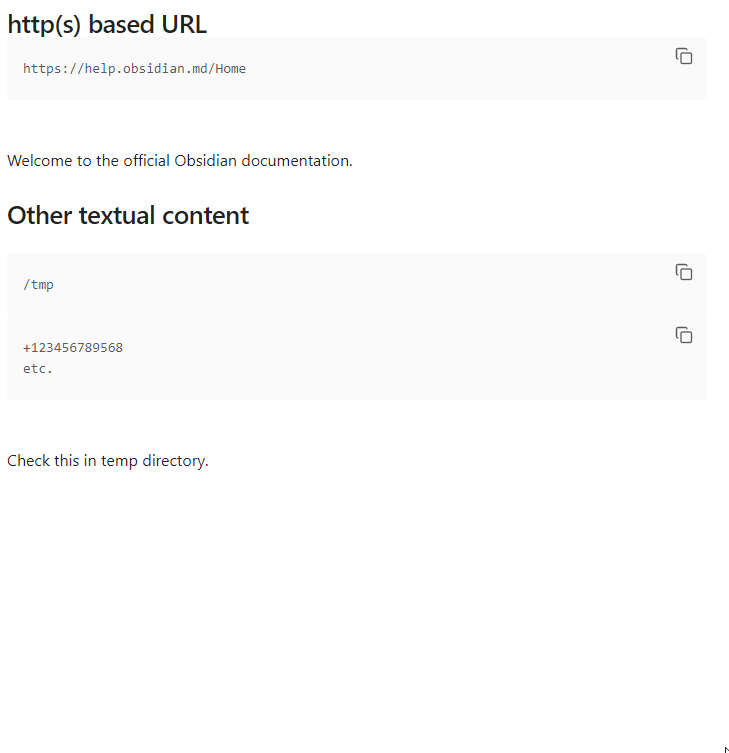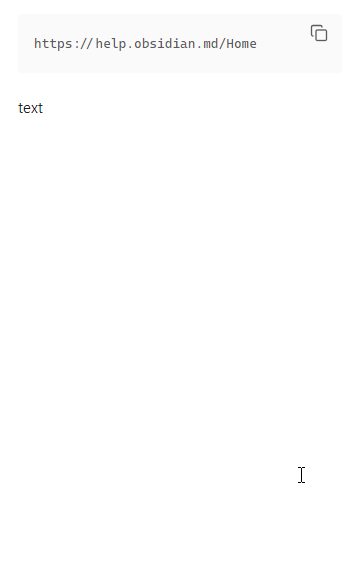Manipulate links in Obsidian.
- Features
- Unlink
- Delete link
- Convert wikilink or html link to markdown link
- Convert markdown link to Wikilink
- Convert markdown link to autolink
- Convert autolink to markdown link
- Convert URL to markdown link
- Convert URL to autolink
- Convert multiple links
- Copy link destination to clipboard
- Remove links from headings
- Edit link text
- Edit link destination
- Set link text
- Set link text from clipboard
- Create link from selection
- Create link from clipboard
- Embed / Unembed files
- Copy link
- Cut link
- Convert to HTML link
Unlink single link or all links in a selection.
- Command palette: Unlink
- Context menu: Unlink
- Command palette: Delete link
- Context menu: Delete
If the target file for the deleted link is unreferenced the prompt to delete the file is displayed.
Configure this feature in the plugin settings:

Convert a wikilink or HTML link to a markdown link. If a wiki link contains spaces a destination of a markdown link will be places in <>. HTML link must be expanded.
If a wikilink destination doesn't have an extension, the .md extension can be added to a markdown link destination after conversion by enabling the Convert to Markdown link | Append extension option in Settings.
- Command palette: Convert to markdown link
- Context menu: Convert to markdown link
see Convert wikilinks to markdown links
see Convert HTML links to markdown links
- Command palette: Convert to wikilink
- Context menu: Convert to wikilink
Converts a markdown link with an absolute URL or an email address to an autolink.
- Command palette: Convert to autolink
- Context menu: Convert to autolink
Convert an autolink to a markdown link.
If an autolink has an absolute URI with http or https scheme content of the <title/> element will be set as a link text. If request fails or the URL has other scheme cursor will be placed inside the [] of the markdown link. For email autolink mailto scheme will be added before email address.
- Command palette: Convert to markdown link
- Context menu: Convert to markdown link
see Convert autolinks to markdown links
Convert a raw URL to a markdown link.
If a URL has an absolute URI with http or https scheme content of the <title/> element will be set as a link text. If request fails or the URL has other scheme cursor will be placed inside the [] of the markdown link.
- Command palette: Convert to markdown link
- Context menu: Convert to markdown link
see Convert URLs to markdown links
Convert an absolute URL to an autolink.
- Command palette: Convert to autolink
- Context menu: Convert to autolink
Converts multiple links in a note or in a selection to markdown links.
Convert plain URLs, html links, wiki links, autolinks in a note or in a selection to markdown links.
For URLs and autolinks with absolute URL with http:// or https:// schemes link text will be set to a content of a <title/> element of the page loaded from the URL.
If a wikilink destination doesn't have an extension, the .md extension can be added to a markdown link destination after conversion by enabling the Convert to Markdown link | Append extension option in Settings.
- Command palette: Convert all links to Markdown links
- Context menu: Convert all links to Markdown links (enable in Settings)
Convert multiple wikilinks in a note or in a selection to markdown links.
If a wikilink destination doesn't have an extension, the .md extension can be added to a markdown link destination after conversion by enabling the Convert to Markdown link | Append extension option in Settings.
- Command palette: Convert Wikilinks to Markdown links
- Context menu: Convert Wikilinks to Markdown links (enable in Settings)
🎞️ Demo. see Convert all links to markdown links
see Convert all links to markdown links
Convert multiple autolinks in a note or in a selection to markdown links.
For autolinks with absolute URL with http:// or https:// schemes link text will be set to a content of a <title/> element of the page loaded from the URL.
- Command palette: Convert Autolinks to Markdown links
- Context menu: Convert Autolinks to Markdown links (enable in Settings)
🎞️ Demo. see Convert all links to markdown links
Convert multiple raw URLs in a note or in a selection to markdown links.
For absolute URLs with http:// or https:// schemes link text will be set to a content of a <title/> element of the page loaded from the URL.
- Command palette: Convert URLs to Markdown links
- Context menu: Convert URLs to Markdown links (enable in Settings)
🎞️ Demo. see Convert all links to markdown links
Convert multiple raw URLs in a note or in a selection to markdown links.
- Command palette: Convert HTML links to Markdown links
- Context menu: Convert HTML links to Markdown links (enable in Settings)
🎞️ Demo. see Convert all links to markdown links
Copy link part of markdown, wiki or html link to the clipboard.
- Command palette: Copy link destination
- Context menu: Copy link destination
Remove links from headings in selection or in an entier note. Each link is replaced with it's text. Links without text are removed. Wikilink without text by default replaced with it's destination.
- Command palette: Remove links from headings
Available options:
- Remove
- Replace with destination [default]
- Replace with lowest heading
Select link text and place cursor at the end of the text
- Command palette: Edit link text
- Context menu: Edit link text
Select link text and place cursor at the end of the text
- Command palette: Edit link destination
- Context menu: Edit link destination
Change or add link text, select it and place cursor at the end of the text.
Link text depends on the kind of a link.
For local notes text will be either file name of the note or popup with suggested link texts. Title separator can be specified in the plugin settings.
For external http[s] links, page content is requested and link text is set to the title (content of <title/> element) of the requested page content.
- Command palette: Set link text
- Context menu: Set link text
Set markdown, wikilink or URL text from clipboard. Links that can't have text, like URL, will be converted to markdown link.
- Command palette: Set link text from clipboard
- Context menu: Set link text from clipboard
Create link from selected text.
- Command palette: Create link
- Context menu: Create link
To autoselect a word under the cursor enable 'Autoselect upon creating a link' in settings.
Create link from textual content of the system clipboard.
- Command palette: Create link from clipboard
- Context menu: Create link from clipboard
To autoselect a word under the cursor enable 'Autoselect upon creating a link' in settings.
Add or remove file embedding from a wikilink or a markdown link.
- Command palette: Embed/Unembed link
- Context menu:
- Embed
- Unembed
Copy markdown, wiki, auto, html link or plain url to the clipboard
- Command palette: Copy link
- Context menu: Copy link
Cut markdown, wiki, auto, html link or plain url to the clipboard
- Command palette: Cut link
- Context menu: Cut link
- Command palette: Convert to HTML link
- Context menu: Convert to HTML link
Convert wiki link to HTML link.