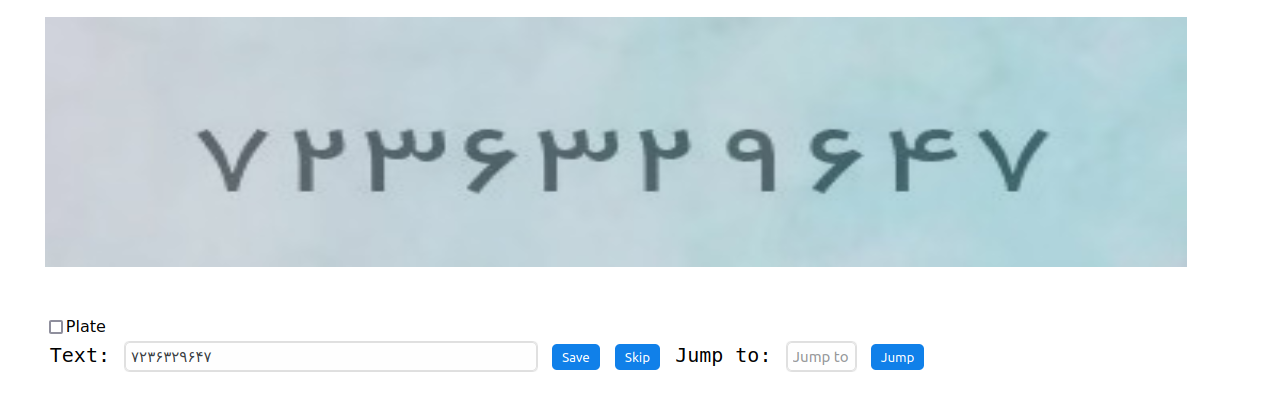OCR Labeling Tool
Introduction
This is a really simple web app to hand label text data for OCR tasks built on Flask and PyQt.
Installation
Install the requirements:
pip install -r requirements.txtConfigs & Settings
The initial configs are located directly in settings.py module. The explanation of the hyper-parameters are as
follows:
- DATA_PATH: The folder which contains the images.
- All the images should have the same naming convention which is as follows:
{index}_{text}.ext.- A sample can contain several indices split by "_"/underline
- RESULTS_PATH: The directory which the results are saved in after being labeled.
Architecture
First time you run the app, a file called ocr-labeling-cursor-{name}-cursor.json is created(the name is equal to data_path
last folder name). This file is responsible to gather your images' paths and track your progress, so that every time you run this code you will continue where you left off.
(Note: Due to my laziness, the cursor module does not track any changes made on disk to
the source images folder, so one has to manually modify the cursor config file under images key or
delete the whole thing!) This file tracks the index to read and all images paths in the source folder.
A sample cursor.json file would be like below:
{
"file_index_to_read": 1,
"images": {
"1": "true-soule.jpg",
"2": "Eskillstuna.jpg",
"3": "mistitles.jpg",
"4": "UNLABELED_1.jpg",
"5": "coochampion.jpg",
"6": "UNLABELED_2.jpg",
"7": "UNLABELED_3.jpg",
"8": "ennomic.jpg",
"9": "erytrocytosis.jpg",
"10": "well-scented.jpg"
}
}- file_index_to_read: images are indexed like above. this parameter sets the index to start from when the app is run.
- images: index to image paths mapping
When the app is running, the images show up based on the ordering in cursor.json. By default, the app considers that
your files are named after their text. (Probably by another OCR model like EasyOCR) Then you have three options:
- Edit or write text you desire in the text box and hit
Save. The file with the registered text + the index will be saved to the output folder. (If you hitSavewithout changing the default text that comes up, the same text will be registerd as the result) - Hit
Skipto ignore the image and text all together so that nothing is saved to the output folder. - Choose a desired index from
cursor.jsonand hitJump. if the index is valid thefile_index_to_readwill be changed to that. Use this in case you need to modify a previously registered image to overwrite it. (Make sure to jump to your last index you were at)
Run
Simply run the python app:
$ python app.py
* Serving Flask app "app" (lazy loading)
* Environment: production
WARNING: This is a development server. Do not use it in a production deployment.
Use a production WSGI server instead.
* Debug mode: off
* Running on http://127.0.0.1:8002/ (Press CTRL+C to quit)Qt window will pop up but if you prefer web apps you can also navigate to http://localhost:8002