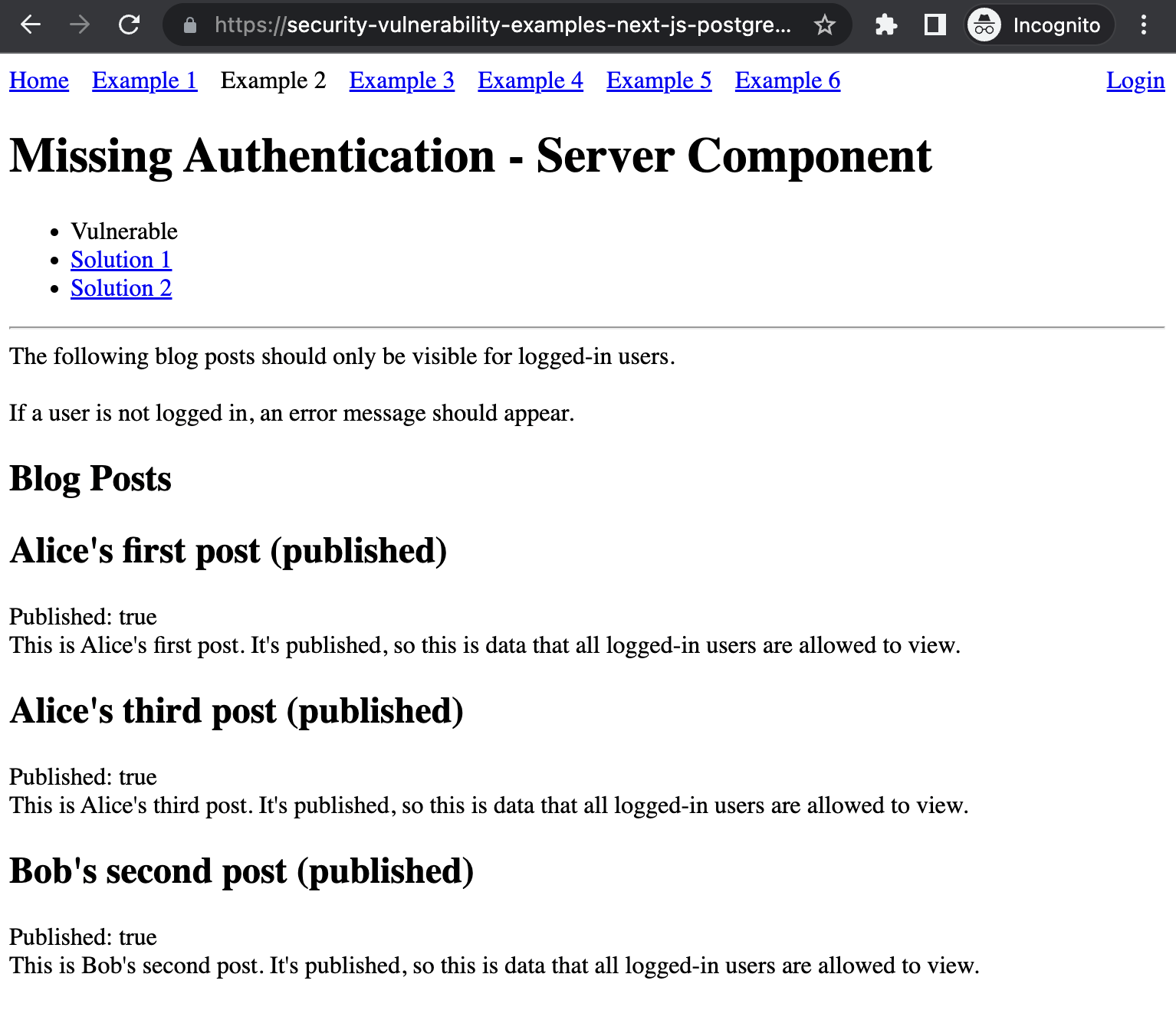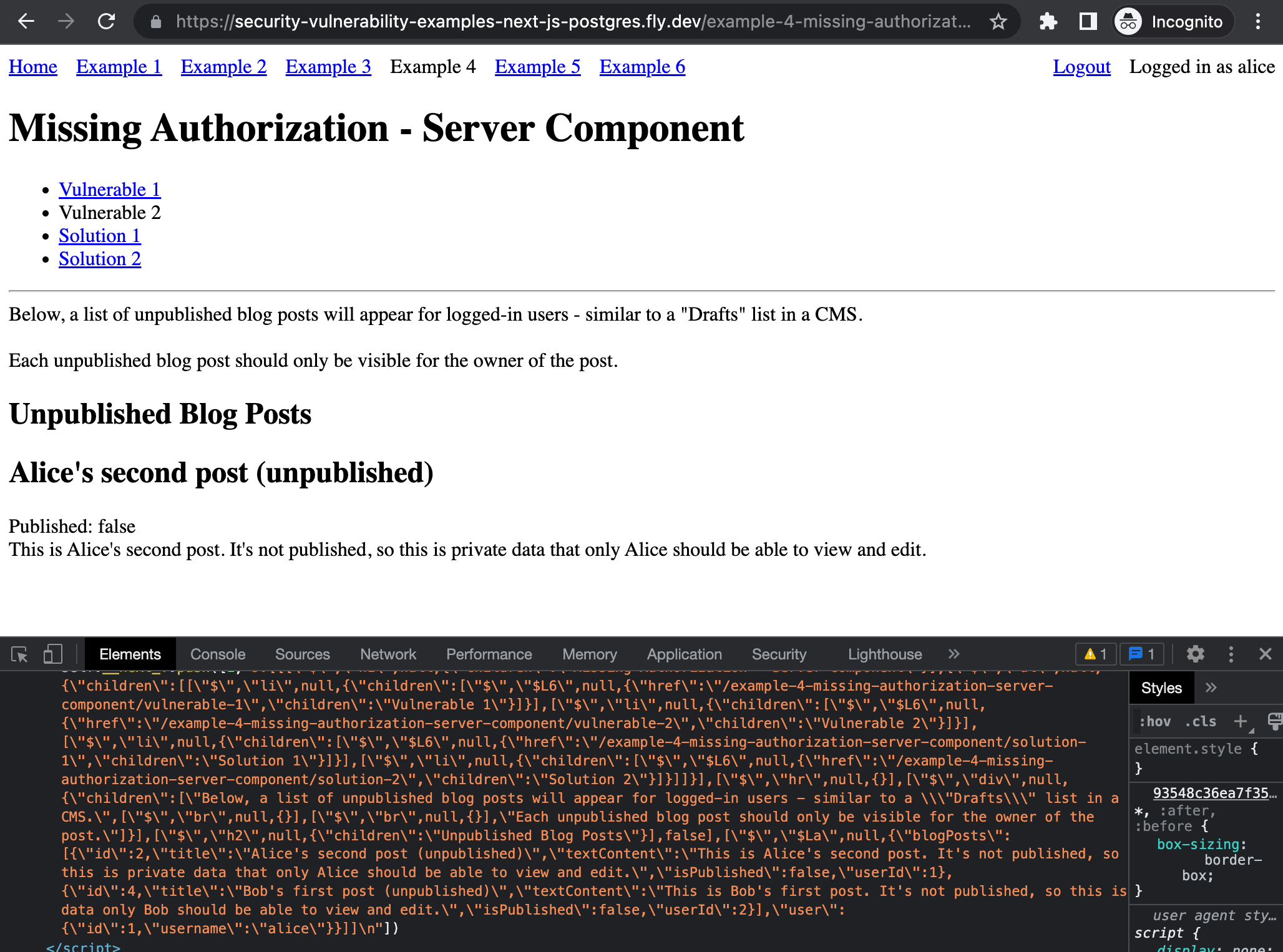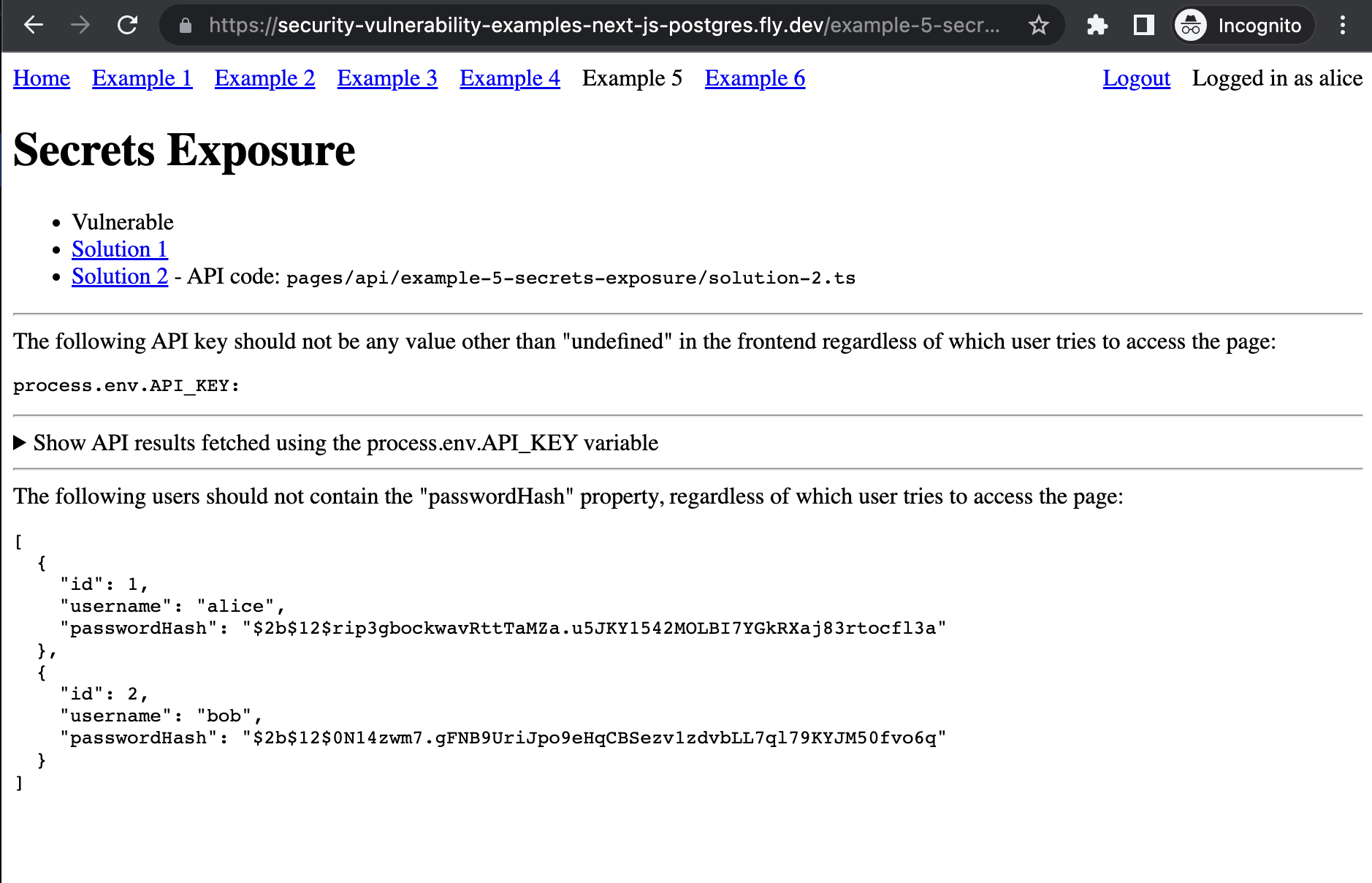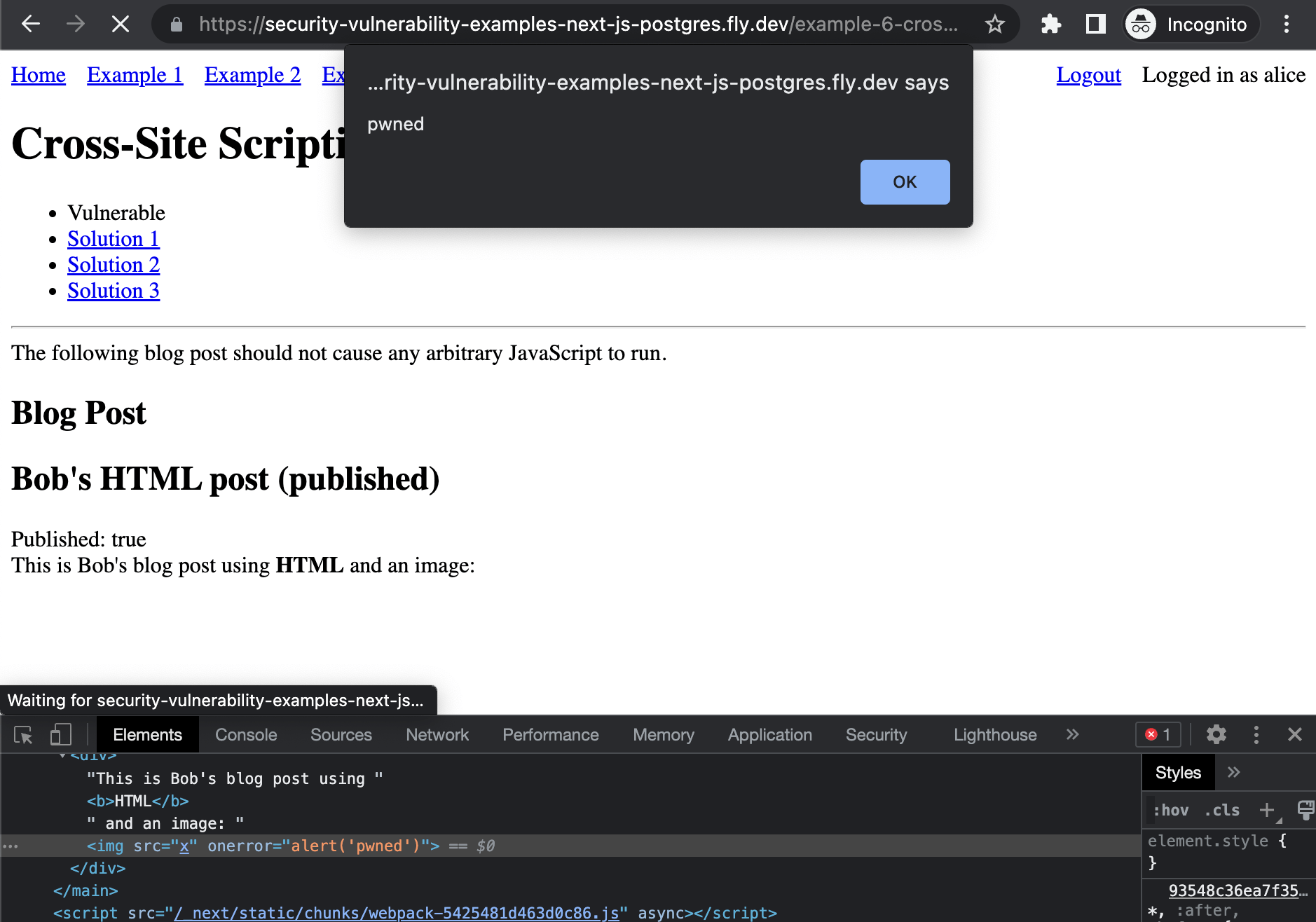Examples of common security mistakes causing broken authentication, broken authorization, secrets exposure, cross-site scripting and more.
Screenshot of the missing authentication example, where blog post content is incorrectly being shown to a user who is not logged in (all blog post content should be only visible to logged-in users)
Screenshot of the missing authorization example, where unpublished, private blog post content is incorrectly being exposed in the HTML to a user who is not the owner
Screenshot of the secrets exposure example, showing an API key being exposed
Screenshot of cross-site scripting example, showing an alert() triggered from an image with a broken src and an onerror attribute
Clone the repo and install the dependencies using pnpm:
pnpm installIf you are on Windows, you may receive an error about libpg-query not being able to be installed. In this case, edit your package.json file to remove the 2 lines starting with "@ts-safeql/eslint-plugin" and "libpg-query" and retry the installation using the command above.
Copy the .env.example file to a new file called .env (ignored from Git) and fill in the necessary information.
To install PostgreSQL on your computer, follow the instructions from the PostgreSQL step in UpLeveled's System Setup Instructions.
Then, connect to the built-in postgres database as administrator in order to create the database:
Windows
If it asks for a password, use postgres.
psql -U postgresmacOS
psql postgresLinux
sudo -u postgres psqlOnce you have connected, run the following to create the database:
CREATE DATABASE <database name>;
CREATE USER <user name> WITH ENCRYPTED PASSWORD '<user password>';
GRANT ALL PRIVILEGES ON DATABASE <database name> TO <user name>;Quit psql using the following command:
\qOn Linux, you will also need to create a Linux system user with a name matching the user name you used in the database. It will prompt you to create a password for the user - choose the same password as for the database above.
sudo adduser <user name>Once you're ready to use the new user, reconnect using the following command.
Windows and macOS:
psql -U <user name> <database name>Linux:
sudo -u <user name> psql -U <user name> <database name>To set up the structure and the content of the database, run the migrations using Ley:
pnpm migrate upTo reverse the last single migration, run:
pnpm migrate downRun the Next.js dev server with:
pnpm dev