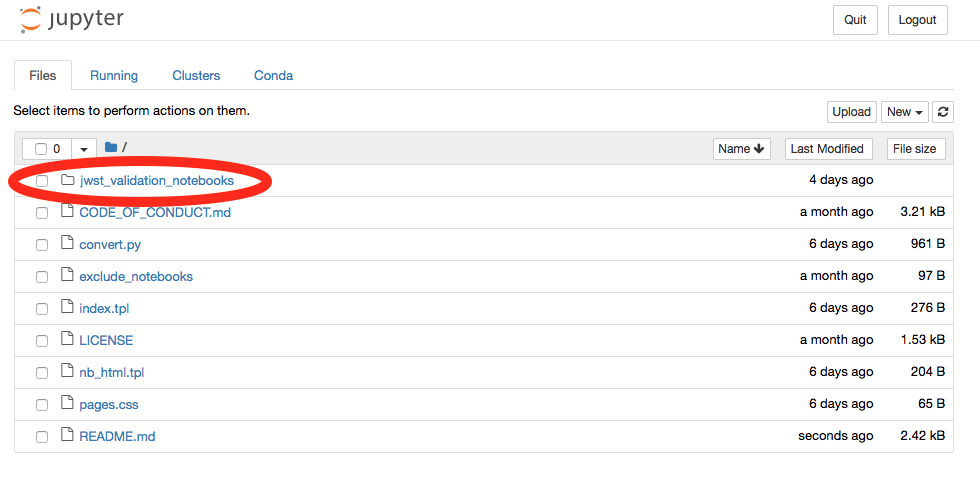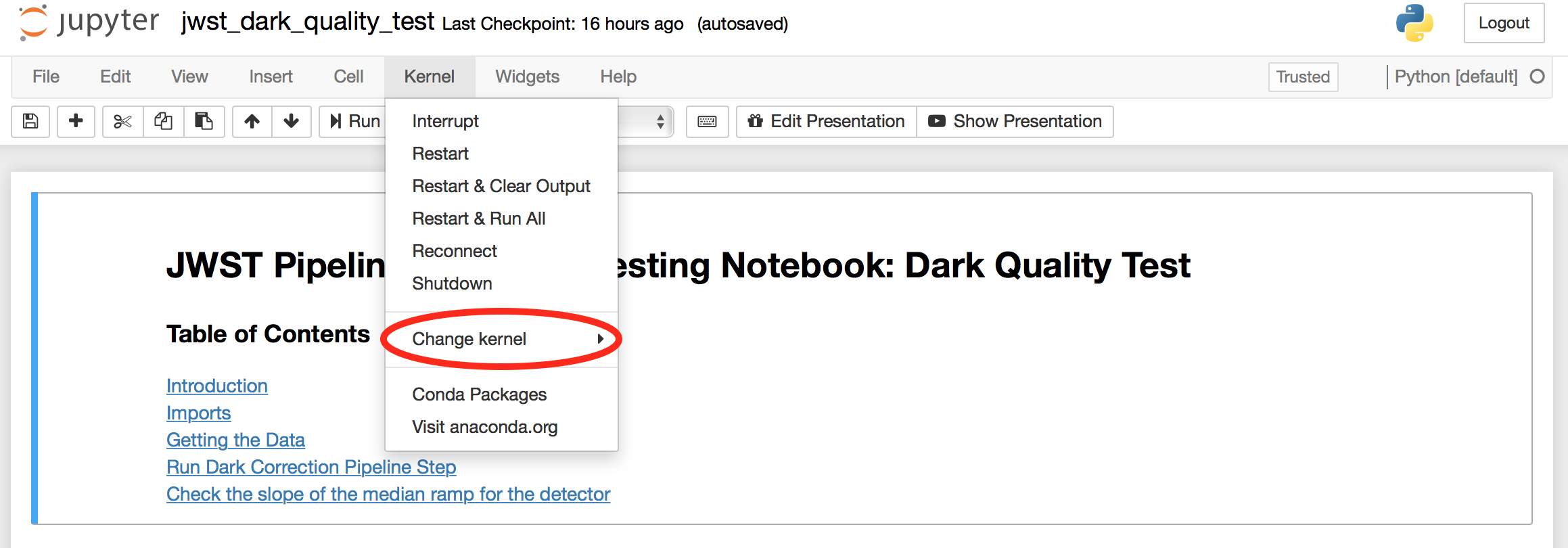This repository contains notebook that are used to validate the output of the JWST Calibration Pipeline. These notebooks are structured to capture documentation, code and figures and other outputs that will need to be inspected by eye by members of the JWST instrument teams.
These notebooks follow a consistent style guide in terms of layout/structure, coding conventions etc.
This repository holds the notebooks themselves, but in a harder-to-read unexecuted form. If you want to view the notebooks online, you should view the rendered versions. At present this includes:
- CALDETECTOR 1
To execute the notebooks locally, you must install the JWST Pipeline using conda:
conda create -n jwst --file <URL>
source activate jwst
where <URL> is of the form:
Linux: http://ssb.stsci.edu/releases/jwstdp/0.12.2/latest-linux
OS X: http://ssb.stsci.edu/releases/jwstdp/0.12.2/latest-osx
Inside the STScI network, the pipeline works with default CRDS setup with no modifications. To run the pipeline outside the STScI network, CRDS must be configured by setting two environment variables:
export CRDS_PATH=$HOME/crds_cache
export CRDS_SERVER_URL=https://jwst-crds.stsci.edu
To activate and use your JWST conda environment in the notebook setting you will need to install nb_conda and ipykernel
conda install nb_conda
conda install ipykernel
Later, we will show how to change between the different kernels.
Clone the repository:
git clone https://github.com/spacetelescope/jwst_validation_notebooks.git
cd jwst_validation_notebooks
To start the jupyter enter:
jupyter notebook
This will open the your web browser, here you can access the notebooks by selecting the jwst_validation_notebooks folder
from here you can select the specific testing directory and notebook. Jupyter Notebooks have extension .ipynb.
To change the kernel, use the Kernel drop down in the top left corner of the notebook and hover over "Change Kernel".
From here, you can select the conda environment kernel that has the JWST pipeline installed.
Now that you have the notebook of your choice open with the proper kernel selected, you will want to execute the cells to perform your own tests. For commands on how to execute the cells look at the Jupyter Notebook documentaion. Here is a useful cheat sheet with shortcuts and commands.