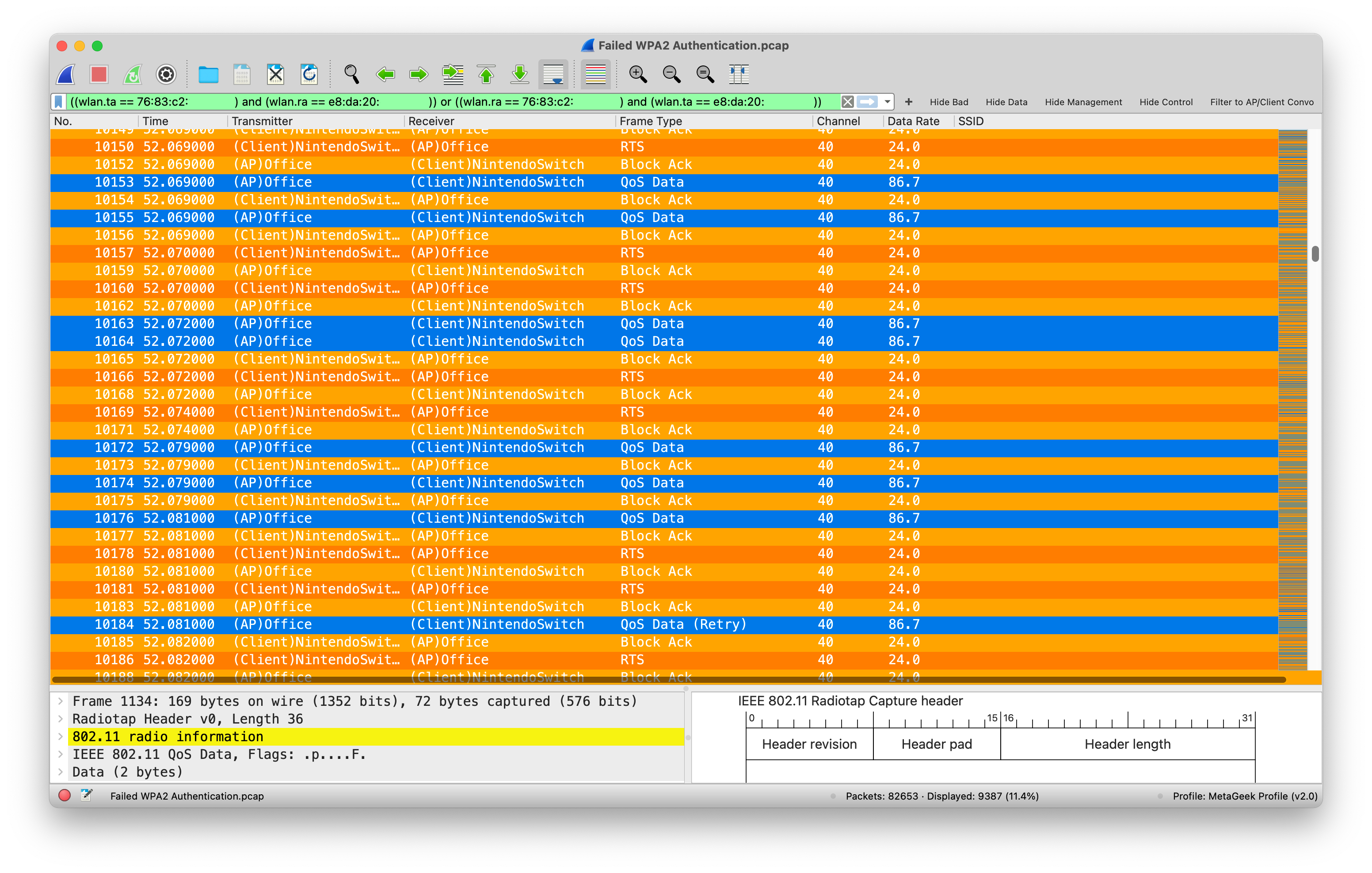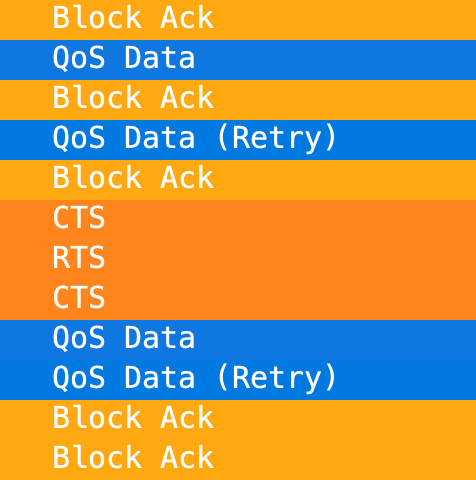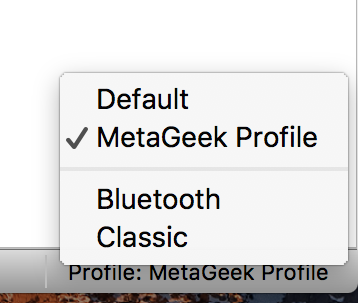Use this drop-in profile to instantly configure Wireshark for 802.11 packet analysis, or use it as a starting point for your own custom configuration!
MetaGeek Frame Coloring Watch 802.11 stations exchange frames! Management frames are colored purple, control frames are orange, and data frames are blue, making frame exchanges super mega easy to track.
Malformed frames and frames that fail checksums are colored red.
See 4-way handshakes and RADIUS exchanges! Cool!
See frame sub-types in a column!
The frame type column marks retries without changing the color. Nice!
"Hide Bad", "Hide Data", "Hide Management", and "Hide Control" shortcut buttons mean that there are 4 less regular expressions for you to remember and type. You're welcome!
Apply the AP/Client Conversation filter, and copy/paste in your AP and client MAC addresses to quickly filter down to a specific conversation.
Replace aa:aa:aa:aa:aa:aa with AP radio MAC address Replace cc:cc:cc:cc:cc:cc with client MAC address
-
Download the MG_Wi-Fi folder
-
Add the folder to the "profiles" folder.
Note: On macOS, you can do this by opening Wireshark, enter CMD+Shift+A, then click directory path on bottom right of dialog box. Copy unzipped folder into profiles folder in that directory
- Activate the profile in the lower right corner of Wireshark.