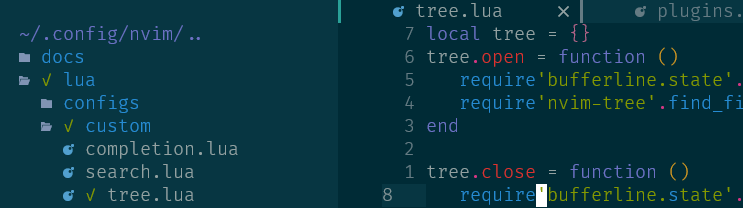Tabs, as understood by any other editor.
barbar.nvim is a tabline plugin with re-orderable, auto-sizing, clickable tabs,
icons, nice highlighting, sort-by commands and a magic jump-to-buffer mode. Plus
the tab names are made unique when two filenames match.
In jump-to-buffer mode, tabs display a target letter instead of their icon. Jump to any buffer by simply typing their target letter. Even better, the target letter stays constant for the lifetime of the buffer, so if you're working with a set of files you can even type the letter ahead from memory.
Using lazy.nvim
require('lazy').setup {
{'romgrk/barbar.nvim',
dependencies = 'nvim-tree/nvim-web-devicons',
init = function() vim.g.barbar_auto_setup = false end,
opts = {
-- lazy.nvim will automatically call setup for you. put your options here, anything missing will use the default:
-- animation = true,
-- insert_at_start = true,
-- …etc.
},
version = '^1.0.0', -- optional: only update when a new 1.x version is released
},
}Using packer.nvim
use 'nvim-tree/nvim-web-devicons'
use {'romgrk/barbar.nvim', requires = 'nvim-web-devicons'}Using vim-plug
Plug 'nvim-tree/nvim-web-devicons'
Plug 'romgrk/barbar.nvim'You can skip the dependency on 'nvim-tree/nvim-web-devicons' if you
disable icons. If you want the icons, don't forget to
install nerd fonts.
- Neovim
0.7
Type a letter to jump to a buffer. Letters stay constant for the lifetime of the buffer.
By default, letters are assigned based on buffer name, eg README.md will get letter r.
You can change this so that letters are assigned based on usability:
home row (asdfjkl;gh) first, then other rows.
:BufferOrderByDirectory, :BufferOrderByLanguage, :BufferOrderByWindowNumber, :BufferOrderByBufferNumber
Left-click to go, middle-click or close button to close. Don't forget to set mouse+=a.
A modified version of bbye.vim is included in this
plugin to close buffers without messing with your window layout and more. Available
as BufferClose and bufferline#bbye#delete(buf).
No default mappings are provided, here is an example. It is recommended to use
the BufferClose command to close buffers instead of bdelete because it will
not mess your window layout.
" Move to previous/next
nnoremap <silent> <A-,> <Cmd>BufferPrevious<CR>
nnoremap <silent> <A-.> <Cmd>BufferNext<CR>
" Re-order to previous/next
nnoremap <silent> <A-<> <Cmd>BufferMovePrevious<CR>
nnoremap <silent> <A->> <Cmd>BufferMoveNext<CR>
" Goto buffer in position...
nnoremap <silent> <A-1> <Cmd>BufferGoto 1<CR>
nnoremap <silent> <A-2> <Cmd>BufferGoto 2<CR>
nnoremap <silent> <A-3> <Cmd>BufferGoto 3<CR>
nnoremap <silent> <A-4> <Cmd>BufferGoto 4<CR>
nnoremap <silent> <A-5> <Cmd>BufferGoto 5<CR>
nnoremap <silent> <A-6> <Cmd>BufferGoto 6<CR>
nnoremap <silent> <A-7> <Cmd>BufferGoto 7<CR>
nnoremap <silent> <A-8> <Cmd>BufferGoto 8<CR>
nnoremap <silent> <A-9> <Cmd>BufferGoto 9<CR>
nnoremap <silent> <A-0> <Cmd>BufferLast<CR>
" Pin/unpin buffer
nnoremap <silent> <A-p> <Cmd>BufferPin<CR>
" Close buffer
nnoremap <silent> <A-c> <Cmd>BufferClose<CR>
" Restore buffer
nnoremap <silent> <A-s-c> <Cmd>BufferRestore<CR>
" Wipeout buffer
" :BufferWipeout
" Close commands
" :BufferCloseAllButCurrent
" :BufferCloseAllButVisible
" :BufferCloseAllButPinned
" :BufferCloseAllButCurrentOrPinned
" :BufferCloseBuffersLeft
" :BufferCloseBuffersRight
" Magic buffer-picking mode
nnoremap <silent> <C-p> <Cmd>BufferPick<CR>
nnoremap <silent> <C-p> <Cmd>BufferPickDelete<CR>
" Sort automatically by...
nnoremap <silent> <Space>bb <Cmd>BufferOrderByBufferNumber<CR>
nnoremap <silent> <Space>bd <Cmd>BufferOrderByDirectory<CR>
nnoremap <silent> <Space>bl <Cmd>BufferOrderByLanguage<CR>
nnoremap <silent> <Space>bw <Cmd>BufferOrderByWindowNumber<CR>
" Other:
" :BarbarEnable - enables barbar (enabled by default)
" :BarbarDisable - very bad command, should never be usedlocal map = vim.api.nvim_set_keymap
local opts = { noremap = true, silent = true }
-- Move to previous/next
map('n', '<A-,>', '<Cmd>BufferPrevious<CR>', opts)
map('n', '<A-.>', '<Cmd>BufferNext<CR>', opts)
-- Re-order to previous/next
map('n', '<A-<>', '<Cmd>BufferMovePrevious<CR>', opts)
map('n', '<A->>', '<Cmd>BufferMoveNext<CR>', opts)
-- Goto buffer in position...
map('n', '<A-1>', '<Cmd>BufferGoto 1<CR>', opts)
map('n', '<A-2>', '<Cmd>BufferGoto 2<CR>', opts)
map('n', '<A-3>', '<Cmd>BufferGoto 3<CR>', opts)
map('n', '<A-4>', '<Cmd>BufferGoto 4<CR>', opts)
map('n', '<A-5>', '<Cmd>BufferGoto 5<CR>', opts)
map('n', '<A-6>', '<Cmd>BufferGoto 6<CR>', opts)
map('n', '<A-7>', '<Cmd>BufferGoto 7<CR>', opts)
map('n', '<A-8>', '<Cmd>BufferGoto 8<CR>', opts)
map('n', '<A-9>', '<Cmd>BufferGoto 9<CR>', opts)
map('n', '<A-0>', '<Cmd>BufferLast<CR>', opts)
-- Pin/unpin buffer
map('n', '<A-p>', '<Cmd>BufferPin<CR>', opts)
-- Close buffer
map('n', '<A-c>', '<Cmd>BufferClose<CR>', opts)
-- Wipeout buffer
-- :BufferWipeout
-- Close commands
-- :BufferCloseAllButCurrent
-- :BufferCloseAllButPinned
-- :BufferCloseAllButCurrentOrPinned
-- :BufferCloseBuffersLeft
-- :BufferCloseBuffersRight
-- Magic buffer-picking mode
map('n', '<C-p>', '<Cmd>BufferPick<CR>', opts)
-- Sort automatically by...
map('n', '<Space>bb', '<Cmd>BufferOrderByBufferNumber<CR>', opts)
map('n', '<Space>bd', '<Cmd>BufferOrderByDirectory<CR>', opts)
map('n', '<Space>bl', '<Cmd>BufferOrderByLanguage<CR>', opts)
map('n', '<Space>bw', '<Cmd>BufferOrderByWindowNumber<CR>', opts)
-- Other:
-- :BarbarEnable - enables barbar (enabled by default)
-- :BarbarDisable - very bad command, should never be usedNote
If you're using Vim Script, just wrap
setuplike this:let g:barbar_auto_setup = v:false " disable auto-setup lua << EOF require'barbar'.setup {…} EOF
vim.g.barbar_auto_setup = false -- disable auto-setup
require'barbar'.setup {
-- WARN: do not copy everything below into your config!
-- It is just an example of what configuration options there are.
-- The defaults are suitable for most people.
-- Enable/disable animations
animation = true,
-- Enable/disable auto-hiding the tab bar when there is a single buffer
auto_hide = false,
-- Enable/disable current/total tabpages indicator (top right corner)
tabpages = true,
-- Enables/disable clickable tabs
-- - left-click: go to buffer
-- - middle-click: delete buffer
clickable = true,
-- Excludes buffers from the tabline
exclude_ft = {'javascript'},
exclude_name = {'package.json'},
-- A buffer to this direction will be focused (if it exists) when closing the current buffer.
-- Valid options are 'left' (the default) and 'right'
focus_on_close = 'left',
-- Hide inactive buffers and file extensions. Other options are `alternate`, `current`, and `visible`.
hide = {extensions = true, inactive = true},
-- Disable highlighting alternate buffers
highlight_alternate = false,
-- Disable highlighting file icons in inactive buffers
highlight_inactive_file_icons = false,
-- Enable highlighting visible buffers
highlight_visible = true,
icons = {
-- Configure the base icons on the bufferline.
buffer_index = false,
buffer_number = false,
button = '',
-- Enables / disables diagnostic symbols
diagnostics = {
[vim.diagnostic.severity.ERROR] = {enabled = true, icon = 'ff'},
[vim.diagnostic.severity.WARN] = {enabled = false},
[vim.diagnostic.severity.INFO] = {enabled = false},
[vim.diagnostic.severity.HINT] = {enabled = true},
},
filetype = {
-- Sets the icon's highlight group.
-- If false, will use nvim-web-devicons colors
custom_colors = false,
-- Requires `nvim-web-devicons` if `true`
enabled = true,
},
separator = {left = '▎', right = ''},
-- Configure the icons on the bufferline when modified or pinned.
-- Supports all the base icon options.
modified = {button = '●'},
pinned = {button = '車', filename = true, separator = {right = ''}},
-- Configure the icons on the bufferline based on the visibility of a buffer.
-- Supports all the base icon options, plus `modified` and `pinned`.
alternate = {filetype = {enabled = false}},
current = {buffer_index = true},
inactive = {button = '×'},
visible = {modified = {buffer_number = false}},
},
-- If true, new buffers will be inserted at the start/end of the list.
-- Default is to insert after current buffer.
insert_at_end = false,
insert_at_start = false,
-- Sets the maximum padding width with which to surround each tab
maximum_padding = 1,
-- Sets the minimum padding width with which to surround each tab
minimum_padding = 1,
-- Sets the maximum buffer name length.
maximum_length = 30,
-- If set, the letters for each buffer in buffer-pick mode will be
-- assigned based on their name. Otherwise or in case all letters are
-- already assigned, the behavior is to assign letters in order of
-- usability (see order below)
semantic_letters = true,
-- Set the filetypes which barbar will offset itself for
sidebar_filetypes = {
-- Use the default values: {event = 'BufWinLeave', text = nil}
NvimTree = true,
-- Or, specify the text used for the offset:
undotree = {text = 'undotree'},
-- Or, specify the event which the sidebar executes when leaving:
['neo-tree'] = {event = 'BufWipeout'},
-- Or, specify both
Outline = {event = 'BufWinLeave', text = 'symbols-outline'},
},
-- New buffer letters are assigned in this order. This order is
-- optimal for the qwerty keyboard layout but might need adjustment
-- for other layouts.
letters = 'asdfjkl;ghnmxcvbziowerutyqpASDFJKLGHNMXCVBZIOWERUTYQP',
-- Sets the name of unnamed buffers. By default format is "[Buffer X]"
-- where X is the buffer number. But only a static string is accepted here.
no_name_title = nil,
}Highlight groups are created in this way: Buffer<STATUS><PART>.
<STATUS> |
Meaning |
|---|---|
Alternate |
The :h alternate-file. |
Current |
The current buffer. |
Inactive |
:h hidden-buffers and :h inactive-buffers. |
Visible |
:h active-buffers which are not alternate or current. |
<PART> |
Meaning |
|---|---|
ERROR |
Diagnostic errors. |
HINT |
Diagnostic hints. |
Icon |
The filetype icon (when icons.filetype == {custom_colors = true, enabled = true}). |
Index |
The buffer's position in the tabline. |
Number |
The :h bufnr(). |
INFO |
Diagnostic info. |
Mod |
When the buffer is modified. |
Sign |
The separator between buffers. |
Target |
The letter in buffer-pick mode. |
WARN |
Diagnostic warnings. |
- e.g. the current buffer's highlight when modified is
BufferCurrentMod
You can also use the doom-one.vim colorscheme that defines those groups and is also very pleasant as you could see in the demos above.
barbar.nvim can restore the order that your buffers were in, as well as whether a buffer was pinned. To do this, sessionoptions must contain globals, and the User SessionSavePre event must be executed before :mksession.
Here is a persistence.nvim config which can be used:
vim.opt.sessionoptions:append 'globals'
require'mini.sessions'.setup {
hooks = {
pre = {
write = function() vim.api.nvim_exec_autocmds('User', {pattern = 'SessionSavePre'}) end,
},
},
}Here is a persistence.nvim config which can be used:
require'persistence'.setup {
options = {--[[<other options>,]] 'globals'},
pre_save = function() vim.api.nvim_exec_autocmds('User', {pattern = 'SessionSavePre'}) end,
}You can add this snippet to your config to take advantage of our session integration:
vim.opt.sessionoptions:append 'globals'
vim.api.nvim_create_user_command(
'Mksession',
function(attr)
vim.api.nvim_exec_autocmds('User', {pattern = 'SessionSavePre'})
-- Neovim 0.8+
vim.cmd.mksession {bang = attr.bang, args = attr.fargs}
-- Neovim 0.7
vim.api.nvim_command('mksession ' .. (attr.bang and '!' or '') .. attr.args)
end,
{bang = true, complete = 'file', desc = 'Save barbar with :mksession', nargs = '?'}
)Barbar doesn't show up because lightline changes the tabline setting. Add:
let g:lightline={ 'enable': {'statusline': 1, 'tabline': 0} }netrw has a lot of bugs which make it hard to support. It may work partially, but we will not make changes to barbar.nvim to work-around netrw-specific bugs (e.g. #82).
You can use any other file explorer instead.
Barbar is called barbar because it's a bar, but it's also more than a bar: a "barbar".
It is pronounced like "Jar Jar" in "Jar Jar Binks", but with Bs.
No, barbar has nothing to do with barbarians.
barbar.nvim: Distributed under the terms of the JSON license. bbye.vim: Distributed under the terms of the GNU Affero license.