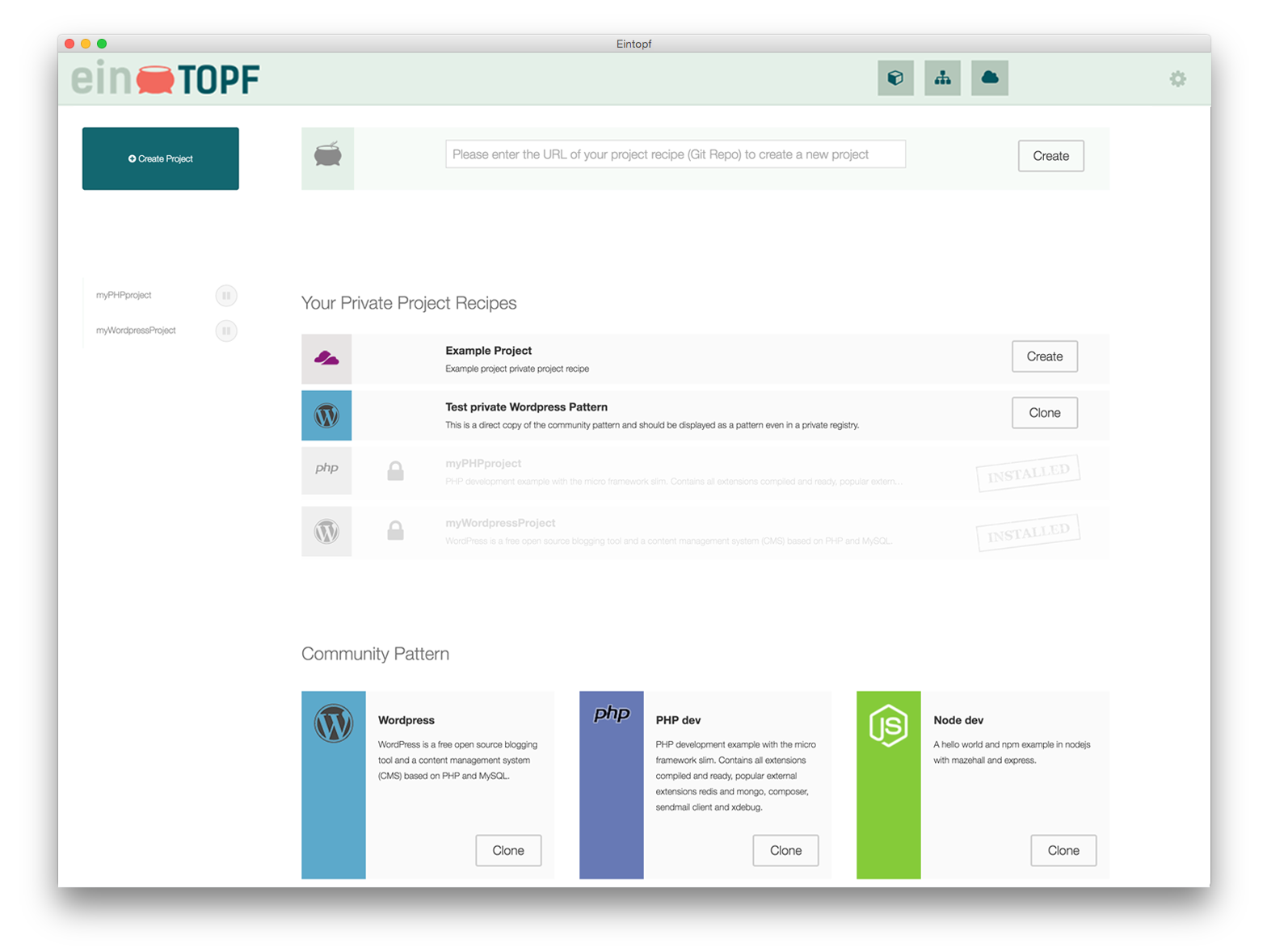A pot with the mixture of the smart development tools Docker, Vagrant and VirtualBox. Made to ease the chore of the daily project works.
- VirtualBox
- Vagrant >= 1.7
- Git
- WindowsOS: Gitbash (should be installed with the "set environment variables" option)
MacOS, Windows and Linux Version available: [Download the latest version of eintopf] (https://github.com/mazehall/eintopf/releases)
For MacOS homebrewer:
brew cask install eintopf
On MaxOS and Linux the Eintopf VM is running with a NFS shared folder to speed up your projects. Please check your
/etc/exportsafter an uninstall. Delete the line with the<$EINTOPF_HOME>/eintopfentry, if you also remove this folder.
-
$HOME/.eintopf/defaultmapped inBox to/vagrant- The home of your Vagrantfile
-
$HOME/.eintopf/default/configs/*mapped inBox to/vagrant/configs- The home of your project descriptions with all docker configurations
-
HOME/eintopf/*mapped inBox to/projects- The home of your project sources
| host port | vm port | description |
|---|---|---|
| 4480 | 4480 | Proxy that provides all started docker container |
| 4443 | 4443 | Proxy SSL termination point |
The containers being proxied must expose the port to be proxied, either by using the EXPOSE directive in their Dockerfile or by using the --expose flag to docker run or docker create.
Provided your DNS is setup to forward to the ip 127.0.0.1, the request will be routed to a container with the VIRTUAL_HOST env var set.
For more information see Proxy compatibility or see the proxy documentation
You can configure your Eintopf through a config file in eintopfHome/eintopfNamespace/config.json (default: ~/.eintopf/default/config.json). The configuration works partially, so you only have to set what you want to overwrite.
{
"app": {
"defaultNamespace": "default", # default Namespace for eintopf home
"pathDefaultVagrantFile": "config/Vagrantfile.default" # relative path to the Vagrant configuration
},
"registry": {
"url": "http://registry.eintopf.io/files/projects.json", # overwrite community registry
"refreshInterval": "900000", # set the interval in milliseconds to load the registry
"private": ["http://127.0.0.1/eintopf-projects.json"] # use your team registry
}
}
The used Vagrantfile is located in <EINTOP_HOME>//Vagrantfile (default: ~/.eintopf/default/Vagrantfile). You can set your own settings and provisioning there.
The following settings are necessary so that Eintopf can use Vagrant :
- Mount eintopfHome/eintopfNamespace/ in /vagrant
- Mount Eintopf projects in /projects
- Installed and running Docker with forwarded port 2375
- Use of compatible Proxy container like mkodockx/docker-nginx-proxy with forwarded port 4480 and 4443
- EINTOPF_HOME # set this to use a custom Eintopf home folder
- REGISTRY_INTERVAL # set your own registry definition url here
- REGISTRY_URL # set the interval in milliseconds to load the registry
A pattern is a project configuration which can be used by Eintopf.
Minimal file system:
example-pattern/
package.json
The file package.json defines this package as a Eintopf pattern. Minimal package.json:
{
"name": "example-pattern",
"eintopf": {
"name": "Example-pattern", # pattern name
"description": "This is my example-pattern. It can be used as ..." # pattern description
}
}
To make Eintopf actually do things you have to set a start and stop action of the pattern. In this case we want to execute simple sh scripts.
File system:
example-pattern/
package.json
start.sh
stop.sh
Example package.json:
{
...
"scripts": {
"start": "sh ./start.sh",
"stop": "sh ./stop.sh"
},
...
}
Example start.sh:
#/bin/sh
docker run -d --name examplepatterndev -e VIRTUAL_HOST=example-pattern.dev nginx
Example stop.sh
#/bin/sh
docker stop examplepatterndev
You can set custom actions which can be used in the Eintopf gui.
File system:
example-pattern/
package.json
start.sh
stop.sh
customaction1.sh
customaction2.sh
Example package.json:
{
...
"scripts": {
"start": "sh ./start.sh",
"stop": "sh ./stop.sh",
"action1": "sh ./customaction1.sh",
"action2": "sh ./customaction2.sh"
},
"eintopf": {
"name": "Example-pattern",
"description": "This is my example-pattern. It can be used as ...",
"actions": [
{
"name": "customaction1",
"script": "action1" # maps to scripts.action1
},
{
"name": "customaction2",
"warning": "my custom action 2. This should execute script customaction2.sh",
"script": "action2" # maps to scripts.action2
}
]
...
}
The full proxy documentation can be found here.
The containers being proxied must expose the port to be proxied, either by using the EXPOSE directive in their Dockerfile or by using the --expose flag to docker run or docker create.
Provided your DNS is setup to forward foo.bar.com to the a host running nginx-proxy, the request will be routed to a container with the VIRTUAL_HOST env var set.
If your container exposes multiple ports, the proxy will default to the service running on port 80. If you need to specify a different port, you can set a VIRTUAL_PORT env var to select a different one. If your container only exposes one port and it has a VIRTUAL_HOST env var set, that port will be selected.
If you need to support multiple virtual hosts for a container, you can separate each entry with commas. For example, foo.bar.com,baz.bar.com,bar.com and each host will be setup the same.
You can also use wildcards at the beginning and the end of host name, like *.bar.com or foo.bar.*. Or even a regular expression, which can be very useful in conjunction with a wildcard DNS service like xip.io, using ~^foo\.bar\..*\.xip\.io will match foo.bar.127.0.0.1.xip.io, foo.bar.10.0.2.2.xip.io and all other given IPs. More information about this topic can be found in the nginx documentation about server_names.
Examples:
docker run -d --name examplepatterndev -e VIRTUAL_HOST=example-pattern.dev nginx
docker run -d --name examplepatterndev2 -e VIRTUAL_HOST=*.example-pattern.dev --expose 3000 nodejs # supports wildcard certificates
docker run -d --name examplepatterndev3 -e VIRTUAL_HOST=example-pattern3.dev --expose 3000 nodejs
Example docker-compose.yml:
examplepatterndev:
image: nginx
environment:
- VIRTUAL_HOST=example-pattern.dev
...
You can add your own ssl certificates which will be used by the proxy. The certificate files have to match the VIRTUAL_HOST name and have to end with .key and .crt.
The files will be updated on pattern installation and on pattern update. They will be removed on pattern deletion. If the container was already running while installing the certs, you have to restart the container.
All certificates are collected in eintopfHome/eintopfNamespace/proxy/certs/ (default: ~/.eintopf/default/proxy/certs/)
File system:
configs/
example-pattern/
package.json
start.sh
stop.sh
certs/
example-pattern.dev.key
example-pattern.dev.crt
proxy/
certs/ # certificates are collected here
example-pattern.dev.key
example-pattern.dev.crt
src- application codereleases- ready for distribution installers will land here.resources- resources for particular operating system.tasks- build and development environment scripts.
npm install
Installs package dependencies.
npm start
All npm packages are build against the electron node version. This is configured in the .npmrc file. If you use a newer electron version change it in .npmrc (target = ... ) as well. Look (here) for more info.
Note: There are various icon and bitmap files in resources directory. Those are used in installers and are intended to be replaced by your own graphics.
To make ready for distribution installer use command:
npm run release
It will start the packaging process for operating system you are running this command on. Ready for distribution file will be outputted to releases directory.
You can create Windows installer only when running on Windows, the same is true for Linux and OSX. So to generate all three installers you need all three operating systems.
As installer NSIS is used. You have to install it (version 3.0), and add NSIS folder to PATH in Environment Variables, so it is reachable to scripts in this project (path should look something like C:/Program Files (x86)/NSIS).
The MIT License (MIT)
Copyright (c) 2015 Mazehall
Permission is hereby granted, free of charge, to any person obtaining a copy of this software and associated documentation files (the "Software"), to deal in the Software without restriction, including without limitation the rights to use, copy, modify, merge, publish, distribute, sublicense, and/or sell copies of the Software, and to permit persons to whom the Software is furnished to do so, subject to the following conditions:
The above copyright notice and this permission notice shall be included in all copies or substantial portions of the Software.
THE SOFTWARE IS PROVIDED "AS IS", WITHOUT WARRANTY OF ANY KIND, EXPRESS OR IMPLIED, INCLUDING BUT NOT LIMITED TO THE WARRANTIES OF MERCHANTABILITY, FITNESS FOR A PARTICULAR PURPOSE AND NONINFRINGEMENT. IN NO EVENT SHALL THE AUTHORS OR COPYRIGHT HOLDERS BE LIABLE FOR ANY CLAIM, DAMAGES OR OTHER LIABILITY, WHETHER IN AN ACTION OF CONTRACT, TORT OR OTHERWISE, ARISING FROM, OUT OF OR IN CONNECTION WITH THE SOFTWARE OR THE USE OR OTHER DEALINGS IN THE SOFTWARE.