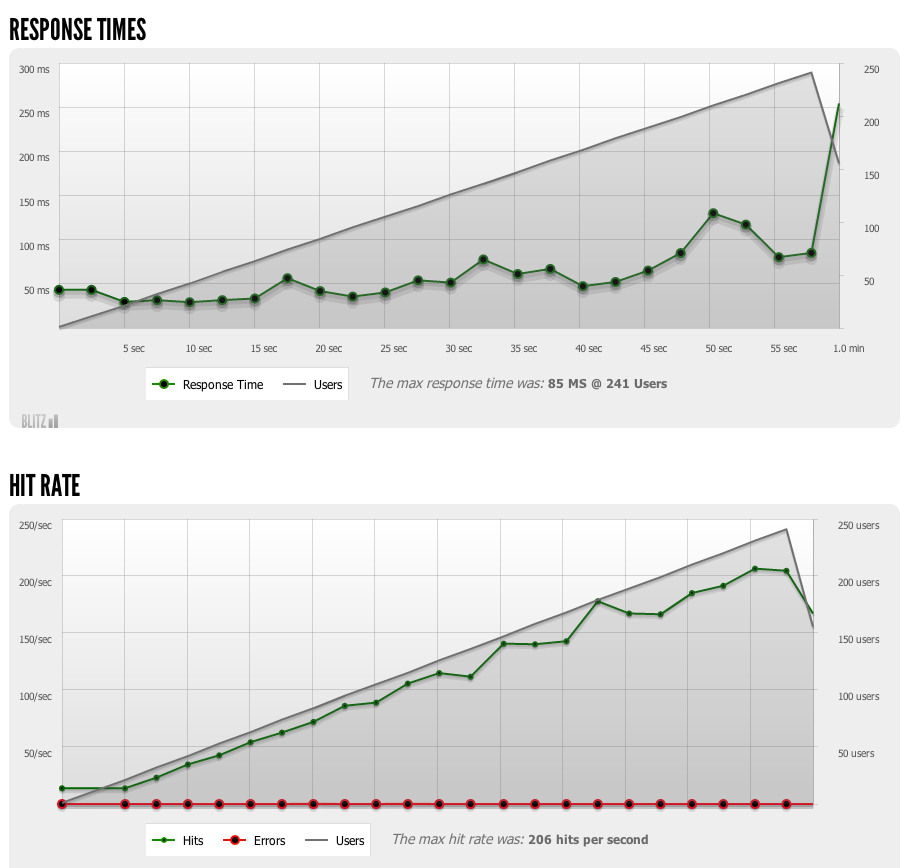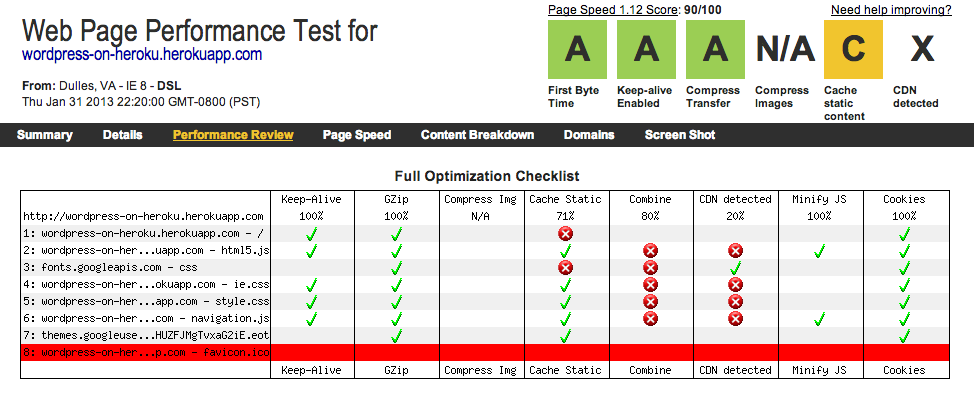It uses this Wordpress project template to bootstrap a highly tuned Wordpress site built on the following stack:
nginx-1.3.11- Nginx for serving web content. Built specifically for Heroku. See compile options.php-5.4.11- PHP-FPM for process management and APC for caching opcodes. See compile options.wordpress-3.5.1- Downloaded directly from wordpress.org.MySQL- ClearDB for the MySQL backend.Sendgrid- Sendgrid for the email backend.MemCachier- MemCachier for the memcached backend.
You can see a live demo at Wordpress on Heroku.
Fork and rename this Wordpress project template. i.e. Rename it to something like photosofcats.com
Clone the repository.
$ git clone git://github.com/username/photosofcats.com.git photosofcatsCreate the app on Heroku.
$ cd photosofcats
$ heroku create -s cedar
$ heroku config:add BUILDPACK_URL=https://github.com/mchung/heroku-buildpack-wordpress.gitDon't have the Heroku Toolbelt installed? Follow these quickstart instructions. Takes about 2 minutes.
Deploy your Wordpress site to Heroku.
$ git push heroku master
...
-----> Heroku receiving push
-----> Fetching custom git buildpack... done
-----> Wordpress app detected
.
[...]
.
-----> Discovering process types
Procfile declares types -> (none)
Default types for Wordpress -> web
-----> Compiled slug size: 33.7MB
-----> Launching... done, v7Open your new Wordpress site in a web browser.
$ heroku apps:openDon't forget to add your site to the list of Wordpress sites runnning Heroku wiki entry.
The buildpack bootstraps a Wordpress site using the mchung/wordpress-on-heroku project template. That repo contains everything required to run your own Wordpress site on Heroku.
There are several files available in config for configuring your new Wordpress site.
└── config # Your config files goes here.
├── public # The public directory
│ └── wp-content # Wordpress themes and plugins
│ ├── plugins
│ └── themes
└── vendor # Config files for vendored apps
├── nginx
│ └── conf # nginx.conf + your site.conf
└── php
└── etc # php.ini & php-fpm.conf
When you deploy Wordpress to Heroku, the bin/compile script will copy everything in config over to the main runtime folder (/app), overwriting the defaults with these config files.
Feel free to hack on these files. For example, to remove the PHP-FPM status page at /status.html, delete the directive from nginx.conf.erb. Themes and plugins can be added and deployed to the config/public/wp-content directory.
Whenever possible, I've pulled out hard coded settings from wp-config.php and made them available as a runtime environment variable. Now, as an owner, you may toggle those values using heroku config:set. Here's an incomplete list of settings:
FORCE_SSL_LOGINFORCE_SSL_ADMINWP_CACHEDISABLE_WP_CRON
Please refer to the documentation from Wordpress for details.
To add a Heroku environment variable:
heroku config:set GOOG_UA_ID=UA=1234777-9
Finally, enabling and configuring the following Wordpress plugins will also speed up Wordpress on Heroku significantly.
heroku-sendgrid- Configures phpmailer to send SMTP email with Sendgrid.heroku-google-analytics- Configures Google Analytics to display on your Wordpress site.- GOOG_UA_ID=UA-9999999
wpro- Configures Wordpress to upload everything to S3.batcache- Configures Wordpress to use memcached for caching.memcachier- Use a modern memcached plugin.cloudflare- OPTIONAL, but very awesome. If Cloudflare is installed, the plugin configures Wordpress to play nicely with CloudFlare. It sets the correct IP addresses from visitors and comments, and also protects Wordpress from spammers. Keep in mind that the free version doesn't support SSL, and you'll need to set bothFORCE_SSL_ADMINandFORCE_SSL_LOGINto false in order to login.
$ heroku domains:add marcchung.org
$ heroku domains:add www.marcchung.orgNote: Adding a domain still requires some DNS setup work. Basically you'll want to do something like this:
ALIAS marcchung.org -> proxy.herokuapp.com
CNAME www.marcchung.org -> proxy.herokuapp.com$ cp -r appply config/public/wp-content/themes/
$ git add .
$ git commit -m "New theme"
$ git push heroku master$ cp -r google-analytics config/public/wp-content/plugins/
$ git add .
$ git commit -m "New plugin"
$ git push heroku masterDon't forget to activate it under the Plugins panel.
Use the Wordpress.org secret-key service to override the default ones in wp-config.php.
By default, wp-cron is fired on every page load and scheduled to run jobs like future posts or backups. This buildpack disables wp-cron so that visitors don't have to wait to see the site.
Heroku allows you to trigger wp-cron from their scheduler.
$ heroku addons:add scheduler:standard
# Visit the Heroku scheduler dashboard and add a new task:
./cron.shAlternatively, you may also re-enable wp-cron.
$ heroku config:set DISABLE_WP_CRON=falseThe alternative PHP cache and a generic PHPINFO page is available at /apc.php and /phpinfo.php.
$ heroku config:set ENABLE_SYSTEM_DEBUG=true
$ heroku config:set SYSTEM_USERNAME=admin
$ heroku config:set SYSTEM_PASSWORD=secret123
# Visit /apc.php or /phpinfo.phpBy keeping your changes separate, it'll be easier to pull in changes from the Wordpress site template.
Assign a remote upstream
$ git remote add upstream https://github.com/mchung/wordpress-on-heroku.gitTrack changes in a separate branch called production.
$ git checkout -B production
$ git push heroku production:master
# This keeps upstream changes separate from blog changes.Pull changes from upstream into master.
$ git co master
$ git pull
$ git co production
$ git merge masterPull changes from upstream into production.
$ git pull --rebase upstream masterPretty freaking fast.
System setup
- Single Heroku dyno
- Default Wordpress installation
- Default twentytwelve theme
- Caching turned up
- Cron disabled
- Memcachier + ClearDB
Here are some benchmarks from Google PageSpeed, Blitz.io, and Web Page Test.
Results from PageSpeed Insights: 94/100
Results from a blitz.io rush
Over 200 page views per second with less than 100ms response time sustained for a minute.
These tests are periodically rerun on Wordpress on Heroku.
Not anymore. Heroku's latest offerings (See Celadon Cedar stack) makes it easy (well, easyish) for developers to install and run any language, or service.
- End-users cannot upload media assets to Heroku. WORKAROUND: Enable
wproand use that plugin to upload media assets to S3 instead. - End-users cannot update themes or plugins from the admin page. WORKAROUND: Add them to
config/public/wp-content/themesorconfig/public/wp-content/pluginsthen push to Heroku.
Each time Wordpress is deployed, Heroku will fetch the latest buildpack from GitHub and execute the instructions in compile and deploy. This buildpack will download the latest precompiled versions of Nginx, PHP, and Wordpress from my personal S3 bucket then add in config files from the config directory.
Not comfortable downloading and running a copy of someone else's PHP or Nginx executables? Not a problem! The support directory also contains a handful of compilation and deployment scripts to automate several processes, which are currently used for maintenance and repo management.
package_nginx- Used to compile and upload the latest version of Nginx to S3.package_php- Used to compile and upload the latest version of PHP to S3.wordup- Really useful helper script for creating and destroying Wordpress sites.
- Automate vendor upgrades. Make it easy to keep in sync with latest Nginx, PHP, and Wordpress.
- End-users shouldn't be able to do things that aren't supported on Heroku. Write plugins to hide everything.
- Integrate New Relic.
- CDN support.
- Combine CSS/JS files
- Marc Chung - @mchung on GitHub and @heisenthought on Twitter
Thanks for reading this all the way through. If you find this useful, please add an entry to the list of Wordpress sites running on Heroku.
The MIT License - Copyright (c) 2013 Marc Chung