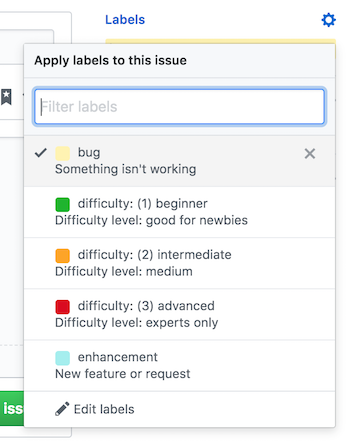Working on your first Pull Request?
You can learn how from this free series: How to Contribute to an Open Source Project on GitHub.
Make sure to have these items installed. If you need help installing any of these, ask for help on the SDJS Slack.
- node 10<=x<=12
- npm (x>=6)
- docker
- Fork the project
- Clone your fork
$ git clone https://github.com/${YOUR-USERNAME}/sdjs-speaker-app.git- Make sure you are in the right directory:
$ cd sdjs-speaker-app- Add an
upstreamremote for keeping your local repository up-to-date:
$ git remote add upstream https://github.com/sandiegojs/sdjs-speaker-app.gitWithin the server folder, we'll startup the database and backend.
$ cd sdjs-speaker-app/serverWe'll run this docker-compose command to get MongoDB running. (This may take a while the first time.)
$ docker-compose up -dThe -d tells docker to run in the background, later if we want to see logs from the db we can use:
docker-compose logs --tailWe'll need to make a copy of the .env file.
Note: The admin user is only created when there is none in the db, so make sure to change those variables before running the server for the first time.
$ cp .env.example .envFinally to run the backend app and initialize some config in the db, we'll install the dependencies and run the server.
$ npm i && npm run developIf you're going to run both apps at the same time, make sure to use a new terminal window/tab
$ cd sdjs-speaker-app/client
$ npm i && npm run dev- Click the "Issues" tab, or use this link to navigate there:
- Click on the "New issue" button:
- Click on the "Get started" button to open a new bug report:
- Create a title (keep it short and descriptive).
- Fill in the template with specific information about the bug.
- Click on the gear icon next to "Labels" and select the difficulty level required to fix the bug:
- Scroll to the bottom of the page and click on the "Submit new issue" button:
- Make sure you are on the
masterbranch, and you have pulled the latest changes:
$ git checkout master && git pull upstream master- Create a new branch off of the
masterbranch:
$ git checkout -b [NEW-BRANCH-NAME]Branch naming conventions:
fix/[BRANCH-NAME]for bug fixes
feature/[BRANCH-NAME]for new features
dev/[BRANCH-NAME]for non-user-facing changesThe
[BRANCH-NAME]portion should be kebab case. For example, if you want to update theREADME.mdfile, your branch could be calleddev/update-readme.
- Make changes and commit them:
$ git add . && git commit -m "[YOUR COMMIT MESSAGE]"The subject of a commit message (the first line) should be 72 characters or less. If you need more room for a longer explanation of your changes, you can add a blank line below the subject and write a commit body. The commit message should be in present-imperative tense ("Update README.md" rather than "Updates" or "Updated").
- Push your branch to your fork:
$ git push -u origin [BRANCH-NAME]- Open a new PR against the
masterbranch from your fork using the GitHub user interface.