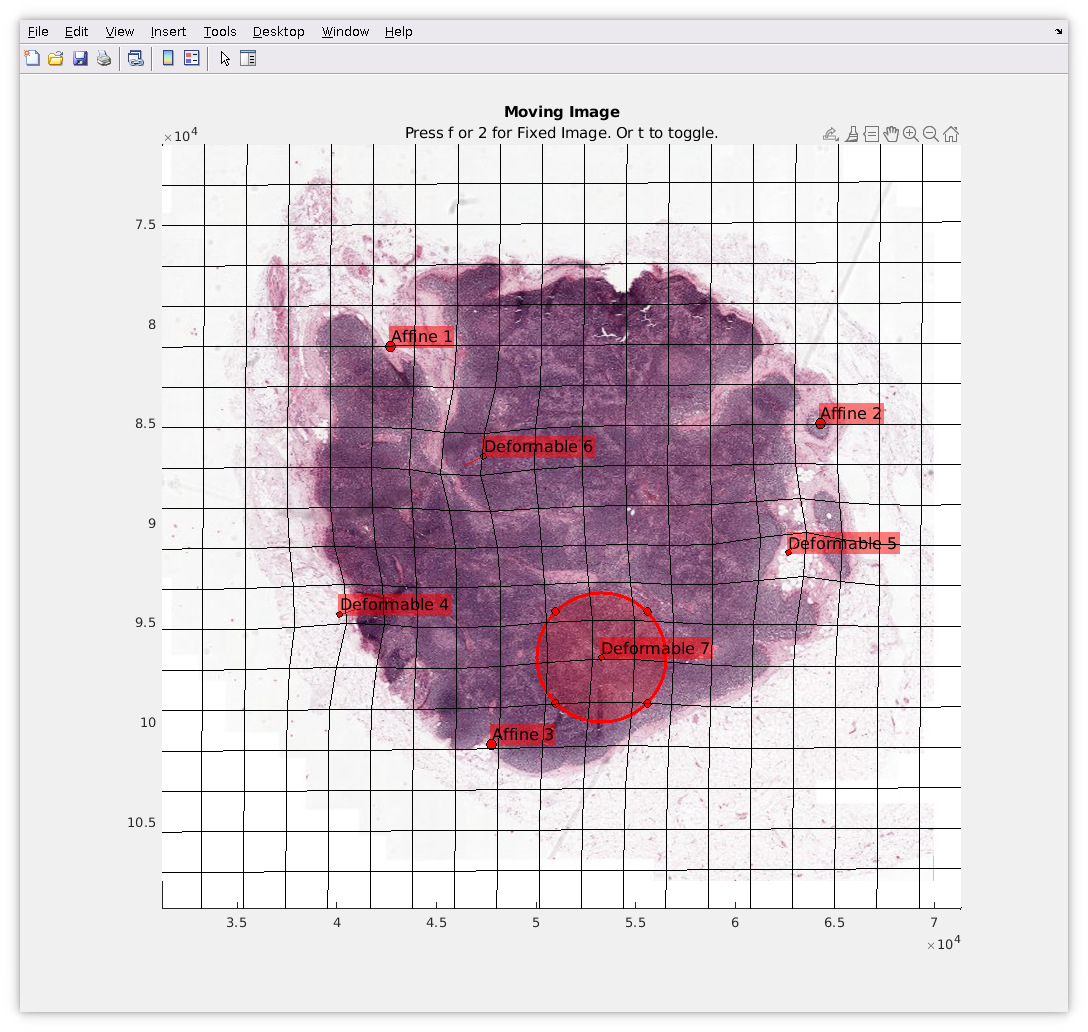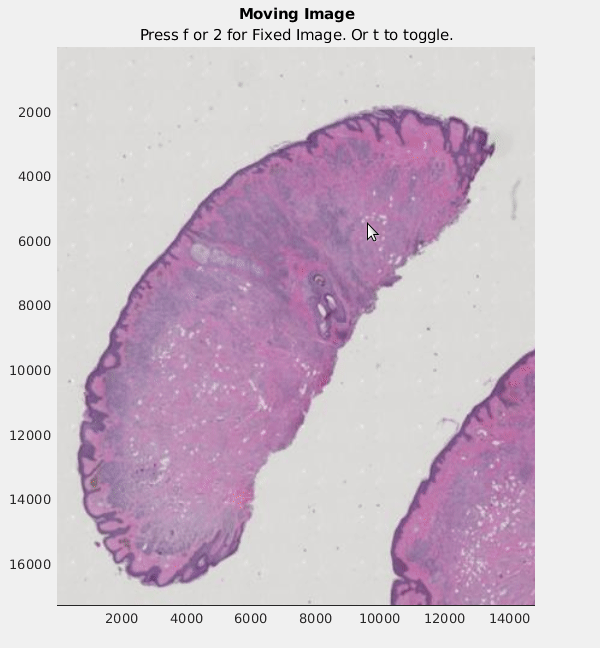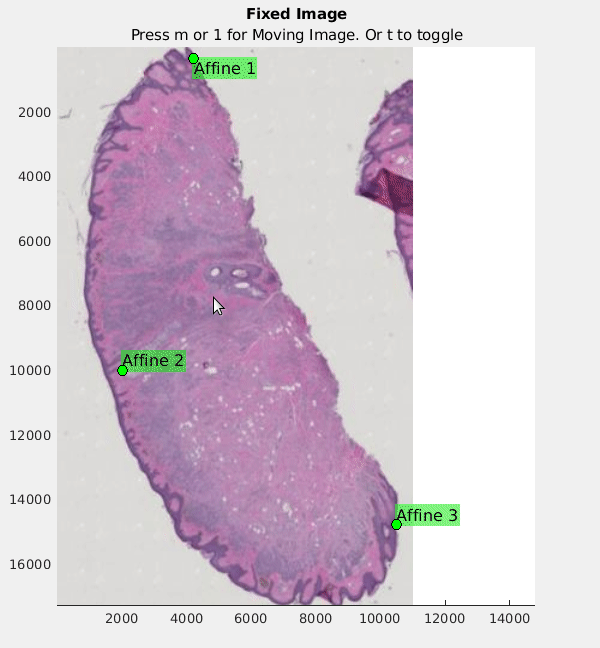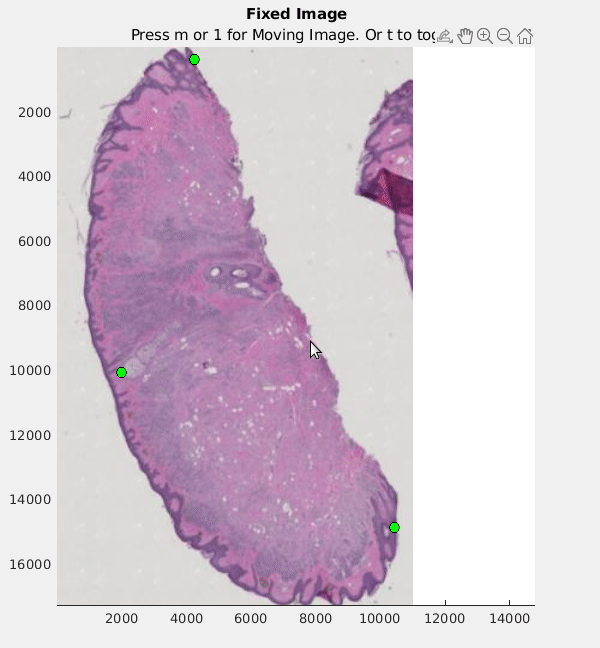A MATLAB® Graphical User Interface for registering large whole slide images (WSI) using manually placed control points.
MathWorks Products (https://www.mathworks.com)
Requires MATLAB® release R2023b or newer
The blockedImage object can be used to handle large (Multi GB, larger than available RAM) images like WSI data. It can efficiently stream data in smaller blocks which will fit in RAM, and associated visualization functions will also selectively load appropriate resolutions of the data. WSI is typically stored in multi-resolution TIFF files that can be loaded in directly using the blockedImage constructor. For example, if the following two files existed, they would be loaded using:
bmov = blockedImage('movingWSI.tif')
bfix = blockedImage('fixedWSI.tif')
Launch the GUI
h = DeformableRegistrationUI(bmov,bfix)
The GUI enables registering two 2D blockedImages using manual control points. First three control points are registered using an affine transform, and all subsequent points perform non-rigid (deformable) registration.
Recommended workflow:
- Ensure both inputs have sufficient levels to enable quick viewing. Ideally, the coarsest level is at most the size of the screen. Use makeMultiLevel2D to add levels if they don't already exist.
- Use keyboard shortcuts to toggle (t key) between the moving (1 or m key) or fixed (2 or f key) image.
- Use mouse scroll to zoom, click and drag to pan.
- Toggle between the images and identify a prominent feature that is clearly visible in both images. Double click on this feature to place a point. Do this on both images. The display will update to show the registered image based on this point.
- Repeat the previous step two more times. On each addition, the intermediate registered moving image will be shown.
- This registration happens on the fly, only for the part of the image being displayed. So when zoomed in, only the region in view is warped.
- Skip to export (11) if only rigid, affine transformation is required.
- To add non-rigid (deformable) control points, repeat the process of placing corresponding points. When the registration transitions to the non-rigid mode, a deformed grid is shown as a visual indication for the displacement/deformation field. Update h.GridSize and h.GridColor to change appearance in the next refresh.
- Click on a deformable control point in the moving image to bring up the "impact circle". This circle controls the region around this point where the corresponding displacement is distributed. Click and drag the circle to change the radius.
- Only moving deformable points can be deleted by selecting the point and hitting the 'delete' key. The corresponding fixed point is also deleted. Points can be dragged to re-position anytime.
- To export the final result, call write(h.BMoving,...). See blockedImage/write for more details.
See also: blockedImage, makeMultiLevel2D
Rough affine transformation
Refine affine transformation
Add deformable points, with 'impact circle' tweaks
The license is available in the License.txt file in this GitHub repository.
Copyright 2023 The MathWorks, Inc.