A modern way for nonprofits to manage project activities and indicator results.
Try out Activity using our hosted version at hikaya.io.
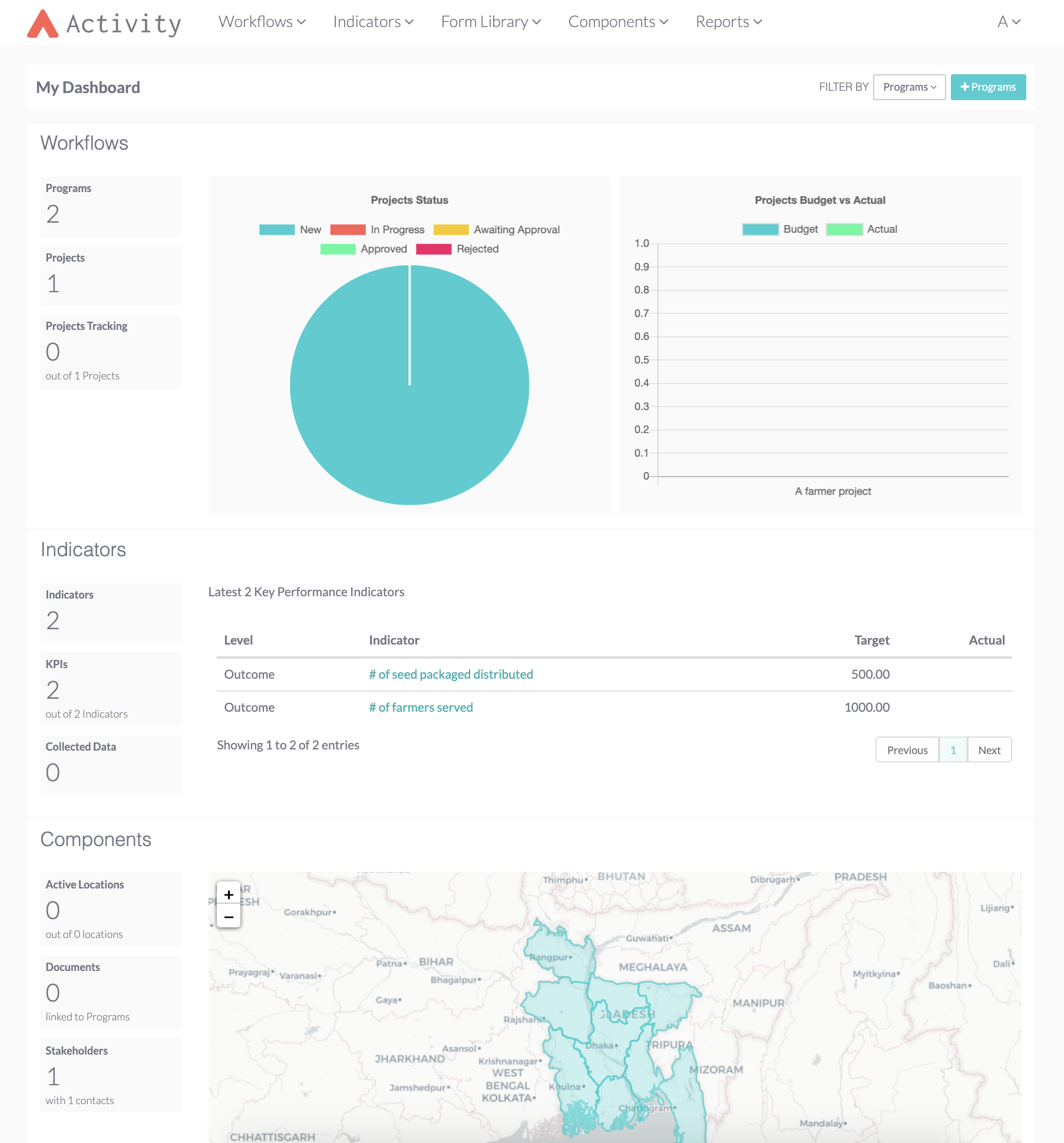
This is the source code that runs the Activity application. If you want to use Activity then you don't need to run this code, we offer a hosted version of the app at activity.hikaya.app.
If you'd like to run your own copy of Activity or contribute to its development then this is the place for you.
Note: You should use Python 3.7.5 for this project, meaning you may need to use python3 or pip3 in the following instructions (you can use the package manager on your OS, brew for mac, to install python 3).
Open up your terminal and follow the instructions listed below.
See these instructions for additional information.
Navigate to the folder you want the repository to be stored in.
Run the following command:
$ git clone --branch dev https://github.com/hikaya-io/activity.gitOnce cloned, navigate to the cloned repository with:
$ cd activityor similar for your OS.
You can setup virtual environment either using virtualenv or pipenv.
$ pip install virtualenv$ virtualenv <myvirtualenvironmentname>- by default it should prevent virtualenv from seeing your global packages
- . /bin/activate allows us to just use pip from the command-line by adding to the path rather than the full path.
$ source <myvirtualenvironmentname>/bin/activatefor Windows users:
$ source <myvirtualenvironmentname>/script/activate$ pip install pipenv$ pipenv shellOnce your virtual environment is running, install the requirements.
$ pip install -r requirements.txtCopy the example config:
$ cp activity/settings/local-sample.py activity/settings/local.pyEdit database settings activity/settings/local.py as shown below.
We will change the ENGINE parameter to the default value for postgres (although you can also user MySQL or Sqllite3 which is out-of-the-box supported by Django). We also need to add a default database name in the NAME option.
Since postgres is the preferred database for this project, we have provided extra instructions to help you set it up. These can be viewed here.
47 DATABASES:
48 'default': {
49 #'ENGINE': 'django.db.backends.postgresql', # Alternatives: 'postgresql', 'postgresql_psycopg2', 'mysql', 'sqlite3' or 'oracle'.
50 'ENGINE': "django.db.backends.postgresql"
51 'NAME': os.environ.get('ACTIVITY_CE_DB_NAME', 'mydatabasename'), # replace mydatabasename here with the name of your database
52 # The following can be left unchanged for local use:
53 'USER': os.environ.get('ACTIVITY_CE_DB_USER', ''),
54 'PASSWORD': os.environ.get('ACTIVITY_CE_DB_PASSWORD', ''),
55 'HOST': os.environ.get('ACTIVITY_CE_DB_HOST', ''),
56 'PORT': os.environ.get('ACTIVITY_CE_DB_PORT', ''),$ python manage.py migrate$ python manage.py createsuperuser$ python manage.py loaddata fixtures/auth_groups.json$ python manage.py loaddata fixtures/countries.json$ python manage.py loaddata fixtures/sectors.jsonIf you're using more then one settings file change manage.py to point to local or dev file first.
$ python manage.py runserverThis will run the server on http://127.0.0.1:8000 (Don't open the link in your browser yet). You can configure the host and port as needed.
Once you have created your user account, you need to create an activity user that is linked to this user account.
Go to http://127.0.0.1:8000/admin and sign in using your superuser account. Under the Workflow model, you'll find Activity users. Create a new activity user making sure you associate your user under the User attribute.
Before launching the dashboard on http://127.0.0.1:8000, you need to log out of the admin account first.
This is to avoid an AttributeError.
Use the same admin credentials on the dashboard login page.
Ensure docker is installed on your local computer!
$ docker-compose build$ docker-compose up you can add the -d flag to run the container in detached mode
$ docker-compose up -d --build
If docker is exiting due to postgres connection issues. Stop your local postgres instance, then rerun the above command
$ docker-compose exec web python manage.py createsuperuser- Before logging in to the application you will need to go to the admin console (http://localhost:8000/admin/).
- Navigate to
Workflow > Activity usersand add an Activity user. - Make to sure to select the superuser name you created earlier.
- Please make sure to log out of the admin console to avoid
AttributeError. - Go back to the main page to log in and create an organization to access the main dashboard (http://localhost:8000/)
$ docker-compose exec web python manage.py [operation]The operation in this case can be: makemigrations, migrate, collectstatic etc
On MacOS:
$ brew update
$ brew install postgresql
$ initdb /usr/local/var/postgres
$ pg_ctl -D /usr/local/var/postgres start
$ createdb <mydatabasename>On Windows:
- Download and install the latest stable installer for PostgreSQL
- You can use the SQL Shell that comes along with the application to run the following commands
- To create a database run the command
$ create database <mydatabasename>;pg_ctl -D /usr/local/var/postgres start # to start
pg_ctl -D /usr/local/var/postgres stop # to stopIf you get access denied, it means you need to modify the config file and write your Mysql username and password in the file
To fix any issues related to your path that may come up during the django set up, run:
$ export PATH=$PATH:/usr/local/mysql/binor specify the path you have to your installed mysql_config file in the bin folder of mysql
If you want this environment variable to be automatically set, please include it in your bash_profile or bashrc file.
Replace user and password by your Mysql username and password
CREATE DATABASE 'activity';
CREATE USER 'root';
GRANT ALL ON activity.* TO 'root'@'localhost' IDENTIFIED BY 'root';NB: When you use these SQL queries, beware of not writing the quotes.
- GDAL
On MacOs:
$ brew install gdalOn Windows:
- You will need to download gdal core and gdal installer for your version of python.
- Please read the following instructions on how to properly install and test gdal.
- Pango
On MacOs:
$ brew install pangoOn Windows:
- You will need Pango and Cairo for the application to run.
- The runtime installer can be found here
- Download and install GTK+-3.
Activity is built and maintained by the team at Hikaya. We are always looking for a fresh set of 👀 who want to contribute to Activity. Feel free to checkout our contribution page or learn more about our development process. You can reach out by creating an issue and we'll help you get started!