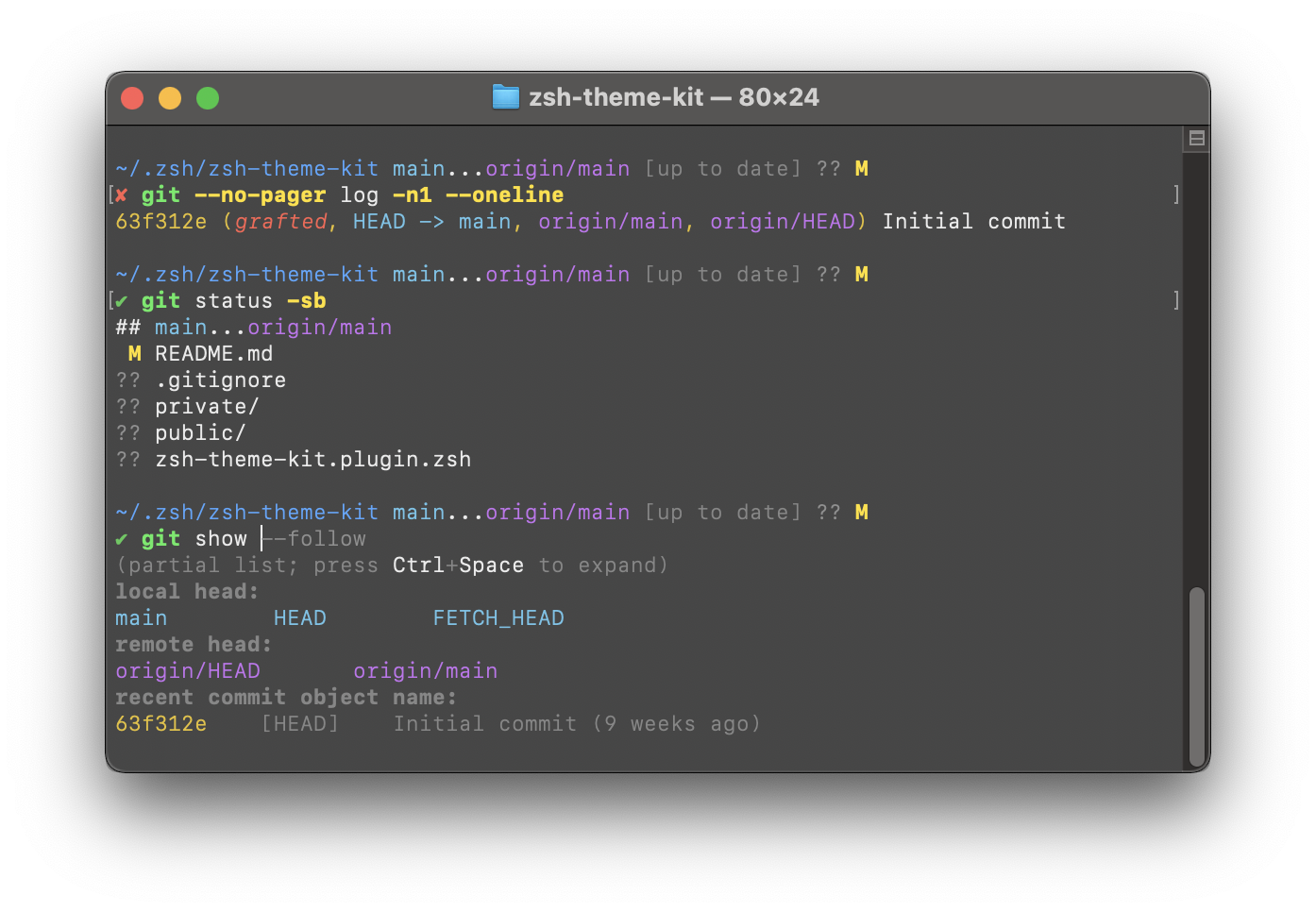Use your Gnu $LS_COLORS or BSD $LSCOLORS to generate a coherent theme for git, less,
grep, and your Zsh prompt, completions and command line. Don't know how to or don't feel like
customizing your colors? No worries: Z Colors comes with an excellent default theme, too.
Enjoy this software? Become a sponsor!
Once you've installed Z Colors with the steps below, then your theme is
automatically applied to git, less, grep plus Zsh completions and
command line. No other steps are required for these.
For adding colors to your prompt, Z Colors provides an associative array $zcolor containing the
theme values for file types di, ln, so, pi, ex, bd, cd, su, sg, tw and ow.
You can use it like this:
# $'...': string with support for `print` escape codes
# %{<esc>%}: Tell the prompt that <esc> is zero-width output.
# %{\e[0m%}: Reset all colors and other highlighting.
# %~: present working dir; %#: `%` for normal user, `#` for root
PS1=$'%{\e['$zcolor[di]$'m%}%~%{\e[m%}/ %# 'If you use $LS_COLORS, then the values for di, ln, so, pi, ex, bd, cd, su, sg,
tw and ow need to contain 3- or 4-bit colors only. 8- and 24-bit colors are currently not
supported!
For your theme be used to highlight your command line, you will need to also install
zsh-syntax-highlighting.
Using Znap (recommended):
- In your
~/.zshrcfile, add:znap source marlonrichert/zcolors znap eval zcolors "zcolors ${(q)LS_COLORS}"
- To update, do:
% znap pull
Manually:
- On the command line, do:
% cd ~/Git # or wherever you keep your Git repos/Zsh plugins % git clone https://github.com/marlonrichert/zcolors.git % autoload -Uz ~/Git/zcolors/functions/zcolors % zcolors >| ~/.zcolors
- In your
~/.zshrcfile, add:source ~/Git/zcolors/zcolors.plugin.zsh source ~/.zcolors # generated in step 1
- To update, do:
% git -C ~/Git/zcolors pull - Whenever you change your
$LS_COLORS, do:% zcolors >| ~/.zcolors