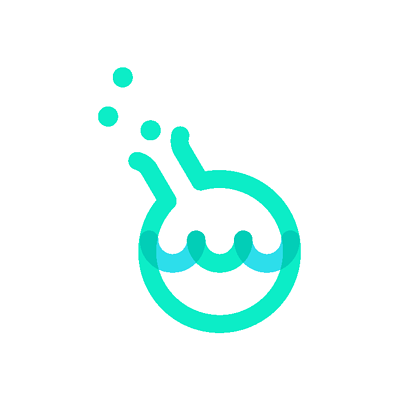ansible_journey is a project aimed at automating network configurations using Ansible within a Docker environment, specifically targeting Arista EOS switches. This project includes the creation of a Docker container with Ansible, installation of the Arista EOS galaxy collections, and execution of basic network configuration tasks such as setting hostnames and managing VLANs.
docker/ansible_journey.docker: Dockerfile that defines the Docker container with Ansible and Arista EOS galaxy collections.contanerlab_DEMO: Guide how to setup network part of this project - Demo, simple topology based on Arista cEOS images.ansible/ansible.cfg: Ansible main configuration fileansible/inventory.yml: Ansible inventory, credential setup and hierarchy definition.ansible/group_vars: Ansible group vars definitions, common for all NE.ansible/host_vars: Ansible host specific vars for SWITCH-1 and SWITCH-2 independently.ansible/playbooks/set_MOTD.yml: Ansible playbook to set Message of the Day banner.ansible/playbooks/change_hostname.yml: Ansible playbook to change the hostname on an Arista switch.ansible/playbooks/add_vlans.yml: Ansible playbook to add VLANs to an Arista switch.ansible/playbooks/revert_changes.yml: Ansible playbook to revert changes made by the other playbooks.
- Docker
- Git (for cloning the repository)
-
Clone the Repository:
git clone https://github.com/marekplaza/ansible_journey.git cd ansible_journey -
Build the Docker Image:
cd docker docker build -t ansible_journey -f ansible_journey.docker .
This command builds a Docker image named
ansible_journeybased on theansible_journey.dockerfile in the repository, which includes Ansible and the necessary Arista collections:# Use an official Python runtime as a parent image FROM python:3.9-slim # Set the working directory in the container WORKDIR /ansible # Install Ansible and necessary libraries RUN pip install ansible pyyaml requests paramiko jsonschema ansible-pylibssh # Install Arista collections RUN ansible-galaxy collection install arista.eos arista.cvp # Install SSH clients RUN apt-get update && apt-get install -y ssh-client sshpass # Optional tools RUN apt-get install -y git # Command to run when starting the container CMD [ "ansible-playbook", "--version" ]
To run the Docker container and access the Ansible environment:
docker run -it --rm ansible_journeyTo gain access to your configuration and playbook localized on host mount your host workdir as container workdir, and then run docker:
docker run -it --rm -v $(pwd):/ansible ansible_journey [CMD]For example you can check if everthinig has been installed properly:
sudo docker run -it --rm -v $(pwd):/ansible ansible_journey ansible-galaxy collection list |grep arista
arista.cvp 3.8.0 ✅
arista.eos 6.2.1 ✅To begin, please prepare at least two network devices. These could be set up using https://containerlab.dev/ tool. Guide how to set up sample DEMO enviroment, you will find in folder: containerlab_DEMO
-
Setting a Hostname The
change_hostname.ymlplaybook sets a new hostname on the Arista switch. It first retrieves the current hostname and stores it for potential reversion.docker run -it --rm --network host -v /etc/hosts:/etc/hosts -v $(pwd):/ansible ansible_journey ansible-playbook ./playbooks/set_motd.yml -i inventory.yml -
Creating VLANs The
add_vlans.ymlplaybook adds specified VLANs to the switch, demonstrating basic VLAN management.docker run -it --rm --network host -v /etc/hosts:/etc/hosts -v $(pwd):/ansible ansible_journey ansible-playbook ./playbooks/add_vlans.yml -i inventory.yml -
Reverting Changes The
revert_changes.ymlplaybook can revert the hostname change and remove any VLANs that were added, showcasing the ability to rollback configurations.docker run -it --rm --network host -v /etc/hosts:/etc/hosts -v $(pwd):/ansible ansible_journey ansible-playbook ./playbooks/revert_changes.yml -i inventory.yml
In this scenario, we will add to SWITCH-1 a list of VLANs resulting from the sum of VLANs defined in host_vars and the common part of group_vars. Please take a closer look on the files including mentioned items:
vlans:
- id: 10
name: "VLAN10__by_group_vars"
- id: 20
name: "VLAN20__by_group_vars"vlans:
- id: 31
name: "Admin_VLAN__by_host_vars"
- id: 41
name: "IoT_VLAN__by_host_vars"Playbook add_vlans.yml, based on eos_vlan as a part of the eos collection and it presents itself as below:
---
- hosts: SWITCH-1
gather_facts: no
tasks:
- name: Add VLANs
eos_vlans:
config:
- vlan_id: "{{ item.id }}"
name: "{{ item.name }}"
state: merged
with_items:
- "{{ vlans }}"❯ cd ansible
❯ docker run -it --rm --network host -v /etc/hosts:/etc/hosts -v $(pwd):/ansible ansible_journey ansible-playbook ./playbooks/add_vlans.yml -i inventory.yml -v
Using /ansible/ansible.cfg as config file
PLAY [SWITCH-1] ******************************************************************************************************************************************************************************************************
TASK [Add VLANs] *****************************************************************************************************************************************************************************************************
changed: [SWITCH-1] => (item={'id': 31, 'name': 'Admin_VLAN__by_host_vars'}) => {"after": [{"name": "VLAN10bygroupvars", "state": "active", "vlan_id": 10}, {"name": "VLAN20_by_group_vars", "state": "active", "vlan_id": 20}, {"name": "Admin_VLAN__by_host_vars", "state": "active", "vlan_id": 31}], "ansible_loop_var": "item", "before": [{"name": "VLAN10bygroupvars", "state": "active", "vlan_id": 10}, {"name": "VLAN20_by_group_vars", "state": "active", "vlan_id": 20}], "changed": true, "commands": ["vlan 31", "name Admin_VLAN__by_host_vars"], "item": {"id": 31, "name": "Admin_VLAN__by_host_vars"}}
changed: [SWITCH-1] => (item={'id': 41, 'name': 'IoT_VLAN__by_host_vars'}) => {"after": [{"name": "VLAN10bygroupvars", "state": "active", "vlan_id": 10}, {"name": "VLAN20_by_group_vars", "state": "active", "vlan_id": 20}, {"name": "Admin_VLAN__by_host_vars", "state": "active", "vlan_id": 31}, {"name": "IoT_VLAN__by_host_vars", "state": "active", "vlan_id": 41}], "ansible_loop_var": "item", "before": [{"name": "VLAN10bygroupvars", "state": "active", "vlan_id": 10}, {"name": "VLAN20_by_group_vars", "state": "active", "vlan_id": 20}, {"name": "Admin_VLAN__by_host_vars", "state": "active", "vlan_id": 31}], "changed": true, "commands": ["vlan 41", "name IoT_VLAN__by_host_vars"], "item": {"id": 41, "name": "IoT_VLAN__by_host_vars"}}
PLAY RECAP ***********************************************************************************************************************************************************************************************************
SWITCH-1 : ok=1 changed=1 unreachable=0 failed=0 skipped=0 rescued=0 ignored=0 Contributions to ansible_journey are welcome. Please ensure that your contributions adhere to best practices and include appropriate documentation and tests.