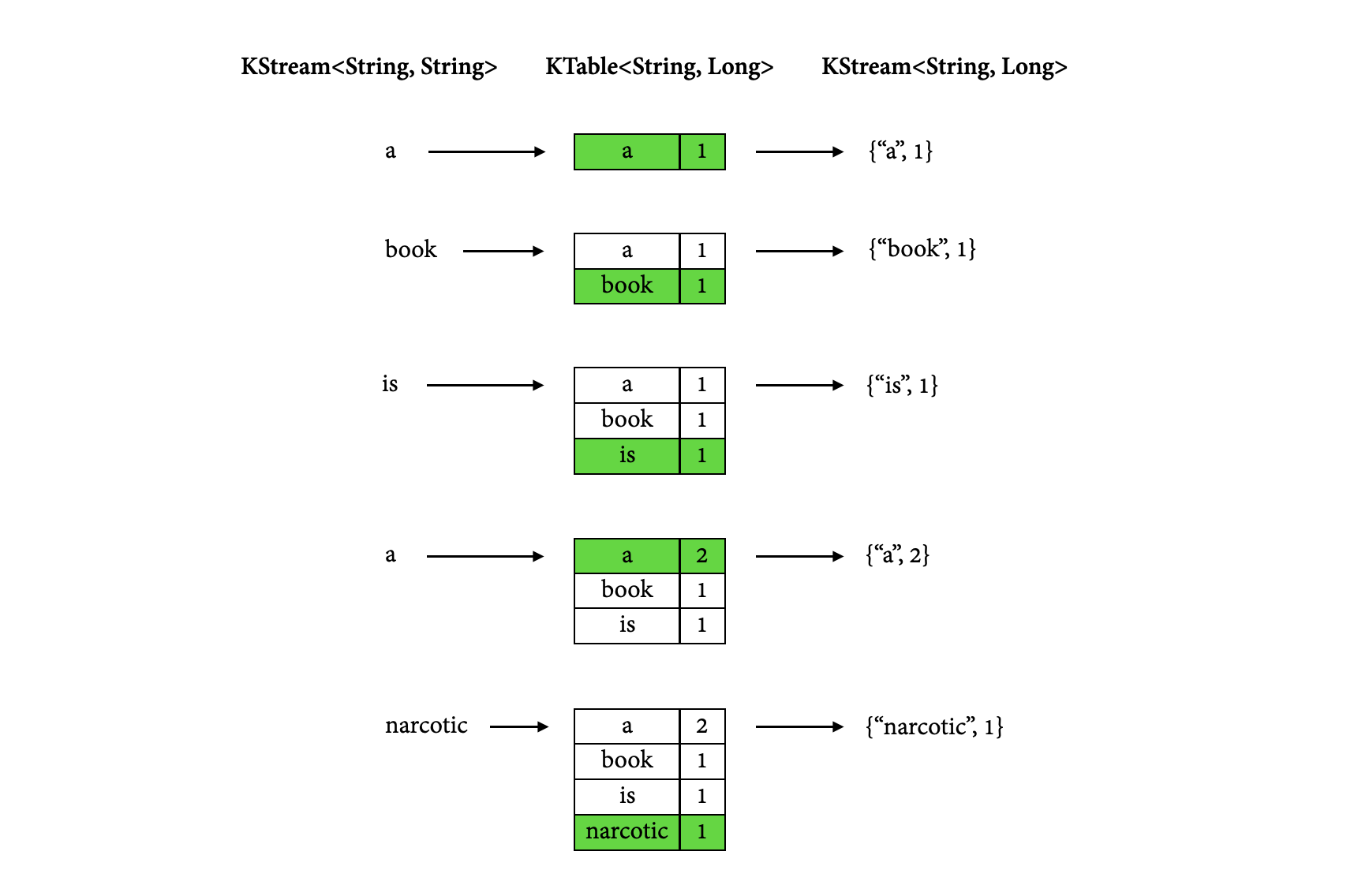In the following tutorial, we will write a stream processing application using Kafka Streams and then run it with a simple Kafka producer and consumer.
This tutorial is more or less a prettified version of the official Kafka Streams offerings found here and here.
The application we will be building will compute a word occurrence histogram from the input text. Both its input and output destinations will be Kafka topics, and it will be able to operate on an infinite, unbounded stream of data.
Our architecture will look something like this:
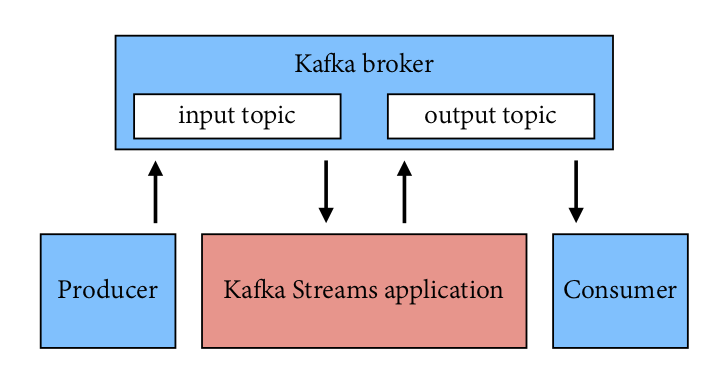
We will go through the setup and development step by step in the following sections:
1. Setting up the project
2. Setting up Kafka
3. Piping data
4. Splitting lines into words
5. Counting words
6. Tearing down the application
Each section relies on the previous one so don't be tempted to skip any of them!
First, make sure that you have:
- JDK 8 and Apache Maven 3.6 installed on your machine (check using $ java –version and $ mvn –version)
- Kafka 2.4.1 downloaded and un-tarred
Then clone this repo and import the project in your favourite IDE.
The pom.xml file included in the project already has kafka-streams dependency defined. Note that this particular pom.xml targets Java 8 and does not work with higher Java versions.
Next, we need to set up all things Kafka.
Navigate to the Kafka source on your computer and run a Zookeeper and a Kafka server (each in a separate Terminal):
$ bin/zookeeper-server-start.sh config/zookeeper.properties
$ bin/kafka-server-start.sh config/server.propertiesNext, let's create three input topics that we will read from, one for each stage of the tutorial. We could reuse some of these, but starting from a clean slate each time will make the data easier to read and interpret.
In a new Terminal:
$ bin/kafka-topics.sh --create \
--bootstrap-server localhost:9092 \
--replication-factor 1 \
--partitions 1 \
--topic streams-pipe-input$ bin/kafka-topics.sh --create \
--bootstrap-server localhost:9092 \
--replication-factor 1 \
--partitions 1 \
--topic streams-linesplit-input$ bin/kafka-topics.sh --create \
--bootstrap-server localhost:9092 \
--replication-factor 1 \
--partitions 1 \
--topic streams-wordcount-inputSimilarly, we will need three output topics that we can write to:
$ bin/kafka-topics.sh --create \
--bootstrap-server localhost:9092 \
--replication-factor 1 \
--partitions 1 \
--topic streams-pipe-output$ bin/kafka-topics.sh --create \
--bootstrap-server localhost:9092 \
--replication-factor 1 \
--partitions 1 \
--topic streams-linesplit-output$ bin/kafka-topics.sh --create \
--bootstrap-server localhost:9092 \
--replication-factor 1 \
--partitions 1 \
--topic streams-wordcount-output \
--config cleanup.policy=compactNote that we created the last output topic with log compaction enabled. We will explain what this does and why it is important in section 5.
We can inspect the newly created topics as follows:
$ bin/kafka-topics.sh --bootstrap-server localhost:9092 --describeAnd should see all six topics listed, alongside the __consumer_offsets topic that Kafka automatically created for us. Note the partition counts, replication factors, and the assigned brokers:
Topic: streams-linesplit-output PartitionCount: 1 ReplicationFactor: 1 Configs: segment.bytes=1073741824
Topic: streams-linesplit-output Partition: 0 Leader: 0 Replicas: 0 Isr: 0
Topic: streams-pipe-input PartitionCount: 1 ReplicationFactor: 1 Configs: segment.bytes=1073741824
Topic: streams-pipe-input Partition: 0 Leader: 0 Replicas: 0 Isr: 0
Topic: streams-pipe-output PartitionCount: 1 ReplicationFactor: 1 Configs: segment.bytes=1073741824
Topic: streams-pipe-output Partition: 0 Leader: 0 Replicas: 0 Isr: 0
Topic: streams-linesplit-input PartitionCount: 1 ReplicationFactor: 1 Configs: segment.bytes=1073741824
Topic: streams-linesplit-input Partition: 0 Leader: 0 Replicas: 0 Isr: 0
Topic: streams-wordcount-output PartitionCount: 1 ReplicationFactor: 1 Configs: cleanup.policy=compact,segment.bytes=1073741824
Topic: streams-wordcount-output Partition: 0 Leader: 0 Replicas: 0 Isr: 0
Topic: streams-wordcount-input PartitionCount: 1 ReplicationFactor: 1 Configs: segment.bytes=1073741824
Topic: streams-wordcount-input Partition: 0 Leader: 0 Replicas: 0 Isr: 0That's it for now - we will set up the console producers and consumers as we progress through the tutorial.
We're now ready to dive into Kafka Streams! In this part of the tutorial, we will start with piping some data from the input topic to the output topic.
Let's navigate to src/main/java/myapps/Pipe.java in the IDE:
package myapps;
public class Pipe {
public static void main(String[] args) throws Exception {
}
}We are going to fill in the main function to write this pipe program. Your IDE should be able to add the import statements automatically, but if not you will find the complete code with all the imports at the end of each section.
The first step to writing a Streams application is to create a java.util.Properties map to specify different Streams execution configuration values as defined in StreamsConfig. A couple of important configuration values we need to set are: StreamsConfig.APPLICATION_ID_CONFIG, which specifies a unique identifier for your Streams application, to distinguish it from other applications talking to the same Kafka cluster, and StreamsConfig.BOOTSTRAP_SERVERS_CONFIG, which specifies a list of host/port pairs to use for establishing the initial connection to the Kafka cluster:
Properties props = new Properties();
props.put(StreamsConfig.APPLICATION_ID_CONFIG, "streams-pipe");
props.put(StreamsConfig.BOOTSTRAP_SERVERS_CONFIG, "localhost:9092");In addition, we can customise other configuration in the same map, for example, default serialisation and deserialisation libraries for the record key-value pairs:
props.put(StreamsConfig.DEFAULT_KEY_SERDE_CLASS_CONFIG, Serdes.String().getClass());
props.put(StreamsConfig.DEFAULT_VALUE_SERDE_CLASS_CONFIG, Serdes.String().getClass());Next we will define the computational logic of our application. In Kafka Streams this computational logic is defined as a topology of connected processor nodes. We can use a topology builder to construct such a topology,
final StreamsBuilder builder = new StreamsBuilder();and then create a source stream from the Kafka topic streams-pipe-input using this topology builder:
KStream<String, String> source = builder.stream("streams-pipe-input");Now we get a KStream that is continuously generating records from its source Kafka topic streams-pipe-input. The records are organized as String typed key-value pairs. The simplest thing we can do with this stream is to write it into another Kafka topic, streams-pipe-output:
source.to("streams-pipe-output");Note that we can also concatenate the above two lines into a single line as:
builder.stream("streams-pipe-input").to("streams-pipe-output");We can inspect what kind of topology is created from this builder by doing the following:
final Topology topology = builder.build();And print its description to standard output as:
System.out.println(topology.describe());If we just stop here, compile and run the program,
mvn clean package
mvn exec:java -Dexec.mainClass=myapps.Pipeit will output the following information:
Topologies:
Sub-topology: 0
Source: KSTREAM-SOURCE-0000000000 (topics: [streams-pipe-input])
--> KSTREAM-SINK-0000000001
Sink: KSTREAM-SINK-0000000001 (topic: streams-pipe-output)
<-- KSTREAM-SOURCE-0000000000This log illustrates that the constructed topology has two processor nodes, a source node KSTREAM-SOURCE-0000000000 and a sink node KSTREAM-SINK-0000000001. KSTREAM-SOURCE-0000000000 continuously reads records from Kafka topic streams-pipe-input and pipes them to its downstream node KSTREAM-SINK-0000000001; KSTREAM-SINK-0000000001 will write each of its received record in order to another Kafka topic streams-pipe-output (the --> and <-- arrows dictate the downstream and upstream processor nodes of this node, i.e. "children" and "parents" within the topology graph).
Note that we can always describe the topology as we did above at any given point while we are building it in the code, so as a user you can interactively probe your computational logic defined in the topology until you are happy with it.
Suppose we are happy with this simple topology that just pipes data from one Kafka topic to another in an endless streaming manner, we can now construct a Streams client with the two components we have just constructed above: the configuration map specified in a java.util.Properties instance and the Topology object.
final KafkaStreams streams = new KafkaStreams(topology, props);By calling its start() function we can trigger the execution of this client. The execution won't stop until close() is called on this client. We can, for example, add a shutdown hook with a countdown latch to capture a user interrupt and close the client upon terminating this program:
final CountDownLatch latch = new CountDownLatch(1);
Runtime.getRuntime().addShutdownHook(new Thread("streams-shutdown-hook") {
@Override
public void run() {
streams.close();
latch.countDown();
}
});
try {
streams.start();
latch.await();
} catch (Throwable e) {
System.exit(1);
}
System.exit(0);The complete code so far should look like this:
package myapps;
import java.util.Properties;
import java.util.concurrent.CountDownLatch;
import org.apache.kafka.common.serialization.Serdes;
import org.apache.kafka.streams.KafkaStreams;
import org.apache.kafka.streams.StreamsBuilder;
import org.apache.kafka.streams.StreamsConfig;
import org.apache.kafka.streams.Topology;
public class Pipe {
public static void main(String[] args) throws Exception {
Properties props = new Properties();
props.put(StreamsConfig.APPLICATION_ID_CONFIG, "streams-pipe");
props.put(StreamsConfig.BOOTSTRAP_SERVERS_CONFIG, "localhost:9092");
props.put(StreamsConfig.DEFAULT_KEY_SERDE_CLASS_CONFIG, Serdes.String().getClass());
props.put(StreamsConfig.DEFAULT_VALUE_SERDE_CLASS_CONFIG, Serdes.String().getClass());
final StreamsBuilder builder = new StreamsBuilder();
builder.stream("streams-pipe-input").to("streams-pipe-output");
final Topology topology = builder.build();
final KafkaStreams streams = new KafkaStreams(topology, props);
final CountDownLatch latch = new CountDownLatch(1);
Runtime.getRuntime().addShutdownHook(new Thread("streams-shutdown-hook") {
@Override
public void run() {
streams.close();
latch.countDown();
}
});
try {
streams.start();
latch.await();
} catch (Throwable e) {
System.exit(1);
}
System.exit(0);
}
}We should now be able to run the application code in the IDE or on the command line, using Maven:
$ mvn clean package
$ mvn exec:java -Dexec.mainClass=myapps.PipeLet's open a new Terminal and set up a console producer, so that we can write some data to the input topic streams-pipe-input:
$ bin/kafka-console-producer.sh --broker-list localhost:9092 --topic streams-pipe-inputAnd in another Terminal, set up a console consumer, subscribed to the output topic streams-pipe-output, to be able to inspect our application output:
$ bin/kafka-console-consumer.sh --bootstrap-server localhost:9092 \
--topic streams-pipe-output \
--from-beginning \
--formatter kafka.tools.DefaultMessageFormatter \
--property print.key=true \
--property print.value=true \
--property key.deserializer=org.apache.kafka.common.serialization.StringDeserializer \
--property value.deserializer=org.apache.kafka.common.serialization.StringDeserializerLet's write a message with the console producer into the input topic streams-pipe-input by entering a single line of text and then hitting <RETURN>:
I am free and that is why I am lost
This will send a new message to the input topic, where the message key is null and the message value is the entered string-encoded text line. (In practice, input data for applications will typically be streaming continuously into Kafka, rather than being manually entered as we do in this demo.)
The message will be piped by the application, written to the streams-pipe-output topic, and both its key and value will be printed by the console consumer:
null I am free and that is why I am lost
That's great - our application is able to read messages from a Kafka topic, pipe them and write them to another Kafka topic!
We can stop the console consumer, the console producer and the application with Ctrl-C, and move on to the next section of the tutorial.
Now let's add some real processing logic by augmenting the current topology.
We can first create another program by copying the existing Pipe.java class:
cp src/main/java/myapps/Pipe.java src/main/java/myapps/LineSplit.javaWe also need to change its class name and application id config to distinguish it from the original program:
public class LineSplit {
public static void main(String[] args) throws Exception {
Properties props = new Properties();
props.put(StreamsConfig.APPLICATION_ID_CONFIG, "streams-linesplit");
// ...
}
}Let's change the input topic to streams-linesplit-input:
KStream<String, String> source = builder.stream("streams-linesplit-input");Now, since each of the source stream's records is a String typed key-value pair, let's treat the value string as a text line and split it into words with a flatMapValues operator:
KStream<String, String> words = source.flatMapValues(value -> Arrays.asList(value.split("\\W+")));The operator will take the source stream as its input and process each record in order. It will break each record's value string into a list of words, and produce each word as a new record to the output words stream. This is a stateless operator that does not need to keep track of any previously received records or processed results.
Finally we can write the word stream back into another Kafka topic, streams-linesplit-output:
KStream<String, String> source = builder.stream("streams-linesplit-input");
source.flatMapValues(value -> Arrays.asList(value.split("\\W+")))
.to("streams-linesplit-output");If we now describe this augmented topology using System.out.println(topology.describe()), we will get the following:
$ mvn clean package
$ mvn exec:java -Dexec.mainClass=myapps.LineSplit
Topologies:
Sub-topology: 0
Source: KSTREAM-SOURCE-0000000000 (topics: [streams-linesplit-input])
--> KSTREAM-FLATMAPVALUES-0000000001
Processor: KSTREAM-FLATMAPVALUES-0000000001 (stores: [])
--> KSTREAM-SINK-0000000002
<-- KSTREAM-SOURCE-0000000000
Sink: KSTREAM-SINK-0000000002 (topic: streams-linesplit-output)
<-- KSTREAM-FLATMAPVALUES-0000000001
As we can see above, a new processor node KSTREAM-FLATMAPVALUES-0000000001 is injected into the topology between the original source and sink nodes. It takes the source node as its parent and the sink node as its child. In other words, each record fetched by the source node will first traverse to the newly added KSTREAM-FLATMAPVALUES-0000000001 node to be processed, and one or more new records will be generated as a result. They will continue traverse down to the sink node to be written back to Kafka. Note that this processor node is "stateless" as it is not associated with any state store (i.e. stores: []).
Our complete code should now look like this:
package myapps;
import java.util.Arrays;
import java.util.Properties;
import java.util.concurrent.CountDownLatch;
import org.apache.kafka.common.serialization.Serdes;
import org.apache.kafka.streams.KafkaStreams;
import org.apache.kafka.streams.StreamsBuilder;
import org.apache.kafka.streams.StreamsConfig;
import org.apache.kafka.streams.Topology;
import org.apache.kafka.streams.kstream.KStream;
public class LineSplit {
public static void main(String[] args) throws Exception {
Properties props = new Properties();
props.put(StreamsConfig.APPLICATION_ID_CONFIG, "streams-linesplit");
props.put(StreamsConfig.BOOTSTRAP_SERVERS_CONFIG, "localhost:9092");
props.put(StreamsConfig.DEFAULT_KEY_SERDE_CLASS_CONFIG, Serdes.String().getClass());
props.put(StreamsConfig.DEFAULT_VALUE_SERDE_CLASS_CONFIG, Serdes.String().getClass());
final StreamsBuilder builder = new StreamsBuilder();
KStream<String, String> source = builder.stream("streams-linesplit-input");
source.flatMapValues(value -> Arrays.asList(value.split("\\W+")))
.to("streams-linesplit-output");
final Topology topology = builder.build();
final KafkaStreams streams = new KafkaStreams(topology, props);
// ... same as Pipe.java above
}
}As before, we can run the application code in the IDE or on the command line, using Maven:
$ mvn clean package
$ mvn exec:java -Dexec.mainClass=myapps.LineSplitAgain, we will need to set up a new producer and a new consumer:
$ bin/kafka-console-producer.sh --broker-list localhost:9092 --topic streams-linesplit-input$ bin/kafka-console-consumer.sh --bootstrap-server localhost:9092 \
--topic streams-linesplit-output \
--from-beginning \
--formatter kafka.tools.DefaultMessageFormatter \
--property print.key=true \
--property print.value=true \
--property key.deserializer=org.apache.kafka.common.serialization.StringDeserializer \
--property value.deserializer=org.apache.kafka.common.serialization.StringDeserializerLet's write a message with the console producer into the input topic streams-linesplit-input:
There is an infinite amount of hope in the universe ... but not for us
This message will be processed by the application and the word stream will be written to the streams-linesplit-output topic and printed by the console consumer:
null There
null is
null an
null infinite
null amount
null of
null hope
null in
null the
null universe
null but
null not
null for
null us
So far so good! We can stop the console consumer, the console producer and the application, and move on to the next section.
Let's now take a step further to add some "stateful" computations to the topology by counting the occurrence of the words split from the source text stream.
Following similar steps as before, let's create another program based on the LineSplit.java class, named WordCount.java:
public class WordCount {
public static void main(String[] args) throws Exception {
Properties props = new Properties();
props.put(StreamsConfig.APPLICATION_ID_CONFIG, "streams-wordcount");
// ...
}
}Let's change the input topic to streams-wordcount-input:
KStream<String, String> source = builder.stream("streams-wordcount-input");Then, in order to count the words, we can first modify the flatMapValues operator to treat all of them as lower case:
KStream<String, String> words = source
.flatMapValues(value -> Arrays.asList(value.toLowerCase(Locale.getDefault()).split("\\W+")));Next, we need to specify that we want to key the stream on the value string, i.e. the lower-cased word, with the groupBy operator. This operator will generate a new grouped stream that can then be aggregated with the count operator, which generates a running count on each of the grouped keys:
KTable<String, Long> counts = words
.groupBy((key, value) -> value)
.count(Materialized.<String, Long, KeyValueStore<Bytes, byte[]>>as("counts-store"));Note that the count operator has a Materialized parameter that specifies that the running count should be stored in a KeyValueStore named counts-store. This store can be queried in real-time. Also note that the Materialized store is always of type <Bytes, byte[]> as this is the format of the inner most store.
We can also write the counts KTable's changelog stream back into another Kafka topic, streams-wordcount-output. Note that this time the value type is no longer String but Long, so the default serialization classes are not viable for writing it to Kafka anymore. We need to provide overridden serialization methods for Long types, otherwise a runtime exception will be thrown:
counts.toStream().to("streams-wordcount-output", Produced.with(Serdes.String(), Serdes.Long()));The above code can be simplified as:
KStream<String, String> source = builder.stream("streams-wordcount-input");
source.flatMapValues(value -> Arrays.asList(value.toLowerCase(Locale.getDefault()).split("\\W+")))
.groupBy((key, value) -> value)
.count(Materialized.<String, Long, KeyValueStore<Bytes, byte[]>>as("counts-store"))
.toStream()
.to("streams-wordcount-output", Produced.with(Serdes.String(), Serdes.Long()));If we again describe this augmented topology with System.out.println(topology.describe()), we will get the following:
$ mvn clean package
$ mvn exec:java -Dexec.mainClass=myapps.WordCount
Topologies:
Sub-topology: 0
Source: KSTREAM-SOURCE-0000000000 (topics: [streams-wordcount-input])
--> KSTREAM-FLATMAPVALUES-0000000001
Processor: KSTREAM-FLATMAPVALUES-0000000001 (stores: [])
--> KSTREAM-KEY-SELECT-0000000002
<-- KSTREAM-SOURCE-0000000000
Processor: KSTREAM-KEY-SELECT-0000000002 (stores: [])
--> counts-store-repartition-filter
<-- KSTREAM-FLATMAPVALUES-0000000001
Processor: counts-store-repartition-filter (stores: [])
--> counts-store-repartition-sink
<-- KSTREAM-KEY-SELECT-0000000002
Sink: counts-store-repartition-sink (topic: counts-store-repartition)
<-- counts-store-repartition-filter
Sub-topology: 1
Source: counts-store-repartition-source (topics: [counts-store-repartition])
--> KSTREAM-AGGREGATE-0000000003
Processor: KSTREAM-AGGREGATE-0000000003 (stores: [counts-store])
--> KTABLE-TOSTREAM-0000000007
<-- counts-store-repartition-source
Processor: KTABLE-TOSTREAM-0000000007 (stores: [])
--> KSTREAM-SINK-0000000008
<-- KSTREAM-AGGREGATE-0000000003
Sink: KSTREAM-SINK-0000000008 (topic: streams-wordcount-output)
<-- KTABLE-TOSTREAM-0000000007As we can see above, the topology now contains two disconnected sub-topologies. The first sub-topology's sink node counts-store-repartition-sink will write to a repartition topic counts-store-repartition, which will be read by the second sub-topology's source node counts-store-repartition-source. The repartition topic is used to "shuffle" the source stream by its aggregation key, which in this case is the value string. In addition, inside the first sub-topology a stateless counts-store-repartition-filter node is injected between the grouping KSTREAM-KEY-SELECT-0000000002 node and the sink node to filter out any intermediate records whose aggregate keys are empty.
In the second sub-topology, the aggregation node KSTREAM-AGGREGATE-0000000003 is associated with a state store named counts-store (we specified the name in the count operator). Upon receiving each record from its upcoming stream source node, the aggregation processor will first query its associated counts-store store to get the current count for that key, augment it by one, and then write the new count back to the store. Each updated count for the key will also be piped downstream to the KTABLE-TOSTREAM-0000000007 node, which will interpret this update stream as a record stream before further piping it to the sink node KSTREAM-SINK-0000000008 for writing back to Kafka.
For reference, the complete code should look like this:
package myapps;
import java.util.Arrays;
import java.util.Properties;
import java.util.concurrent.CountDownLatch;
import org.apache.kafka.common.serialization.Serdes;
import org.apache.kafka.common.utils.Bytes;
import org.apache.kafka.streams.KafkaStreams;
import org.apache.kafka.streams.StreamsBuilder;
import org.apache.kafka.streams.StreamsConfig;
import org.apache.kafka.streams.Topology;
import org.apache.kafka.streams.kstream.KStream;
import org.apache.kafka.streams.kstream.Materialized;
import org.apache.kafka.streams.kstream.Produced;
import org.apache.kafka.streams.state.KeyValueStore;
public class WordCount {
public static void main(String[] args) throws Exception {
Properties props = new Properties();
props.put(StreamsConfig.APPLICATION_ID_CONFIG, "streams-wordcount");
props.put(StreamsConfig.BOOTSTRAP_SERVERS_CONFIG, "localhost:9092");
props.put(StreamsConfig.DEFAULT_KEY_SERDE_CLASS_CONFIG, Serdes.String().getClass());
props.put(StreamsConfig.DEFAULT_VALUE_SERDE_CLASS_CONFIG, Serdes.String().getClass());
final StreamsBuilder builder = new StreamsBuilder();
KStream<String, String> source = builder.stream("streams-wordcount-input");
source.flatMapValues(value -> Arrays.asList(value.toLowerCase().split("\\W+")))
.groupBy((key, value) -> value)
.count(Materialized.<String, Long, KeyValueStore<Bytes, byte[]>>as("counts-store"))
.toStream()
.to("streams-wordcount-output", Produced.with(Serdes.String(), Serdes.Long()));
final Topology topology = builder.build();
final KafkaStreams streams = new KafkaStreams(topology, props);
final CountDownLatch latch = new CountDownLatch(1);
// ... same as Pipe.java above
}
}As before, we can run the application code in the IDE or on the command line, using Maven:
$ mvn clean package
$ mvn exec:java -Dexec.mainClass=myapps.WordCountAgain, we need to set up a new producer and a new consumer:
$ bin/kafka-console-producer.sh --broker-list localhost:9092 --topic streams-wordcount-input$ bin/kafka-console-consumer.sh --bootstrap-server localhost:9092 \
--topic streams-wordcount-output \
--from-beginning \
--formatter kafka.tools.DefaultMessageFormatter \
--property print.key=true \
--property print.value=true \
--property key.deserializer=org.apache.kafka.common.serialization.StringDeserializer \
--property value.deserializer=org.apache.kafka.common.serialization.LongDeserializerNote that in order to read the changelog stream from topic streams-wordcount-output, we need to set the value deserialization to org.apache.kafka.common.serialization.LongDeserializer.
Let's write a message with the console producer into the input topic streams-wordcount-input:
A book is a narcotic
This message will be processed by the application and the word count stream will be written to the streams-wordcount-output topic and printed by the console consumer:
book 1
is 1
a 2
narcotic 1
Here, the first column is the Kafka message key in java.lang.String format and represents a word that is being counted, and the second column is the message value in java.lang.Long format, representing the word's latest count.
Notice that the word a appears with the correct count of 2, but only at the point of its second occurrence.
Let's enter another text line:
A book must be the axe for the frozen sea within us
and we should see the following output printed below the previous lines:
a 3
book 2
must 1
be 1
axe 1
for 1
the 2
frozen 1
sea 1
within 1
us 1
Notice that the word counts for words a, book and the have been incremented. The rest of the words from our new line have also been printed with the word count of 1, but the words from previous lines have not been printed again.
With another line:
Many a book is like a key to unknown chambers within the castle of one’s own self
the output would be:
many 1
book 3
is 2
like 1
a 5
key 1
to 1
unknown 1
chambers 1
within 2
the 3
castle 1
of 1
one 1
s 1
own 1
self 1
As we can see from these three examples, the output of the word count application is actually a continuous stream of updates, where each output record is an updated count of a single word (i.e. record key) such as book. For multiple records with the same key, each later record is an update of the previous one.
The reason that each word only appears once in the output is that we enabled log compaction for the streams-wordcount-output topic. Log compaction only retains the last known value for each record key and will delete the old duplicates, so it can save some space.
(If you want to keep playing with your word count application and need some more inspiring lines of text, see here for more quotes by Franz Kafka, the novelist after whom Kafka was named.)
The diagram below illustrates what is happening behind the scenes. The first column shows the word stream KStream<String, String> that results from the incoming stream of text lines. The second column shows the evolution of the current state of the KTable<String, Long> that is counting word occurrences. The third column shows the stream KStream<String, Long> consisting of change records that result from state updates to the KTable and that are being sent to the output Kafka topic streams-wordcount-output.
With the first few words, the KTable is being built up as each new word results in a new table entry (highlighted with a green background), and a corresponding change record is sent to the downstream KStream. Then, when words start repeating (such as the word a), existing entries in the KTable start being updated. And again, change records are being sent to the output topic.
Looking beyond the scope of this concrete example, what Kafka Streams is doing here is leveraging the duality between a table and a changelog stream. We can publish every change of the table to a stream, and if we consume the entire changelog stream from beginning to end, we can reconstruct the contents of the table.
This also provides a justification for using log compaction for the streams-wordcount-output topic. Since the output stream is a changelog stream, the most recent updates contain all the information we need to reconstruct the contents of our table. Previous record updates are superfluous and can be safely deleted.
We can now stop the console consumer, the console producer, our word count application, the Kafka broker and the Zookeeper server (in this order) with Ctrl-C.
That's it! If you liked the tutorial, you can show your love by starring it.