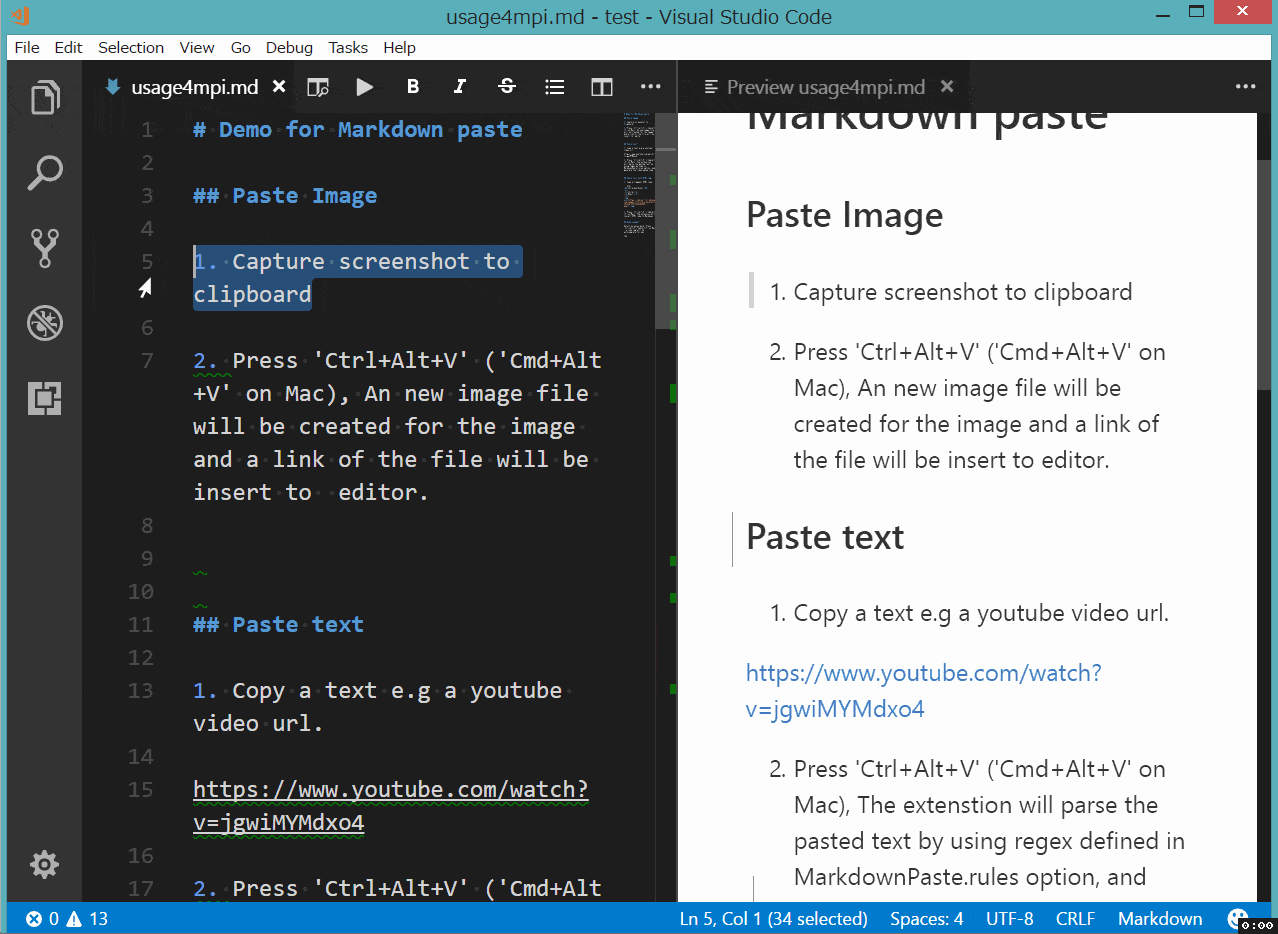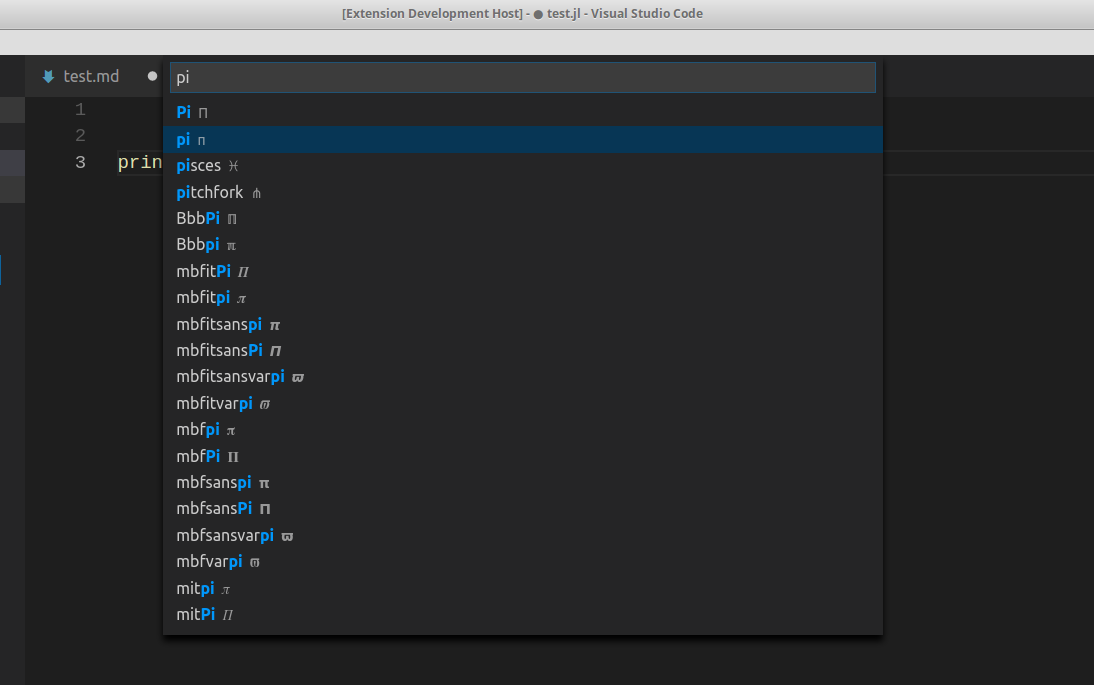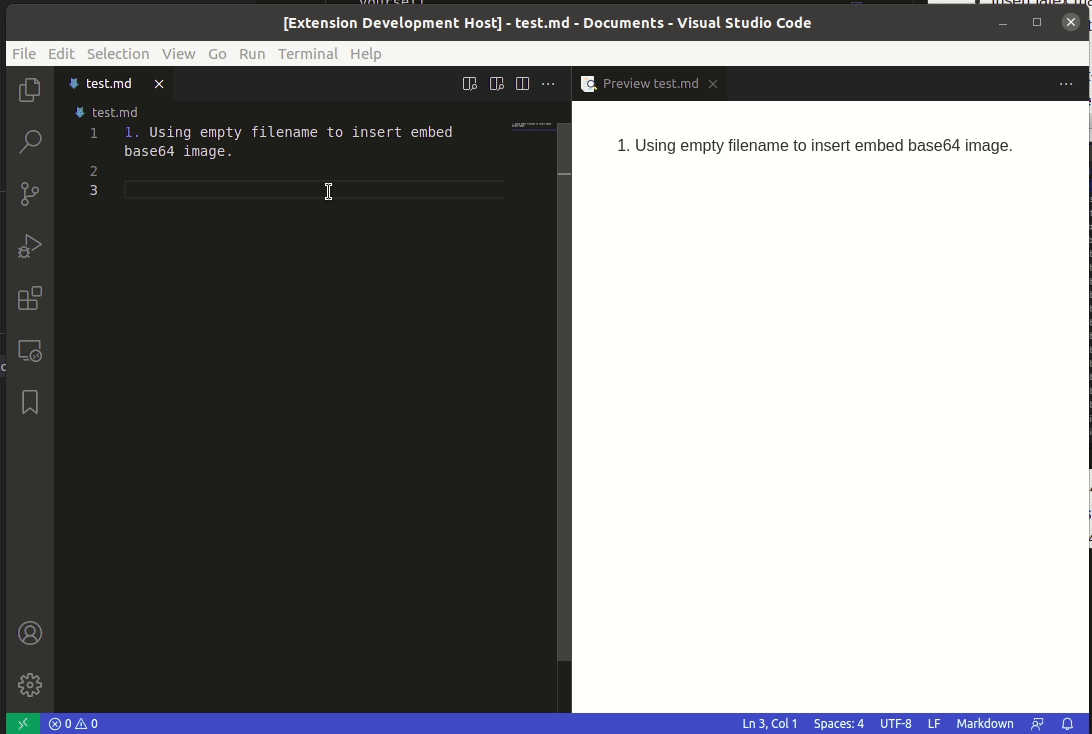Smartly paste for Markdown.
Support Mac/Windows/Linux!.
- 'xclip' command be required (Linux)
- 'powershell' command be required (Win32)
- 'pbpaste' command be required (Mac)
-
Paste smart
Smartly paste in markdown by pressing 'Ctrl+Alt+V' ('Cmd+Alt+V' on Mac)
- If you paste an image, the extension will create an new file for the image and insert link code to Markdown.
- If you paste a text, it will test the text with customize regex, and replace matched content by regex.
- If you paste a text contain HTML tag, it will try to convert the HTML content to Markdown.
- If you paste a rich text, it will try to convert the rich text to Markdown.(Linux only)
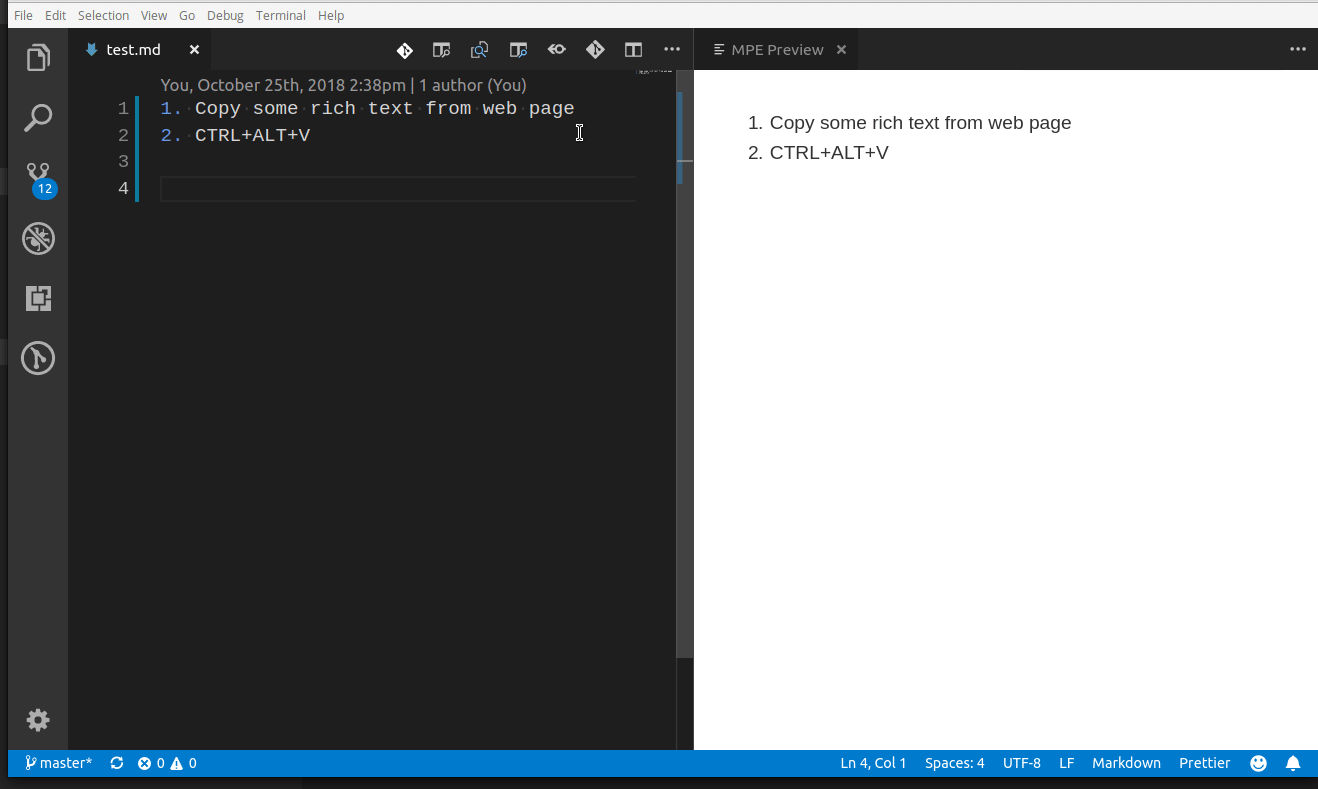
-
Download file
Use
Markdown Downloadcommand (Linux or Windows:Ctrl+Alt+D, Mac:Cmd+Alt+D) to download file and insert link code into Markdown.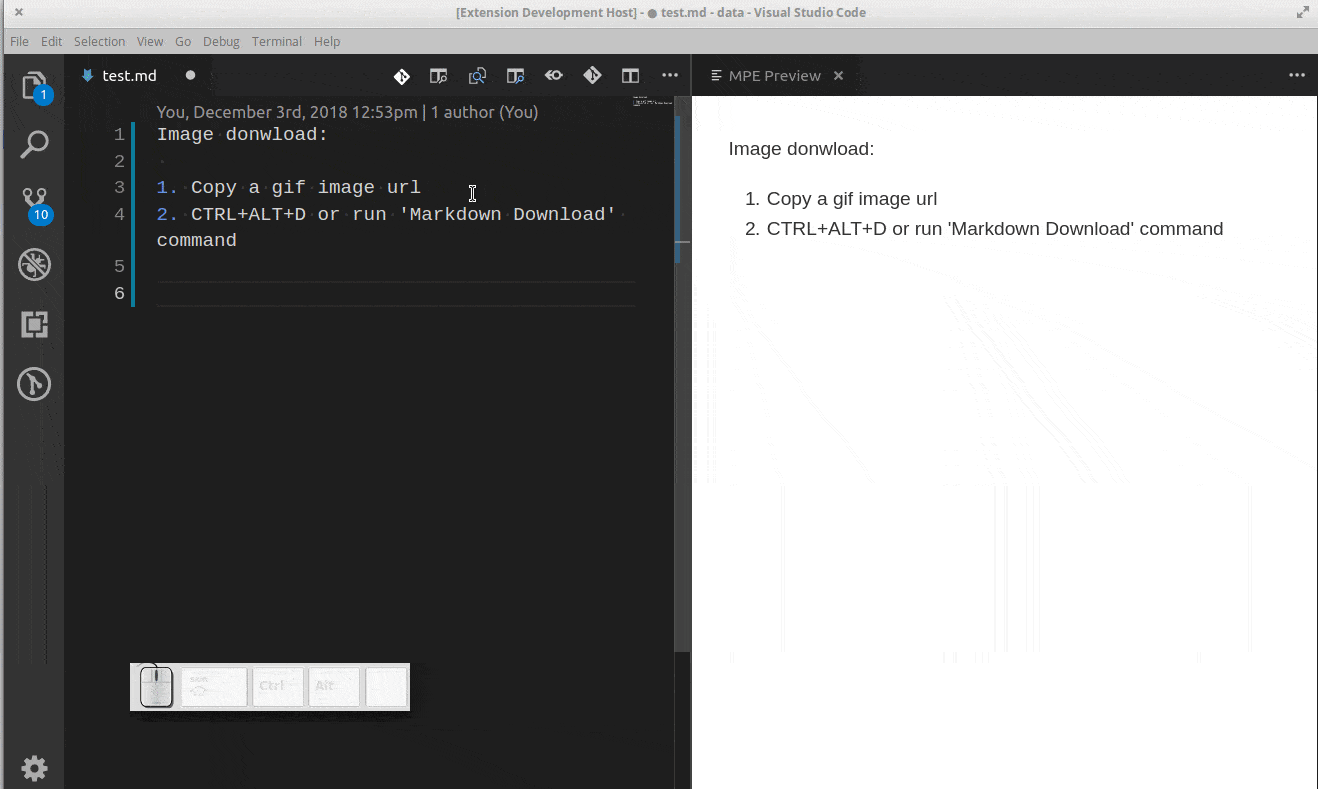
-
Ruby tag
Also if you want to write article for learning asian language like Chinese or Japanese, ruby tag(for example:聪明) may be useful. Now a ruby tag snippet are prepare for you, select some text and press 'Ctrl+Alt+T'.
<ruby>聪明<rp>(</rp><rt>pronunciation</rt><rp>)</rp></ruby>
This extension will not get the pronunciation for you in this version. You have to replace 'pronunciation' by yourself.
-
Insert latex math symbol and emoji
You can insert latex math symbol and emoji to any text file, such as Julia source file.
press 'Ctrl+Alt+\' or input "Insert latex math symbol" in vscode command panel, then input latex symbol name and choose symbol you want.
-
Embed base64 image
While you paste image or download image, you can force the extention to insert embed base64 image to markdown by empty filename.
-
MarkdownPaste.pathThe folder path that image will be saved. Support absolute path and relative path and the following predefined variables
- ${workspaceRoot} - the path of the folder opened in VS Code
- ${fileBasename} - the current opened file's basename
- ${fileBasenameNoExtension} - the current opened file's basename with no file extension
- ${fileExtname} - the current opened file's extension
- ${fileDirname} - the current opened file's dirname
Default value is
./, mean save image in the folder contains current file. -
MarkdownPaste.silenceenable/disable showing confirm box while paste image. Set this config option to
true, filename confirm box will not be shown while paste image.Default value is
false -
MarkdownPaste.enableImgTagenable/disable using HTML img tag with width and height for pasting image. If this option be enabled, you can input width and height by using
<filepath>[?width,height]in filename confirm input box. for example input\abc\filename.png?200,100, then<img src='\abc\filename.png' width='200' height='100' />will be inserted.Default value is
true -
MarkdownPaste.encodePathEncode path link to URL-encode format.
- encodeURI Encode all characters to URL-encode format.
- encodeSpaceOnly Encode ' '(space) to '%20' only.
- none Encode nothing.
Default value is 'encodeSpaceOnly'
-
MarkdownPaste.rulesIf you want to define your own regex to parse and replace content for pasting text. You can fill the following JSON, and set it to this option.
[{ // rule 1 "regex": "(https?:\/\/.*)", // your javascript style regex "options": "ig", // regex option "replace": "[]($1)" // replace string }, { // rule 2 "regex": "(https?:\/\/.*)", // your javascript style regex "options": "ig", // regex option "replace": "[]($1)" // replace string }, ... ]The extension will try to test text content by regex defined in this option, if matched it whill replace content by using the TypeScript function string.replace().
Default value is
[{ "regex": "^(?:https?:\/\/)?(?:(?:(?:www\\.?)?youtube\\.com(?:\/(?:(?:watch\\?.*?v=([^&\\s]+).*)|))?))", "options": "g", "replace": "[](https://www.youtube.com/watch?v=$1)" }, { "regex": "^(https?:\/\/.*)", "options": "ig", "replace": "[]($1)" }]
If you selected some text in editor, then extension will use it as the image file name. If not the image will be saved in this format: "Y-MM-DD-HH-mm-ss.png".
When you editing a markdown, it will pasted as markdown image link format , the imagePath will be resolve to relative path of current markdown file. In other file, it just paste the image's path.
-
Extension not working on windows os.
If you have some any question or advice, Welcome to issue
The extension and source are licensed under the MIT license.