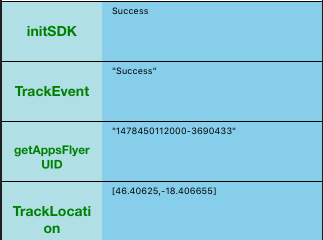Important!
Cordova AppsFlyer plugin version 4.4.0 and higher are meant to be used with cordova-android@7.0.0
For lower versions of cordova-android please use plugin version 4.3.0 available @ https://github.com/AppsFlyerSDK/cordova-plugin-appsflyer-sdk/tree/releases/4.x.x/4.3.x/4.3.0_cordova_android_6
In order for us to provide optimal support, we would kindly ask you to submit any issues to support@appsflyer.com
When submitting an issue please specify your AppsFlyer sign-up (account) email , your app ID , production steps, logs, code snippets and any additional relevant information.
- Supported Platforms
- SDK versions
- Installation using CLI
- Manual installation
- Usage
- for pure Cordova
- For Ionic
- API Methods
- initSdk
- trackEvent
- deviceTrackingDisabled
- setCurrencyCode
- setAppUserId
- enableUninstallTracking
- updateServerUninstallToken
- getAppsFlyerUID
- setAppInviteOneLinkID
- generateInviteLink
- trackCrossPromotionImpression
- trackAndOpenStore
- Deep linking Tracking
- Android
- iOS URL Types
- iOS Universal Links
- Sample App
- Android
- iOS 8+
- iOS AppsFlyerSDK v4.8.1
- Android AppsFlyerSDK v4.8.10
$ cordova plugin add cordova-plugin-appsflyer-sdk
or directly from git:
$ cordova plugin add https://github.com/AppsFlyerSDK/cordova-plugin-appsflyer-sdk.git
For Google Install referrer support:
Open the build.gradle file for your application. Make sure that the repositories section includes a maven section with the "https://maven.google.com" endpoint. For example:
allprojects {
repositories {
jcenter()
maven {
url "https://maven.google.com"
}
}
}
1. Add the following xml to your config.xml in the root directory of your www folder:
<!-- for iOS -->
<feature name="AppsFlyerPlugin">
<param name="ios-package" value="AppsFlyerPlugin" />
</feature><!-- for Android -->
<feature name="AppsFlyerPlugin">
<param name="android-package" value="com.appsflyer.cordova.plugin.AppsFlyerPlugin" />
</feature>2. For Android, add the following xml to your AndroidManifest.xml:
<uses-permission android:name="android.permission.INTERNET" />
<uses-permission android:name="android.permission.ACCESS_NETWORK_STATE" />Inside the <aplication> tag, add the following receiver:
<receiver android:exported="true" android:name="com.appsflyer.MultipleInstallBroadcastReceiver">
<intent-filter>
<action android:name="com.android.vending.INSTALL_REFERRER" />
</intent-filter>
</receiver>3. Copy appsflyer.js to www/js/plugins and reference it in index.html:
<script type="text/javascript" src="js/plugins/appsflyer.js"></script>4. Download the source files and copy them to your project.
Copy:
AppsFlyerPlugin.hAppsFlyerPlugin.mAppsFlyerTracker.hlibAppsFlyerLib.atoplatforms/ios/<ProjectName>/Plugins
Copy AppsFlyerPlugin.java to platforms/android/src/com/appsflyer/cordova/plugins (create the folders)
1. Set your App_ID (iOS only), Dev_Key and enable AppsFlyer to detect installations, sessions (app opens) and updates.
This is the minimum requirement to start tracking your app installs and is already implemented in this plugin. You MUST modify this call and provide:
-devKey - Your application devKey provided by AppsFlyer. -appId - For iOS only. Your iTunes Application ID.
Add the following lines to your code to be able to initialize tracking with your own AppsFlyer dev key:
document.addEventListener("deviceready", function(){
var options = {
devKey: 'xxXXXXXxXxXXXXxXXxxxx8'// your AppsFlyer devKey
};
var userAgent = window.navigator.userAgent.toLowerCase();
if (/iphone|ipad|ipod/.test( userAgent )) {
options.appId = "123456789"; // your ios app id in app store
}
window.plugins.appsFlyer.initSdk(options);
}, false); $ionicPlatform.ready(function() {
var options = {
devKey: 'xxXXXXXxXxXXXXxXXxx8'// your AppsFlyer devKey
};
if (ionic.Platform.isIOS()) {
options.appId = "123456789"; // your ios app id in app store
}
window.plugins.appsFlyer.initSdk(options);
});## API Methods
initialize the SDK.
| parameter | type | description |
|---|---|---|
options |
Object |
SDK configuration |
onSuccess |
(message: string)=>void |
Success callback - called after successfull SDK initialization. (optional) |
onError |
(message: string)=>void |
Error callback - called when error occurs during initialization. (optional) |
options
| name | type | default | description |
|---|---|---|---|
devKey |
string |
Appsflyer Dev key | |
appId |
string |
Apple Application ID (for iOS only) | |
isDebug |
boolean |
false |
debug mode (optional) |
collectIMEI |
boolean |
false |
opt-out of collection of IMEI |
collectAndroidID |
boolean |
false |
opt-out of collection of collectAndroidID |
onInstallConversionDataListener |
boolean |
false |
Accessing AppsFlyer Attribution / Conversion Data from the SDK (Deferred Deeplinking). Read more: Android, iOS. AppsFlyer plugin will return attribution data in onSuccess callback. |
Example:
var onSuccess = function(result) {
//handle result
};
function onError(err) {
// handle error
}
var options = {
devKey: 'd3Ac9qPardVYZxfWmCspwL',
appId: '123456789',
isDebug: false,
onInstallConversionDataListener: true
};
window.plugins.appsFlyer.initSdk(options, onSuccess, onError);- These in-app events help you track how loyal users discover your app, and attribute them to specific campaigns/media-sources. Please take the time define the event/s you want to measure to allow you to track ROI (Return on Investment) and LTV (Lifetime Value).
- The
trackEventmethod allows you to send in-app events to AppsFlyer analytics. This method allows you to add events dynamically by adding them directly to the application code.
| parameter | type | description |
|---|---|---|
eventName |
String |
custom event name, is presented in your dashboard. See the Event list HERE |
eventValue |
Object |
event details |
Example:
var eventName = "af_add_to_cart";
var eventValues = {
"af_content_id": "id123",
"af_currency":"USD",
"af_revenue": "2"
};
window.plugins.appsFlyer.trackEvent(eventName, eventValues);End User Opt-Out (Optional) AppsFlyer provides you a method to opt‐out specific users from AppsFlyer analytics. This method complies with the latest privacy requirements and complies with Facebook data and privacy policies. Default is FALSE, meaning tracking is enabled by default.
Examples:
window.plugins.appsFlyer.setDeviceTrackingDisabled(true);| parameter | type | Default | description |
|---|---|---|---|
currencyId |
String |
USD |
ISO 4217 Currency Codes |
Examples:
window.plugins.appsFlyer.setCurrencyCode("USD");
window.plugins.appsFlyer.setCurrencyCode("GBP"); // British PoundSetting your own Custom ID enables you to cross-reference your own unique ID with AppsFlyer’s user ID and the other devices’ IDs. This ID is available in AppsFlyer CSV reports along with postbacks APIs for cross-referencing with you internal IDs.
Note: The ID must be set during the first launch of the app at the SDK initialization. The best practice is to call this API during the deviceready event, where possible.
| parameter | type | description |
|---|---|---|
customerUserId |
String |
Example:
window.plugins.appsFlyer.setAppUserId(userId);Enables app uninstall tracking. More Information
| parameter | type | description |
|---|---|---|
FCM/GCM ProjectNumber |
String |
GCM/FCM ProjectNumber |
onSuccess |
(message: string)=>void |
Success callback - called after successfull register uninstall. (optional) |
onError |
(message: string)=>void |
Error callback - called when error occurs during register uninstall. (optional) |
Allows to pass GCM/FCM Tokens that where collected by third party plugins to the AppsFlyer server. Can be used for Uninstall Tracking.
| parameter | type | description |
|---|---|---|
token |
String |
GCM/FCM Token |
Get AppsFlyer’s proprietary Device ID. The AppsFlyer Device ID is the main ID used by AppsFlyer in Reports and APIs.
function getUserIdCallbackFn(id){/* ... */}
window.plugins.appsFlyer.getAppsFlyerUID(getUserIdCallbackFn);Example:
var getUserIdCallbackFn = function(id) {
alert('received id is: ' + id);
}
window.plugins.appsFlyer.getAppsFlyerUID(getUserIdCallbackFn);| parameter | type | description |
|---|---|---|
getUserIdCallbackFn |
() => void |
Success callback |
Set AppsFlyer’s OneLink ID. Setting a valid OneLink ID will result in shortened User Invite links, when one is generated. The OneLink ID can be obtained on the AppsFlyer Dashboard.
Example:
window.plugins.appsFlyer.setAppInviteOneLinkID("Ab1C");| parameter | type | description |
|---|---|---|
OneLinkID |
String |
OneLink ID |
Allowing your existing users to invite their friends and contacts as new users to your app can be a key growth factor for your app. AppsFlyer allows you to track and attribute new installs originating from user invites within your app.
Example:
var inviteOptions {
channel: "gmail",
campaign: "myCampaign",
customerID: "1234",
userParams {
myParam : "newUser",
anotherParam : "fromWeb",
amount : 1
}
};
var onInviteLinkSuccess = function(link) {
console.log(link); // Handle Generated Link Here
}
function onInviteLinkError(err) {
console.log(err);
}
window.plugins.appsFlyer.generateInviteLink(inviteOptions, onInviteLinkSuccess, onInviteLinkError);| parameter | type | description |
|---|---|---|
inviteOptions |
Object |
Parameters for Invite link |
onInviteLinkSuccess |
() => void |
Success callback (generated link) |
onInviteLinkError |
() => void |
Error callback |
A complete list of supported parameters is available here.
Custom parameters can be passed using a userParams{} nested object, as in the example above.
Use this call to track an impression use the following API call. Make sure to use the promoted App ID as it appears within the AppsFlyer dashboard.
Example:
window.plugins.appsFlyer.trackCrossPromotionImpression("com.myandroid.app", "myCampaign");| parameter | type | description |
|---|---|---|
appID |
String |
Promoted Application ID |
campaign |
String |
Promoted Campaign |
For more details about Cross-Promotion tracking please see here.
Use this call to track the click and launch the app store's app page (via Browser)
Example:
var crossPromOptions {
customerID: "1234",
myCustomParameter: "newUser"
};
window.plugins.appsFlyer.trackAndOpenStore("com.myandroid.app", "myCampaign", crossPromOptions);| parameter | type | description |
|---|---|---|
appID |
String |
Promoted Application ID |
campaign |
String |
Promoted Campaign |
options |
Object |
Additional Parameters to track |
For more details about Cross-Promotion tracking please see here.
In ver. >4.2.5 deeplinking metadata (scheme/host) is sent automatically
Add the following lines to your code to be able to track deeplinks with AppsFlyer attribution data:
for pure Cordova - add a function 'handleOpenUrl' to your root, and call our SDK as shown:
window.plugins.appsFlyer.handleOpenUrl(url);It appears as follows:
var handleOpenURL = function(url) {
window.plugins.appsFlyer.handleOpenUrl(url);
}To enable Universal Links in iOS please follow the guide here.
- (BOOL)application:(UIApplication *)application continueUserActivity:(NSUserActivity *)userActivity restorationHandler:(void (^)(NSArray * _Nullable))restorationHandler;
This plugin has a examples folder with demoA (Angular 1) and demoC (Cordova) projects bundled with it. To give it a try , clone this repo and from root a.e. cordova-plugin-appsflyer-sdk execute the following:
For Cordova:
npm run setup_c npm run demo_c.ra- runs Androidnpm run demo_c.ba- builds Androidnpm run demo_c.ri- runs iOSnpm run demo_c.bi- builds iOS
For Angular:
npm run setup_anpm run demo_a.ra- runs Androidnpm run demo_a.ba- builds Androidnpm run demo_a.ri- runs iOSnpm run demo_a.bi- builds iOS