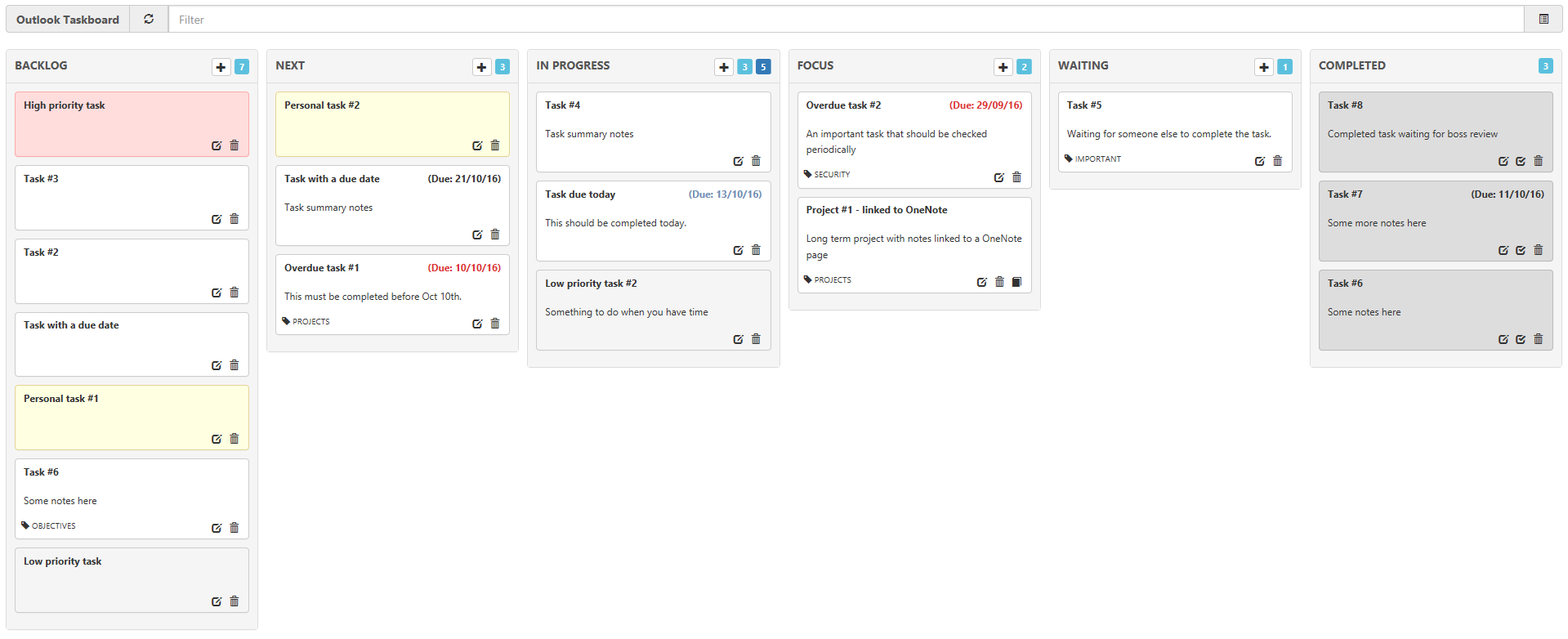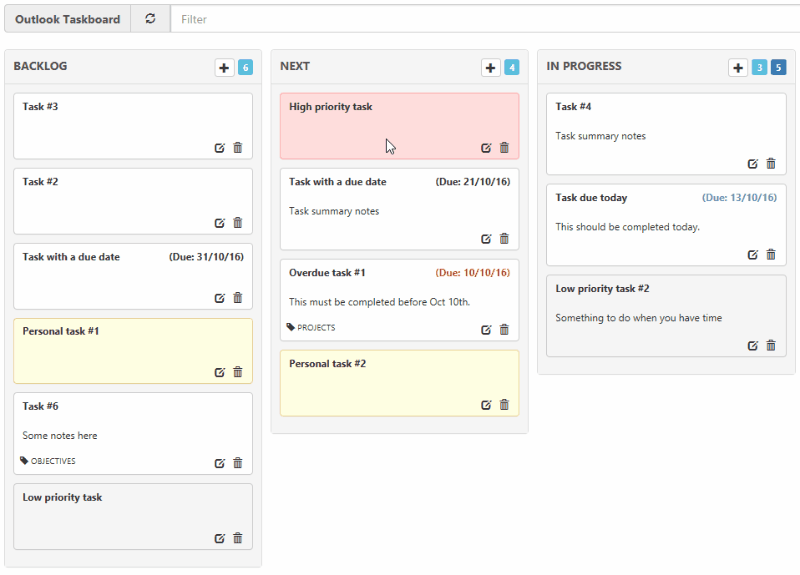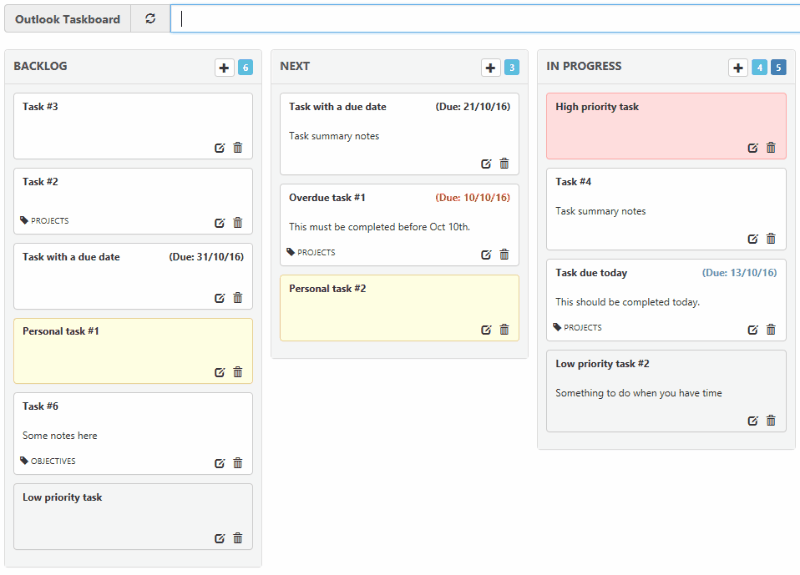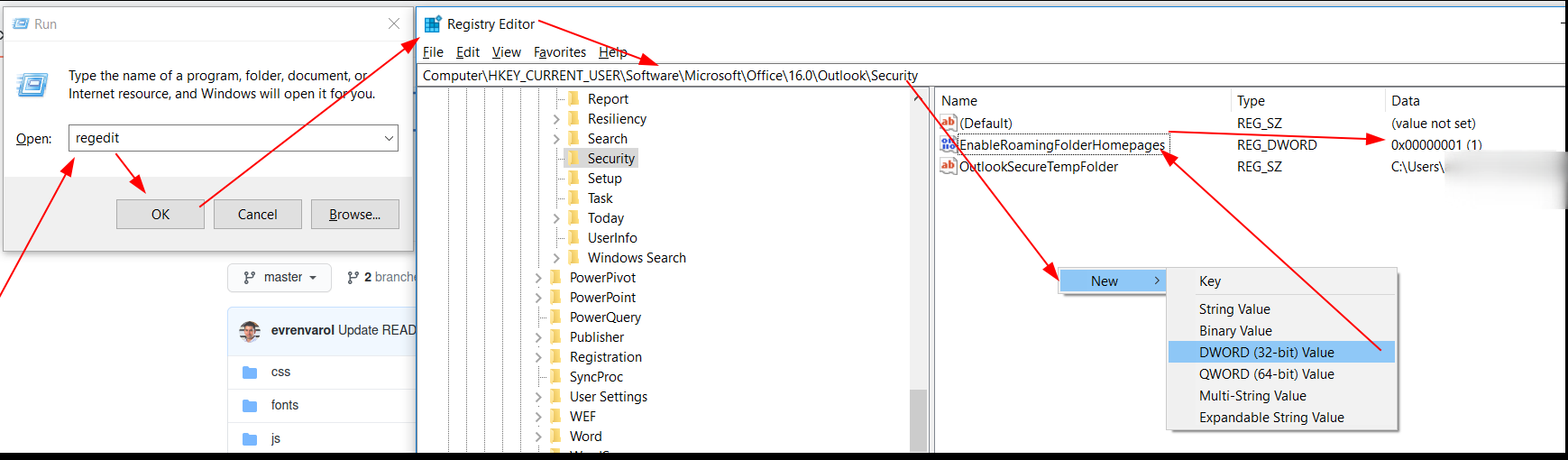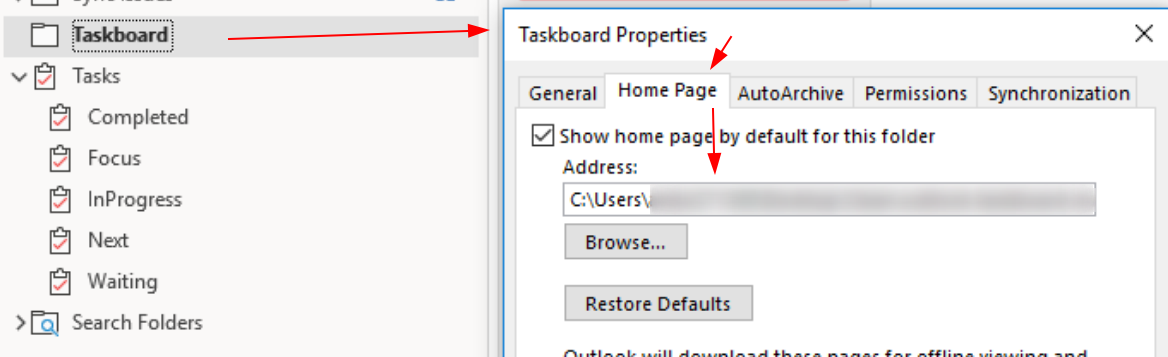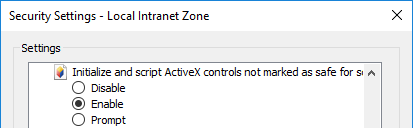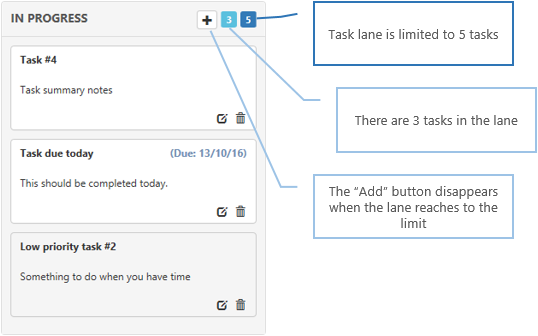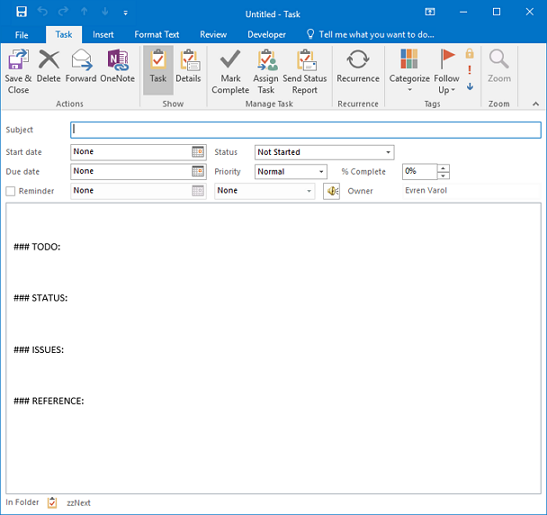Outlook Taskboard is a Kanban board style view for Outlook Tasks.
The Fork sections at the end of this README list the changes made by the respective forks since the original version by evrenvarol.
There are 2 ways to use the taskboard:
- As an Outlook folder Home Page
- Directly from Internet Explorer
You can add a checklist to your task, which will be shown in the excerpt in the taskboard like this:
To add a checkbox, add a []/[ ] or [x]/[X] for an unchecked or a checked box, respectively, at the beginning of the line, e.g. for the example above:
[ ] Subtask 1
[X] Subtask 2
[ ] Subtask 3
When checking or unchecking a box, the task's description will be updated accordingly.
Tested with Outlook 2013 and 2016 running on Windows 7/8.1/10.
The taskboard can also be opened in Internet Explorer. Due to limitations with ActiveX controls, only Internet Explorer 9/10 and 11 are supported.
First, download the latest release zip file and extract it to a folder in your local hard drive or clone this repository using Git.
The further setup depends on how you want to use the taskboard. While the solution based on Outlook Folder Home Page is conveniently integrated with Outlook, new Outlook versions only support Home Pages for the root folder of each account, if at all. Additionally, performance and compatibility e.g. with high-resolution displays are suboptimal. The Internet Explorer solution handles these better. Both solutions can also be used in parallel.
-
Right-click the your Outlook account's root folder. This should be named like the account (e.g. your email address) and be visible in Outlook's Email view or Folder view (not in the Tasks view). Click on Properties (last entry in the context menu). Select the Home Page tab in the Properties dialog box.
It is also possible to set this home page for other folders than the root folder. Depending on your Outlook version, this might require a registry update, though (see Troubleshooting below).
-
In the Address box, browse to the folder you have just extracted the Taskboard files and select the kanban.html file.
-
Click to select the Show home page by default for this folder check box and then click OK.
If you receive above warning, simply close it and close the Properties window using the 'X' icon.
-
Now the taskboard should open in the main window when clicking on the root folder.
-
Troubleshooting : Home Page tab is not visible
In newer versions of Outlook the Home Page tab is usually not visible in Outlook folder properties. This feature was disabled by default to limit security vulnerabilities. To re-enable this you need to add a new
DWORD valuein your windows registry settings.For this please open the
Registry Editorby- pressing
Windows + R, - typing
regeditand - clicking
OK.
Inside the Registry Editor
- open
Computer\HKEY_CURRENT_USER\Software\Microsoft\Office\<VERSION>\Outlook\Security, - right click to add a new
DWORD (32-bit) value, - set the name
EnableRoamingFolderHomepagesand - the value
1.
After this please close the Registry Editor and also close and re-open Outlook. The Home Page Tab should be available in the properties window of the folder now:
For more information please also have a look at : https://support.microsoft.com/en-us/office/outlook-home-page-feature-is-missing-in-folder-properties-d207edb7-aa02-46c5-b608-5d9dbed9bd04
- pressing
- Open Internet Explorer and go to Tools > Internet Options > Security tab. Select the Local Intranet Zone and click on the Custom Level button. Ensure the "Initialize and script ActiveX controls not marked as safe for scripting" option is set to Enabled
-
Open the page kanban.html in Internet Explorer.
Pro tip: Set kanban.html as your Internet Explorer homepage. (What else are you going to use IE for anyway...)
Note that any other browsers than Internet Explorer are not supported (not even Edge), as IE's ActiveX features are required for access to Outlook data.
To access the configuration file, open the taskboard and click on the settings symbol in the top right next to the text box.
This is an example for the configuration of the "Next" lane:
...
"NEXT_FOLDER": {
"ACTIVE": true,
"NAME": "",
"TITLE": "NEXT",
"LIMIT": 20,
"SORT": "-priority,duedate,startdate,categoryNames",
"RESTRICT": "",
"DISPLAY_PROPERTIES": {
"OWNER": false,
"PERCENT": true,
"TOTALWORK": true
},
...-
Folder names for each lane can be customised by changing the
Namevalue. This is the folder that the tasks for the respective lane are stored in. It is recommended to set the same folder for all lanes and let the taskboard sort the tasks by status. An empty string stands for the default Outlook task folder.(Do not change the folder identifier - i.e. NEXT_FOLDER)
-
The
Titlevalue represents the title showing on the task lane.
-
The
Limitvalue can be adapted to set limits for each task lane. -
Only InProgress, Next, and Waiting lanes accept limit settings. BackLog and Completed lanes do not support limits.
-
Setting the
Limitto0removes the limit.
-
The
Sortvalue can be updated to change the sorting criteria and their order. -
It is also possible to add multiple order criteria such as:
"SORT": "-priority,duedate,startdate,categoryNames",
When a task created using the Add button on task lanes, a new task created with a default template.
// Default task template
"TASK_TEMPLATE": '\r\n\r\n### TODO:\r\n\r\n\r\n\r\n### STATUS:\r\n\r\n\r\n\r\n### ISSUES:\r\n\r\n\r\n\r\n### REFERENCE:\r\n\r\n\r\n\r\n'This template can be customised by changing the TASK_TEMPLATE setting.
If there are some notes entered in the task, only first 200 chars are visible by default configuration.
"TASKNOTE_EXCERPT": 200,The TASKNOTE_EXCERPT value can be updated to change the number of characters shown in the task board view.
Note: If the default task template used to create the task, only the first part of the task notes are visible. (until first the '###'' section).
Open the help text by clicking on the '?' button in the taskboard to get a description of available configuration parameters.
To work with several independent Kanban Board configurations, change the following line in kanban.html:
<body ng-controller="taskboardController" ng-init="init('')">
Instead of an empty string, pass a unique identifier string to the init function (e.g. ng-init="init('Test')). This will cause the Kanban Board to use a config name appended
with the identifier string. In this way it is possible to create a set of several kanban.html files that each operate on independent configurations.
Each of the configurations can contain different folder paths for storage of the task objects, so that different projects can be addressed.
Fork 1: BillyMcSkintos
Credit for this fork goes entirely to @evrenvarol. I have made a few simple changes to suit my needs:
- Removed Focus Column
- Added CSS to color columns
- Added Owner
- Added Task %
- Columns are no-longer drag and drop. Tasks move from column to column with the Outlook task status. 5.a. Must add and use a category of !Next to move a task to the appropriate column.
I found the original Kanban board implemented by Evren Varol. I looked at the forks and liked the changes by BillyMcSkintos, using the task status instead of folders. But he lost the drag&drop feature.
So I decided to take my own fork and added a bunch of features, and added some options to the configuration file.
My changes:
- Added colours to task categories
- Tasks folder is now the Backlog folder
- Use new folder 'Kanban' for all the current work: Next, InProgress, Waiting and Done
- Removed Add button at InProgress and Waiting lanes. Tasks can only be added to Backlog and Next
- Drag and drop now sets the new status
- Introduced date format in config file
- Drag & Drop now also works properly when filter is active
- Use another icon for archiving of completed icons, for better difference from the edit icon
- Removed editing option for completed tasks
- Display Completion Date for completed tasks instead of Due Date
- Implemented filter on private / non-private tasks (button top right)
- If one of the task folders in the config does not exist, then it is created
- Optional saving of filter state via CONFIG file
- Optional use of privacy filter via CONFIG file
- Added configuration for what to do with completed tasks (Nothing, Archive, Hide, Delete)
- Added "Filter on start date" configuration option to Backlog folder/column to hide tasks with start date in the future
- Added configuration options to show/hide 'Owner' and '% complete' per column
- Added configuration option to enable/disable auto refresh of the taskboard
- Added configuration option to show/hide sections in the report
- Added configuration option to make task lanes active or inactive
- Added help screen
- Added configuration screen (journal item)
- Tested with recurring tasks. Works perfectly :-)
- Added new config option: AUTO_TASK_START. When true, then tasks that have start date today or earlier will be moved to the NEXT lane automatically.
- Added new config option: Display Total Work hours for task item
Fork 3: maltehi
- Removed lane coloring.
- Activated category-based footer coloring by default (see image below).
- Apply display filters on status reports, too (optional).
- Tasks are sorted into lanes by their status (as in BillyMcSkintos' fork). Drag & Drop between lanes is enabled and alters the task status.
- Having the tasks for all lanes in a common folder, e.g. the main Tasks folder, is possible (and recommended). Archive folder is still separate.
- Colored footings according to task category.
- Multi-project support.
- Many small changes...