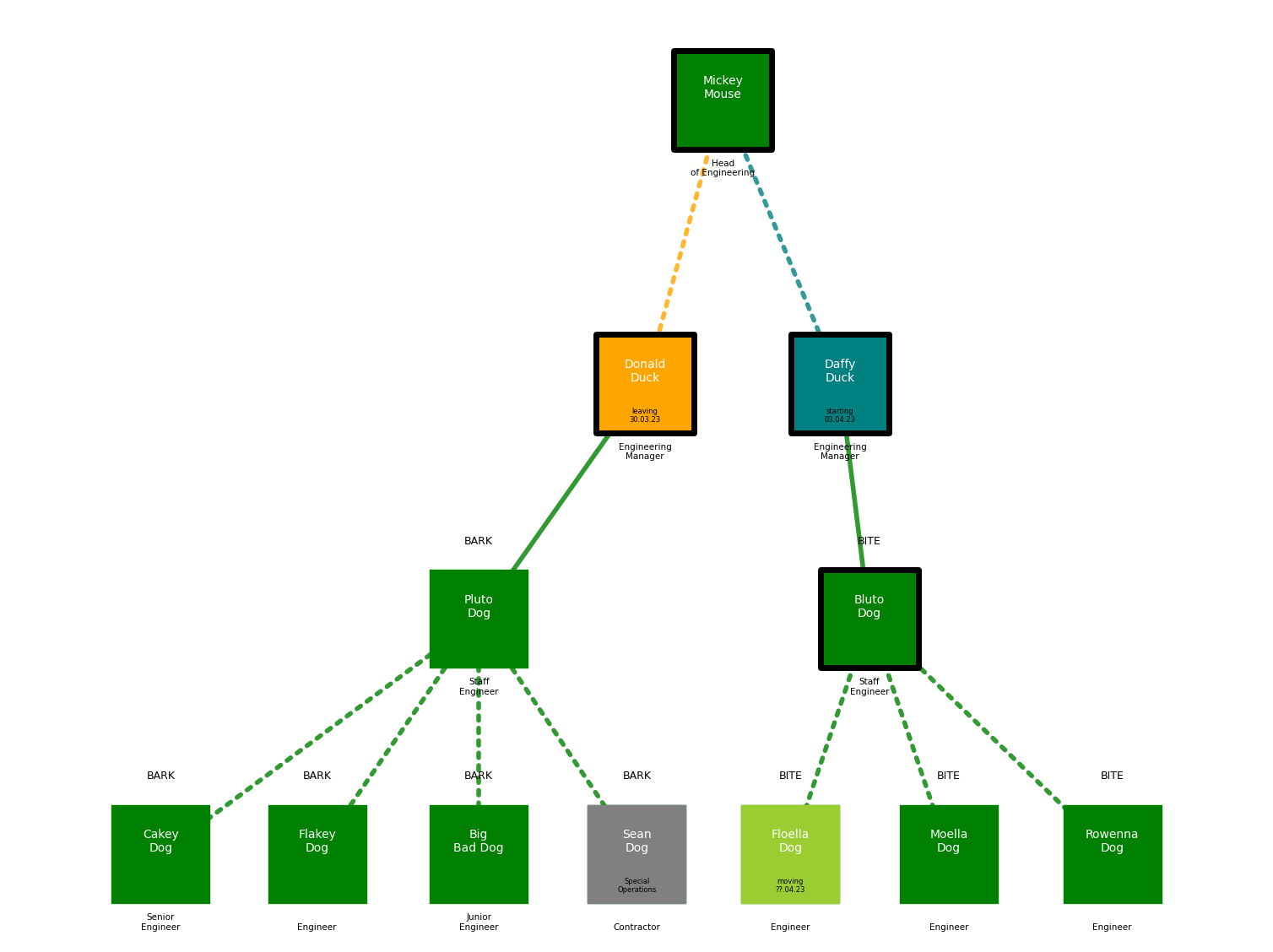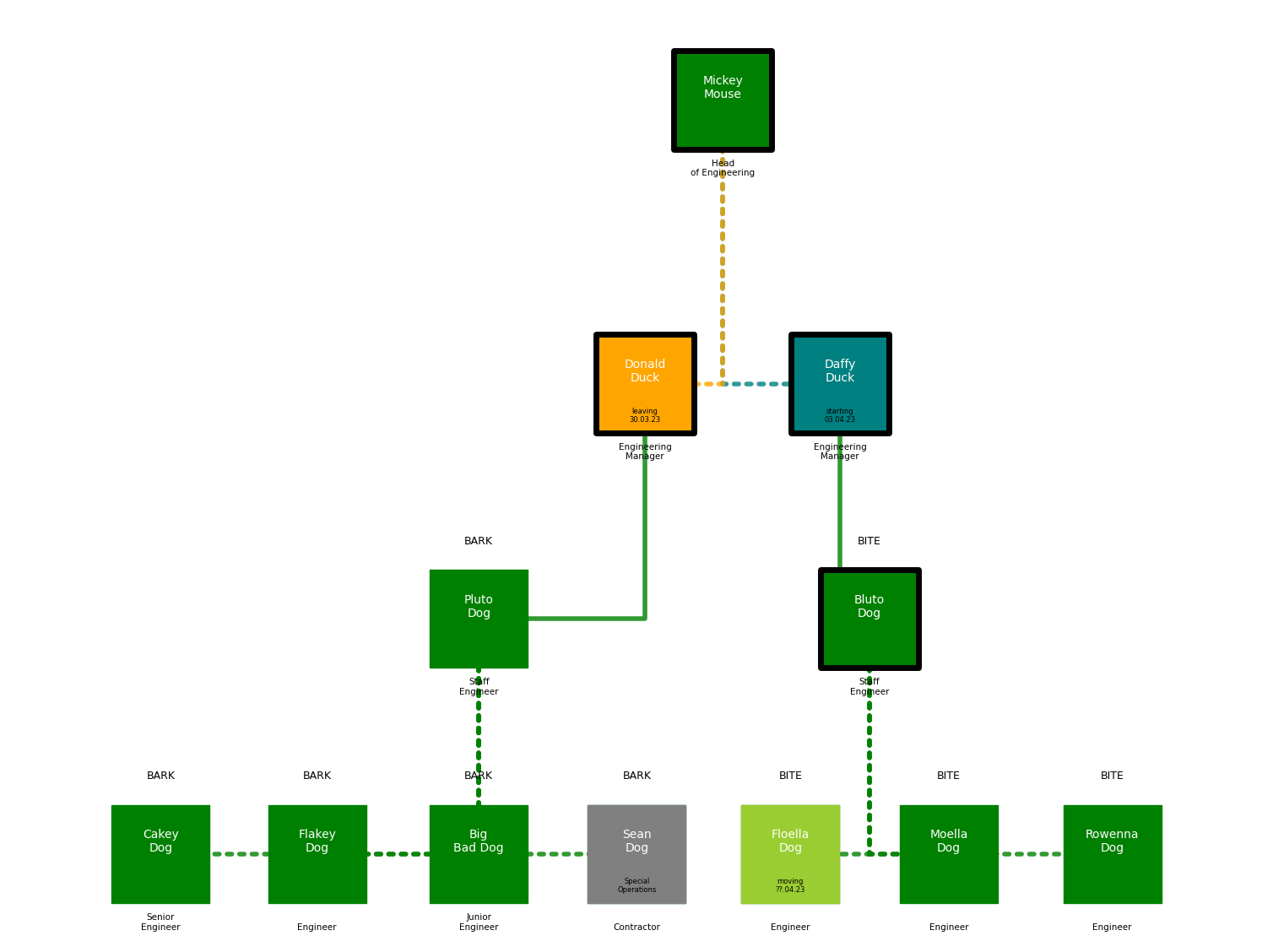This repo contains a Jupyterlab notebook called engineering-org-chart-zero.ipynb which contains support to allow us to create organograms using the organogram.py module. This module leverages the Python networkx.py library to generate a network graph from YAML and either use it generate a corresponding local dot file or use it to generate a graphviz visual layout diagram of the organisation.
Create a virtualenv and install dependencies into it as follows:
$ pip install -r requirements.txt
The YAML specification for an organisation is outlined in this section. See the accompanying test.yaml file for the example organisation drawn in the following sections. Consider the simplest possible organisation that has a two employees, a CEO called Ty Coon and a CTO called Tech Minion. They would be represented as two separate nodes and a single edge as follows:
nodes:
- id: Ty Coon
label: CEO
manager: 'yes'
status: perm
team: Team A
note: tyrant more like
- id: Tech Minion
label: CTO
manager: 'no'
status: perm
team: Team B
edges:
- relationship: 1
source: Ty Coon
target: Tech Minion
Here id is the name of the person which goes into the node cell and label is their job title which goes under the cell. Their status sets the colour of the box - a perm employee is green, a contractor is grey, leaving is orange and starting is teal. If they are a manager they get a thick black border round the cell. The team name appears capitalised just above the cell. You can also add a note that goes into the cell. If newline is set True, the graph will put a newline into the first space of the label and note. There are three settings that can be adjusted . First of all scale sets the overall size of the text and cells, offset adjusts the text spacing and node_size sets the size of the cells. Finally there are two basic styles namely arc which draws straight lines between cells and angle which draws the traditional right-angled links between the cells.
We can now the following code in a Jupyter notebook on a file called tycoon.yaml containing the above YAML:
import os
from organogram import OrganisationDiagrammer
target = 'tycoon.png'
org = OrganisationDiagrammer()
g2 = org.create_graph_from_yaml(org.load_yaml_file('tycoon.yaml'),newline=True)
org.create_graphviz_layout_from_graph(g2, font_size=16, cstyle='angle', offset=3, node_size=10000, image_file=target)
print(f'Successfully generated organogram into file {target} of size {round(os.path.getsize(target)/1024,1)}kB')
This generates the following inline image in the notebook:

The following code illustrates how to create a dot file of the more complex YAML organisation structure held in test.yaml.
import os
from organogram import OrganisationDiagrammer
org = OrganisationDiagrammer()
g = org.create_graph_from_yaml(org.load_yaml_file('test.yaml'),newline=True)
dotfile = org.create_dotfile_from_graph(g, dot_file='test.dot')
The generated dot file can be loaded into a corresponding editor tool such as Graphity. Graphity allows us to modify the visualisation to a hierarchical layout as follows:
Once loaded into Graphity, the organisation diagram elements can then be individually updated and stylee:
Alternatively we can generate a visual layout in a .png file as show earlier as follows using test.yaml:
import os
from organogram import OrganisationDiagrammer
target = 'test.png'
g = org.create_graphviz_layout_from_graph(g, font_size=10, cstyle='arc', margin=0.1, offset=12, node_size=7000, scale=3, resetScale=False, image_file=target)
print(f'Successfully generated organogram into file {target} of size {round(os.path.getsize(target)/1024,1)}kB')
Note the following:
- Managers have a thick black border around their box.
- Employees who are leaving are in orange
- Employees who are yet to be hired are in red
- Employees who are hired but yet to join are in teal
- Employees who are moving to another team are in light green
- Contractors are in grey
- All other employees are in dark green
- Direct line management in indicated in a solid line
- Indirect management/supervision is indicated by a dotted line
We can generate a version with right angles that looks more like an org chart as follows:
import os
from organogram import OrganisationDiagrammer
target = 'test2.png'
g = org.create_graphviz_layout_from_graph(g, font_size=10, cstyle='angle', margin=0.1, offset=12, node_size=7000, scale=3, resetScale=False, image_file=target)
print(f'Successfully generated organogram into file {target} of size {round(os.path.getsize(target)/1024,1)}kB')
There is a command line interface built into the module. Here's the built in help:
$ python organogram.py -h
organogram.py
----------------
Usage:
organogram.py -s <source> [-m <margin>] [-n <nodesize>] [-f <style>] [-o <offset>] [-x <fontsize>] [-v]
organogram.py -h | --help
organogram.py -V | --version
Options:
-h, --help Show this screen.
-v, --verbose Verbose mode.
-V, --version Show version.
-s <source>, --source <source> Source YAML.
-n <nodesize>, --nodesize <nodesize> Node size. Default is 7000.
-m <margin>, --margin <margin> Margin. Default 0.1.
-f <style>, --style <style> Edge style. Default is arc3.
-o <offset>, --offset <offset> Offset. Default is 0.
-x <fontsize>, --fontsize <fontsize> Font size of node text. Default is 12.
Examples
1. Generate verbose graphviz visualisation of test.yaml:
organogram.py -s test.yaml --margin 0.2 -f angle3 -n 7500 --offset 8 -x 16 -v
2. Generate graphviz visualisation of tycoon.yaml:
organogram.py -s tycoon.yaml --margin 0.2 -f angle -n 15000 --offset 3 -x 18
3. Generate graphviz visualisation of homeowner.yaml:
organogram.py -s homeowner.yaml --margin 0.01 -f arc -n 7500 -o 5 -x 14
And here's an example of how to use it to build the above organogram from the included test.yaml with verbose logging enabled:
$ python organogram.py -s test.yaml --margin 0.2 -f angle -n 7500 --offset 8 -x 16 -v
Run the test code from the same directory with coverage as follows:
$ pytest --exitfirst --failed-first --cov=. --cov-report html -vv
Test coverage is currently at 92%.
Run the Sphinx documentation as follows:
$ cd docs
$ make html
$ open build/html/index.html