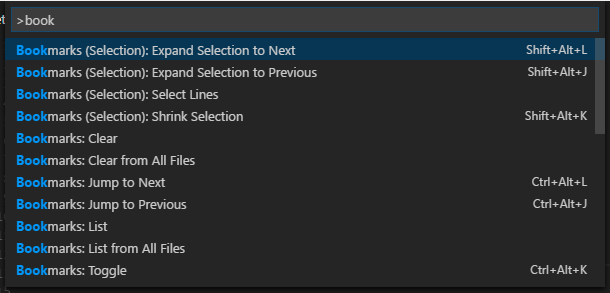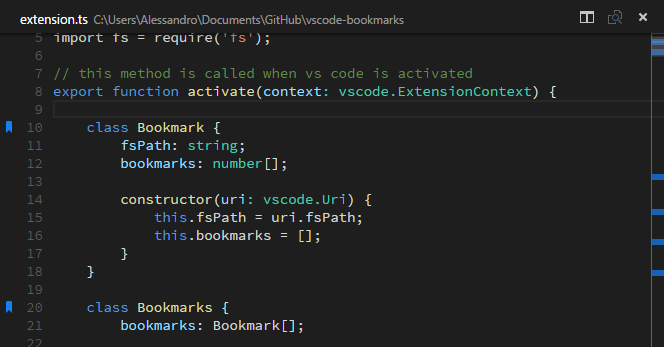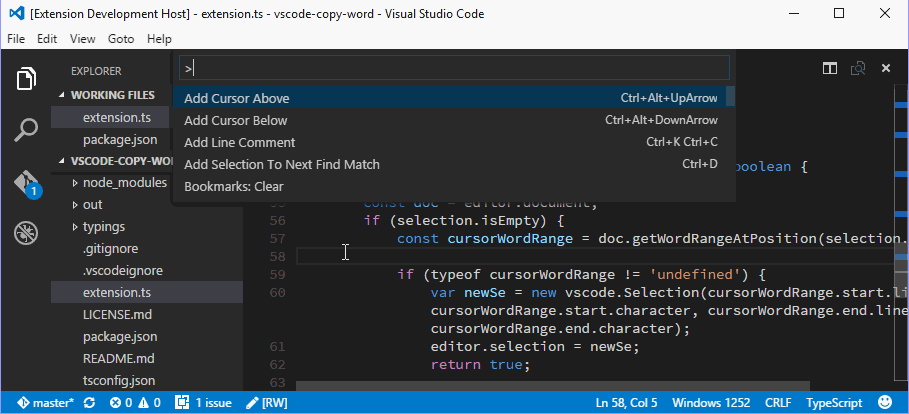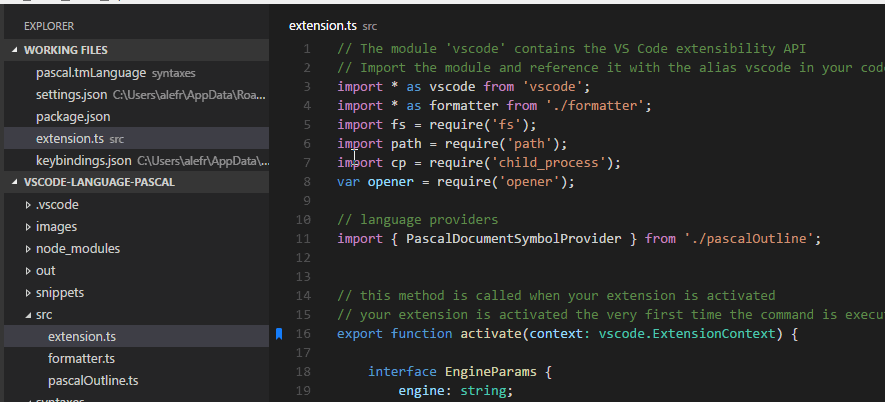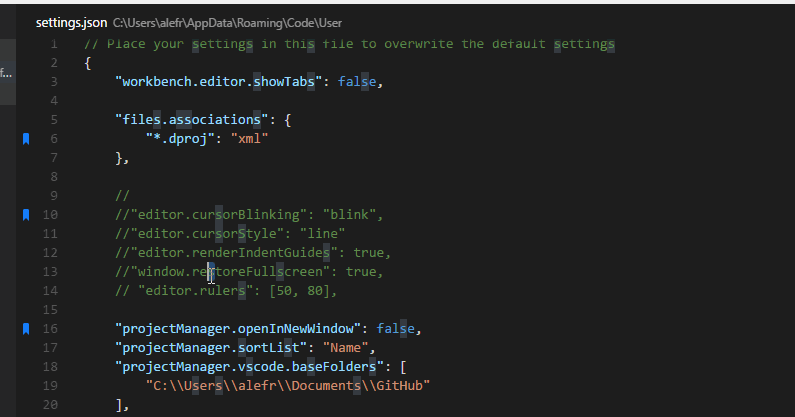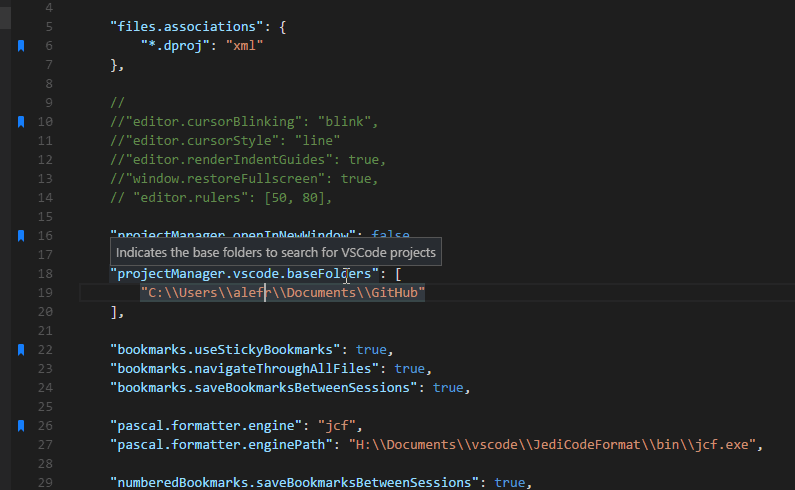Mark lines in the editor and easily jump to them.
Now you also can quickly select these lines or the text betweem them.
Press F1 in VSCode, type ext install and then look for Bookmarks.
- Bookmarks: Toggle Mark/unmark lines with bookmarks
- Bookmarks: Jump to Next Move the cursor forward, to the bookmark below
- Bookmarks: Jump to Previous Move the cursor backward, to the bookmark above
- Bookmarks: List List all bookmarks in the current file
- Bookmarks: List from All Files List all bookmarks from all files
- Bookmarks: Clear remove all bookmarks in the current file
- Bookmarks: Clear from All Files remove all bookmarks from all files
- Bookmarks (Selection): Select Lines Select all lines that contains bookmarks
- Bookmarks (Selection): Expand Selection to Next Expand the selected text to the next bookmark
- Bookmarks (Selection): Expand Selection to Previous Expand the selected text to the previous bookmark
- Bookmarks (Selection): Shrink Selection Shrink the select text to the Previous/Next bookmark
You can easily Mark/Unmark bookmarks on any line. Works even for wrapped lines.
List all bookmarks from the current file and easily navigate to any one. It shows you the line contents and temporarily scroll to that line.
List all bookmarks from all files and easily navigate to any one. It shows you the line contents and temporarily scroll to that line.
- Bookmarks from the active file only shows the line number and its contents
- Bookmarks from other files in the project also shows the relative path and filename
- Bookmarks from files outside the project are denoted with

new in version 0.10.0
You can use Bookmarks to easily select lines or text blocks. Simply toggle bookmarks in any line of interest and use some of the Selection commands available.
Select all bookmarked lines. Specially useful while working with log files.
Manipulate the selection of lines between bookmarks, up and down.
- Allow navigation through all files that contains bookmarks
"bookmarks.navigateThroughAllFiles": true
- Bookmarks are always saved between sessions, and you can decide if it should be saved in the Project, so you can add it to your Git/SVN repo and have it in all your machines (
falseby default)
"bookmarks.saveBookmarksInProject": true
the
saveBookmarksBetweenSessionssetting was replaced by this this in version 0.13.0
- Path to another image to be shown as Bookmark (16x16 px)
"bookmarks.gutterIconPath": "c:\\temp\\othericon.png"
The bookmarks are saved per session for the project that you are using. You don't have to worry about closing files in Working Files. When you reopen the file, the bookmarks are restored.
It also works even if you only preview a file (simple click in TreeView). You can put bookmarks in any file and when you preview it again, the bookmarks will be there.
If you have any idea, feel free to create issues and pull requests
MIT © Alessandro Fragnani