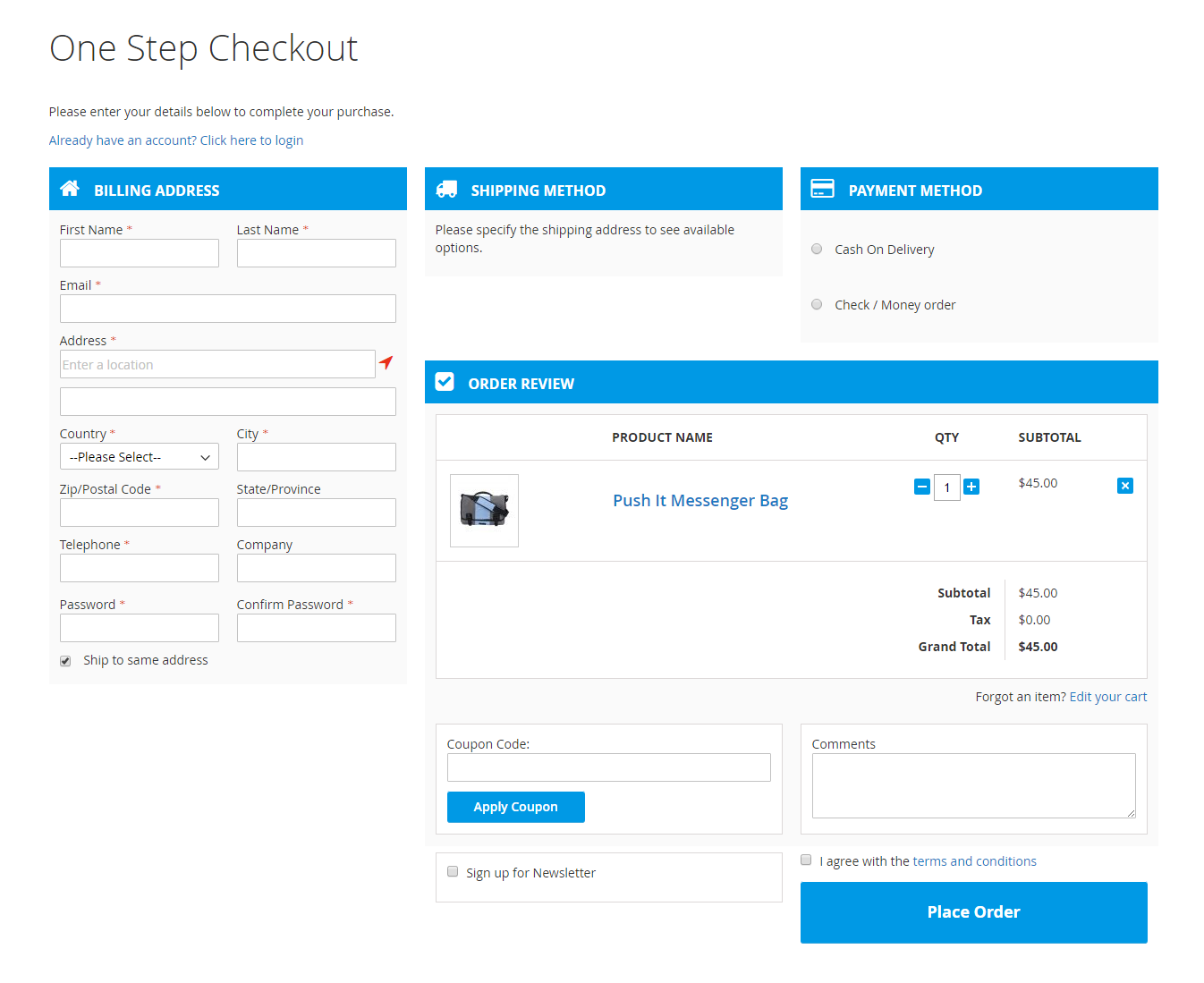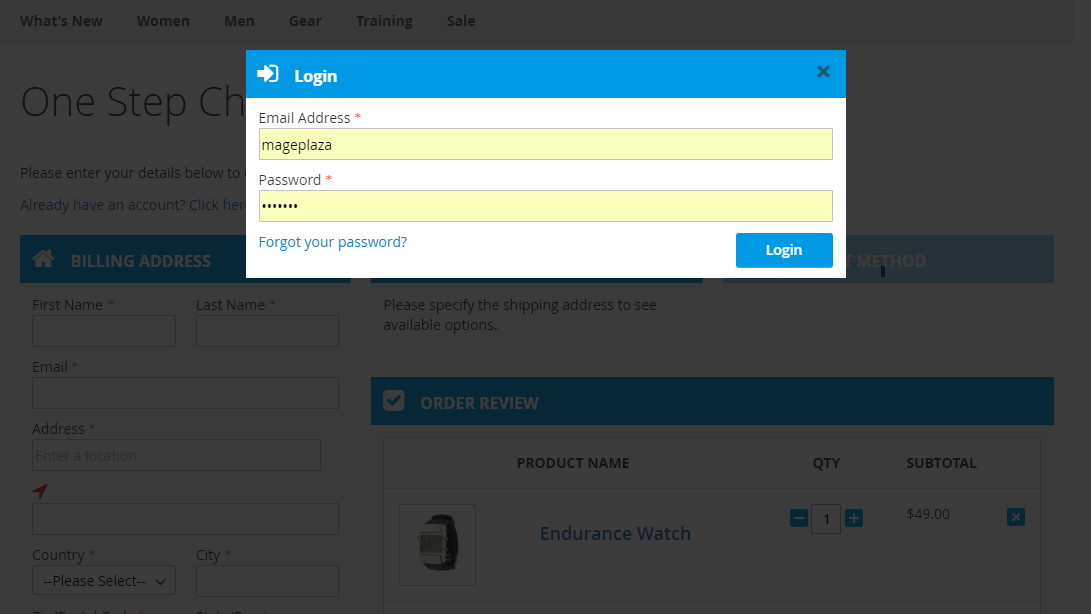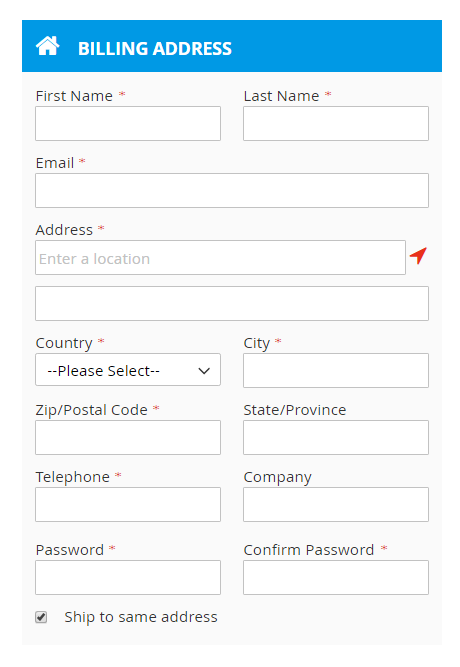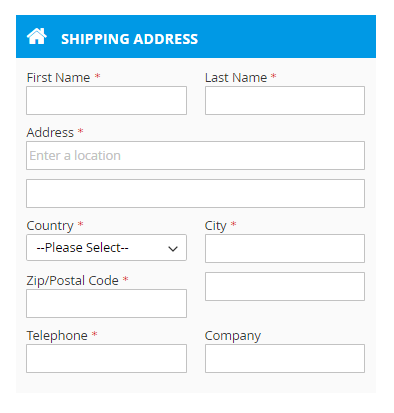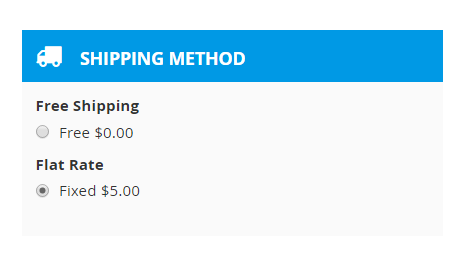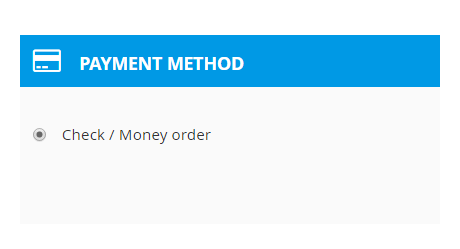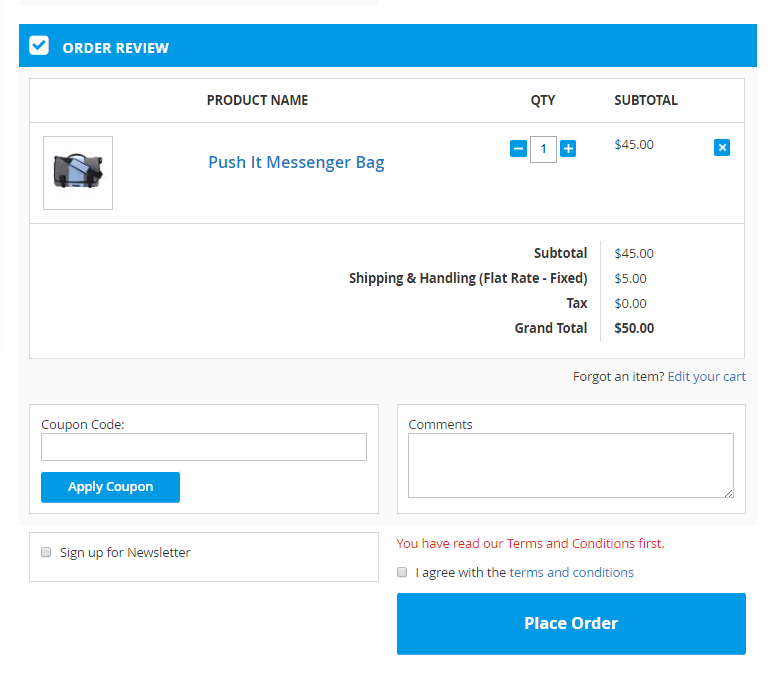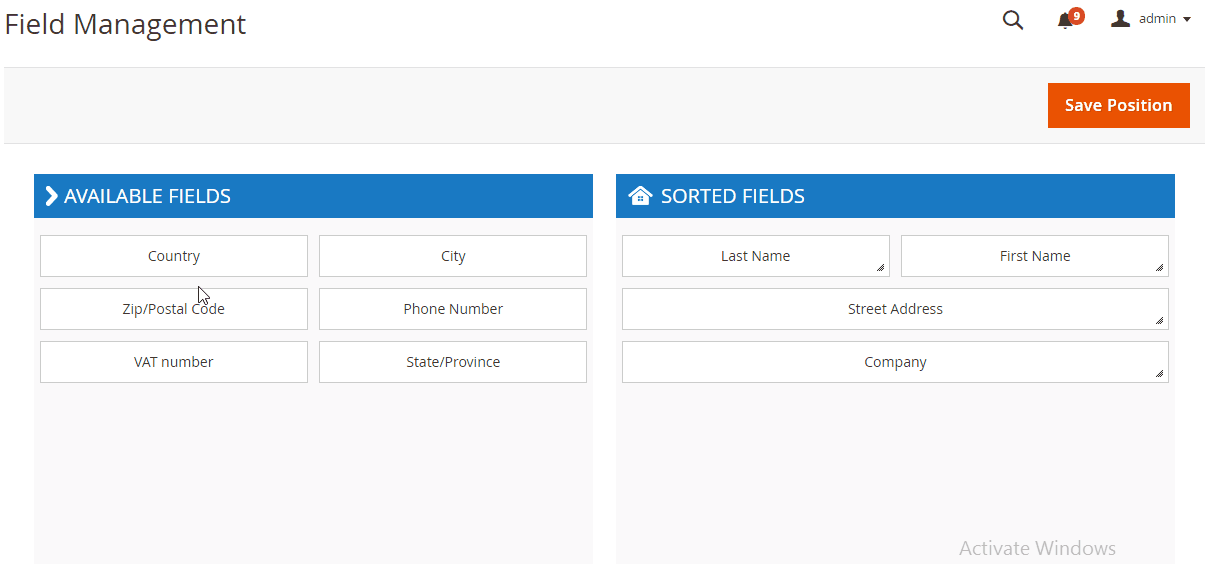Magento 2 One Step Checkout Extension by Mageplaza
Introduction
It is confirmed that Mageplaza 2 one step checkout extension can help your store increase conversion rate up to 30%, decrease 66% abandonment cart, and reduce checkout time till 80% !
Using Magento 2 One Step Checkout extension assist you in displaying all checkout steps on a single page. This time, the checkout process is totally faster and easier to complete. Moreover, the integration of Google Suggest and Ajax technology will effectively speed up and automate the checkout process.
Forget about the intricacy that may happen and the headache abandonment rate that you have to face, here comes the best solution for your store - Magento 2 One Step Checkout extension on Marketplace. The abundant amazing features are waiting for you to explore!
This project moved to Mageplaza page and no longer download from Github.
Features
All-in-one checkout page
You can see it obviously right after enabling One Step Checkout module for Magento 2 extension. All necessary information is gathered in one single page only which is well designed and easy to follow. Instead of checkout as step by step, Your shoppers freely choose the field to complete in their most favor.
Term and condition
Term and condition of your store will be displayed in a separate pop-up box for shoppers to read. When finishing the reading, your shoppers click on the “Accept” button then the checkbox of I agree with the terms and conditions is auto-ticked.
Auto-update and Auto-fill
This is one more auto assistance from Magento 2 One Step Checkout for your store and your shoppers. With auto-filling help, every relevant field with be automatically complete when one field is done. For example, shoppers finish their address and the related fields - Country/State, City, Post Code will be filled with the exact information. Or when customers log in, the information that is included in their account will be auto-completed in the checkout page. And when one field is changed, the other relevant field will be automatically updated to match without manual correction.
Instantly remove products from order
With the smart Magento 2 One Step Checkout extension, your shoppers are possible to remove the unnecessary products from their order without go back to the shopping cart page. This button definitely cuts out a lot of wasting time and adds profit for your store.
Immediate Coupon application
The coupon code is immediately applied after clicking on the “Apply Coupon” button and your shoppers can see the discount right on the checkout page.
Term and condition
Term and condition of your store will be displayed in a separate pop-up box for shoppers to read. When finishing the reading, your shoppers click on the “Accept” button then the checkbox of I agree with the terms and conditions is auto-ticked.
Powerful Administration
The Backend configuration interface is both friendly and powerful to process. You do not have to bother about the IT problem as Magento 2 One Step Checkout extension is totally easy to be used.
Feature list
For Customers
- Pop-up log-in box in the checkout page
- Auto-fill information after logging in
- Auto-suggest address by Google Suggest Technology
- Auto-detect shopper location by Find me button
- Auto-complete country/state, city, post code fields
- Preview order
- Instant apply coupon
- Gift wraps checkbox
- Pop-up gift wraps options
- Enter sender name and recipient name
- Leave gift message
- Pop-up term and condition
- Sign up for newsletter checkbox
- Link to edit the shopping cart
- Instant remove product from order in order preview
For Store Admin
- Enable One Step Checkout in the backend
- Edit One Step Checkout Page Title and Description
- Set Default Country, Shipping Method, and Payment Method
- Enable Guest Checkout
- Enable shipping To Different Address checkbox
- Choose the Auto Suggestion Technology
- Enable to show Order Review Section
- Enable Product Thumbnail Image
- Custom to display thumbnail
- Enable to show Edit Cart Link
- Enable Discount Code Section, "Apply Coupon" Button, Order Comment, Gift Message, Gift Wrap and Newsletter Checkbox.
- Configure Checkout Page Layout
- Manage Popup Effect
- Configure style, color, icon of Checkout page
Additional Features
- Open source 100%.
- Easy to install and configure.
- User-friendly interface.
- Life-time Support.
- Life-time Upgrade.
- 30 days guarantee money back.
- Fully compatible with Mageplaza extensions
- Supports multiple stores.
- Supports multiple languages.
Purchase & Documents
- Purchase at https://www.mageplaza.com/magento-2-one-step-checkout-extension/
- User guide: https://docs.mageplaza.com/one-step-checkout-m2/
- Marketplace: https://marketplace.magento.com/mageplaza-magento-2-one-step-checkout-extension.html
- Alternative site: https://www.bestonestepcheckout.com/
User Guide
One Step Checkout extension for Magento 2, developed by Mageplaza, is the best marketing tool developed to help you reduce your store abandonment cart, increase conversion rate and totally grow your store revenue. That extension helps customers checkout quickly and conveniently in one page with all six steps. Many outstanding plugins such as Ajax loading, Google address suggestion, Auto-update order information, Apply coupon on the checkout page, Support multi payment methods will improve your checkout page and make it more powerful and more effective.
Mageplaza One Step Checkout for Magento 2 User Guide will provide the detailed instructions to know How to use on the frontend and How to Config on the backend.
Magento version compatibility
- Community: 2.1.x
- Enterprise: 2.1.x
How to use
After adding the right products in the cart, the customer will be navigated to the checkout page. The checkout page will be shown with all six steps as the image below.
A one-step checkout will be totally done on one page only by completing information and selecting options.
Log In / Sign Up
- Proceed the checkout with customers' existed information by a click on the blue link "Already have an account, click here to login". A pop-up box will appear to allow buyers to fill in their accounts as below:
- Otherwise, buyers are able to purchase without using a personal account by filling the Billing Address section, or create a new account at the same time when selecting the box Create Account:
Billing Address
- Customers enter their personal information: Full name, last name, and email.
- In the box Street Address, One Step Checkout helps display a list of addresses suggested automatically by typing only one letter. Furthermore, Country, City and State/Province will be consequently auto-updated based on the selected street address.
Shipping Address
- Buyers can tick the box My billing and shipping address are the same to have their item(s) delivered to their billing address. Otherwise, the Billing Address section allows buyers to fill in their information to check out.
Shipping Method
- Depending on the configuration in the backend, the shipping method will be variable to meet customers' requirements.
Payment Method
- One Step Checkout allows customers to quickly select their favorable payment method only by a single click.
Order Review and Place Order
-
In the Order Review section, One Step Checkout allows buyers to easily adjust their item's quantity by using the minus/plus button.
-
The extension also helps remove or add more items immediately in the checkout by using the X button or by clicking the Edit your Cart button.
-
Subtotal, shipping fee, tax and grand total are displayed clearly by One Step Checkout.
-
One Step Checkout enables customers to apply coupon in the Coupon Code box.
-
Allows customers to leave their comments about their order, product in the Comments field
-
The box Sign up for newsletter can be selected if customers desire to receive information from the online store via email.
-
Terms and conditions will be displayed in a pop-up box and can be accepted by clicking on I agree with terms and conditions.
-
Eventually, the one step checkout can be finished by a click on the Place Order button. The whole process is completed in one page only.
How to configure
Login to Magento Admin, choose Mageplaza > One Step Checkout on the panel.
Following our given guide below to complete One Step Checkout configuration
- Field Management
- General Configuration
- Display Configuration
- Design Configuration
- Terms & Conditions Configuration
Field Management
From the Admin Panel, go to Mageplaza > One Step Checkout > Field Management.
Drag and drop tabs from Available fields to Sorted fields to have them appear in the Checkout page.
General Configuration
- Open the General Configuration section:
-
In the Enable One Step Checkout field, select "Yes" to enable One Step Checkout extension.
-
In the One Step Checkout Page Title field, enter the page title you want.
-
In the One Step Checkout Description field, enter the short description to describe the One Step Checkout page.
-
In the Default Shipping Method field, set default shipping method in the checkout process.
-
In the Default Payment Method field, set default payment method in the checkout process.
-
In the Allow Guest Checkout field, select "Yes" to allow checking out as a guest. Also, guests can create an account on the checkout page.
-
In the Can Show Billing Address field, select "Yes" to allow shipping items to a different address from billing address.
-
In the Use Auto Suggestion Technology field, select one of the following options
- No: if you don't want to use auto-suggestion technology
- Google: if you select Google option, when the customer fills address fields, it will suggest a list of full addresses.
- Capture+ by PCA Predict:
-
In the Google API Key field, insert the Key. About how to get this key, you can refer this guide.
-
In the Restrict the auto suggestion for a specific country field, select default country for Billing address and Shipping address.
Display Configuration
- Open the Display Configuration section, and continue with following:
-
In the Show Login Link field, set "Yes" to show the Login link which allows the customer to sign in. Leave "No" to disable this link.
-
In the Show Order Review Section field, the Order Review is enabled by default, if you want to disable to review order, let select "Disabled" option.
-
In the Discount Code Section field, select "Enabled" to show Discount Code box on the Checkout page.
-
In the Enable Gift Wrap field, select "Yes" if you allow the customer to choose Gift Wrap option. After choosing, the change will be applied automatically to the order.
-
If you allow showing Gift Wrap option, two following fields will be shown:
-
Calculate Method field, select Per Order or Per Item to calculate the gift wrap fee based on the item quantity or the order total.
-
Amount field, enter the gift wrap fee.
-
In the Show Order Comment field, select "Yes" to show the Order Comment box that allows the customer to enter their comment on the order.
-
In the Enable Gift Message field, select "Yes" to show the Gift Message box that allows the customer to enter their gift message.
-
In the Show Terms and Conditions field, you can choose "No" to not display the Terms and Conditions OR select "YES" to display it in two different positions: In Payment Area and In Review Area.
-
In the Show Newsletter Checkbox field, select "Yes" if you want to show Sign up newsletter selection.
-
In the Enable Social Login On Checkout Page field, choose "Yes" to allow the customers to login to their social network account. You should install Social Login by Mageplaza.
-
In the Enable Delivery Time field, set "Yes" to allow the customer to note the time when they can receive the shipping items, leave No to disable this feature.
Design Configuration
- Open the Design Configuration section, and continue with following:
-
In the Checkout Page Layout field, select one of the following layouts to have your checkout page be shown in four different interfaces
- 1 column
- 2 columns
- 3 columns
- 3 columns with Colspan
-
In the Design Style field, select one of the following style options:
- Default
- Flat
-
In the Heading Background Color field, choose the color that matches your site.
-
In the Heading Text Color field, choose the color for the heading text
-
In the Place Order button color field, choose the color for the place order button which should be a highlight to attract shoppers the most.
-
In the Custom CSS field, you can add the CSS code to custom your own style.
Terms and Conditions Configuration
- Firstly, go to Admin Panel > Mageplaza > One Step Checkout > Display Configuration, set the Show Terms and Conditions field.
- Go to Stores > Settings > Configuration > Sales > Checkout > Checkout Options, set Enable Terms and Conditions to "Yes".
- There is empty TOS in the Terms and Conditions list, now you have to add your TOS.
Go to Admin > Stores > Settings > Terms and Conditions > Add New Condition
You can add multi Terms and Conditions for your Checkout page.
The form will be displayed as the below image:
- In the Status field, select "Enable" to show the terms and conditions.
- In the Applied field,
- Select Manually if you want the customer to go through all TOS before clicking on Accept.
- Select Automatically if you want the TOS to be checked by default.
- In the Checkbox Text field, enter the checkbox title.
- In the Content field, enter the content of the terms and conditions
Finally, choose Save Condition to finish.
CHANGELOG
v2.3.6
Released on 2017-06-19 Release notes:
- Add features Billing address before shipping address configuration
- Compatible MultiSafepay (included)
- Fix delivery time clean up issue
- Fix bug default payment from admin
- Fix bug validate shipping method and move order comment to shipping method
v2.3.5
Released on 2017-04-14 Release notes:
Fix bugs:
- Coupon code area loading compatible with all versions of Magento 2.1.x
- Check Term & condition with logged in customer
- Some small minor bugs
v2.3.4
Released on 2017-04-07 Release notes:
- Fix minor bugs, compatible with mobile screen
v2.3.3
Released on 2017-03-30 Release notes:
Fix bugs:
- Fix some css bugs
- Create account when checking out virtual order
- Load only active payment method in configuration
v2.3.2
Released on 2017-03-22 Release notes:
- Fix bugs css
- Customer not login can go through checkout page without Authenticate popup (downloadable). Customer has to register at checkout page
- Load payment method if country change on virtual quote
v2.3.1
Released on 2017-02-17 Release notes:
Fix bugs:
- Total shipping amount not update when shipping method amount changed
- Billing address auto open when add new shipping address (customer login + has address before)
v2.3.0
Released on 2017-02-17 Release notes:
Fix bugs:
- Dont load blocks when changing shipping address (bug with some 3rd party shipping method)
- Show only active payment methods when choose default from backend
Features
- Delivery time
v2.2.0
Released on 2016-12-26 Release notes:
- Add feature: Order giftmessage
- Compatible with Social Login extension
- Fix bugs
v2.1.0
Released on 2016-12-22 Release notes:
- new features:
- Address field position
- Giftwrap
- Popup login
- Some bugs fixed
- Compatible with Magento 2.1.3
- Compatible with IE
v2.0.1
Released on 2016-12-06 Release notes:
Fix bugs:
- Create account when checkout on Magento 2.1.2
- Correct Product Url in cart summary
- Validate multiple TOC
v2.0.0
Released on 2016-11-26 Release notes:
Release v2.0.0
- Re-organize structure
- Resolved compatible issues for almost extensions tested with Magento 2 default checkout
- Better knockout js loading: address, shipping, payment methods
v1.3.0
Released on 2016-11-18 Release notes:
Fix bug:
- some time shipping address cannot be saved
- change the address element require to load block (country, region, postcode)
v1.2.9
Released on 2016-10-31 Release notes:
Improvement:
- Google auto detect address key + specific country
v1.2.8
Released on 2016-10-31 Release notes:
Compatible
- Some shipping method provider cannot show in admin choose default method
v1.2.7
Released on 2016-10-21 Release notes:
Fix:
- Downloadable product issue
- Saving default country in quote billing address
v1.2.6
Released on 2016-10-17 Release notes:
Improvement:
- Auto detect address based on address trigger
v1.2.5
Released on 2016-10-13 Release notes:
Improvement:
- Google address suggestion in some EU countries
- Compatible with Multisafepay
- Add error message to container
v1.2.4
Released on 2016-09-29 Release notes:
Improvement:
- Loading payment methods in custom themes
Fix:
- Default shipping/payment method depends on specific countries
v1.2.3
Released on 2016-09-27 Release notes:
Improvement:
- Country collection
Fix:
- Region required issue
v1.2.2
Released on 2016-09-24 Release notes:
Improvement:
- Order comments
- Action save address
Fix:
- Braintree Paypal API updated