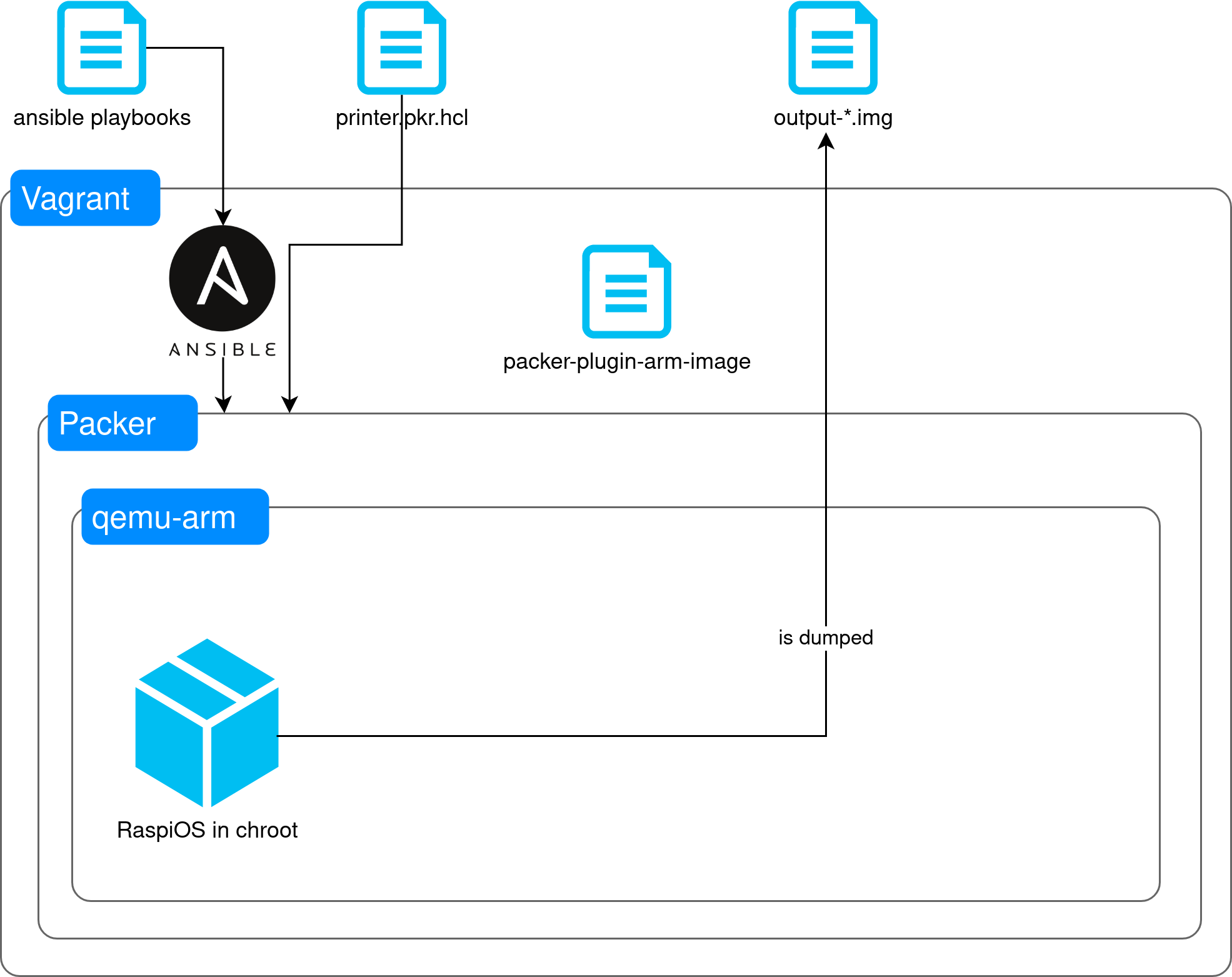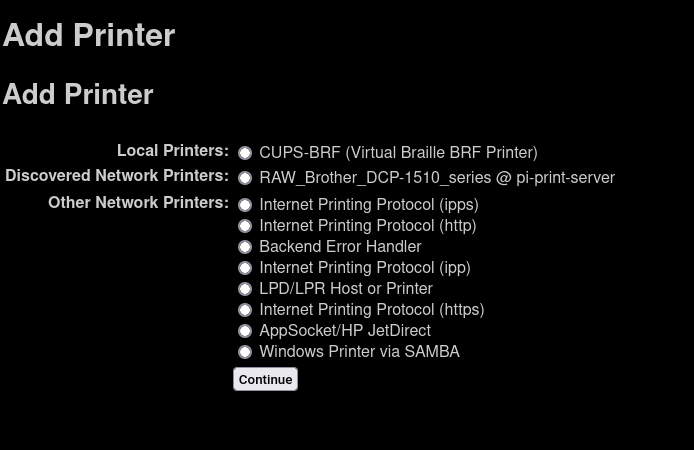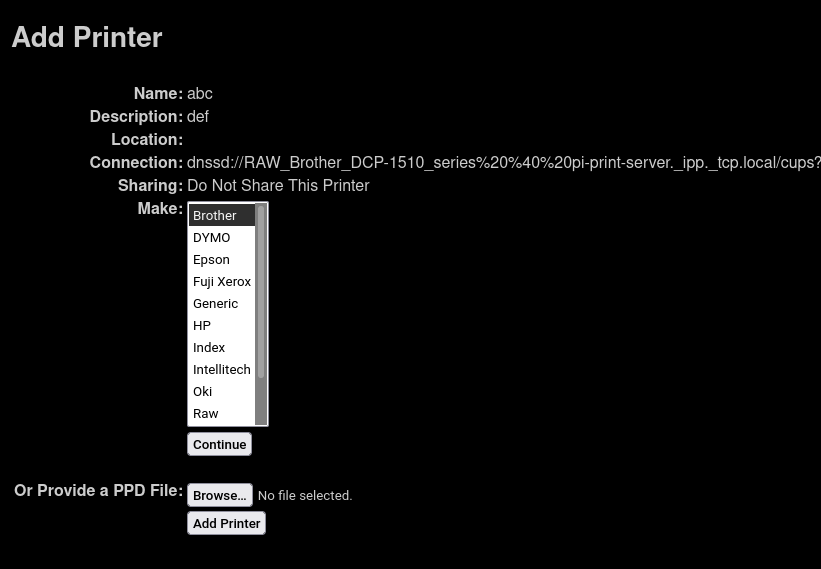This project builds and configures an ARM RaspiOS image to share local USB printers over WiFi in RAW queue mode.
My setup consists of a Raspberry Pi Zero and Brother DCP-1510 printer, but it should work with any USB printer.
Clone this repository along with submodules:
git clone --recurse-submodules https://github.com/maciekmm/printer-rpi-image.git The build process uses Packer, packer-plugin-arm-image and Vagrant.
You will need to install vagrant and virtualbox or other compatible virtualization provider. You can also run packer directly, but I haven't tried it.
In order to build the image, run the following command. Substitute <SSID>, <WIFI_PASSWORD> <SSH_PUBLIC_KEY> with appropriate values.
WIFI_SSID=<SSID> WIFI_PASSWORD=<PASSWORD> SSH_PUBLIC_KEY=$(cat ~/.ssh/id_ed25519.pub) vagrant upThis will take a while, an image should be available under ./output-raspberry_pi_os.img.
-
Connect SD card / flash drive and find which device file in
/devbelongs to it, e.g. vialsblk. You want the device, not a partition. Make sure it's unmounted as well. -
Flash the image by running
dd bs=4M if=./output-raspberry_pi_os.img of=<deviceyouhaveidentified> && sync, this might take a while. Depending on your udev rules, you might need root for this operation.
This step will:
- update the system,
- detect connected printers and configure them in RAW queue mode,
- configure the firewall.
- Boot your ARM device and connect printers to it.
- Navigate to
./ansible/folder by runningcd ./ansible - Run
live.yamlplaybook by runningansible-playbook -i hosts live.yaml
You should be able to ssh into the Pi by running ssh pi@pi-print-server.local, if you are unable to do so, check your router and find out which ip address the Pi got assigned. If no entry is present check your WiFi credentials.
You might also need to run hostnamectl set-hostname pi-print-server on the Pi after connecting to it.
You can periodically run the live.yaml playbook to keep your system up to date. You can also configure unattended updates if you fancy doing so.
As this exposes the printer in RAW queue mode, you will need to configure the driver and the printer locally.
This is heavily dependant on the manufacturer, operating system you use and other factors.
For Linux installations you will need cups and dnssd mDNS resolver.
The driver will depend on the printer manufacturer.
The printer should be automatically discovered by cups in Add Printer section.
You should choose the actual driver in this step, don't choose RAW.
We could, but usually the ARM devices that run RaspiOS are underpowered. Many old drivers require ghostscript to process the data sent to the printer which is a computationally expensive process. Using drivers on the client side (your PC or laptop) offloads that computation to a more powerful device. If your embedded device is powerful enough you can go install appropriate drivers and configure printer to use it.
I rarely use the scanner on my printer, so setting it up to be available over network doesn't have too high of a priority for me.
- Read only file system to extend the longevity of the SD card
- Unattended updates
- Scanner setup