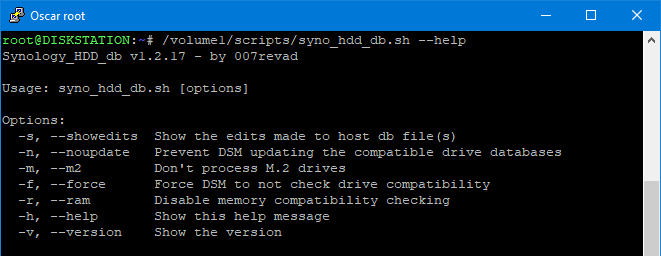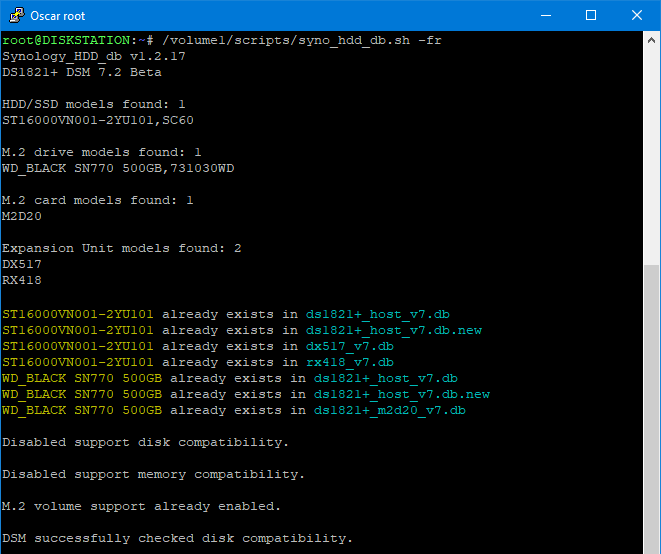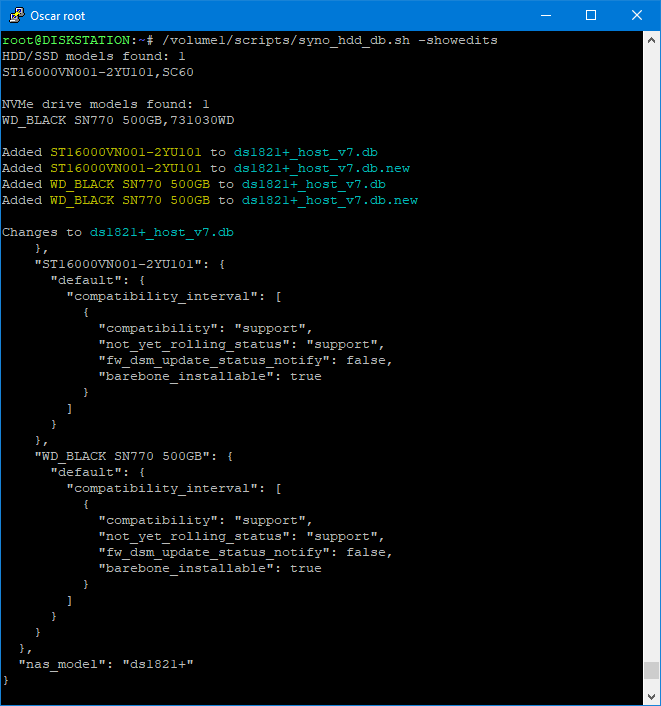Add your SATA or SAS HDDs and SSDs plus SATA and NVMe M.2 drives to your Synology's compatible drive databases, including your M.2 card and Expansion Unit databases.
The script works in DSM 7 and DSM 6.
- Gets the Synology NAS model and DSM version (so it knows which db files to edit).
- Gets a list of the HDD, SSD, SAS and NVMe drives installed in your Synology NAS.
- Gets each drive's model number and firmware version.
- Backs up the database files if there is no backup already.
- Checks if each drive is already in the Synology's compatible-drive database.
- Adds any missing drives to the Synology's compatible-drive database.
- Prevents DSM auto updating the drive database.
- Optionally disable DSM's "support_disk_compatibility".
- Optionally disable DSM's "support_memory_compatibility" to prevent non-Synology memory notifications.
- Optionally edits max supported memory to match the amount of memory installed, if installed memory is greater than the current max memory setting.
- Checks that M.2 volume support is enabled (on models that have M.2 slots or PCIe slots).
- Enables creating M.2 storage pools and volumes from within Storage Manager (newer models only?).
- Makes DSM recheck disk compatibility so rebooting is not needed (DSM 7 only).
- Reminds you that you may need to reboot the Synology after running the script (DSM 6 only).
- Checks if there is a newer version of this script and offers to download it for you.
- The new version available messages time out so they don't prevent the script running if it is scheduled to run unattended.
See How to download the script for the easiest way to download the script.
You would need to re-run the script after a DSM update. If you have DSM set to auto update the best option is to run the script every time the Synology boots, and the best way to do that is to setup a scheduled task to run the the script at boot-up.
Note: For DSM 6, after you first run the script you may need to reboot the Synology to see the effect of the changes.
There are optional flags you can use when running the script:
- --showedits or -s to show you the changes it made to the Synology's compatible-drive database.
- --noupdate or -n to prevent DSM updating the compatible drive databases.
- --m2 or -m to prevent processing M.2 drives.
- --force or -f to disable "support_disk_compatibility". This should only be needed if any of your drives weren't detected.
- If you run the script without --force or -f it will re-eanble "support_disk_compatibility".
- --ram or -r to disable "support_memory_compatibility".
- If you run the script without --ram or -r it will re-eanble "support_memory_compatibility".
- --restore to undo all the changes the script has made.
See How to schedule a script in Synology Task Manager
You run the script in a shell with sudo -i or as root.
sudo -i /path-to-script/syno_hdd_db.sh -nrNote: Replace /path-to-script/ with the actual path to the script on your Synology.
If you run the script with the -showedits flag it will show you the changes it made to the Synology's compatible-drive database. Obviously this is only useful if you run the script in a shell.
sudo -i /path-to-script/syno_hdd_db.sh -nr -showeditsNote: Replace /path-to-script/ with the actual path to the script on your Synology.
Credits
- The idea for this script came from a comment made by Empyrealist on the Synology subreddit.
- Thanks for the assistance from Alex_of_Chaos on the Synology subreddit.
- Thanks to dwabraxus and aferende for help detecting connected expansion units.
- Thanks to bartoque on the Synology subreddit for the tip on making the script download the latest release from github.
- Thanks to nicolerenee for pointing out the easiest way to enable creating M.2 storage pools and volumes in Storage Manager.
Donators
- Thank you to Gummibando on reddit for their donation.
- Thank you to the onimous donors.