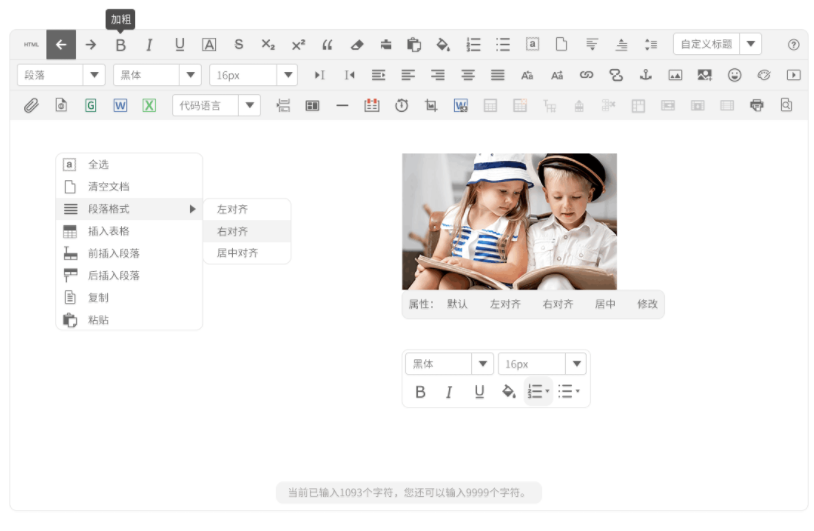本模块帮助在Django应用中集成百度Ueditor HTML编辑器,Django是Python世界最有影响力的web框架。
Ueditor HTML编辑器是百度开源的在线HTML编辑器,功能非常强大,像表格可以直接拖动调整单元格大小等。
由于本人经历有限以及天朝墙的原因,项目暂时在oschina进行更新,使用oschina向GitHub进行推送,所以项目最新的代码应该在oschina上
oschina地址:django_ueditor
更新历史
###[2017-6-3] Ver:2.1.0
- 添加对python3和Django1.10的支持
###[2017-6-2] Ver:2.0.0
- 使用neditor的样式,基本上对ueditor的icon进行了重绘
###[2015-1-17] Ver:1.9.143
- Fix:当models.py中toolbars变量使用unicode字符时,编辑器无法加载的问题
###[2014-7-8] Ver:1.8.143
- Fix:当admin使用inlines生成多实例时widget命名不正确的问题
###[2014-6-27] Ver:1.7.143
- Fix:解决在admin管理后台的使用问题。
- 增加year,month,day的上传路径变量
###[2014-6-25]
由于Ueditor从1.4版本开始,API发生了非常大的改动和不兼容,导致django_ueditor上一个版本的升级后上传功能不能用等,因此 本次重新设计了API,后端上传的代码几乎完全重写了。
- 更新到1.5.143,即版本号为1.5,使用了Ueditor 1.4.3版本。
- 重新设计了UeditorWidget、UeditorField。
- 新增了自定义Ueditor按钮的功能
- 注意:本次升级与之前版本不兼容,但是在使用体验上差别不大。
###[2014-6-16]
- 更新到Ueditor 1.4.3
###[2014-5-15]
- 增加不过滤 script,style ,不自动转div为p的脚本
- 修复在django 1.6和python2.7下的警告
- 使用 json 代替 django 中的 simplejson
- 用content_type 代替原来的 mime_type
###[2014-5-7]
- 更新到Ueditor 1.3.6
- BUGfix:更新UEditor文件夹名字,避免在linux出现找不到静态文件问题
- 添加一种样式,besttome, 希望大家喜欢
###[2013-2-22]
- 更新到Ueditor 1.2.5
- BUGfix:更新UEditor文件夹名字,避免在linux出现找不到静态文件问题
- BUGfix:现在支持south更新了
- 针对csrf导致上传图片失败的问题,现在默认上传视图开启了csrf_exempt装饰
使用方法
1、安装方法
1. git clone https://github.com/lytdev/django_ueditor.git
2. 将项目中的django_ueditor复制到你的应用中即可
2、在Django中安装django_ueditor
在INSTALL_APPS里面增加django_ueditor app,如下:
```
INSTALLED_APPS = (
#........
'django_ueditor',
)
```
3、配置urls
```
url(r'^ueditor/',include('django_ueditor.urls' )),
```
4、在models中的使用
```
from django_ueditor.models import UEditorField
class Blog(models.Model):
Name=models.CharField(,max_length=100,blank=True)
Content=UEditorField(u'内容 ',width=600, height=300, toolbars="full", imagePath="", filePath="", upload_settings={"imageMaxSize":1204000},
settings={},command=None,event_handler=myEventHander(),blank=True)
```
说明
UEditorField继承自models.TextField,因此你可以直接将model里面定义的models.TextField直接改成UEditorField即可。 定义UEditorField时除了可以直接传入models.TextFieldUEditorField提供的参数外,还可以传入UEditorField提供的额外的参数来控制UEditorField的外观、上传路径等。
#UEditorField的参数如下:
* *width,height* :编辑器的宽度和高度,以像素为单位。
* *toolbars* :配置你想显示的工具栏,取值为mini,normal,full,代表小,一般,全部。如果默认的工具栏的按钮数量不符合您的要求,您可以在settings里面配置自己的显示按钮。参见后面介绍。
* *imagePath* :图片上传后保存的路径,如"images/",实现上传到"{{MEDIA_ROOT}}/images"文件夹。
注意:如果imagePath值只设置文件夹,则未尾要有"/"
imagePath可以按python字符串格式化:如"images/%(basename)s_%(datetime)s.%(extname)s"。这样如果上传test.png,则文件会
被保存为"{{MEDIA_ROOT}}/images/test_20140625122399.png"。
imagePath中可以使用的变量有:
* time :上传时的时间,datetime.datetime.now().strftime("%H%M%S")
* date :上传时的日期,datetime.datetime.now().strftime("%Y%m%d")
* datetime :上传时的时间和日期,datetime.datetime.now().strftime("%Y%m%d%H%M%S")
* year : 年
* month : 月
* day : 日
* rnd : 三位随机数,random.randrange(100,999)
* basename : 上传的文件名称,不包括扩展名
* extname : 上传的文件扩展名
* filename : 上传的文件名全称
* *filePath* : 附件上传后保存的路径,设置规则与imagePath一样。
* *upload_settings* : 字典值,
例:upload_settings={
imagePathFormat:"images/%(basename)s_%(datetime)s.%(extname)s",
imageMaxSize:323232
fileManagerListPath:"files"
}
* upload_settings的内容就是ueditor/php/config.json里面的配置内容,因此,你可以去看config.json或者官方文档内容来决定
该如何配置upload_settings,基本上就是用来配置上传的路径、允许上传的文件扩展名、最大上传的文件大小之类的。
* 上面的imagePath和filePath被单独提取出来配置,原因是因为这两个参数是最常使用到的,imagePath就相当于upload_settings里面的
imagePathFormat,filePath就相当于upload_settings里面的filePathFormat。
* 您upload_settings里面设置了imagePathFormat,也可以在UeditorField里面设置imagePath,效果是一样的。但是如果两者均设置,
则imagePath优先级更高。
* 涂鸦文件、截图、远程抓图、图片库的xxxxPathFormat如果没有配置,默认等于imagePath.
* 远程文件库的xxxxPathFormat如果没有配置,默认等于filePath.
* *settings* : 字典值,配置项与ueditor/ueditor.config.js里面的配置项一致。
* *command* : 可以为Ueditor新增一个按钮、下拉框、对话框,例:
Description = UEditorField(u'描述', blank=True, toolbars="full", imagePath="cool/", settings={"a": 1},
command=[myBtn(uiName="mybtn1", icon="d.png", title=u"1摸我", ajax_url="/ajaxcmd/"),
myCombo(uiName="myCombo3",title=u"ccc",initValue="aaa")
])
以上代码可以会Ueditor增加一个按钮和一个下拉框。
command是一个UEditorCommand的实例列表。如果你要在Ueditor的工具栏上增加一个
自定义按钮,方法如下:
from django_ueditor.commands import UEditorButtonCommand,UEditorComboCommand
#定义自己的按钮命令类
class myBtn(UEditorButtonCommand):
def onClick(self):
return u"""
alert("爽!"); //这里可以写自己的js代码
editor.execCommand(uiName);
"""
def onExecuteAjaxCommand(self,state):
""" 默认在command代码里面加入一段ajax代码,如果指定了ajax_url和重载本方法,则在单点按钮后
会调用ajax_url.本方法重载是可选的。
"""
if state=="success":
return u"""
alert("后面比较爽!"+xhr.responseText);//这里可以写ajax成功调用的js代码
"""
if state=="error":
return u"""
alert("讨厌,摸哪里去了!"+xhr.responseText);//这里可以写ajax错误调用的js代码
"""
UEditorButtonCommand有初始化参数:
uiName:按钮名称
title:按钮提示信息
index:按钮显示的位置索引
ajax_url:单击时调用的ajax url
UEditorComboCommand可以在Ueditor上增加一个下拉框
UEditorDialogCommand可以在Ueditor上增加一个对话框,一般与UEditorButtonCommand配合使用。暂未实现
- event_handler : 用来为Ueditor实例绑定事件侦听,比较当选择区改变时将按钮状态置为禁止。
from django_ueditor.commands import UEditorEventHandler
class myEventHander(UEditorEventHandler):
def on_selectionchange(self):
return """
function getButton(btnName){
var items=%(editor)s.ui.toolbars[0].items;
for(item in items){
if(items[item].name==btnName){
return items[item];
}
}
}
var btn=getButton("mybtn1");
var selRanage=id_Description.selection.getRange()
btn.setDisabled(selRanage.startOffset == selRanage.endOffset);
"""
我们可以继承UEditorEventHandler创建自己的事件侦听类,例如上面myEventHander,然后在myEventHander中 增加on_eventname的方法,在里面返回侦听该event的js代码。例如上例on_selectionchange,就会在前端js中 生成id_Description.addListener('selectionchange', function () {.......}); 如果要侦听contentchange事件,就在myEventHander中增加一个on_contentchange方法,然后在该方法中返回js代码。
5、在表单中使用非常简单,与常规的form字段没什么差别,如下:
class TestUeditorModelForm(forms.ModelForm):
class Meta:
model=Blog
如果不是用ModelForm,可以有两种方法使用:
1: 使用forms.UEditorField
from django_ueditor.forms import UEditorField
class TestUEditorForm(forms.Form):
Description=UEditorField("描述",initial="abc",width=600,height=800)
2: widgets.UEditorWidget
from django_ueditor.widgets import UEditorWidget
class TestUEditorForm(forms.Form):
Content=forms.CharField(label="内容",widget=UEditorWidget(width=800,height=500, imagePath='aa', filePath='bb',toolbars={}))
widgets.UEditorWidget和forms.UEditorField的输入参数与上述models.UEditorField一样。
说明 关于第一种方法,需要在代码中建立相应的类(比如就在views.py中),并且需要在views.py渲染视图的时候返回到模板(template)中,对于上面的代码,具体使用可能如下(在views.py中):
from django_ueditor.forms import UEditorField class TestUEditorForm(forms.Form):
Description=UEditorField("描述",initial="abc",width=600,height=800)
def edit_description_view(request):
form = TestUEditorForm()
return render(request,'edit-description.htm',{"form": form})
而在edit-description.htm这个模板(template)里面,只需要在模板相应位置输出form即可:
<div class="edit-area">
{{ form }}
</div>
##6、Settings配置 在Django的Settings可以配置以下参数:
UEDITOR_SETTINGS={
"config":{
#这里放ueditor.config.js里面的配置项.......
},
"upload":{
#这里放php/config.json里面的配置项.......
}
}
##7、在模板里面:
<head>
......
{{ form.media }} #这一句会将所需要的CSS和JS加进来。
......
</head>
注:运行collectstatic命令,将所依赖的css,js之类的文件复制到{{STATIC_ROOT}}文件夹里面。
8、高级运用:
动态指定imagePathFormat等文件路径
这几个路径文件用于保存上传的图片或附件,您可以直接指定路径,如: UEditorField('内容',imagePath="uploadimg/") 则图片会被上传到"{{MEDIA_ROOT}}/uploadimg"文件夹,也可以指定为一个函数,如:
def getImagePath(model_instance=None):
return "abc/"
UEditorField('内容',imagePath=getImagePath)
则图片会被上传到"{{MEDIA_ROOT}}/abc"文件夹。
使上传路径(如imagePathFormat)与Model实例字段值相关
在有些情况下,我们可能想让上传的文件路径是由当前Model实例字值组名而成,比如:
class Blog(Models.Model):
Name=models.CharField('姓名',max_length=100,blank=True)
Description=UEditorField('描述',blank=True,imagePath=getUploadPath,toolbars="full")
id | Name | Description
------------------------------------
1 | Tom | ...........
2 | Jack | ...........
我们想让第一条记录上传的图片或附件上传到"{{MEDIA_ROOT}}/Tom"文件夹,第2条记录则上传到"{{MEDIA_ROOT}}/Jack"文件夹。 该怎么做呢,很简单。
def getUploadPath(model_instance=None):
return "%s/" % model_instance.Name
在Model里面这样定义:
Description=UEditorField('描述',blank=True,imagePath=getUploadPath,toolbars="full")
这上面model_instance就是当前model的实例对象。 还需要这样定义表单对象:
from django_ueditor.forms import UEditorModelForm
class UEditorTestModelForm(UEditorModelForm):
class Meta:
model=Blog
特别注意:
- 表单对象必须是继承自UEditorModelForm,否则您会发现model_instance总会是None。
- 同时在Admin管理界面中,此特性无效,model_instance总会是None。
- 在新建表单中,model_instance由于还没有保存到数据库,所以如果访问model_instance.pk可能是空的。因为您需要在getUploadPath处理这种情况
9、其他事项:
- 本程序安装包里面已经包括了Ueditor,不需要再额外安装。
- 别忘记了运行collectstatic命令,该命令可以将ueditor的所有文件复制到{{STATIC_ROOT}}文件夹里面
- Django默认开启了CSRF中间件,因此如果你的表单没有加入{% csrf_token %},那么当您上传文件和图片时会失败