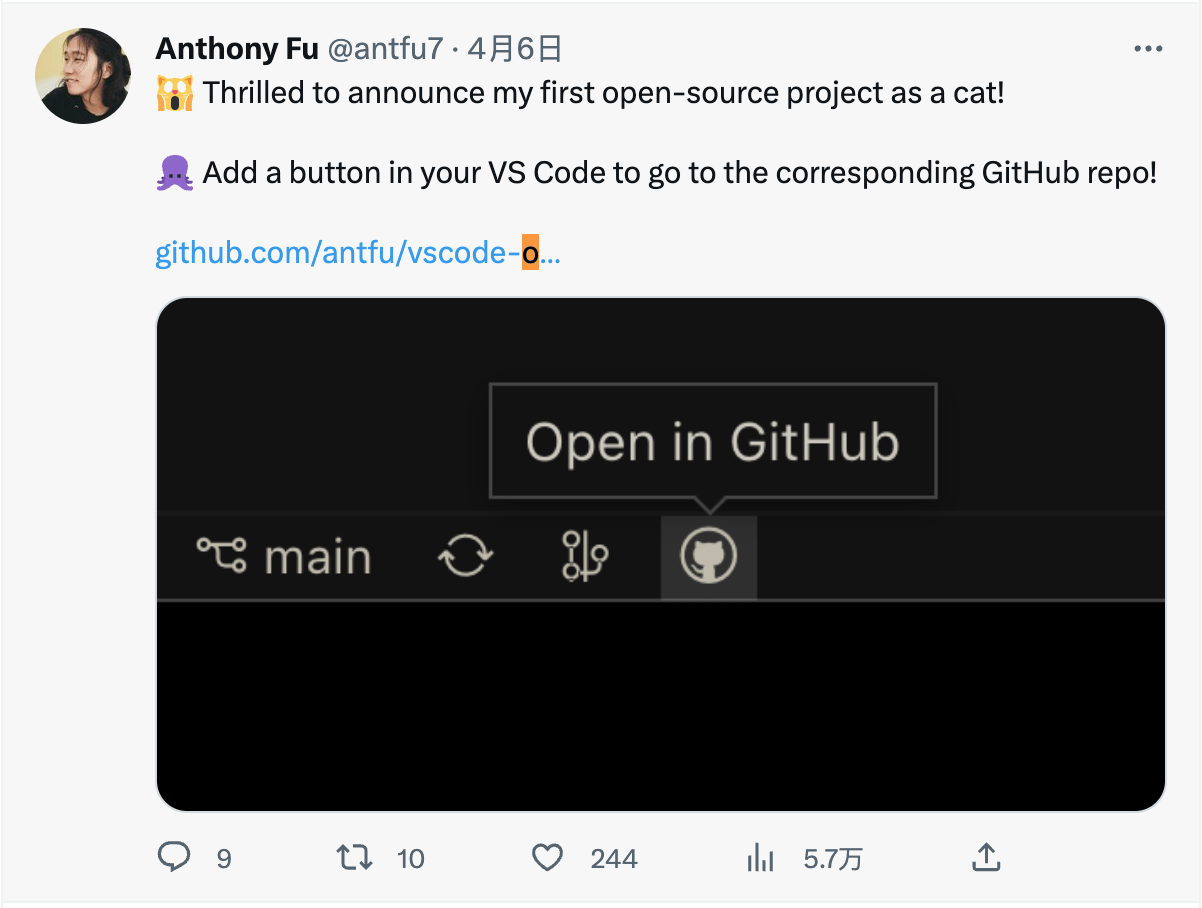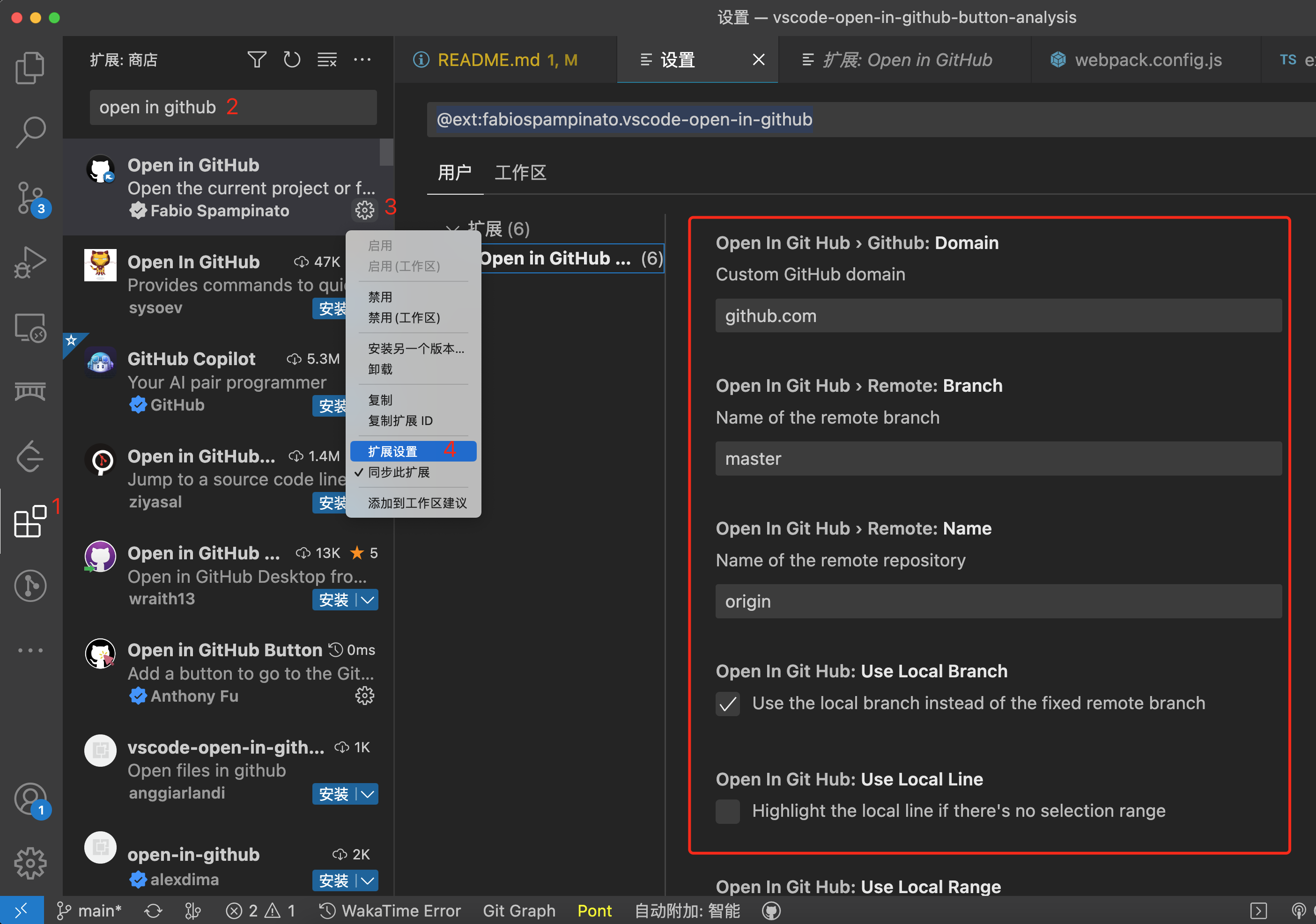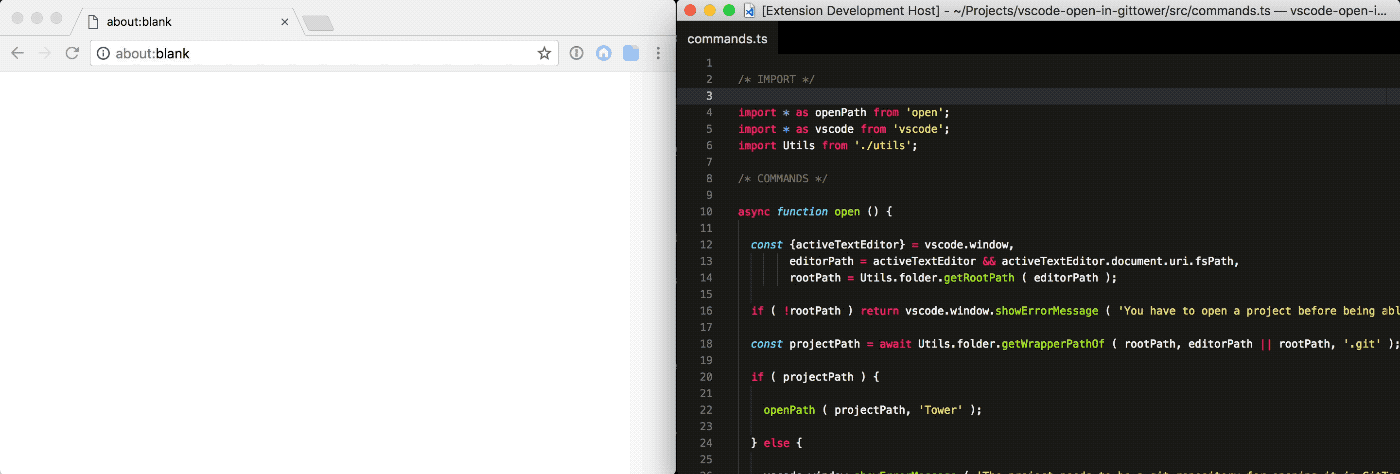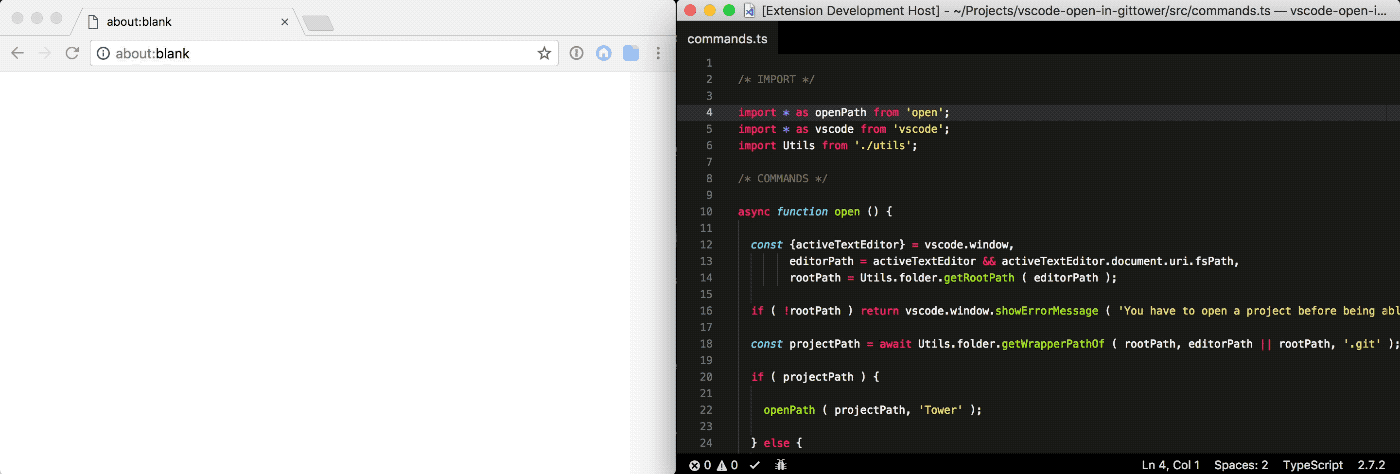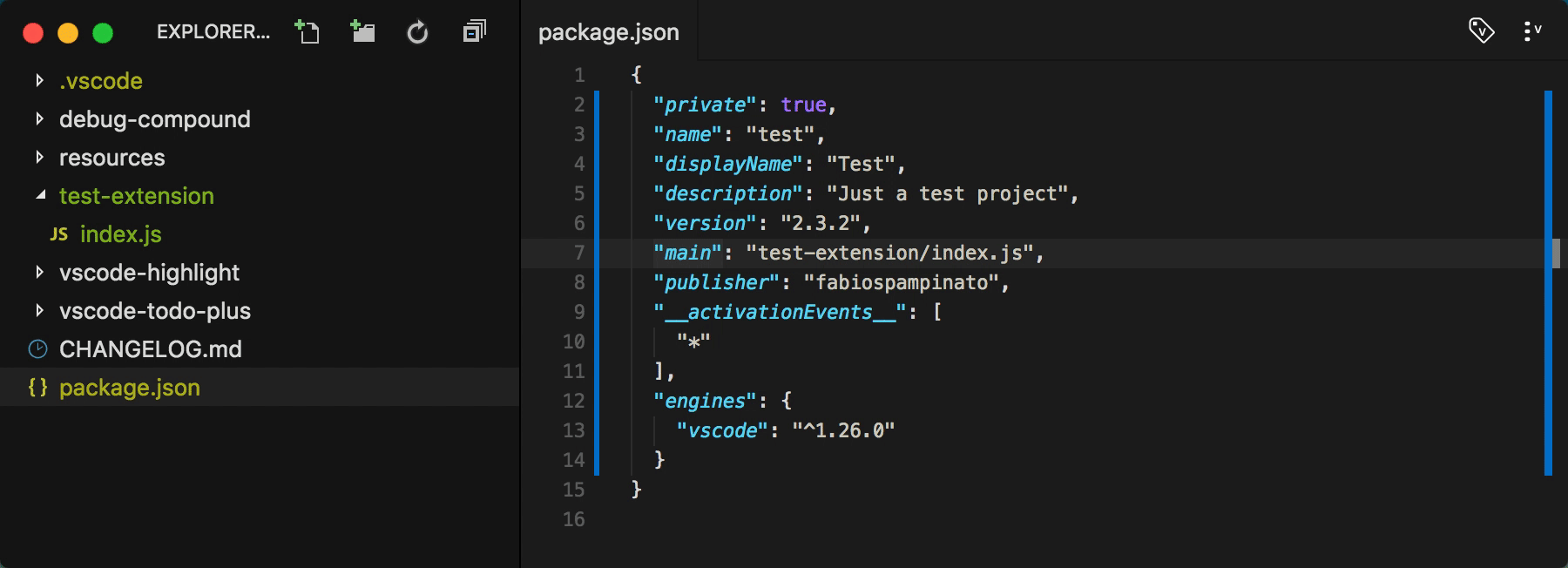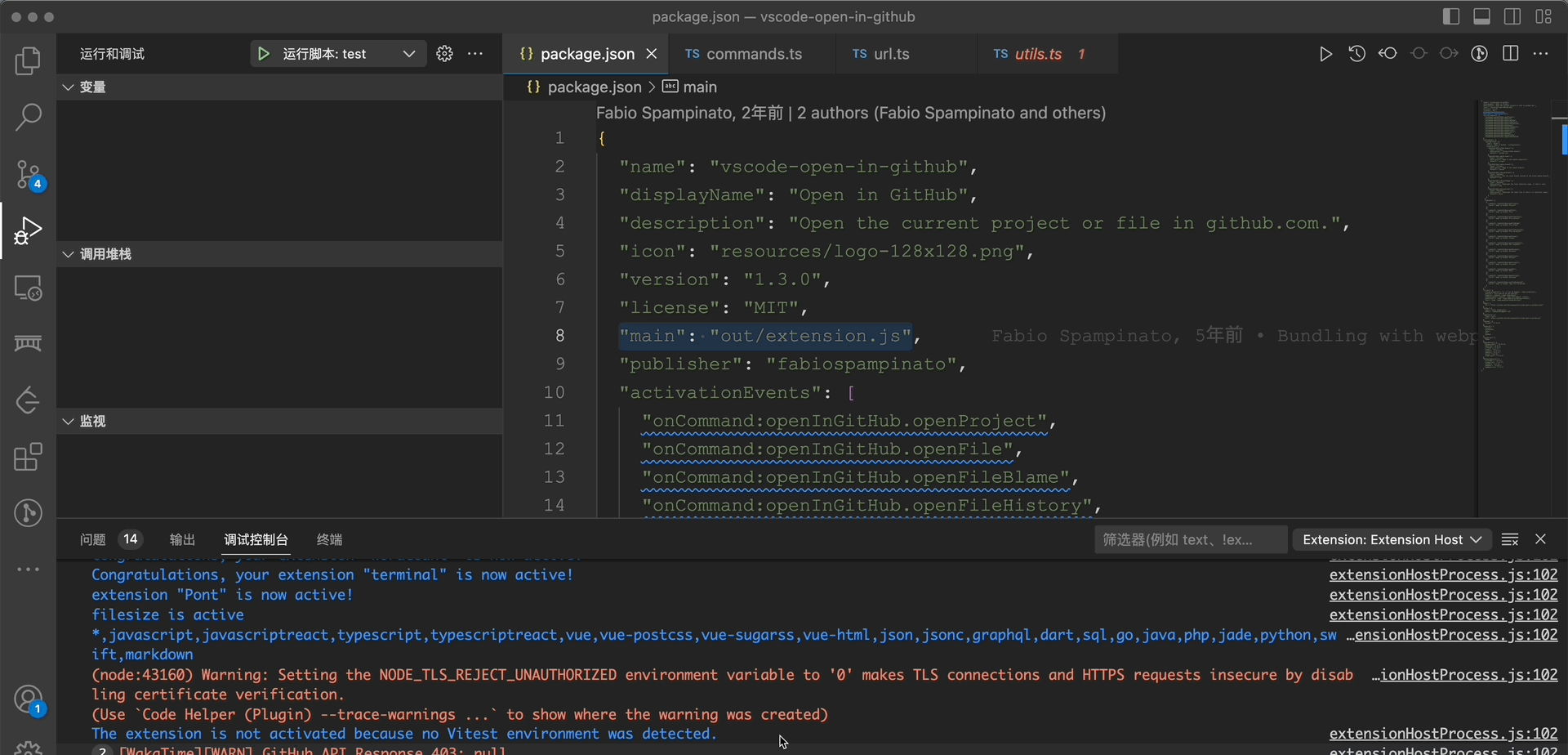神器啊,从未想过 VSCode 还能这样直接打开仓库URL,原理揭秘~
1. 前言
大家好,我是若川,欢迎 follow 我的 github。我倾力持续组织了一年多每周大家一起学习200行左右的源码共读活动,感兴趣的可以点此扫码加我微信 ruochuan02 参与。另外,想学源码,极力推荐关注我写的专栏《学习源码整体架构系列》,目前是掘金关注人数(4.7k+人)第一的专栏,写有20余篇源码文章。
最近 antfu 在 Twitter 上发推开发了一个 VSCode 插件。
你应该有碰到这样的场景。自己公司项目 gitlab 或者 github 项目。想快速打开网页去做一些操作,但耗时很久。那么有了这个插件后就方便快速很多,直接在状态栏点击一下图标即可打开。
安装插件 open in github button,github repo 后,会安装上依赖的另外一个插件 Open in GitHub,github repo。
Open in GitHub 插件也提供了一些用户自定义配置。支持配置为自己的域名,比如 gitlab,配置好后就能打开相应的项目地址。
可以全局设置 @ext:fabiospampinato.vscode-open-in-github。如下图所示:
也可以在项目中新增 .vscode/setting.json 配置。
// setting.json
{
"openInGitHub.github.domain": "github.com", // Custom GitHub domain
"openInGitHub.remote.name": "origin", // Name of the remote repository
"openInGitHub.remote.branch": "master", // Name of the remote branch
"openInGitHub.useLocalBranch": true, // Use the local branch instead of the fixed remote branch
"openInGitHub.useLocalRange": true, // Highlight the local selection range, if there's one
"openInGitHub.useLocalLine": false // Highlight the local line if there's no selection range
}除了包含打开项目的命令,还包含了其他很多命令,比如打开 issue、action、pull request、release 等,可以按快捷键:ctrl + shift + p 输入 >open in github 查看。
本文主要来讲述它们的实现原理。
学完本文,你将学到:
1. 如何开发一个 VSCode 插件
2. 学会开发开源项目的工作流是怎样的
3. 学会调试 VSCode 插件
4. 学会 open in github button vscode 插件的原理是什么
5. 学会 open in github vscode 插件原理2. 环境准备
# 克隆我的项目
git clone https://github.com/lxchuan12/vscode-open-in-github-button-analysis.git
# npm i -g pnpm
cd vscode-open-in-github-button-analysis/vscode-open-in-github-button
pnpm install
# vscode-open-in-github 项目
cd vscode-open-in-github-button-analysis/vscode-open-in-github
pnpm install3. vscode-open-in-github-button 项目
3.1 package.json scripts 命令解析
主要依赖依赖如下:
- eslint 配置 @antfu/eslint-config
- 使用正确的包 @antfu/ni
- 提升版本发布相关 bumpp
- 执行node ts 相关 esno
- pnpm
- vite
- vitest
- vscode 插件发布相关 vsce
- tsup ts 打包构建相关
scripts 分析
{
"scripts": {
// 用 tsup 打包 vscode 插件扩展
"build": "tsup src/index.ts --external vscode",
// 开发
"dev": "nr build --watch",
"lint": "eslint .",
// 预发布
"vscode:prepublish": "nr build",
// 发布,不包含依赖
"publish": "vsce publish --no-dependencies",
// 打包,不包含依赖
"pack": "vsce package --no-dependencies",
// 测试
"test": "vitest",
// type 检测
"typecheck": "tsc --noEmit",
// 发布
"release": "bumpp && nr publish"
}
}3.2 github actions
看项目前,我们先来看下 github actions 配置。
了解 GitHub Actions
一个开源项目,一般会有基础的 workflow。
- ci 每次 git push 命令时自动执行 lint 和 test 等,保证校验通过。
- release:每次检测到 git tag,就自动发一个包。
3.2.1 ci
安装 pnpm ,使用 node 16.x,全局安装 ni 工具,执行 nci npm ci npm run lint
有三个job:lint、typecheck、test。
这块代码由于太长,有删减,可点此查看完整代码。
# vscode-open-in-github-button/.github/workflows/ci.yml
name: CI
# main 分支 push 和 pr 会触发
on:
push:
branches:
- main
pull_request:
branches:
- main
jobs:
lint:
runs-on: ubuntu-latest
typecheck:
runs-on: ubuntu-latest
test:
runs-on: ${{ matrix.os }}3.2.2 release 发布
git push tag 时触发,用 changelogithub 生成 changelog。
其中自动令牌身份验证 secrets.GITHUB_TOKEN
# vscode-open-in-github-button/.github/workflows/release.yml
name: Release
# 赋予 secrets.GITHUB_TOKEN 写内容的权限
permissions:
contents: write
on:
push:
tags:
- 'v*'
jobs:
release:
runs-on: ubuntu-latest
steps:
- uses: actions/checkout@v3
with:
fetch-depth: 0
- uses: actions/setup-node@v3
with:
node-version: 16.x
- run: npx changelogithub
env:
GITHUB_TOKEN: ${{secrets.GITHUB_TOKEN}}我们来简单看下测试用例。这个项目用 vitest 测试。写了一个假的测试用例,因为在这个项目中没什么好测试的。
3.2.3 vitest 测试
// test/index.test.ts
import { describe, expect, it } from 'vitest'
describe('should', () => {
it('exported', () => {
expect(1).toEqual(1)
})
})3.3 入口文件 index.ts
import { StatusBarAlignment, window } from 'vscode'
export function activate() {
const statusBar = window.createStatusBarItem(StatusBarAlignment.Left, 0)
statusBar.command = 'openInGitHub.openProject'
statusBar.text = '$(github)'
statusBar.tooltip = 'Open in GitHub'
statusBar.show()
}
export function deactivate() {
}点击状态栏的 open in github 按钮,其实执行的是 'openInGitHub.openProject' 命令。
3.4 openInGitHub.openProject
这时放几个官方链接。
VSCode 插件市场
vscode api
如果看英文文档吃力,这里推荐 Edge 浏览器可以翻译成中文,或者谷歌自带的翻译,或者其他翻译插件。
翻看文档和 项目package.json 文件,我们可以得知,这个命令并不是官方提供的,而是依赖第三方的扩展插件。
{
"extensionPack": [
"fabiospampinato.vscode-open-in-github"
],
}我们来看这个插件,vscode-open-in-github。
贡献文档 Contributing
If you found a problem, or have a feature request, please open an issue about it.
If you want to make a pull request you can debug the extension using Debug Launcher.
调试安装作者推荐的调试工具 Debug Launcher。
我们找到 main 入口文件。
4. vscode-open-in-github package.json
入口文件
{
"main": "out/extension.js",
}主要依赖如下:
5. 调试项目
克隆项目,然后安装依赖
git clone https://github.com/fabiospampinato/vscode-open-in-github.git
cd vscode-open-in-github
npm install
# 或者
# npm i -g yarn
yarn install
# 或者
# npm i -g pnpm
pnpm install选中 package.json 中的,"main": "out/extension.js",按 ctrl + shift + p。输入选择 debug launcher auto 即可调试。
6. 入口 src/extension.ts
我们可以从 webpack.config.js 配置看到入口文件 src/extension.ts,可以提前去打好断点等。
// vscode-open-in-github/webpack.config.js
const config = {
target: 'node',
entry: './src/extension.ts',
}// vscode-open-in-github/src/extension.ts
/* IMPORT */
import Utils from './utils';
/* ACTIVATE */
const activate = Utils.initCommands;
/* EXPORT */
export {activate};6.1 Utils 工具函数
/* IMPORT */
import * as _ from 'lodash';
import * as absolute from 'absolute';
import * as findUp from 'find-up';
import * as path from 'path';
import * as pify from 'pify';
import * as simpleGit from 'simple-git';
import * as vscode from 'vscode';
import * as Commands from './commands';
import Config from './config';
/* UTILS */
const Utils = {
// 初始化命令
initCommands ( context: vscode.ExtensionContext ) {
/**
*
* contributes: {
* "commands": [
{
"command": "openInGitHub.openProject",
"title": "Open in GitHub: Project"
},
* }
*
*/
const {commands} = vscode.extensions.getExtension ( 'fabiospampinato.vscode-open-in-github' ).packageJSON.contributes;
commands.forEach ( ({ command, title }) => {
const commandName = _.last ( command.split ( '.' ) ) as string,
// openProject
handler = Commands[commandName],
// 注册 openProject 命令,函数是 Commands[openProject]
disposable = vscode.commands.registerCommand ( command, () => handler () );
context.subscriptions.push ( disposable );
});
return Commands;
},
}6.2 Commands 导出的命令函数
// vscode-open-in-github/src/commands.ts
/* IMPORT */
import URL from './url';
/* COMMANDS */
function openProject () {
return URL.open ();
}
// 省略了若干其他命令
export { openProject };导出的函数,我们可以看出是调用的 URL.open 函数。
我们可以接着看 URL 对象。
6.3 URL 对象
// vscode-open-in-github/src/url.ts
/* IMPORT */
import * as _ from 'lodash';
import * as vscode from 'vscode';
import Config from './config';
import Utils from './utils';
/* URL */
const URL = {
// 省略 get copy 函数
async get ( file = false, permalink = false, page? ) {},
async copy ( file = false, permalink = false, page? ) {},
// 调用的函数
async open ( file = false, permalink = false, page? ) {
const url = await URL.get ( file, permalink, page );
vscode.env.openExternal ( vscode.Uri.parse ( url ) );
}
}之前如果我们在 URL.get 这里断点。
我们可以跟着断点调试,来看 URL.get 函数。
6.3.1 URL.get 函数
const URL = {
async get ( file = false, permalink = false, page? ) {
// 获取仓库路径
const repopath = await Utils.repo.getPath ();
if ( !repopath ) return vscode.window.showErrorMessage ( 'You have to open a git project before being able to open it in GitHub' );
// 根据仓库路径获取 git 实例
const git = Utils.repo.getGit ( repopath ),
// 用 git 获取 url
repourl = await Utils.repo.getUrl ( git );
// 没有找到仓库地址,报错
if ( !repourl ) return vscode.window.showErrorMessage ( 'Remote repository not found' );
// 获取用户配置或者默认配置
/***
* import * as vscode from 'vscode';
const Config = {
get ( extension = 'openInGitHub' ) {
return vscode.workspace.getConfiguration ().get ( extension ) as any;
}
};
* export default Config;
* */
const config = Config.get ();
let filePath = '',
branch = '',
lines = '',
hash = '';
// 省略 file 的逻辑
branch = encodeURIComponent ( branch );
filePath = encodeURIComponent ( filePath ).replace ( /%2F/g, '/' );
// 拼接 url
const url = _.compact ([ repourl, page, branch, hash, filePath, lines ]).join ( '/' );
return url;
},
}我们来重点看下 Utils.repo 对象导出的函数。
6.4 Utils.repo 对象
/* IMPORT */
import * as _ from 'lodash';
import * as absolute from 'absolute';
import * as findUp from 'find-up';
import * as path from 'path';
import * as pify from 'pify';
import * as simpleGit from 'simple-git';
import * as vscode from 'vscode';
import * as Commands from './commands';
import Config from './config';
const Utils = {
repo: {
// 用 simpleGif 仓库获取 git
getGit ( repopath ) {
return pify ( _.bindAll ( simpleGit ( repopath ), ['branch', 'getRemotes'] ) );
},
// 获取 hash
async getHash ( git ) {
return ( await git.revparse ([ 'HEAD' ]) ).trim ();
},
// 通过目前路径,获取根路径
async getPath () {
const {activeTextEditor} = vscode.window,
editorPath = activeTextEditor && activeTextEditor.document.uri.fsPath,
rootPath = Utils.folder.getRootPath ( editorPath );
if ( !rootPath ) return false;
// 获取路径
return await Utils.folder.getWrapperPathOf ( rootPath, editorPath || rootPath, '.git' );
},
}6.4.1 Utils.repo.getUrl 获取 Url
const Utils = {
repo: {
async getUrl ( git ) {
// 获取配置信息
const config = Config.get (),
// 远程信息
remotes = await git.getRemotes ( true ),
remotesGithub = remotes.filter ( remote => ( remote.refs.fetch || remote.refs.push ).includes ( config.github.domain ) ),
remoteOrigin = remotesGithub.filter ( remote => remote.name === config.remote.name )[0],
remote = remoteOrigin || remotesGithub[0];
if ( !remote ) return;
const ref = remote.refs.fetch || remote.refs.push,
re = /\.[^.:/]+[:/]([^/]+)\/(.*?)(?:\.git|\/)?$/,
match = re.exec ( ref );
if ( !match ) return;
return `https://${config.github.domain}/${match[1]}/${match[2]}`;
}
}
}总结一下大致流程:
vscode使用vscode.commands.registerCommand ( command, () => handler () )注册openProject命令- ctrl + shift + p 输入 >open in github,选择触发 openInGithub.openProject 命令
- 执行 openProject 函数,实际调用 URL.open() 函数
async open ( file = false, permalink = false, page? ) {
const url = await URL.get ( file, permalink, page );
vscode.env.openExternal ( vscode.Uri.parse ( url ) );
}- 实际调用的是
URL.get函数- 先根据 vscode 的能力,获取到仓库的路径
- 再根据仓库的路径,获取 git 实例(simple-git)
- 根据 git 实例,获取到仓库的 url
- 最后打开仓库 url 链接。
7. 总结
行文至此,最后,我们来总结下:
通过学习一个状态栏 github 图标,即可在浏览器中打开仓库的 github 地址功能。
open in github button vscode 插件的原理,是调用了 vscode-open-in-github 插件提供的 openInGithub.openProject 命令。
而 openInGithub.openProject 命令是 VSCode 插件注册的和执行 node 脚本,使用 simple-git 获取仓库 url 等。最终 VSCode 打开浏览器访问这个链接地址。
这种场景确实存在,但我们不一定会思考到用技术方案解决它。
打开 github 仓库或者 gitlab 仓库的方式有挺多。比如终端工具 gh browse。或者在 package.json 配置仓库链接地址,再转到找到链接地址去打开。或者找到 .git/config 中的配置 git 链接打开。
我们学会了如何利用 GitHub Actions,用 tsup 构建 ts,用 bumpp 提升版本号等,用 changelogithub 生成 changelog 等等,开发一个开源项目。
我们还学会了用 vsce 如何打包、发布一个 VSCode 插件。学会了使用调试工具 Debug Launcher 自动化调试 VSCode 插件。
VSCode 详尽的发布插件官方文档
如果看完有收获,欢迎点赞、评论、分享支持。你的支持和肯定,是我写作的动力。
8. 加源码共读交流群
最后可以持续关注我@若川,欢迎 follow 我的 github。另外,想学源码,极力推荐关注我写的专栏《学习源码整体架构系列》,目前是掘金关注人数(4.7k+人)第一的专栏,写有20余篇源码文章。
我倾力持续组织了一年多每周大家一起学习200行左右的源码共读活动,感兴趣的可以点此扫码加我微信 ruochuan02 参与。