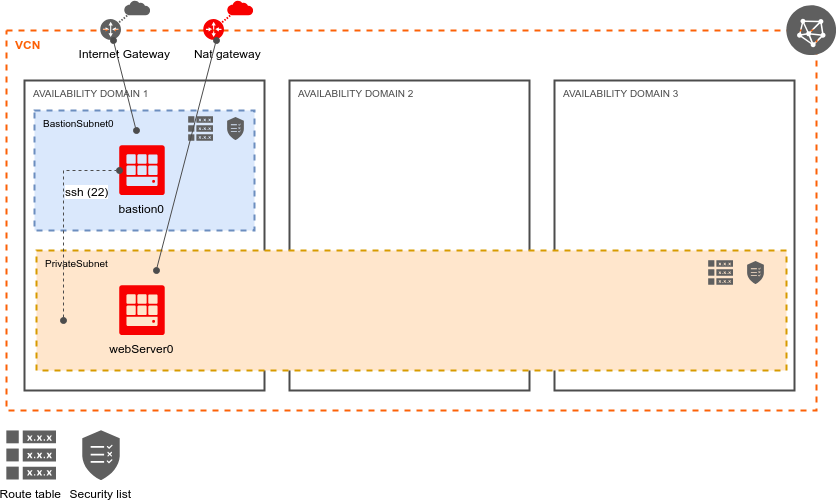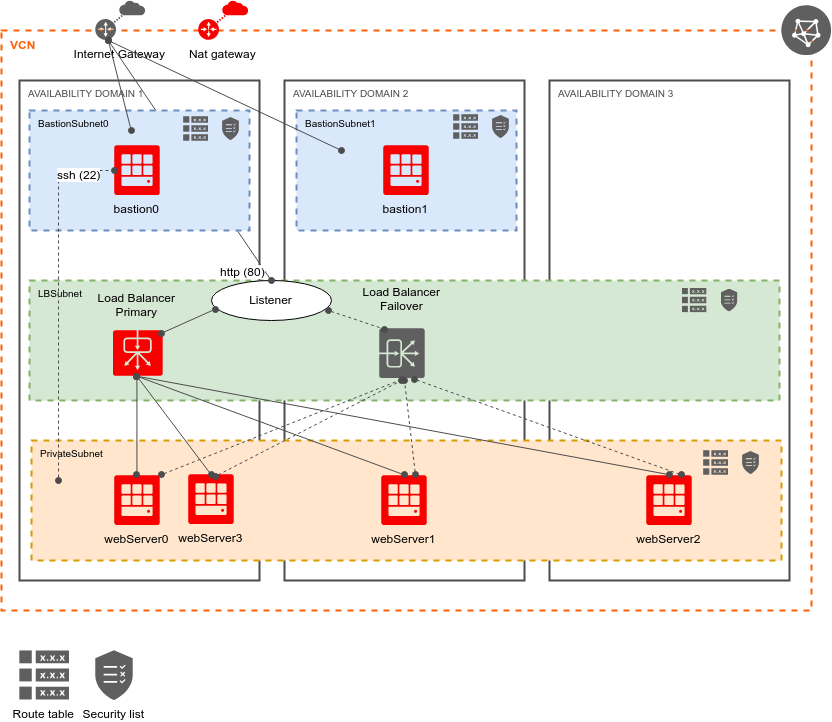title: Introduction to Terraform using OCI author: Vít Kotačka, Ladislav Dobiáš ...
OCI & Terraform & Terratest
Agenda
- Login to OCI console
- Prereqisities
- Setup OCI API key
- Today's Goals with Terraform
- Terraform - setup
- Terraform - first test
- Terraform - steps
- Terratest
Login to OCI console
-
OCI - Oracle Cloud Infrastructure
-
console URL: https://console.eu-frankfurt-1.oraclecloud.com/?tenant=czechedu2021
- user: email
- password: generated, need to be changed on first login
-
authorization:
- every student is in one of
student*groups - every group
student*can:- do all in their compartment (same name as the group)
- read all resources
- (these policies would be too open for real production environment)
- every student is in one of
-
quota:
- important:
- virtual machine shapes: 3x 15 VM.Standard2.1 (1 in each AD), few others, too.
- loadbalancers: 15 in region (maybe less)
- important:
Prereqisities
All commands expect Unix or Linux environment. They will probably not work on Windows.
This you should have installed (can be in docker, too):
-
curl
-
git
-
openssl
-
terraform, e.g.:
wget https://releases.hashicorp.com/terraform/0.15.3/terraform_0.15.3_linux_amd64.zip unzip terraform_0.15.3_linux_amd64.zip mv terraform ~/bin ln -s terraform ~/bin/tf -
go 1.14+ (for terratest), e.g.:
wget https://golang.org/dl/go1.16.4.linux-amd64.tar.gz rm -rf /usr/local/go && tar -C /usr/local -xzf go1.16.4.linux-amd64.tar.gz ln -s ../go/bin/go /usr/local/bin
Optional (recommended - for OCI API key setup,...):
-
python3
sudo yum install python3 -
oci cli - install OCI cli: https://docs.cloud.oracle.com/iaas/Content/API/SDKDocs/cliinstall.htm
sudo pip3 install oci-cli -
jq (for json parsing)
Setup OCI API key
For remote access to OCI, e.g. by OCI-CLI or other OCI SDKs, we need to have some access key, or token.
There are 3 possibilities:
- just download the key from your profile in OCI Console, and cut&paste proper content to ~/.oci/config to make OCI-CLI work
- using OCI cli - generate OCI API key to ~/.oci:
```
oci setup config
```
- provide:
- user OCID - get it from UI console
- tenancy OCI (also from UI): `ocid1.tenancy.oc1..aaaaaaaah3b24zkkewpfygiw3rekqn3idilrt2qrjzkcdxbu5yhqpet4ox4a`
- region: `eu-frankfurt-1`
- manual way:
- see [https://docs.cloud.oracle.com/iaas/Content/API/Concepts/apisigningkey.htm](https://docs.cloud.oracle.com/iaas/Content/API/Concepts/apisigningkey.htm)
-
add the key via console UI: your user -> API Keys -> Add Public Key (it is already done if you used the 1st way above)
- paste the contents of
~/.oci/oci_api_key_public.pemthere and press Add
- paste the contents of
-
simple tests using oci cli:
oci iam region list oci compute image list --compartment-id ocid1.tenancy.oc1..aaaaaaaah3b24zkkewpfygiw3rekqn3idilrt2qrjzkcdxbu5yhqpet4ox4a -
example of using jq (useful to get list of available images):
oci compute image list --compartment-id ocid1.tenancy.oc1..aaaaaaaah3b24zkkewpfygiw3rekqn3idilrt2qrjzkcdxbu5yhqpet4ox4a --all \ | jq -r '.data[]|"\(.id) \(."display-name")"'
Goals with Terraform - simple webserver with bastion
This would be achieved at the step #6.
Note: there are some "mistakes" included in several steps. Find them and fix them.
Goals with Terraform - more webservers with bastion and load balancer
This would be achieved at the last step.
Terraform - setup
-
get sources:
git clone https://github.com/ladaedu/oci-terraform-intro cd oci-terraform-intro/web-server -
edit variables in env-vars.example that are not commented out, copy it first (env-vars is in .git-ignore):
cp env-vars.example env-vars- use data from
~/.oci/config(this can be get also from OCI console in API Keys section under user profile)
- use data from
-
source it:
. env-vars
Terraform - first test
-
list current
*.tffiles:ls *.tf- output (recommened to look inside the files):
network.tf variables.tf
- output (recommened to look inside the files):
-
init terraform (download providers, modules,...):
alias tf=terraform tf init -
plan
tf plan -
apply
tf apply
Terraform - steps overview
- VCN, gateways
- Datasources - ADs, Tenancy
- Bastion - network: routing table, seclist, subnet
- Bastion VM
- Private Subnet for Web servers - network: routing table, seclist, subnet
- Web server
- Outputs - IP addresses
- Load balancer + add some web servers
Terraform - next step
-
rename next steps TF file, e.g.
*.tf1to*.tf:orig=$(echo *1);link=${orig%?};echo ln -s $orig $link -
for other steps, replace
1with next numbers -
plan
tf plan -
apply
tf apply -
check what was created in UI console
Terraform - notes for step 6 - Test ssh to Web Server (optional)
Get from terraform output:
- bastion public IP
- web-server private IP
Test ssh - to connect directly via bastion, add similar lines to ~/.ssh/config, replace Hostname/Username/:
Host web-server
Hostname 10.0.0.231
User opc
IdentityFile ~/.ssh/id_rsa
ProxyCommand ssh bastion -W %h:%p
ServerAliveInterval 50
UserKnownHostsFile /dev/null
StrictHostKeyChecking no
GSSAPIAuthentication no
Host bastion
Hostname 130.61.47.195
User opc
IdentityFile ~/.ssh/id_rsa
ServerAliveInterval 50
UserKnownHostsFile /dev/null
StrictHostKeyChecking no
GSSAPIAuthentication no
Run ssh:
ssh web-server
Inside the web-server, try access web server:
curl localhost
Terraform - notes for step 7 - load balancer
-
first try setup with default values (1 web-server, 1 bastion)
-
to add more web server nodes, increase variable WebVMCount for 1 to e.g. 4 in file variables.tf
-
to add more bastion server nodes, increase variable BastionVMCount for 1 to e.g. 2 in file variables.tf (if you enter more, 2 will be used)
-
to test loadbalancer:
-
from CLI:
lb_address=$(tf output -json|jq -r .lb_ip.value[0]) echo $lb_address curl http://$lb_address # check that round-robin works: for i in $(seq 10);do curl -s http://$lb_address done | grep name
-
-
or get LB IP address from console UI (Networking/Load Balancers), and test it in browser - and reload the page several time so you can see that web servers are changed in round-robin fashion.
Terratest
In terraform_oci_test.go, there are 4 small tests:
- ssh to bastion
- ssh to webserver (via bastion)
- check that webserver nginx port 80 is open using netstat
- check that webserver nginx returns status 200
Terratest will create its own environment, so destroy your environment first, to avoid problems with quota.
-
destroy the deployment:
tf destroy -
run terratest:
cd terratest go test -v -run TestTerraform
Thank you
Questions?
Backup slides
Terraform graph
-
generate graph - using Graphviz:
tf graph -
generate graph with colors:
./tf-graph.sh
Graph of dependencies of resources, variables, outputs:
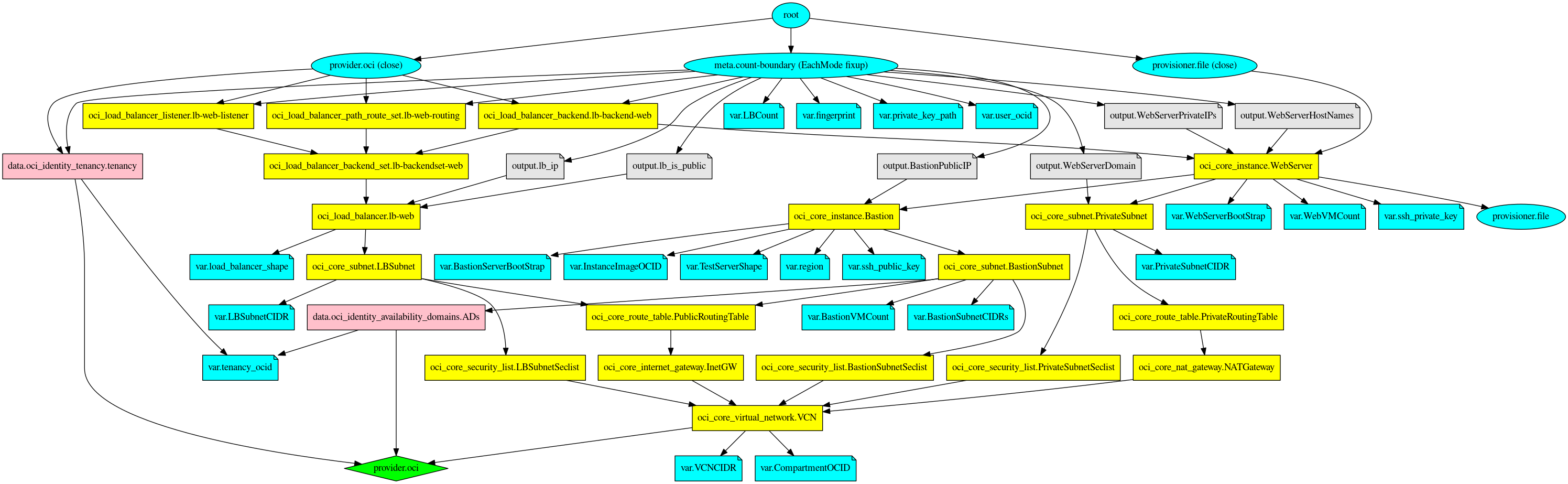
Initial tenancy setup
For creating initial groups, policies, compartments, users, a custom module compartment-group-policy was created, which reuses
standard OCI Terraform IAM modules - in terraform-oci-iam directory.
To run these TF script, you must be an administrator (and source correct env-vars file). Steps:
-
create compartments, groups, policies:
cd admin/groups tf init tf plan tf apply -
create users - define correct variables first, then run terraform:
cd admin/users cat <<EOF > variables-users.tf variable "student1_name" { default = "first1.last1@email.cz" } variable "student2_name" { default = "first2.last2@email.cz" } EOF tf init tf plan tf apply- then "Create/Reset Password" must be done from console UI for each user
References
- Terraform:
- download: https://www.terraform.io/downloads.html
- OCI provider docs: https://www.terraform.io/docs/providers/oci/
- OCI provider sources and examples: https://github.com/terraform-providers/terraform-provider-oci
- OCI:
- Overview of Networking
- Regions and Availability Domains
- list of regions in OCI Python SDK (the line numbers can differ in future)
- Regional Subnets
- Overview of Load Balancing
- OCI Terraform Modules for Identity and Access Management
- OCI CLI sources: https://github.com/oracle/oci-cli