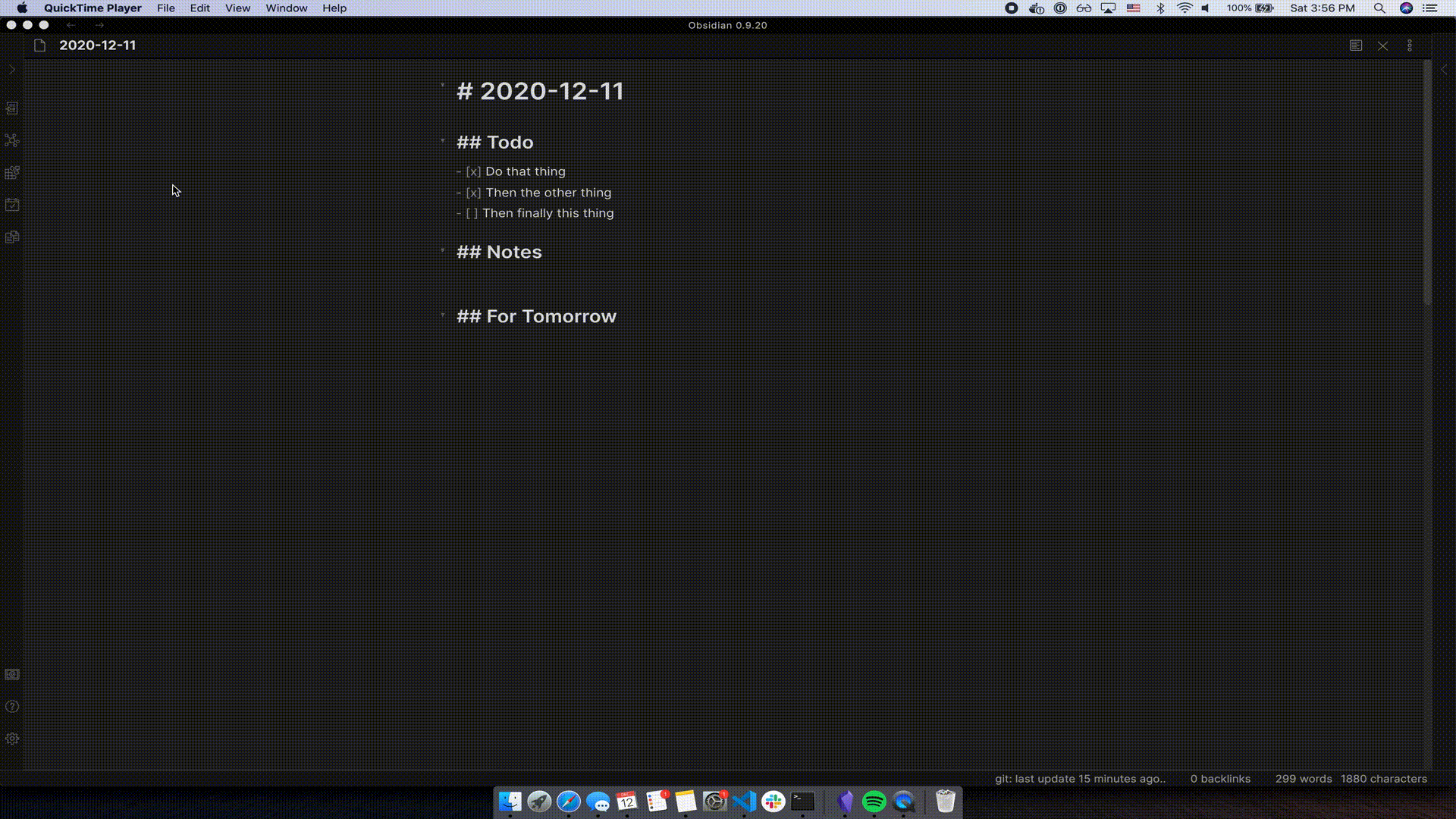This Obsidian plugin will rollover any incomplete todo items from the previous daily note (could be yesterday, or a week ago) to today. This is triggered automatically when a new daily note is created via the internal Daily notes plugin, or the Periodic Notes plugin., It can also be run as a command from the Command Palette.
Just create a new daily note using the Daily notes or Periodic Notes plugin. The previous day's incomplete todos will be rolled over to today's daily note.
Note: Automatic rollover can cause conflicts with other plugins, particularly the Templater plugin. If you're using Templater for your daily notes, it's recommended that you disable automatic rollover in the plugin's settings and instead trigger it manually after creation.
You can also open your command palette (CMD+P on macOS) and start typing roll to find this command. No matter where you are in Obsidian, the previous day's todos will get rolled forward. There is also a command called Undo last rollover which can be run within 2 minutes of a rollover occurring. Both commands are potentially destructive, and the default text element undo command (CMD+Z on macOS) didn't work. Currently only 1 undo is available for use at the moment.
Note that if you create a daily note in the future, and you try to run this command, todos will not be rolled into a future date. They will always be rolled to today's note (if it doesn't exist, nothing will happen), from the chronologically closest (in the past) daily note.
- You must have either:
Daily notesplugin installed orPeriodic Notesplugin installed AND the Daily Notes setting toggled on
- A Note folder set in one of these plugins. Inside it you must have:
- 2 or more notes
- All notes must be named in the format you use for daily notes (for example
2021-08-29forYYYY-MM-DD)
If you prefer to trigger the rollover of your todos manually, you can use this setting to prevent the plugin from rolling them over when a new note is created.
If you chose a template file to use for new daily notes in Daily notes > Settings or Periodic Notes > Settings, you will be able to choose a heading for incomplete notes to roll into. Note that incomplete todos are taken from the entire file, regardless of what heading they are under. And they are all rolled into today's daily note, right under the heading of choice.
If you leave this field as blank, or select None, then incomplete todos will be rolled onto the end of today's note (for new notes with no template, the end is the beginning of the note).
By default, this plugin will actually make a copy of incomplete todos. So if you forgot to wash your dog yesterday, and didn't check it off, then you will have an incomplete checkmark on yesterday's daily note, and a new incomplete checkmark will be rolled into today's daily note. If you use the Undo last rollover command, deleted todos will be restored (remember, the time limit on this is 2 minutes).
Toggling this setting on will remove incomplete todos from the previous daily note once today's daily note has a copy of them.
By default, this plugin will roll over anything that has a checkbox, whether it has content or not. Toggling this setting on will ignore empty todos. If you have #2 from above toggled on, it will also delete empty todos.
- Sometimes you will use this plugin, and your unfinished todos will stay in the same spot. These could be formatting issues.
- Regex is used to search for unfinished todos:
/\s*[-*+] \[ \].*/g - At a minimum, they need to look like:
start of line | tabs-Your text goes here - If you use spaces instead of tabs at the start of the line, the behavior of the plugin can be inconsistent. Sometimes it'll roll items over, but not delete them from the previous day when you have that option toggled on.
- Sometimes, if you trigger the
rolloverfunction too quickly, it will read the state of a file before the new data was saved to disk. For example, if you add a new incomplete todo to yesterday's daily note, and then quickly run theRollover Todos Nowcommand, it may grab the state of the file a second or two before you ran the command. If this happens, just run theUndo last rollovercommand. Wait a second or two, then try rolling over todos again.
For example (no template heading, empty todos toggled on):
You type in:
- [x] Do the dishes
- [ ] Take out the trash
And then you run the Rollover Todos Now command. Today's daily note might look like:
- [ ] Take out the trash
And the previous day might look like
- [x] Do the dishes- There are sometimes conflicts with other plugins that deal with new notes -- particularly the Templater plugin. In these situations, your todos may be removed from your previous note, and then not be saved into your new daily note. The simplest remedy is to disable the automatic rollover, and instead trigger it manually.
This plugin can be installed within the Third-party Plugins tab within Obsidian.