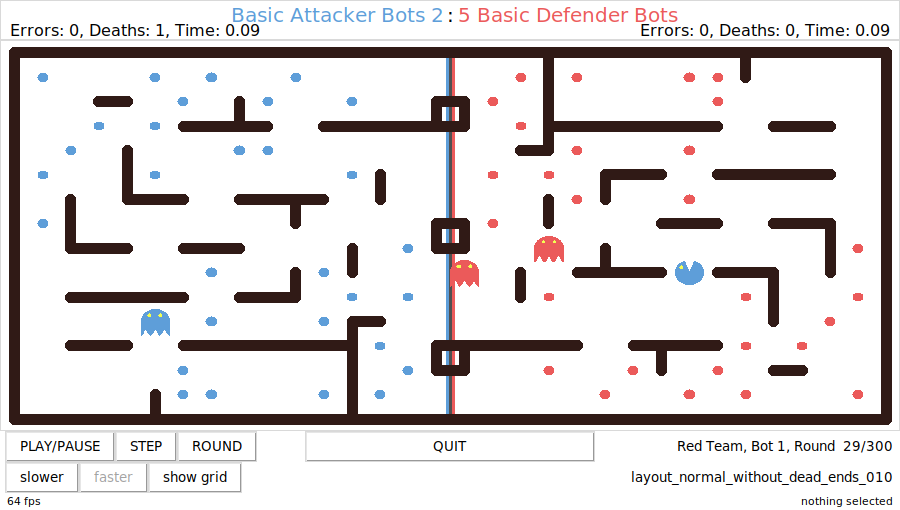Pelita is a PacMan™ like game. Two teams each of two bots are placed in a maze with food pellets. The maze is split into two parts, the left one belongs to the team on the left (the blue team), the right one belongs to the team on the right (the red team). When a bot is in its own homezone it is a ghost. A ghost can defend its own food pellets by killing the enemies. When a bot is in its enemy's homezone it is a pacman and can eat the enemy's food. The rules:
-
eating food: when a bot eats a food pellet, the food pellet is permanently removed from the maze and one point is scored for the bot's team.
-
eating enemies: when a ghost eats an enemy pacman, the eaten pacman is immediately reset to its starting position and 5 points are scored for the ghost's team.
-
enemy position: bots can know their enemies' exact positions only when the enemies are within a distance of 5 squares. If the enemies are further away than that, the bots have access only to a noisy position (more details below).
-
timeouts: each bot has 3 seconds to return a valid move. If it doesn't return in time a random legal move is executed instead and an error is recorded.
-
illegal moves: if a bot returns an illegal move, a random legal move is executed instead and an error is recorded.
-
errors: each team can commit a maximum of 4 errors. At the 5th error the team is disqualified and the game is over. Errors are either illegal moves or timeouts.
-
fatal errors: if a bot raises an Exception, the team is immediately disqualified and the game is over.
-
game over: the game ends when one team eats all of its enemy's food pellets or after 300 rounds or if a team is disqualified.
-
the winner: the team with the highest score after game over wins the game, regardless of which team finished the food. A team also wins if the opponent team is disqualified, regardless of the score.
Your task as a group is to write a bot implementation. You have to implement the intelligence to navigate your bots successfully through the maze, kill the enemy's pacmen, and eat the enemy's food. You can find a minimal implementation in the demo01_stopping.py file:
TEAM_NAME = 'StoppingBots'
def move(bot, state):
next_pos = bot.position
return next_pos, stateAs seen above, your implementation consists of a team name (the TEAM_NAME string) and a function move, which given a bot and a state returns the next position for current bot and a state. Don't panic right now, in the Full API Description section you'll find all the details.
In this repository you will find several demo implementations (all files named demoXX_XXX.py), that you can use as a starting point for your own implementations. There is also an example utils.py module and a series of unit tests for the demo implementations (all files named test_demoXX_XXX.py). You can run the tests within a clone of this repo with pytest by typing:
$ python3 -m pytest- To run a demo game, just type at the command line:
$ pelita
- To test a demo implementation against another one:
$ pelita demo03_smartrandom.py demo05_basic_defender.py
More info about the command pelita below
There are several strategies to test your bot implementations.
You can pass several options to the pelita command to help you with testing.
-
--seed SEEDyou can pass the--seedoption to thepelitacommand to repeat a game using the same random seed. The random seed for a game is printed on standard output:$ pelita demo03_smartrandom.py demo02_random.py Replay this game with --seed 7487886765553999309 Using layout 'layout_normal_without_dead_ends_033' ᗧ blue team 'demo03_smartrandom.py' -> 'SmartRandomBots' ᗧ red team 'demo02_random.py' -> 'RandomBots' ...
You can replay this exact game:
$ pelita --seed 7487886765553999309 demo03_smartrandom.py demo02_random.py ...
-
--stop-at ROUNDyou can pass the--stop-atoption to thepelitacommand to stop a game at a specific round. You can then, for example, show the grid, play the next turns step by step, etc. -
selecting a specific square in the grid will show its coordinates and if the square is a wall or contains food or bots are sitting on it:
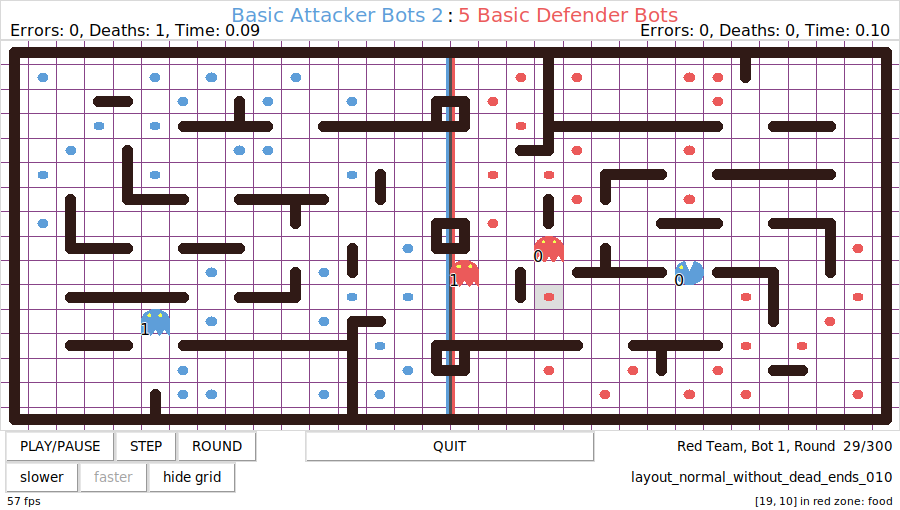
-
--nullyou can pass the option--nullto thepelitacommand to suppress the graphical interface and just let the game play in the background. This is useful if you want to play many games and just look at their outcome, for example to gather statistics. -
--asciiyou can pass the option--asciito thepelitacommand to suppress the graphical interface and instead use a textual visualization in the terminal, which contains a lot of useful debug info. -
--progresssimilar to--nullbut showing the progress of the running game. -
--no-timeoutyou can pass the option--no-timeoutto disable the timeout detection. This is useful for example if you want to run a debugger on your bot, like in demo08_debugger.py -
--helpthe full list of supported options can be obtained by passing--help.
You should write unit tests to test your utility functions and to test your bot implementations. It is quite hard to test a full strategy, especially because you can not have a real opponent in a test game. It is useful to focus on specific situations (called layouts) and verify that your bot is doing the right thing. Several examples are available in this repo in the files named test_XXX.py. If you name your test files starting with test_ your tests will be automatically picked up by pytest when you run on the console in the directory where you cloned this repo:
$ python3 -m pytestAn example unit test could look like this:
from demo01_stopping import move
from pelita.utils import setup_test_game
def test_stays_there():
layout="""
########
# .#
#.1 EE#
########
"""
all_locations = ((x, y) for x in range(8) for y in range(4))
for loc in all_locations:
try:
bot = setup_test_game(layout=layout, is_blue=True, bots=[loc])
except ValueError:
# loc is a wall, skip this position
continue
next_pos, _ = move(bot, None)
assert next_pos == bot.positionFor setting up test games there is a utility function you can import from pelita.utils:
setup_test_game(layout, is_blue=True, round=None, score=None, seed=None, food=None, bots=None, enemy=None) ⟶ bot
Given a layout string, returns a Bot that you can pass to the move function. Printing a Bot will print the layout string corresponding to the current game state. In the simplest form a layout string is a multiline string where the character # identifies walls, . the food pellets, E the enemy bots (you must have two of them for a layout to be legal), and 0 and 1 representing the bots in your team corresponding to turn 0 and 1. In addition to the layout, setup_test_game has a number of optional keyword arguments:
is_blue: whether your bots are on the blue team, and enemy bots on the red teamround: the current roundscore: the current scoreseed: the random seed for the gamefood: list of positions of additional food pellets; these will be added to those already specified in the layout stringbots: list of positions of your bots; if the list contains only one element, this specifies the position of your first bot; if it contains two positions, this specifies the position of both bots; will override the positions specified in the layout string; if you only want to change the position of your second bot, you can do this asbots=[None, (2, 1)]enemy: list of positions of enemy bots; will override the positions specified in the layout string
For example a maze 8x4 with our bots in (1, 1) and (1, 2), where the enemies are on (5,2) and (6,2) and food pellets in (2, 2) and (6,1), and an additional wall in (4,1) will look like this:
layout="""
########
#0 # .#
#1. EE#
########
"""In case some objects are overlapping (for example you want to locate an enemy bot over a food pellet), you can either specify several layouts in the same multiline strings, each containing a partial layout, like this:
layout="""
########
#0. # .#
#1. EE#
########
########
# # #
# .#
########
"""You can also pass a partial layout and specify the positions of the objects in a list of coordinates. For example:
layout="""
########
# # #
# . #
########
"""
game = setup_test_game(layout, bots=[(1,1), (1,2)], enemy=[(5,2), (6,2)])
print(game)
########
# # #
# . #
########
########
#0 # #
#1 EE#
########If you notice a certain configuration in a game that you want to replicate in a test, you can print the game in your move function and then use the output string as a layout in a test. For example, you could have the following move function:
def move(bot, state):
# print initial state
if bot.turn == 0 and bot.round == 0:
print(bot)
...
next_pos = (0, 0)
return next_pos, stateRunning a game with this bot implementation will print the following string on standard output:
################################
# . # . .. .. . #
#. . .###### ##.. ##### ## # #
# . .# ## . # # # #
# # ##.. . #. . . # # #
#.# #### ## .######## # #
# . . . # .. # #
## ######. ## ### .# #
# #. ### ## .###### ##
# # .. # . . . #
# # ########. ## #### #.#
# # # . . .# . ..## # #
# # # # . ## #. . #
# # ## ##### ..## ######. . .#
# . .. .. . # . #
################################
################################
# # 1#
# ###### ## ##### ## #0#
# # ## # # # #
# # ## # # # #
# # #### ## ######## # #
# # # #
## ###### ## ### # #
# # ### ## ###### ##
#E# # #
# #E ######## ## #### # #
# # # # ## # #
# # # # ## # #
# # ## ##### ## ###### #
# # #
################################
Now you can copy and paste this string in a test, pass it to setup_test_game and verify that your bot returns the move you were expecting.
The maze is a grid. Each square in the grid is defined by its coordinates. The default width of the maze is 32 squares, the default height is 16 squares. The coordinate system has the origin (0, 0) in the top left (North-West) of the maze and its maximum value (31, 15) in the bottom right (South-East). Each square which is not a wall can be empty or contain a food pellet or one or more bots. The different mazes are called layouts. You can get a list of all available layouts with
$ pelita --list-layoutsFor the tournament only layouts without dead ends will be used and all layouts will have the default values for width and height. Additionally, all layouts will have a wall on all squares around the border.
move(bot, state) ⟶ (x, y), state
The move function gets two input arguments:
-
botis a reference to the bot in your team corresponding to the current turn. It is an instance of theBotobject, which contains all information about the current state of the game -
stateis an arbitrary object,Noneby default, which can be used to hold state between rounds. Example of usage forstatecan be found in demo04_basic_attacker.py, demo05_basic_defender.py, demo06_one_and_one.py:def move(bot, state): if state is None: # initialize an empty dictionary to keep information we # want to share within our team during the game # -> both bots will have access to this dictionary state = {} ... return next_pos, state
The move function returns two values:
(x, y)the position where to move the bot in your team corresponding to the current turn. The position is a tuple of two integers(x, y), which are the coordinates on the game grid.
Note that the returned position must represent a legal position, i.e. you can not move your bot on a wall or outside of the maze. If you return an illegal position, a legal position will be chosen at random instead and an error will be recorded for your team. After 5 errors the game is over and you lose the game.
statethestateobject described above.
Note that the Bot object is read-only, i.e. any modifications you make to that object within the move function will be discarded at the next round. Use the state object for keeping state between rounds.
-
bot.turnis the turn this bot is playing, either0or1. -
bot.otheris the other bot in your team. It is a reference to aBotobject. -
bot.positionis a tuple of the coordinates your bot is on at the moment. For example(3, 9). -
bot.legal_positionsis a list of positions your bot can take without hitting a wall. Note that you can always stay where you are, i.e. you can let yourmovefunction returnbot.position. -
bot.wallsis a list of the coordinates of the walls in the maze:[(0, 0), (1, 0), (2, 0), ..., (29, 15), (30, 15), (31, 15)]
so, if for example you want to test if position
(3, 9)in the maze is a wall, you can do:(3, 9) in bot.walls
The maze can be represented as a graph. Pelita has its own minimal implementation of a graph, which offers a couple of short-path algorithm implementations. The maze can be converted to a graph with
from pelita.utils import Graph graph = Graph(bot.position, bot.walls)
Example usage of
Graphcan be found in demo04_basic_attacker.py and demo05_basic_defender.py. More advanced graph features can be obtained by converting the maze to a networkx graph. For this you can use thewalls_to_nxgraphfunction in utils.py -
bot.homezoneis a list of all the coordinates of your side of the maze, so if for example you are the red team in a32×16maze, your homezone will be:[(16, 0), (16, 1), (16, 2), (16, 3), ..., (31, 13), (31, 14), (31, 15)]
as with
bot.wallsyou can test if position(3, 9)is in your homezone with(3, 9) in bot.homezone
You can check if you got assigned the blue team – your homezone is the left side of the maze – with
bot.is_blue. Otherwise you are the red team and your homezone is the right side of the maze. The blue team always plays the first move. -
bot.foodis the list of the coordinates of the food pellets in your own homezone[(17, 8), (24, 8), (17, 7), ...]
as soon as the enemy will start eating your food pellets this list will shorten up!
-
bot.trackis a list of the coordinates of the positions that the bot has taken until now. It gets reset every time the bot gets eaten by an enemy ghost. When you are eaten, the propertybot.eatenis set toTrueuntil the next round. -
bot.scoreandbot.roundtell you the score of your team and the round you are playing. -
bot.randomis an instance of the Python internal pseudo-random number generator. Do not import the Pythonrandommodule in your code, just use this for all your random operations. Example of using it are found in demo02_random.py, demo03_smartrandom.py, and several others. If you need to use thenumpyrandom module, initialize it with a seed taken from this instance like this:np.random.seed(bot.random.randint(0, 2**32-1))
Note that you want to do it only once per game!
-
bot.error_countis a count of the error your team has got. Remember that if you commit 5 errors you lose the game, independent of the score. Errors are either timeouts (it takes longer than 3 seconds to excute yourmovefunction) or illegal positions returned by yourmovefunction. -
bot.say(text)allows you to printtextas a sort of speech bubble attached to your bot in the graphical user interface. -
bot.killsis the number of enemy bots your bots has killed until now. -
bot.deathsis the number of times your bot has been killed until now. -
bot.enemyis a list containing the references to the two enemy bots, which are alsoBotobjects, so they have all the properties we have just seen above. So, for example the position of the first enemy bot:bot.enemy[0].position
This position may be not exact (see below the
is_noisyproperty). -
bot.enemy[0].foodis the list of coordinates of the food pellets you want to eat. -
bot.enemy[0].is_noisyif the enemy bot is located more than 5 squares away from your bot, then its positionbot.enemy[0].positionwill not be exact. A uniformly distributed noise between-5and+5squares will be added to it instead. The distance of your bot from the enemy bot is measured in grid space, i.e. if your bot is in(Bx, By)and the enemy bot is in(Ex, Ey), the distance will beabs(Bx-Ex) + abs(By-Ey). An example of using theis_noisyproperty is given in demo05_basic_defender.py. -
bot.enemy[0].team_nameyou can also inspect the enemy team name withbot.enemy[0].team_name.
You may want to run multiple games in the background to gather statistics about your implementation,
or to fit some parameters of your implementation. The script demo10_background_games.py is an example of this. This script uses pelita as a library, i.e. it is not run using the pelita command, but simply calling it with:
python3 demo10_background_games.py