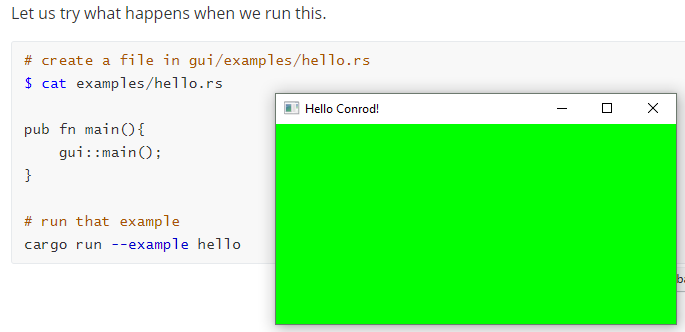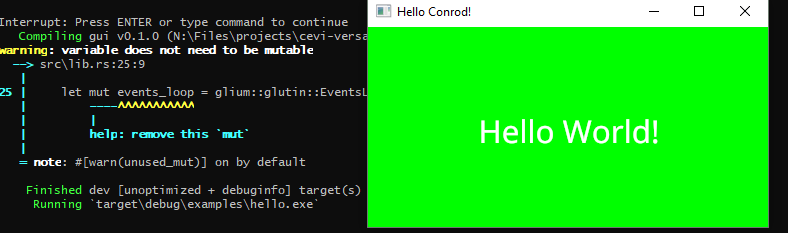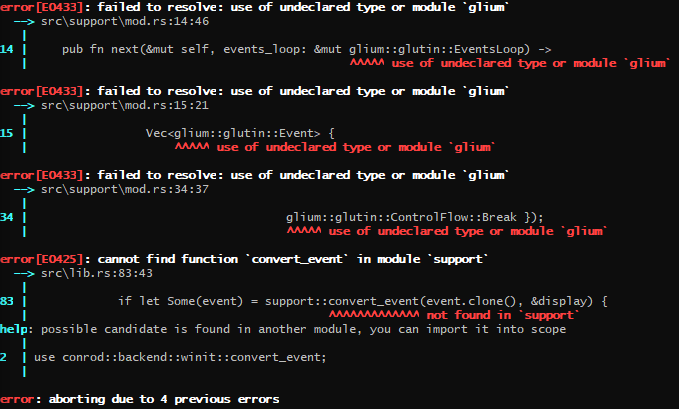How To Use Conrod
A working hello world GUI written in rust (edition 2018). This is a modified collection of several official code samples. Now it works outside their own crate.
Writing a GUI in rust. A walkthrough because I was unable to even find the official guide for a very long time. This is not well-written. It's supposed to be easily written and quickly used. No beauty to be found here.
If you simply want a working hello-world and find out the rest by yourself, just grab the files here.
You can grab the files here:
And then run it with
cd hello-world
cargo run --example helloNote that most of this code is by conrod, not by me.
This hello world reacts on the Escape key by closing.
Similarly, you can run the more advanced example with
cd all-widgets
cargo run --example all_winit_gliumI wrote this sloppily while trying to get this to run. If you would like to see why I'm doing what I'm doing or need reference links, read on!
Latest commit 78438e1 23 days ago. Today is 26.11.2019
git clone https://github.com/PistonDevelopers/conrod.git
cd conrod
cargo build # failsEdit conrod/Cargo.toml so that it looks like this:
$ cat Cargo.toml
[workspace]
members = [
"conrod_core",
"conrod_derive",
"backends/conrod_example_shared",
"backends/conrod_winit",
"backends/conrod_gfx",
"backends/conrod_glium",
"backends/conrod_piston",
# "backends/conrod_vulkano",
]cargo build # succeeds
cargo run --example all_winit_glium # cool example
cargo run --example hello_world # simple exampleexamples are found in backends/conrod_glium.
Their examples are made to be run within their crate. We want to get this to run in our own crate.
# cd SOMEWHERE
# create a new crate called gui
cargo new --lib guiHave a look at conrod/backends/conrod_glium/hello_world.rs. It's written in edition 2015 I think, so some syntax in there is no longer encouraged today. It should still compile though.
Let us start with the first few lines of hello_world.rs:
//! A simple example that demonstrates using conrod within a basic `winit` window loop, using
//! `glium` to render the `conrod_core::render::Primitives` to screen.
#[macro_use] extern crate conrod_core;
extern crate conrod_glium;
#[macro_use] extern crate conrod_winit;
extern crate find_folder;
extern crate glium;
mod support;
use conrod_core::{widget, Colorable, Positionable, Widget};
use glium::Surface;
const WIDTH: u32 = 400;
const HEIGHT: u32 = 200;I copied them over to my own crate in gui/src/lib.rs and try to build that.
cargo build
# fails because it can't find crate "conrod_core"The extern crate is no longer needed in the 2018 edition though:
Now, to add a new crate to your project, you can add it to your
Cargo.toml, and then there is no step two. If you're not using Cargo, you already had to pass--externflags to giverustcthe location of external crates, so you'd just keep doing what you were doing there as well.
So let us depend on conrod by adding the line to Cargo.toml:
$ cat Cargo.toml
[package]
name = "gui"
version = "0.1.0"
authors = ["eric <eric@mink.li>"]
edition = "2018"
# See more keys and their definitions at https://doc.rust-lang.org/cargo/reference/manifest.html
[dependencies]
conrod = { version = "0.61", features = ["winit", "glium"] }That does not help finding conrod_core. Luckily they have a hidden third chapter to their guide (from 2017), which is not linked in the README. And it turns out that we need to do quite a few things differently when we are not within the conrod crate. So let's follow that guide instead.
For simplicity, I'm specifying the backend in
cargo.tomlbecause we then won't have to think about it in the code itself.
I'm using the glium backend. Glium is a cross-platform, safe wrapper for OpenGL, written in Rust. It is listed as not- maintained on Github, but limited maintenance is being undertaken by the developer of Conrod. Glium has a very good, gentle introduction to OpenGL - enough to convince me that I really want Conrod to do the work for me!
After following the guide up to line 196, we have a file that actually builds with our one dependency in Cargo.toml above.
/// gui/src/lib.rs
/// A Hello World based and annotated with help of https://docs.piston.rs/conrod/src/conrod_core/guide/chapter_3.rs.html
use conrod::backend::glium::glium;
/*
`Surface` is a trait required for glium, specifically for the call to
`target.clear_color` which is coming later.
*/
use glium::Surface;
/*
The first chunk of boilerplate creates an event loop, which will handle
interaction with the UI, then a window, then a context, then finally links the
event loop, window and context together into a display. The display is the
home for the UI, and is an OpenGL context provided by glium.
*/
const WIDTH: u32 = 400;
const HEIGHT: u32 = 200;
const TITLE: &str = "Hello Conrod!";
pub fn main() {
// Build the window.
let mut events_loop = glium::glutin::EventsLoop::new();
let window = glium::glutin::WindowBuilder::new()
.with_title(TITLE)
.with_dimensions((WIDTH, HEIGHT).into());
let context = glium::glutin::ContextBuilder::new()
.with_vsync(true)
.with_multisampling(4);
let display = glium::Display::new(window, context, &events_loop).unwrap();
/*
Now create the UI itself. Conrod has a builder that contains and looks after
the UI for the user.
*/
let mut ui = conrod::UiBuilder::new([WIDTH as f64, HEIGHT as f64]).build();
/*
Conrod can use graphics. It stores these in a map. The system needs the map,
even though it doesn't contain anything at this time, so create it:
*/
let image_map = conrod::image::Map::<glium::texture::Texture2d>::new();
/*
Finally, Conrod needs to render its UI. It uses a renderer to do this, so
create one:
*/
let mut renderer = conrod::backend::glium::Renderer::new(&display).unwrap();
'render: loop {
// Draw the UI if it has changed
if let Some(primitives) = ui.draw_if_changed() {
renderer.fill(&display, primitives, &image_map);
let mut target = display.draw();
target.clear_color(0.0, 1.0, 0.0, 1.0);
renderer.draw(&display, &mut target, &image_map).unwrap();
target.finish().unwrap();
}
}
}Let us try what happens when we run this.
# create a file in gui/examples/hello.rs
$ cat examples/hello.rs
pub fn main(){
gui::main();
}
# run that example
cargo run --example helloThat results in a green window. Closing it with the X does nothing, so kill it again using CTRL+C in the terminal.
Right now, the program really doesn't do much.
target = display.draw()starts drawing on the backbuffer. It returns a Frame, which the renderer can draw everything to. The first command totargetis toclear_color. This takes fractional red, green and blue values between 0.0 and 1.0, and an alpha value, also between 0.0 and 1.0 and fills the frame, in this case with bright green. The renderer is then asked to draw the rest of the UI (ie nothing) to the frame, and finally,target, the frame, is told to finish. It stops the drawing, swaps the OpenGL buffers (putting the just drawn frame on the screen) and consumes the frame. The frame docs are part of glium here.If you've run this program, you'll have seen the single least useful output ever - a green block with a white "menu bar" that has nothing in it. Let's add at least something to see.
We add two lines within the render loop. See further below for the whole file snippet again.
widget_ids!(struct Ids { text }); let ids = Ids::new(ui.widget_id_generator());
widget_ids!is, as its name suggests, a macro provided by conrod to create widget ids. Conrod's primary data structure contains all the widgets, and uses their ids to keep track of them. Thewidget_ids!macro just provides a very quick and easy way of defining widget names (in this case justtext) and giving them ids.After defining the widget_ids,
Ids::newcreates the the widget structure.To instantiate the widgets, insert the following code in the main loop, before the rendering statement.
// Do not forget this line let ui = &mut ui.set_widgets(); // "Hello World!" in the middle of the screen. widget::Text::new("Hello World!") .middle_of(ui.window) .color(conrod::color::WHITE) .font_size(32) .set(ids.text, ui);
Trying to compile this gives us some new issues:
- cannot find macro 'widget_ids!'
=> We add a
use conrod::widget_ids;to the start of our file - failed to resolve: widget
=>
use conrod::widget; - no method named
middle_of=>use conrod::position::Positionable; - no method named
color=>use conrod::color::Colorable; - no method named
set=>use conrod::widget::Widget;
I'm not sure what set_widgets does. Let's check out the docs:
pub fn set_widgets(&mut self) -> UiCell
A function within which all widgets are instantiated by the user, normally situated within the "update" stage of an event loop.
UiCell is a wrapper that imposes some restrictions on us.
The name came from its likening to a "jail cell for the Ui"
Now that it compiles again, it still looks the same. Here's the current code of the whole file if you're following along:
/// A Hello World based and annotated with help of https://docs.piston.rs/conrod/src/conrod_core/guide/chapter_3.rs.html
use conrod::backend::glium::glium;
use conrod::{widget_ids, widget};
use conrod::position::Positionable;
use conrod::color::Colorable;
use conrod::widget::Widget;
/*
`Surface` is a trait required for glium, specifically for the call to
`target.clear_color` which is coming later.
*/
use glium::Surface;
/*
The first chunk of boilerplate creates an event loop, which will handle
interaction with the UI, then a window, then a context, then finally links the
event loop, window and context together into a display. The display is the
home for the UI, and is an OpenGL context provided by glium.
*/
const WIDTH: u32 = 400;
const HEIGHT: u32 = 200;
const TITLE: &str = "Hello Conrod!";
pub fn main() {
// Build the window.
let mut events_loop = glium::glutin::EventsLoop::new();
let window = glium::glutin::WindowBuilder::new()
.with_title(TITLE)
.with_dimensions((WIDTH, HEIGHT).into());
let context = glium::glutin::ContextBuilder::new()
.with_vsync(true)
.with_multisampling(4);
let display = glium::Display::new(window, context, &events_loop).unwrap();
/*
Now create the UI itself. Conrod has a builder that contains and looks after
the UI for the user.
*/
let mut ui = conrod::UiBuilder::new([WIDTH as f64, HEIGHT as f64]).build();
// Generate the widget identifiers.
widget_ids!(struct Ids { text });
let ids = Ids::new(ui.widget_id_generator());
/*
Conrod can use graphics. It stores these in a map. The system needs the map,
even though it doesn't contain anything at this time, so create it:
*/
let image_map = conrod::image::Map::<glium::texture::Texture2d>::new();
/*
Finally, Conrod needs to render its UI. It uses a renderer to do this, so
create one:
*/
let mut renderer = conrod::backend::glium::Renderer::new(&display).unwrap();
'render: loop {
// Draw the UI if it has changed
if let Some(primitives) = ui.draw_if_changed() {
renderer.fill(&display, primitives, &image_map);
let mut target = display.draw();
target.clear_color(0.0, 1.0, 0.0, 1.0);
renderer.draw(&display, &mut target, &image_map).unwrap();
target.finish().unwrap();
let ui = &mut ui.set_widgets();
// Add some Hello World Text
// "Hello World!" in the middle of the screen.
widget::Text::new("Hello World!")
.middle_of(ui.window)
.color(conrod::color::WHITE)
.font_size(32)
.set(ids.text, ui);
}
}
}In the definition of the Ids struct above, only one widget was named:
text. Here, first we instantiate all the widgets, using theui.set_widgets()call. Then we write code to create each widget of the application. There is only one widget in this application - it's a text widget, showing the text "Hello World!". It is defined to be positioned in the middle of theui.window, with text color of white, and font size of 32. Finally, the widget is bound to the UI, usingset(ids.text, ui)The UI code will now ensure that events are passed back from the UI, linked through the id,
ids.text. A text widget doesn't respond to events, so there's nothing more to do right now. Source
Now let us load a font. It could be any font, but I'll simply take their ttf file from their assets.
let assets = find_folder::Search::KidsThenParents(3, 5)
.for_folder("assets")
.unwrap();
let font_path = assets.join("fonts/NotoSans/NotoSans-Regular.ttf");
ui.fonts.insert_from_file(font_path).unwrap();
We could also specify the path directly. But I'll do it like the guide and use the crate find_folder for this. So update the Cargo.toml:
[package]
name = "gui"
version = "0.1.0"
authors = ["eric <eric@mink.li>"]
edition = "2018"
# See more keys and their definitions at https://doc.rust-lang.org/cargo/reference/manifest.html
[dependencies]
conrod = { version = "0.61", features = ["winit", "glium"] }
find_folder = "0.3.0"Here, I try a fixed path instead, in order to have less magic:
// http://kenteiblog.hatenablog.com/entry/adventcalendar2018_14_rust_study
// Add a `Font` to the `Ui`'s `font::Map` from file.
const FONT_PATH: &'static str =
concat!(env!("CARGO_MANIFEST_DIR"), "/assets/fonts/ipag.ttf");
ui.fonts.insert_from_file(FONT_PATH).unwrap();And when we run it now, we get this:
The X is still not working. Let's fix that.
The window is not getting all its furniture because its events are not being handled. At its most simple, events can be handled by fetching them from the
event_loopand dispatching them accordingly.
Create an empty events Vec before our render loop:
let mut events = Vec::new();
Clear it first thing in the render loop. We defined an event_loop earlier. Now we're gonna use it within the render loop to get waiting events - or die trying, while busy-waiting:
let mut events = Vec::new();
'render: loop {
events.clear();
// Get all the new events since the last frame.
events_loop.poll_events(|event| { events.push(event); });
// If there are no new events, wait for one.
if events.is_empty() {
events_loop.run_forever(|event| {
events.push(event);
glium::glutin::ControlFlow::Break
});
}And once we have some events, we need to handle them:
// Process the events.
for event in events.drain(..) {
// Break from the loop upon `Escape` or closed window.
match event.clone() {
glium::glutin::Event::WindowEvent { event, .. } => {
match event {
glium::glutin::WindowEvent::CloseRequested |
glium::glutin::WindowEvent::KeyboardInput {
input: glium::glutin::KeyboardInput {
virtual_keycode: Some(glium::glutin::VirtualKeyCode::Escape),
..
},
..
} => break 'render,
_ => (),
}
}
_ => (),
};In this example, we react on the escape key or the X button pressed by breaking our render loop, effectively closing the window.
Complete example where Esc works:
/// A Hello World based and annotated with help of https://docs.piston.rs/conrod/src/conrod_core/guide/chapter_3.rs.html
use conrod::backend::glium::glium;
use conrod::{widget_ids, widget, Positionable, Colorable, Widget};
/*
`Surface` is a trait required for glium, specifically for the call to
`target.clear_color` which is coming later.
*/
use glium::Surface;
/*
The first chunk of boilerplate creates an event loop, which will handle
interaction with the UI, then a window, then a context, then finally links the
event loop, window and context together into a display. The display is the
home for the UI, and is an OpenGL context provided by glium.
*/
const WIDTH: u32 = 400;
const HEIGHT: u32 = 200;
const TITLE: &str = "Hello Conrod!";
pub fn main() {
// Build the window.
let mut events_loop = glium::glutin::EventsLoop::new();
let window = glium::glutin::WindowBuilder::new()
.with_title(TITLE)
.with_dimensions((WIDTH, HEIGHT).into());
let context = glium::glutin::ContextBuilder::new()
.with_vsync(true)
.with_multisampling(4);
let display = glium::Display::new(window, context, &events_loop).unwrap();
/*
Now create the UI itself. Conrod has a builder that contains and looks after
the UI for the user.
*/
let mut ui = conrod::UiBuilder::new([WIDTH as f64, HEIGHT as f64]).build();
/*
Boilerplate code to load fonts into the Ui's font::Map
*/
const FONT_PATH: &'static str =
concat!(env!("CARGO_MANIFEST_DIR"), "/assets/fonts/NotoSans/NotoSans-Regular.ttf");
ui.fonts.insert_from_file(FONT_PATH).unwrap();
// Generate the widget identifiers.
widget_ids!(struct Ids { text });
let ids = Ids::new(ui.widget_id_generator());
/*
Conrod can use graphics. It stores these in a map. The system needs the map,
even though it doesn't contain anything at this time, so create it:
*/
let image_map = conrod::image::Map::<glium::texture::Texture2d>::new();
/*
Finally, Conrod needs to render its UI. It uses a renderer to do this, so
create one:
*/
let mut renderer = conrod::backend::glium::Renderer::new(&display).unwrap();
let mut events = Vec::new();
'render: loop {
// Get all the new events since the last frame.
events.clear();
events_loop.poll_events(|event| { events.push(event); });
// If there are no new events, wait for one.
if events.is_empty() {
events_loop.run_forever(|event| {
events.push(event);
glium::glutin::ControlFlow::Break
});
}
// Process the events.
for event in events.drain(..) {
// Break from the loop upon `Escape` or closed window.
match event.clone() {
glium::glutin::Event::WindowEvent { event, .. } => {
match event {
glium::glutin::WindowEvent::CloseRequested |
glium::glutin::WindowEvent::KeyboardInput {
input: glium::glutin::KeyboardInput {
virtual_keycode: Some(glium::glutin::VirtualKeyCode::Escape),
..
},
..
} => { println!("STAHP!"); break 'render },
_ => (),
}
}
_ => (),
};
}
// Draw the UI if it has changed
if let Some(primitives) = ui.draw_if_changed() {
renderer.fill(&display, primitives, &image_map);
let mut target = display.draw();
target.clear_color(0.0, 1.0, 0.0, 1.0);
renderer.draw(&display, &mut target, &image_map).unwrap();
target.finish().unwrap();
let ui = &mut ui.set_widgets();
// Add some Hello World Text
// "Hello World!" in the middle of the screen.
widget::Text::new("Hello World!")
.middle_of(ui.window)
.color(conrod::color::WHITE)
.font_size(32)
.set(ids.text, ui);
}
}
}If we want our program to react to its own events though, we need to add some more code according to the guide. It contains much boilerplate code for the events loop at the end, which e.g. limits the updates to 60 FPS at most. The guide is from 2018 though, whereas the current hello_world sample is from March 2019 and doesn't seem to include that kind of code.
Has that been internalized?
NO. It's hidden in support.rs
The following is advised in the guide, and it is applied in all_winit_glium.rs
The events loop is braindead - it simply checks to see if there's an event, acts immediately then tries again. We can be a lot more subtle, but it is going to take some code. Also, this app doesn't have to respond to any of its own events, so they're not taken into account.
First, let's add event handling for Conrod. Putting the following at the beginning of the event for loop will take care of UI events:
if let Some(event) = conrod::backend::winit::convert_event( event.clone(), &display ) { ui.handle_event(event); }
ui.handle_event()is the business end of Conrod - it takes events off the queue, works out which widget they apply to and looks after dispatch, etc. The rest happens elsewhere, as we'll see in the next Chapter.
// Start the loop: // // - Poll the window for available events. // - Update the widgets via the `conrod_example_shared::gui` fn. // - Render the current state of the `Ui`. // - Repeat. let mut event_loop = support::EventLoop::new(); 'main: loop { // Handle all events. for event in event_loop.next(&mut events_loop) { // Use the `winit` backend feature to convert the winit event to a conrod one. if let Some(event) = support::convert_event(event.clone(), &display) { ui.handle_event(event); event_loop.needs_update(); } match event { glium::glutin::Event::WindowEvent { event, .. } => match event { // AND SO ON ...... [ this is not supposed to compile like this, it is just an excerpt] // Instantiate a GUI demonstrating every widget type provided by conrod. conrod_example_shared::gui(&mut ui.set_widgets(), &ids, &mut app);
What we implemented in our render loop is done behind the scenes in support.rs to a large extent.
Of course, we need to import support for that. Add mod support; to the start of your file. And (don't! read on.) add the support.rs file from here as/gui/src/support/mod.rs to your directory.
But that gives us a few new compilation errors:
error[E0432]: unresolved import `glium`
--> src\support\mod.rs:4:5
|
4 | use glium;
| ^^^^^ no `glium` external crate
error[E0432]: unresolved import `conrod_winit`
--> src\support\mod.rs:5:5
|
5 | use conrod_winit;
| ^^^^^^^^^^^^ no `conrod_winit` external crate
error[E0432]: unresolved import `conrod_core`
--> src\support\mod.rs:6:5
|
6 | use conrod_core;
| ^^^^^^^^^^^ no `conrod_core` external crate
error[E0432]: unresolved import `conrod_derive`
--> src\support\mod.rs:7:5
|
7 | use conrod_derive;
| ^^^^^^^^^^^^^ no `conrod_derive` external crate
error: cannot determine resolution for the macro `conrod_winit::conversion_fns`
--> src\support\mod.rs:80:1
|
80 | conrod_winit::conversion_fns!();
| ^^^^^^^^^^^^^^^^^^^^^^^^^^^^
|
= note: import resolution is stuck, try simplifying macro imports
error[E0425]: cannot find function `convert_event` in module `support`
--> src\lib.rs:83:43
|
83 | if let Some(event) = support::convert_event(event.clone(), &display) {
| ^^^^^^^^^^^^^ not found in `support`
help: possible candidate is found in another module, you can import it into scope
|
2 | use conrod::backend::winit::convert_event;
|
error: aborting due to 6 previous errors
Copying that part from the guide instead (and adding a missing closing curly brace) results also in a few errors.
The first three errors can be solved by adding use conrod::glium;.
The error "cannot find function convert_event in module support" is due to wrong/obsolete sample code yet again. Let us instead use conrod::backend::winit::convert_event and everything seems fine.
Finally, you might have noticed some delay in the "Hello World" text appearing. That is because we are only initializing it right after drawing. So move that before the drawing!
match event {
// event handling here
}
// YOUR UI CODE HERE
// "Hello World!" in the middle of the screen.
widget::Text::new("Hello World!")
.middle_of(ui.window)
.color(conrod::color::WHITE)
.font_size(32)
.set(ids.text, ui);
// Drawing
if let Some(primitives) = ui.draw_if_changed() {
renderer.fill(&display.0, primitives, &image_map);
let mut target = display.0.draw();
target.clear_color(0.0, 0.0, 0.0, 1.0);
renderer.draw(&display.0, &mut target, &image_map).unwrap();
target.finish().unwrap();
}You can grab the files here: