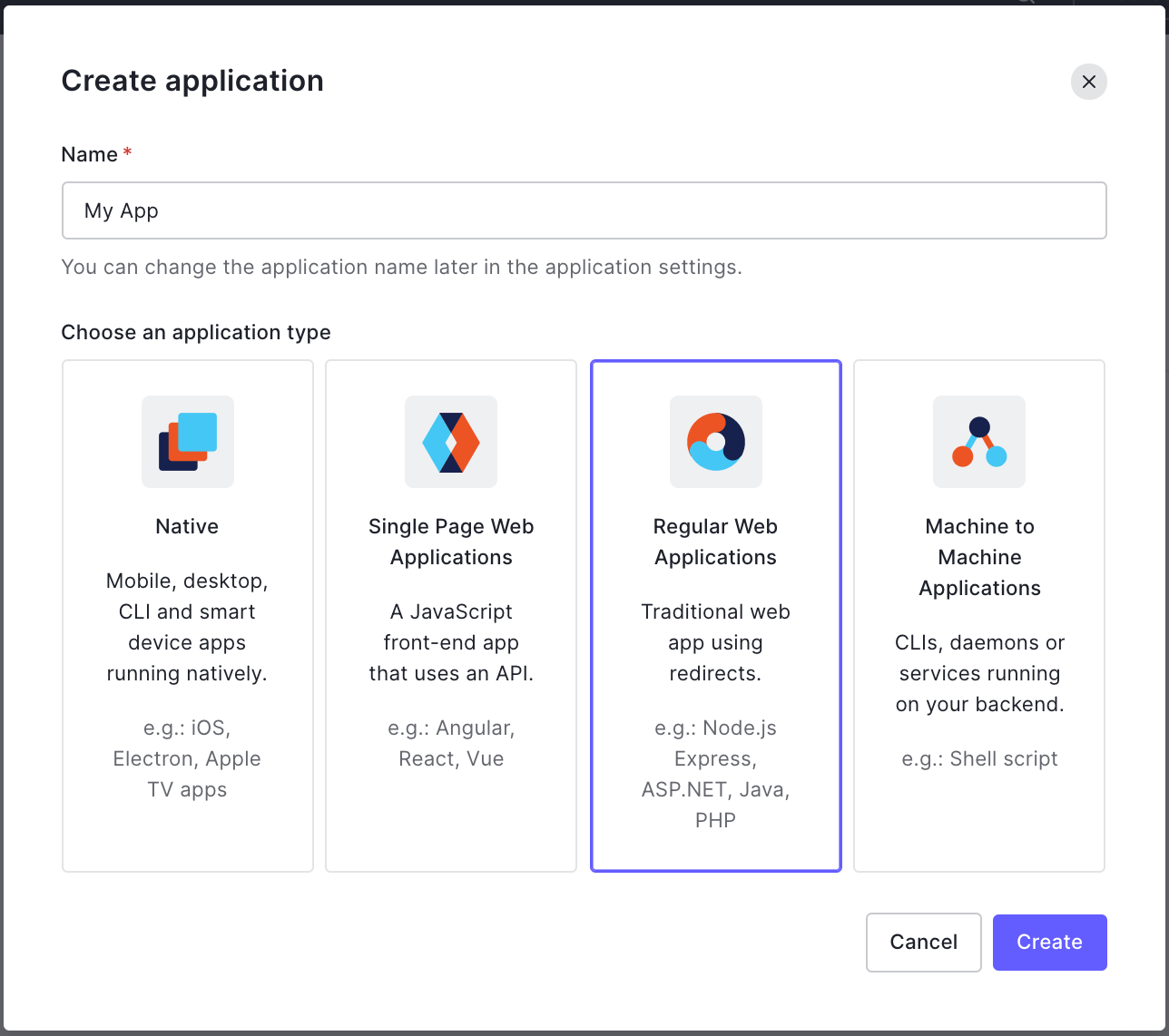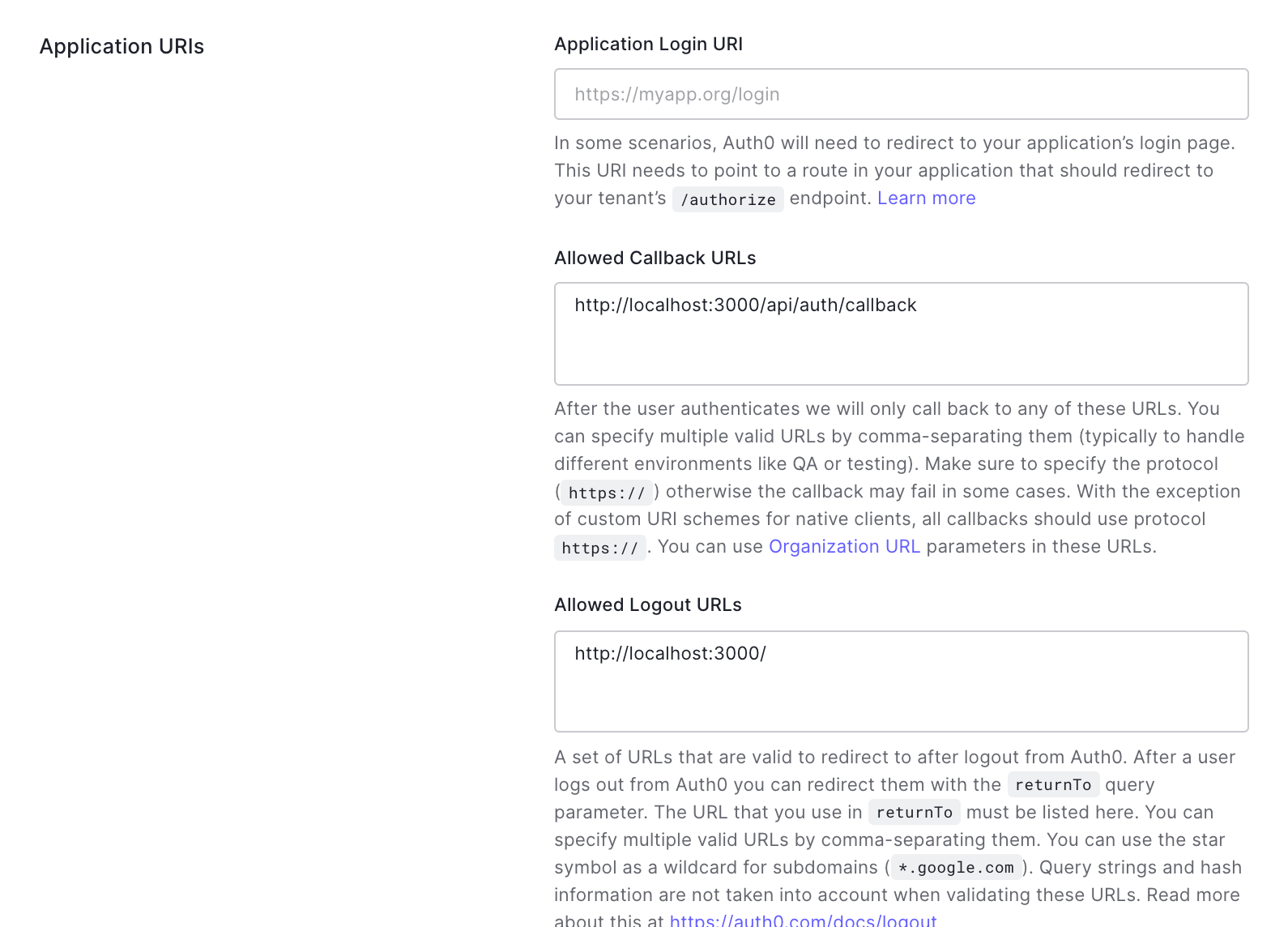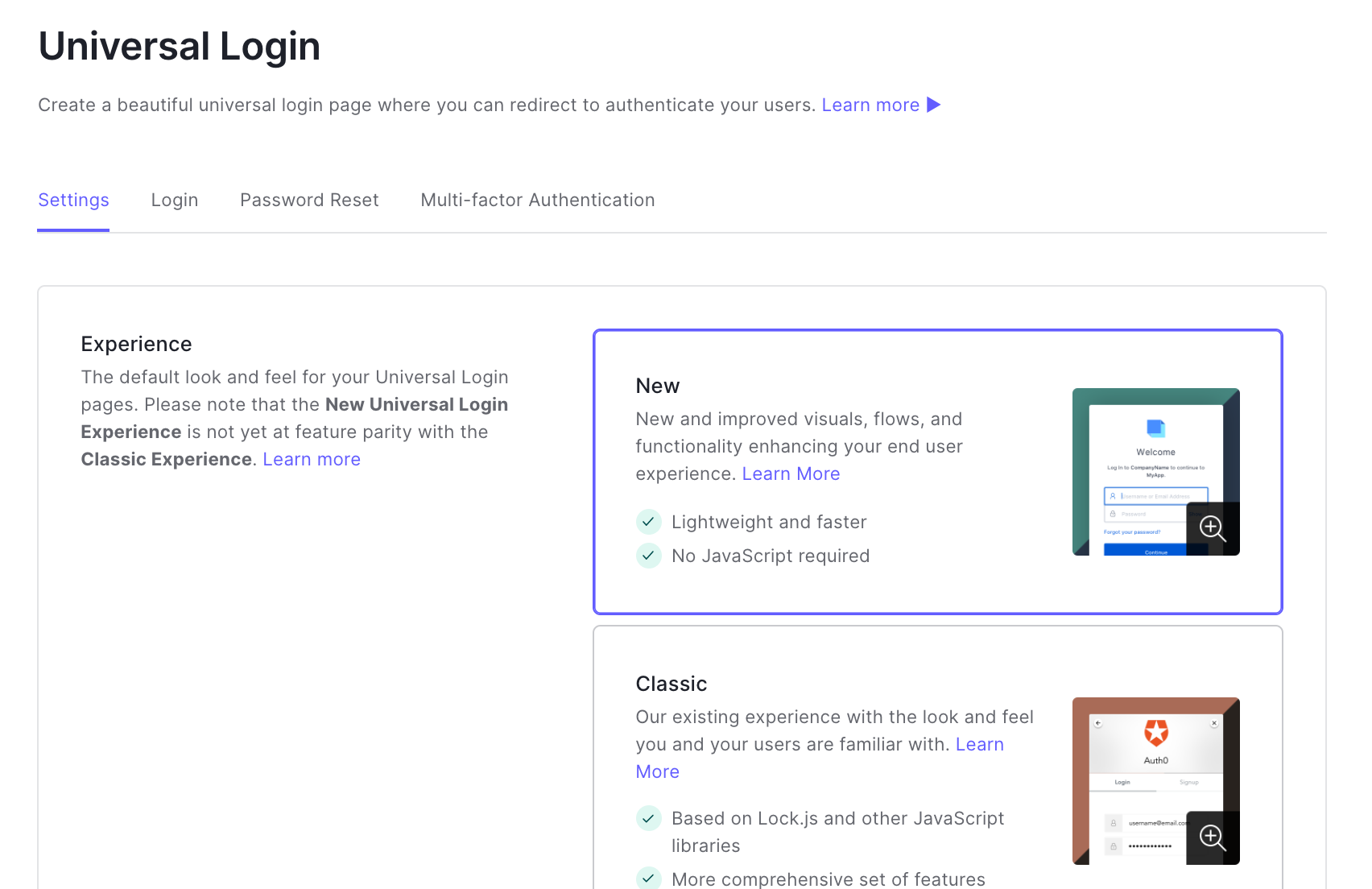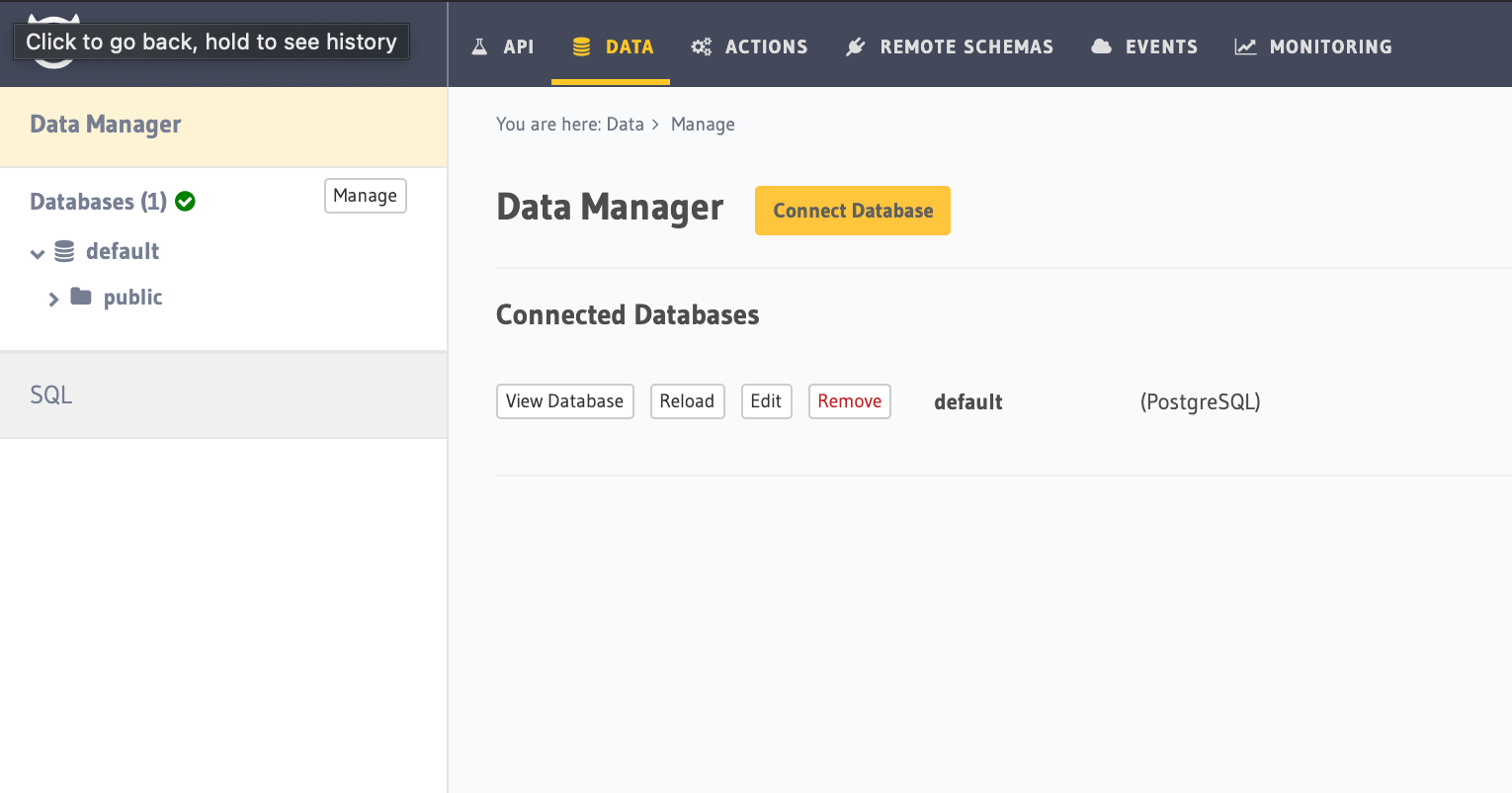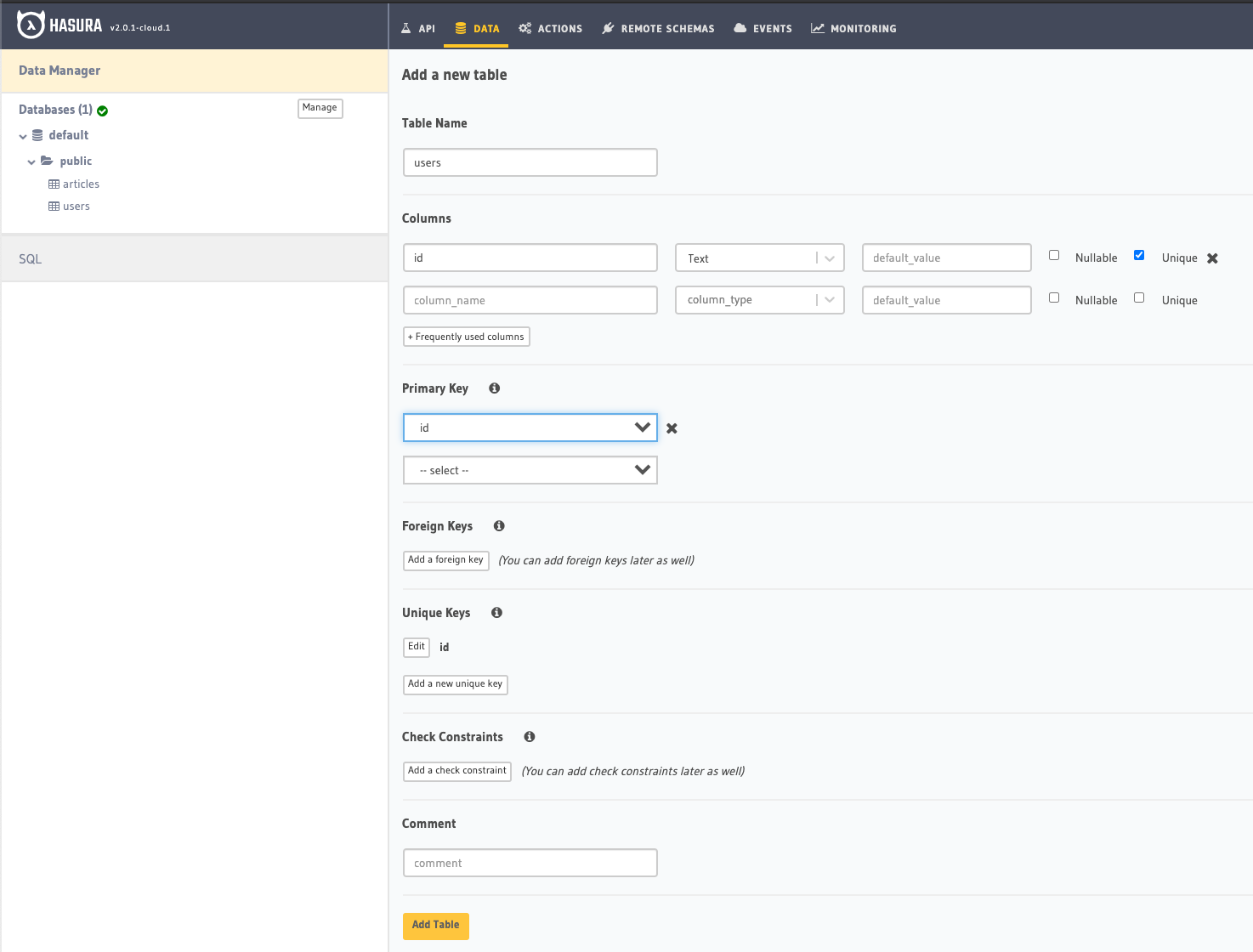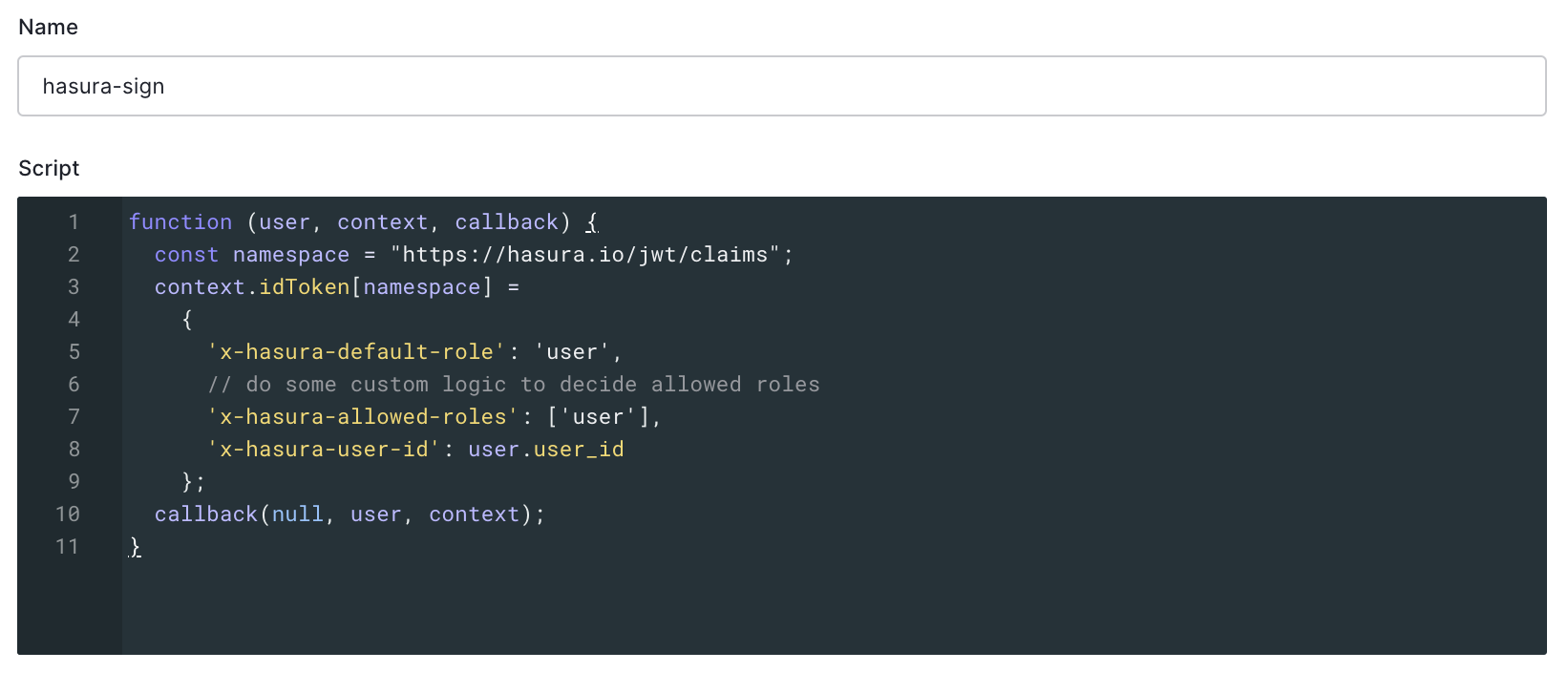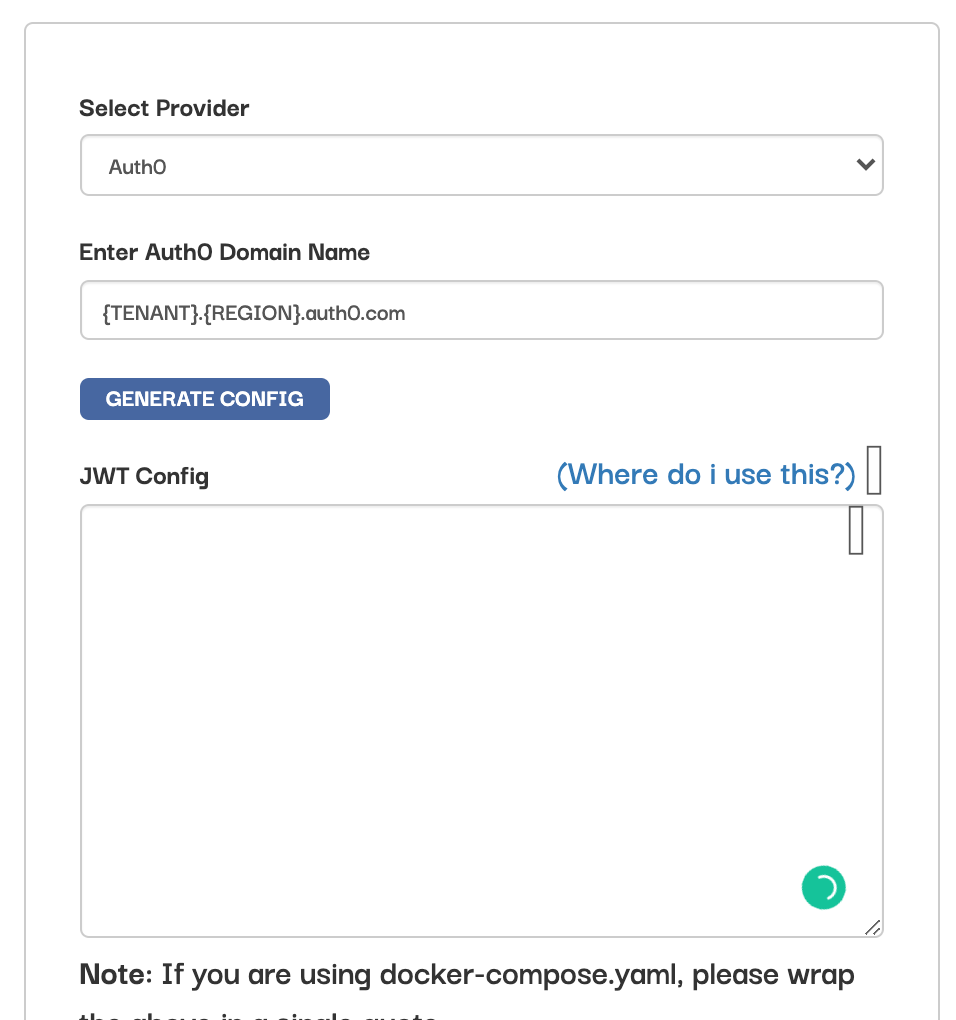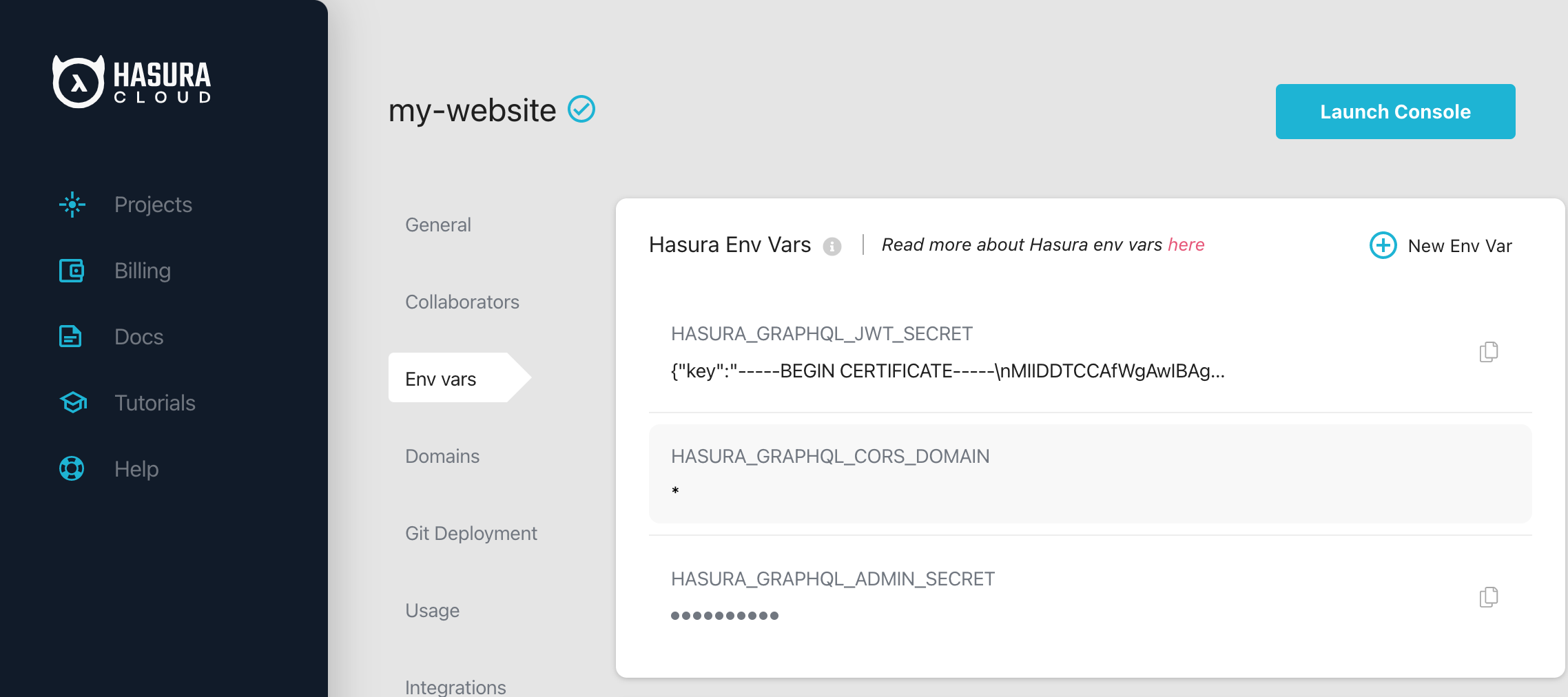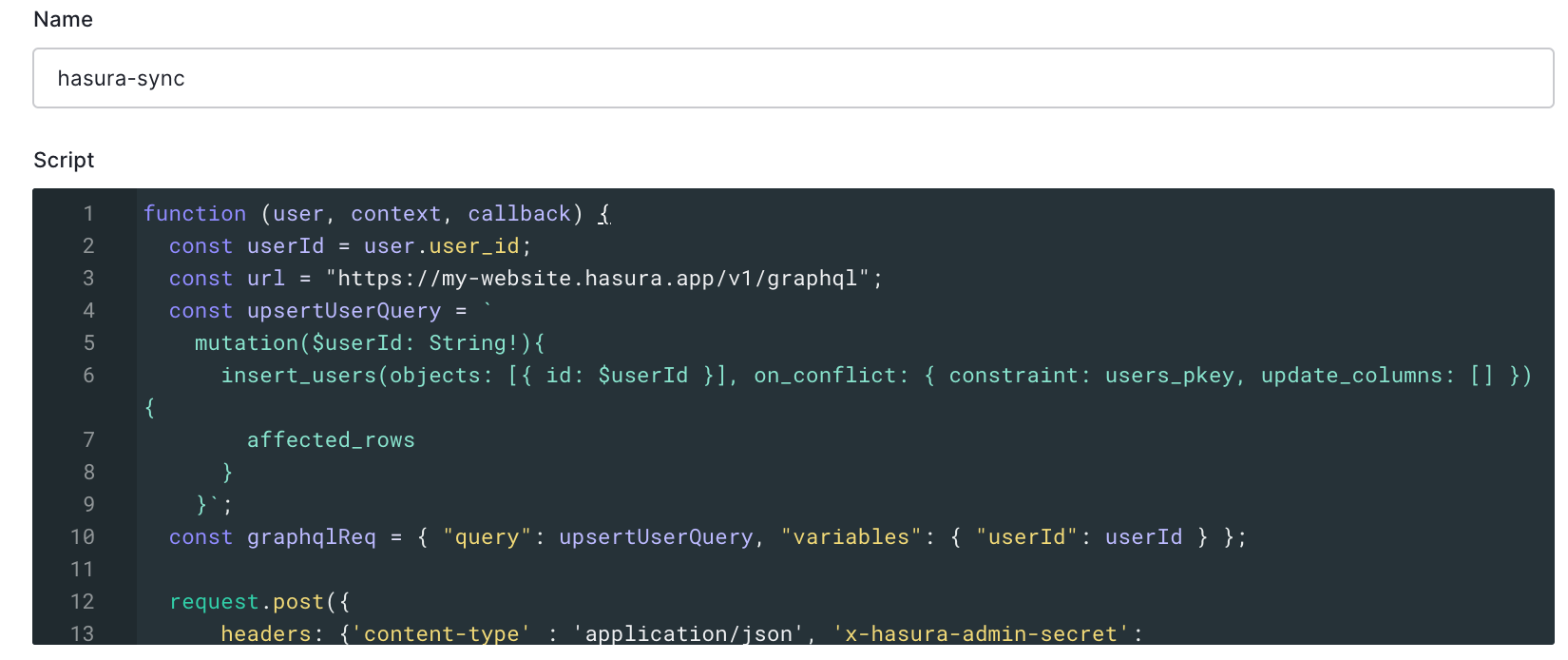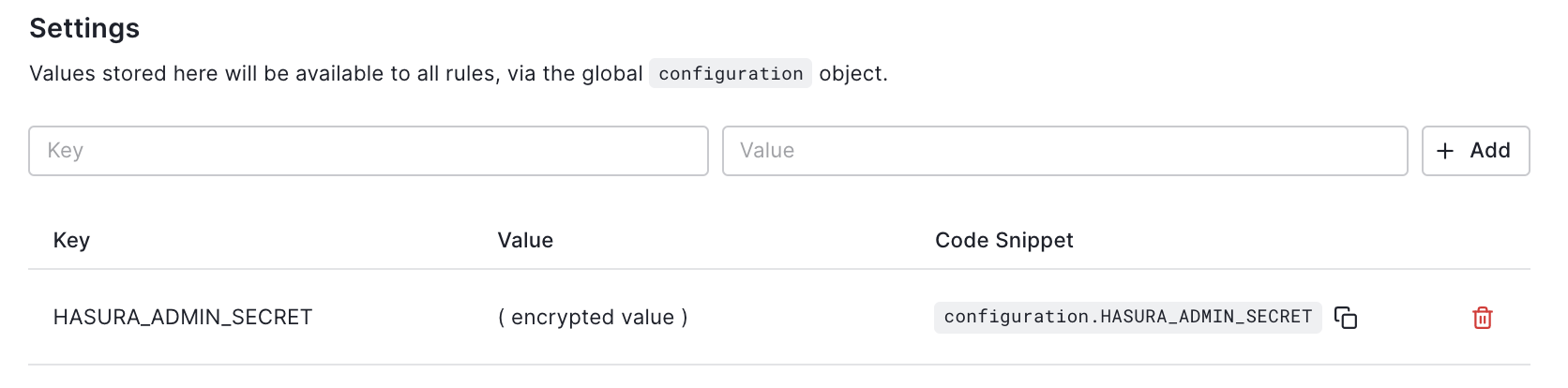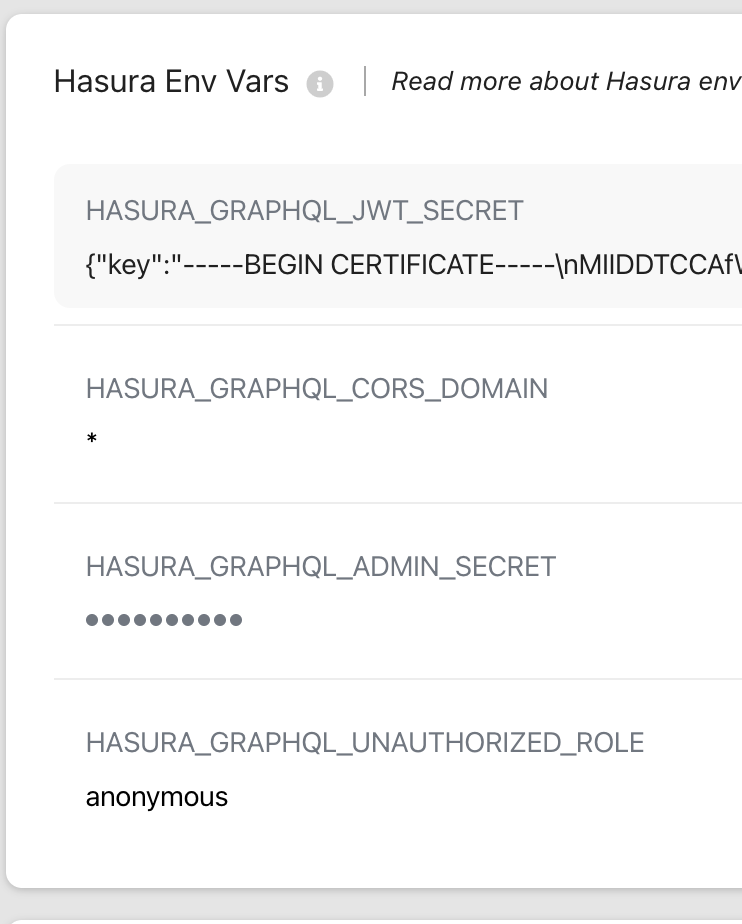My personal website
npm ci
In case you use VS Code, install the ESLint extension
First, run the development server:
npm run dev- Frontend:
Next.JSandReact - CSS/Style:
Chakra UI - Backend:
Hasura - Auth:
Auth0 - Deploy:
Vercel - Error tracking:
Sentry - Messenger:
Intercom - E2E tests:
cypress - Unit/Integration tests:
jest - Forms:
react-hook-form - Article formatter:
MDX - Data fetching:
apolloandSWR - Linter/Formatter:
Next,ESLintandJavascript Standard Style - Git Repo:
Github - CI/CD:
Github actionsandVercel - Database:
Postgres - Analytics:
VercelandAmplitude - Object storage: ?
- Mailing: ?
- Metrics: ?
- Logs: ?
npm test
To run the E2E tests and to save new snapshots run the following command:
npm run test:e2e
Run the following command to generate the typescript types from the GraphQL schema:
npm run graphql:schema:generate
Note: The env vars HASURA_APOLLO_CLIENT_URI and HASURA_ADMIN_SECRET must be set
See below how to configure Auth0
On your application page
(eg: https://manage.auth0.com/dashboard/{REGION}/{TENANT}/applications/{APPLICATION_ID}/settings)
4. Add following env variables to .env.local. Otherwise, it won't work in locally. (required for development)
#A long secret value used to encrypt the session cookie
AUTH0_SECRET=LONG_RANDOM_VALUE
#The base url of your application
AUTH0_BASE_URL=http://localhost:3000
#The url of your Auth0 tenant domain
AUTH0_ISSUER_BASE_URL=https://YOUR_AUTH0_DOMAIN.auth0.com
#Your Auth0 application's Client ID
AUTH0_CLIENT_ID=YOUR_AUTH0_CLIENT_ID
#Your Auth0 application's Client Secret
AUTH0_CLIENT_SECRET=YOUR_AUTH0_CLIENT_SECRET
Your Auth0 login and signup should be working now.
Reference:
See below how to configure Hasura (Also with Auth0)
1. Create a project here
Table name: users
Fields:
id: Text, PK, unique
rule code:
function (user, context, callback) {
const namespace = "https://hasura.io/jwt/claims";
context.accessToken[namespace] =
{
'x-hasura-default-role': 'user',
// do some custom logic to decide allowed roles
'x-hasura-allowed-roles': ['user'],
'x-hasura-user-id': user.user_id
};
callback(null, user, context);
}
5. Generate Auth0 config for Hasura here
rule code:
function (user, context, callback) {
const userId = user.user_id;
const url = "https://my-hasura-app.hasura.app/v1/graphql";
const upsertUserQuery = `
mutation($userId: String!){
insert_users(objects: [{ id: $userId }], on_conflict: { constraint: users_pkey, update_columns: [] }) {
affected_rows
}
}`
const graphqlReq = { "query": upsertUserQuery, "variables": { "userId": userId } }
request.post({
headers: {'content-type' : 'application/json', 'x-hasura-admin-secret': configuration.HASURA_ADMIN_SECRET},
url: url,
body: JSON.stringify(graphqlReq)
}, function(error, response, body){
console.log(body);
callback(null, user, context);
});
}
The rule variable can be copied from here on Hasura:
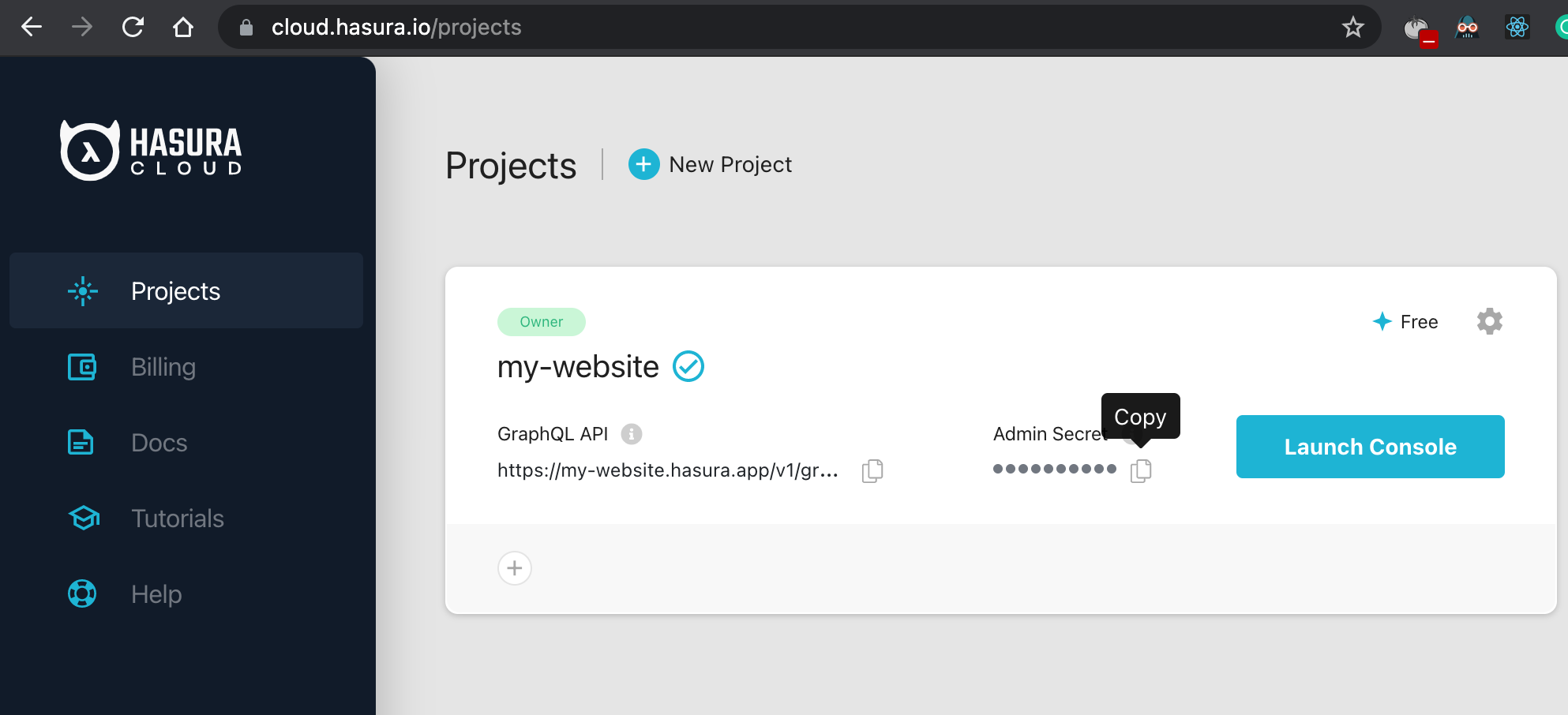
9. Set HASURA_GRAPHQL_UNAUTHORIZED_ROLE to anonymous to allow non authenticated users to access Hasura API
10. Add following env variables to .env.local. Otherwise, it won't work in locally. (required for development)
#Hasura API URI
HASURA_APOLLO_CLIENT_URI=API_URL
Reference:
Add following ENV vars:
TODO