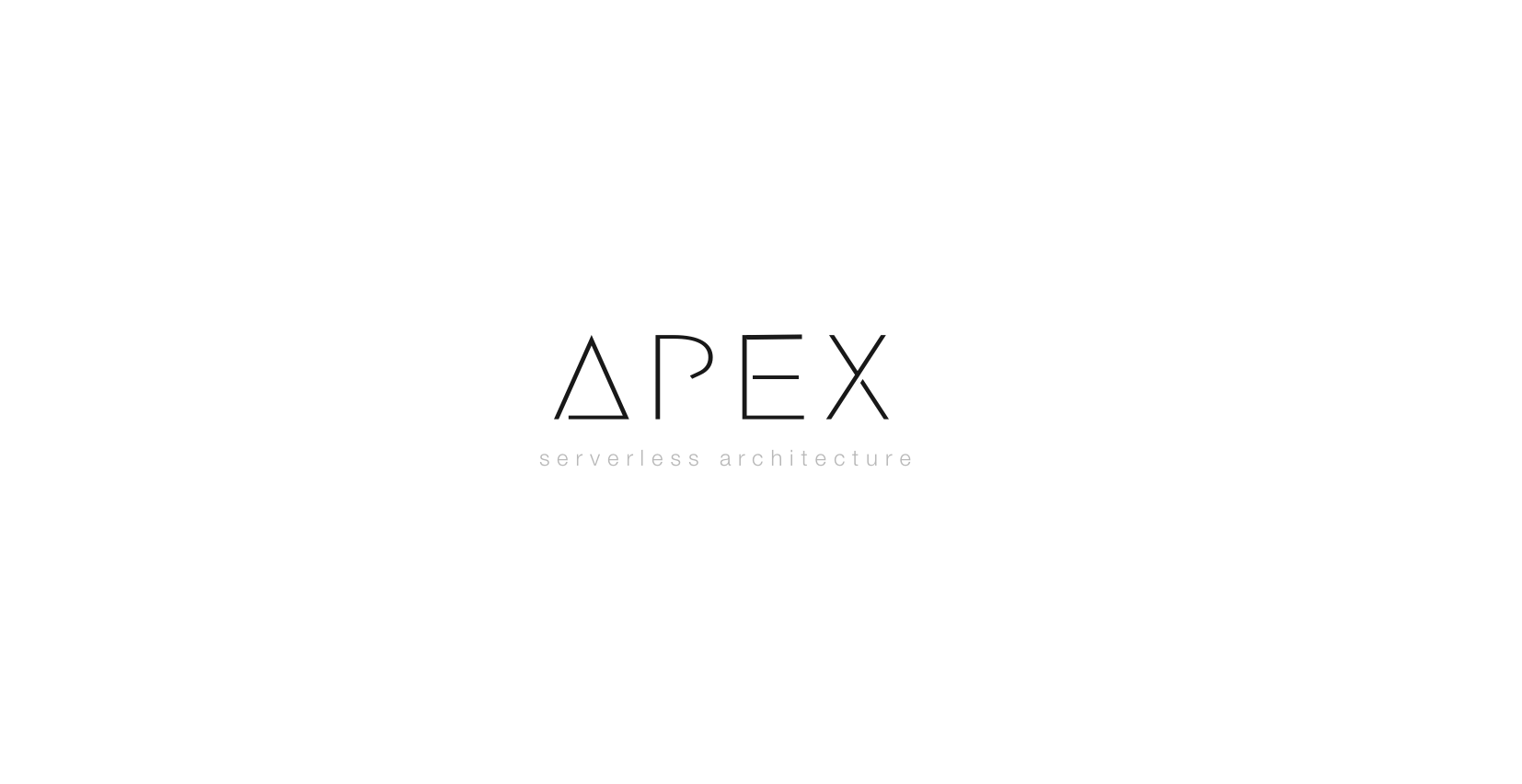Apex lets you build, deploy, and manage AWS Lambda functions with ease. With Apex you can use languages that are not natively supported by AWS Lambda, such as Golang, through the use of a Node.js shim injected into the build. A variety of workflow related tooling is provided for testing functions, rolling back deploys, viewing metrics, tailing logs, hooking into the build system and more.
On macOS, Linux, or OpenBSD run the following:
curl https://raw.githubusercontent.com/apex/apex/master/install.sh | sh
Note that you may need to run the sudo version below, or alternatively chown /usr/local:
curl https://raw.githubusercontent.com/apex/apex/master/install.sh | sudo sh
On Windows download binary.
If already installed, upgrade with:
apex upgrade
Currently supports:
- Node.js
- Golang
- Python
- Java
Example projects for all supported runtimes can be found in _examples directory.
- Supports languages Lambda does not natively support via shim, such as Go
- Binary install (install apex quickly for continuous deployment in CI etc)
- Hook support for running commands (transpile code, lint, etc)
- Batteries included but optional (opt-in to higher level abstractions)
- Environment variable population via command-line, file, or inline config
- Idempotent deployments (checksums skip already-deployed code)
- Multiple environments via project.ENV.json and function.ENV.json files
- Configuration inheritance and overrides
- Command-line function invocation with JSON streams
- Command & function name autocompletion
- Function name globbing (ex:
apex deploy api_*) - Transparently generates a zip for your deploy
- Project bootstrapping with optional Terraform support
- Function metrics and cost analysis
- Ignore deploying files with .apexignore
- Function rollback support
- Tail function logs
- Concurrency for quick deploys
- Dry-run to preview changes
- VPC support
Use Apex? Love Apex? Help sponsor the project and help fill our mugs with coffee.
Love our work and community? Become a backer.
Apex projects are made up of a project.json configuration file, and zero or more Lambda functions defined in the "functions" directory. Here's an example file structure:
project.json
functions
├── bar
│ ├── function.json
│ └── index.js
└── foo
├── function.json
└── index.js
The project.json file defines project level configuration that applies to all functions, and defines dependencies. For this simple example the following will do:
{
"name": "example",
"description": "Example project"
}Each function uses a function.json configuration file to define function-specific properties such as the runtime, amount of memory allocated, and timeout. This file is completely optional, as you can specify defaults in your project.json file. For example:
{
"name": "bar",
"description": "Node.js example function",
"runtime": "nodejs",
"memory": 128,
"timeout": 5,
"role": "arn:aws:iam::293503197324:role/lambda"
}Now the directory structure for your project would be:
project.json
functions
├── bar
│ └── index.js
└── foo
└── index.js
Finally the source for the functions themselves look like this in Node.js:
console.log('start bar')
exports.handle = function(e, ctx) {
ctx.succeed({ hello: e.name })
}Apex operates at the project level, but many commands allow you to specify specific functions. For example you may deploy the entire project with a single command:
$ apex deploy
Or whitelist functions to deploy:
$ apex deploy foo bar
Invoke it!
$ echo '{ "name": "Tobi" }' | apex invoke bar
{ "hello": "Tobi" }
See the Documentation for more information.
Apex collects usage metrics by default to help inform the team, allowing us to determine how commands and flags are used (if ever). No sensitive information is sent, no function names or alias names etc. To get a better idea of what is tracked run:
$ grep -r stats.Track . -A 5
To opt-out at any time simply run:
$ touch ~/.apex/disable
tjholowaychuk.com · GitHub @tj · Twitter @tjholowaychuk