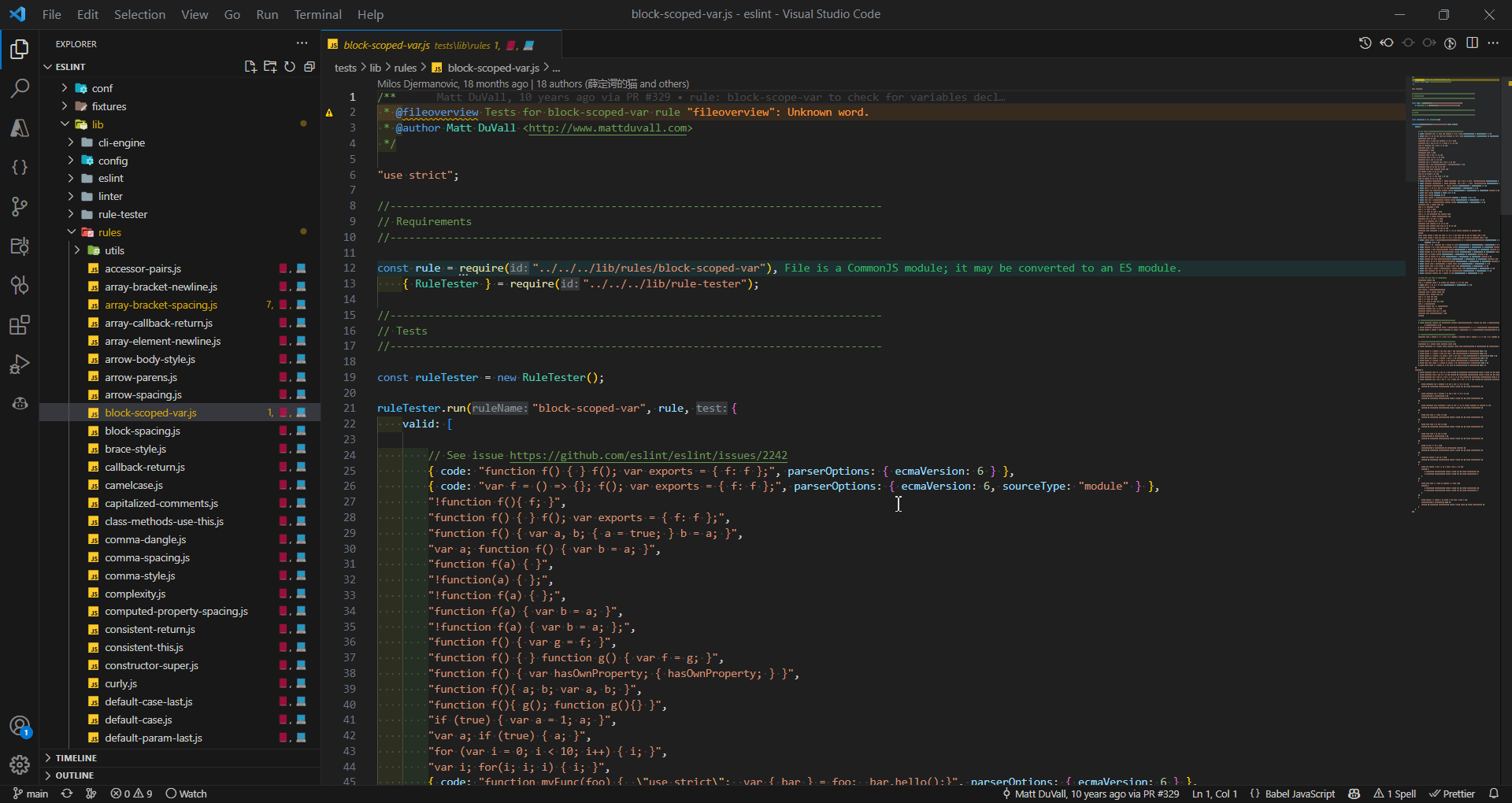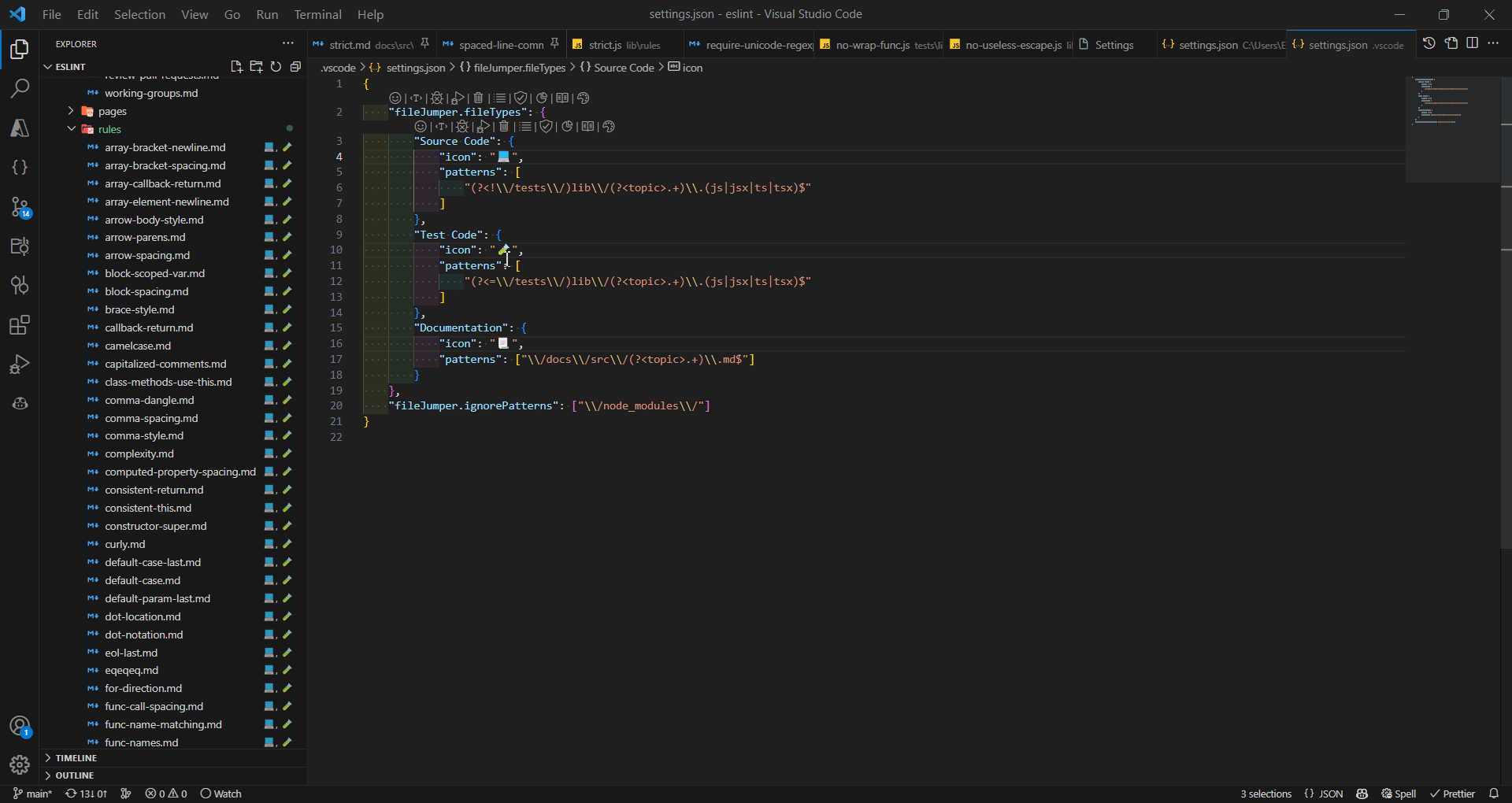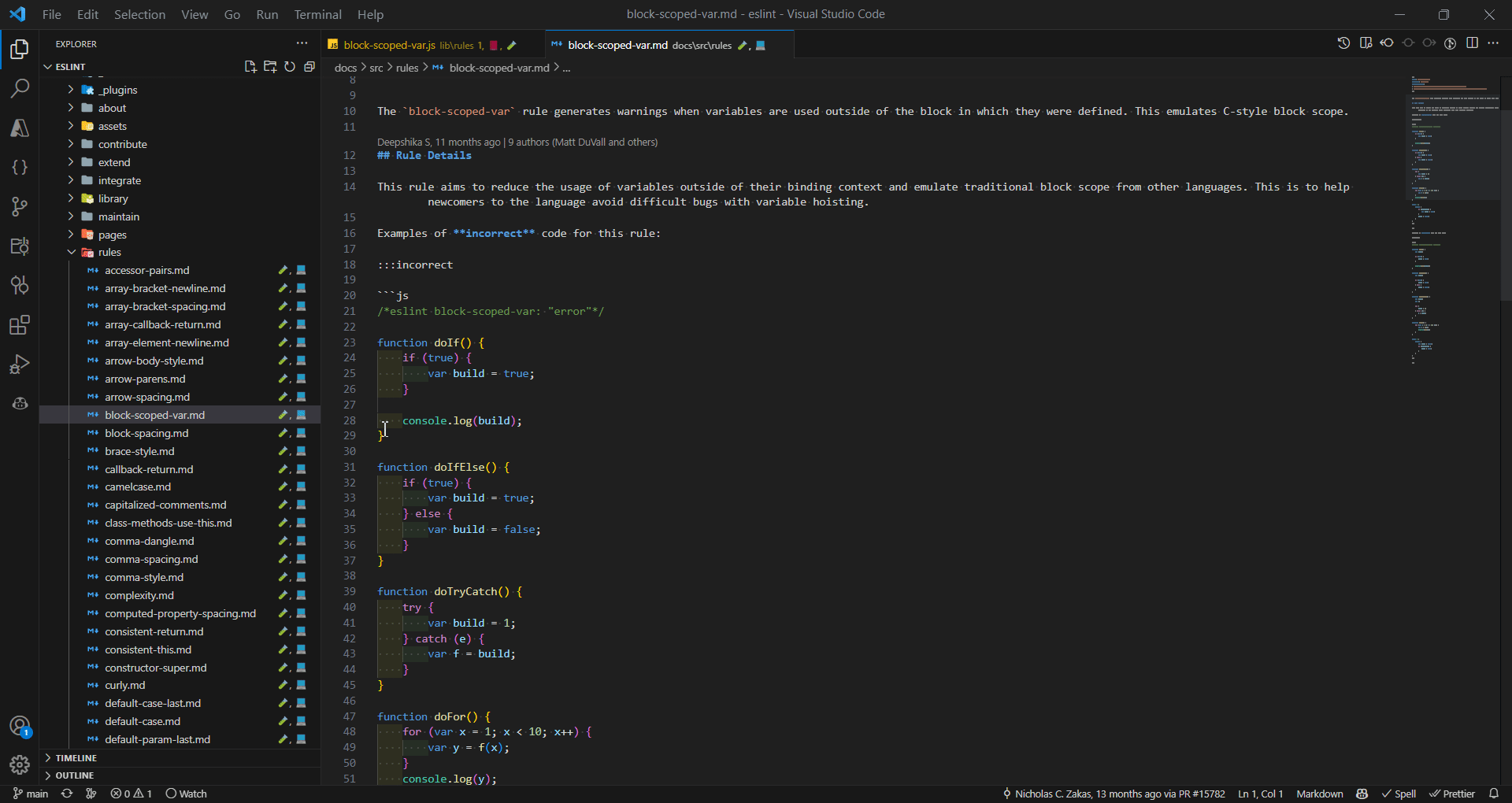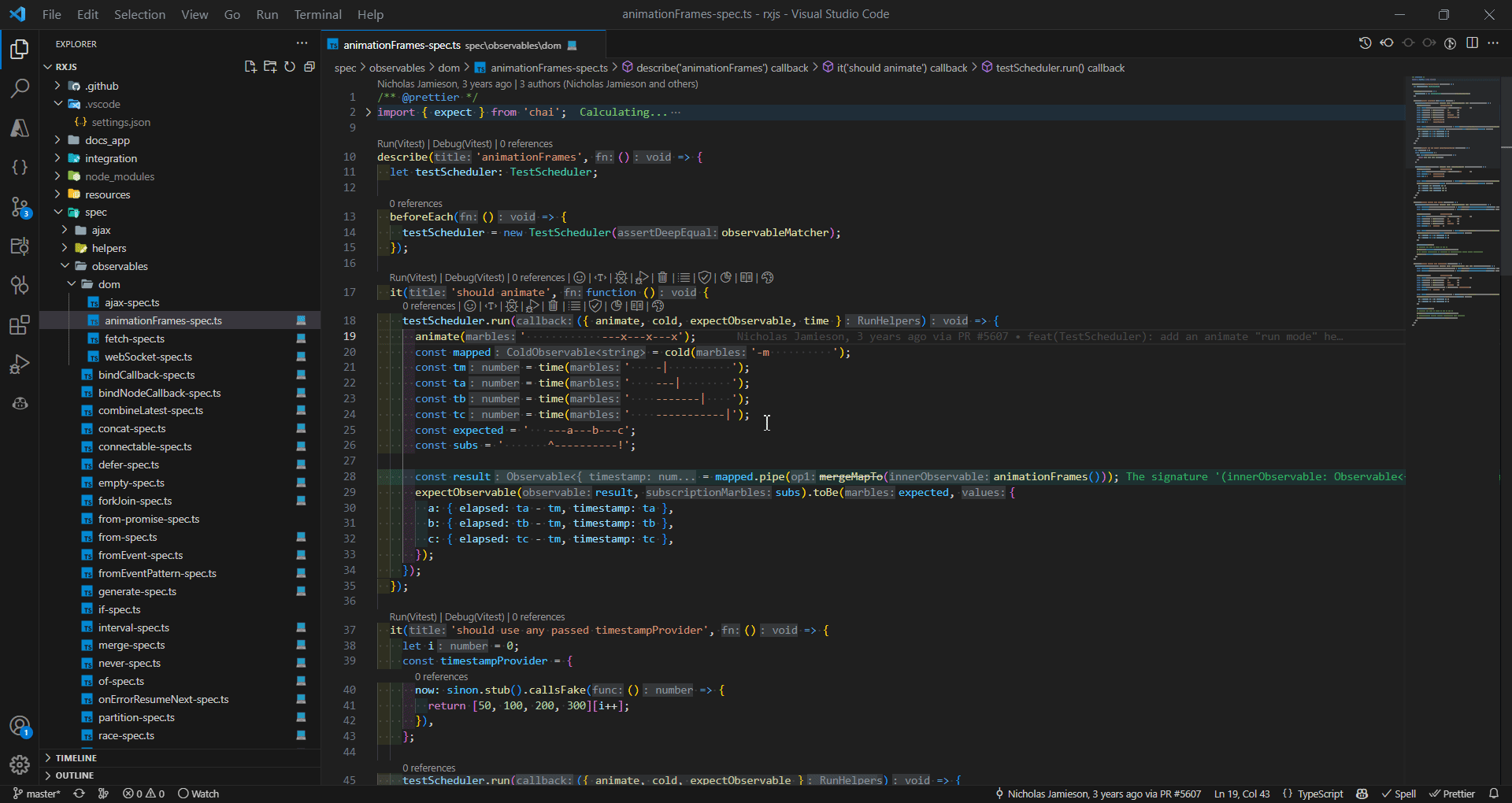File Jumper is a handy VSCode extension that simplifies navigation between related files in your workspace. It detects and helps you quickly jump to associated files, based on your own rules, making your workflow more efficient.
- 🚀 Dynamically detects related files based on user configuration.
- 👁️ Visualizes related files with customizable icons.
- 🔄 Updates file links when workspace folders, files, or configuration changes.
- 🎨 Uses customizable RegEx patterns to accommodate complex folder structures and relations.
Try File Jumper today and experience a smoother, more connected file navigation experience in VSCode! 🚀
Customize the extension's behavior by modifying the following settings in your VSCode settings.json.
The extension will automatically detect changes to the configuration and update the file links accordingly.
An object that defines the file types in a project that will be evaluated for automatic linking.
The object keys represent the file type names. The values are objects that define the file type's behavior. The following properties are supported:
icon: An icon character (e.g. an emoji) displayed as a badge in the file explorer on files related to this file type.patterns: An array of RegEx patterns to match relevant files and capture the topic and/or a prefix. More detail below.onlyLinkTo: (OPTIONAL) Array of other file types that this file type produces links to. By default, all file types can be linked to all other file types.onlyLinkFrom: (OPTIONAL) Array of other file types that can link to this file type. By default, all file types can be linked to all other file types.
NOTE: A Minimum of 2 file type definitions (properties) is required to be able to show links between files.
NOTE: Due to a limitation with VS Code settings either need to be defined as local settings for each workspace or in globally in the user settings, not both. This is because VS Code does not allow the user settings to be overridden by workspace settings and instead deep merges workspace settings into the user settings, which might cause unexpected behavior.
If you want to use custom settings for this extension in each workspace, you will need to remove the the user settings.
The extension uses RegEx for matching file paths, instead of glob patterns, to allow for more flexibility in the rules that can be defined.
The extension requires defined RegEx patterns to capture specific named groups from file paths which will be used to determine if files of different types are related. The named groups that can be matched are:
topic: This represents the part of the file path that is repeated for related files. For example, a filesrc/components/Button.ts, the topic could becomponents/Buttonwhich could be used to match a test filetest/components/Button.test.ts. The example configuration below shows example file type definitions that can achieve this link.prefix: (OPTIONAL) This represents the the root path and can be used to differentiate between files with a similar structure but from different root folders (e.g. a mono-repo) e.g.packages/PackageA/src/components/Button.tsandpackages/PackageB/test/components/Button.test.tswould have a link if a prefix capture group is not defined. If your project does not have this structure, you can omit this capture group.
Multiple patterns can be defined and these are evaluated in the given order, where the first match is used. This allows for more complex folder structures and exceptions to rules to be supported. This means more specific patterns should be defined first so they can match their specific cases before more general patterns are evaluated.
The extension will automatically link all files of different types that resolve to the same topic and prefix (if defined). You can customise which files can link to/from other files by using the onlyLinkTo and onlyLinkFrom properties.
"fileJumper.fileTypes": {
"Test": {
"icon": "🧪",
"patterns": [
"(?<prefix>.+)\\/(test|tests)\\/(?<topic>.+)\\.(test|spec)\\.ts$"
]
},
"Source": {
"icon": "📄",
"patterns": [
"(?<prefix>.+)\\/src\\/(?<topic>.+)\\.ts$"
]
}
}Defines the RegEx patterns of files to ignore when determining file links.
Default: ["\\/node_modules\\/"]
"fileJumper.ignorePatterns": [
"\\/node_modules\\/",
"\\/dist\\/"
]To use File Jumper, simply right-click on a file in the file explorer panel or on a file tab which has one of the icons from your configuration (which shows it has links to other files) and select "Jump to...".
You'll be presented with a list of related files, which you can quickly filter and select. The chosen file will open in a new tab.
The Eslint project has the perfect structure to demonstrate the power of File Jumper. It is very organised and consistently named with:
- a
libfolder containing the source code - a
testsfolder containing the tests - a
docsfolder containing the documentation
Where the file structure in those root folders are the same, except for the prefix, which makes it easy to define patterns for linking those files together.
Here is an example configuration for the Eslint project (note: the prefix capture group isn't required here as the file structure isn't nested):
{
"fileJumper.fileTypes": {
"Source Code": {
"icon": "💻",
"patterns": ["(?<!\\/tests\\/)lib\\/(?<topic>.+)\\.(js|jsx|ts|tsx)$"]
},
"Test Code": {
"icon": "🧪",
"patterns": ["(?<=\\/tests\\/)lib\\/(?<topic>.+)\\.(js|jsx|ts|tsx)$"]
},
"Documentation": {
"icon": "📃",
"patterns": ["\\/docs\\/src\\/(?<topic>.+)\\.md$"]
}
}
}This configuration and the Eslint project were used to create the demos above.
This creates links between files which are visualised with icons in the file explorer as below (which also makes it easier to identify removed rules without source code or tests):
The Rxjs project is another good example, however in this case there are some naming inconsistencies e.g. there are spec files in spec/observables/ however the related code for these files are in src/internal/observable/ (ie the folder goes from a plural to a singular), same issue for the spec/schedulers/ folder also. However its not an issue and we can still create links between these files by taking advantage of the flexibility of RegEx.
Here is an example configuration for the Rxjs project (note: the prefix capture group isn't required here as the file structure isn't nested):
{
"fileJumper.fileTypes": {
"Source Code": {
"icon": "💻",
"patterns": [
"\\/src\\/internal\\/(observable|scheduler)s?\\/(?<topic>.+)\\.ts$",
"\\/src\\/internal\\/(?<topic>.+)\\.ts$"
]
},
"Spec": {
"icon": "🧪",
"patterns": ["\\/spec\\/(observable|scheduler)s?\\/(?<topic>.+)-spec\\.ts$", "\\/spec\\/(?<topic>.+)-spec\\.ts$"]
}
}
}In this case we need to define multiple patterns, ie one to match the exceptions first then a fall back pattern for the normal case, which links the files as follows:
This project is still in its early stages and any contributions are welcome!
Contribution guide TBC
- Extension icon made by Google Fonts, see Noto Emoji (image)