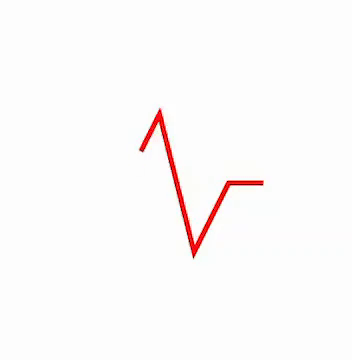A replacement for the build-in UIActivityIndicator on iOS. Supply a custom image for your spinner or supply any UIBezierPath! Written with the Core Animation Framework in Swift.
Cocoapods is a dependency manager for Cocoa projects. Make sure to install it before executing the following:
To install JLActivityIndicator, add the following to your Podfile:
pod 'JLActivityIndicator'Then run this in the terminal:
pod installCarthage is a decentralized dependency manager that builds your dependencies and provides you with binary frameworks. To integrate JLActivityIndicator into your Xcode project using Carthage, specify it in your Cartfile:
github "ljw980105/JLActivityIndicator"Add this package to the dependencies within your application’s Package.swift file. Substitute "x.x.x" with the latest version of this project.
.package(url: "https://github.com/ljw980105/JLActivityIndicator.git", from: "x.x.x")
Run carthage bootstrap to build the framework in your repository's Carthage directory.
Start by adding import JLActivityIndicator on the top of your file.
JLActivityIndicator has two modes of animation, as indicated with the JLAnimationMode enum:
case path //supply custom UIBezierPath objects for the activity indicator
case image // supply a custom imageSupply a custom UIImage object. The code will position it as an activity indicator in the center of the view, start spinning when you call the start() method, end spinning when you call end().
let spinner = JLActivityIndicator(on: view, mode: .image)
spinner.image = UIImage(named: "myImage")
spinner.start()
DispatchQueue.global(qos: .userInitiated).async {
// time consuming task
DispatchQueue.main.async {
spinner.stop()
}
}Supply custom UIBezierPath objects, and the code will draw one or many custom paths! You can add more paths by filling the paths array.
// The code below produces the circular animation with the red color, as shown in the beginning.
let spinner = JLActivityIndicator(on: view, mode: .path)
spinner.paths = [JLBezierPath(strokeColor: UIColor.red, strokePath: UIBezierPath(ovalIn: CGRect(x: 0, y: 0, width: 60, height: 60)))],
spinner.start()
DispatchQueue.global(qos: .userInitiated).async {
// time consuming task
DispatchQueue.main.async {
spinner.stop()
}
}Sample Heartbeat Path:
let path = UIBezierPath() // contained in a 100 x 100 frame
path.move(to: CGPoint(x: 0, y: 60))
path.addLine(to: CGPoint(x: 20, y: 60))
path.addLine(to: CGPoint(x: 40, y: 20))
path.addLine(to: CGPoint(x: 60, y: 100))
path.addLine(to: CGPoint(x: 80, y: 60))
path.addLine(to: CGPoint(x: 100, y: 60))
let spinner = JLActivityIndicator(on: view, mode: .path)
spinner.paths = [JLBezierPath(strokeColor: UIColor.red, strokePath: path)]
spinner.start()For the .image mode, you can specify the image, the animation duration, whether or not to add a gray backdrop, the backdrop's color, and the direction of rotation. All other customizations will be ignored.
spinner.image = UIImage(named: "myImage")
spinner.duration = 1.0 // defaults to 1 second
spinner.reverseDirection = false // defaults to false
spinner.enableBackdrop = false // defaults to false
spinner.backdropColor = UIColor.gray // defaults to a light shade of grayFor the .path mode, there are more customizable options. Adding more items to the paths array will cause all paths contained in the array to animate at the same time.
In addition, the JLBezierPath struct is a wrapper for the UIBezierPath that this library requests. You can customize the color, width and the actual bezier path of JLBezierPath.
// All properties of JLBezierPath have default values.
// strokeWidth defaults to 3.0, strokeColor defaults to lightGray, and the default path is a 60x60 circle.
// To get started by using default values, you can simply call 'let bezierPath = JLBezierPath()'.
let bezierPath = JLBezierPath(strokeWidth: 5.0,
strokeColor: UIColor.blue,
strokePath: UIBezierPath(ovalIn: CGRect(x: 0, y: 0, width: 40, height: 40)))
spinner.duration = 1.0 // defaults to 1 second
spinner.reverseDirection = false // defaults to false
spinner.enableBackdrop = false // defaults to false
spinner.backdropColor = UIColor.gray // defaults to a light shade of gray
spinner.paths = [bezierPath] // if you don't assign the paths, the activity indicator's path will default to a 60 x 60 gray circle w/ a stroke width of 3.0 This repo is licensed under the MIT license.