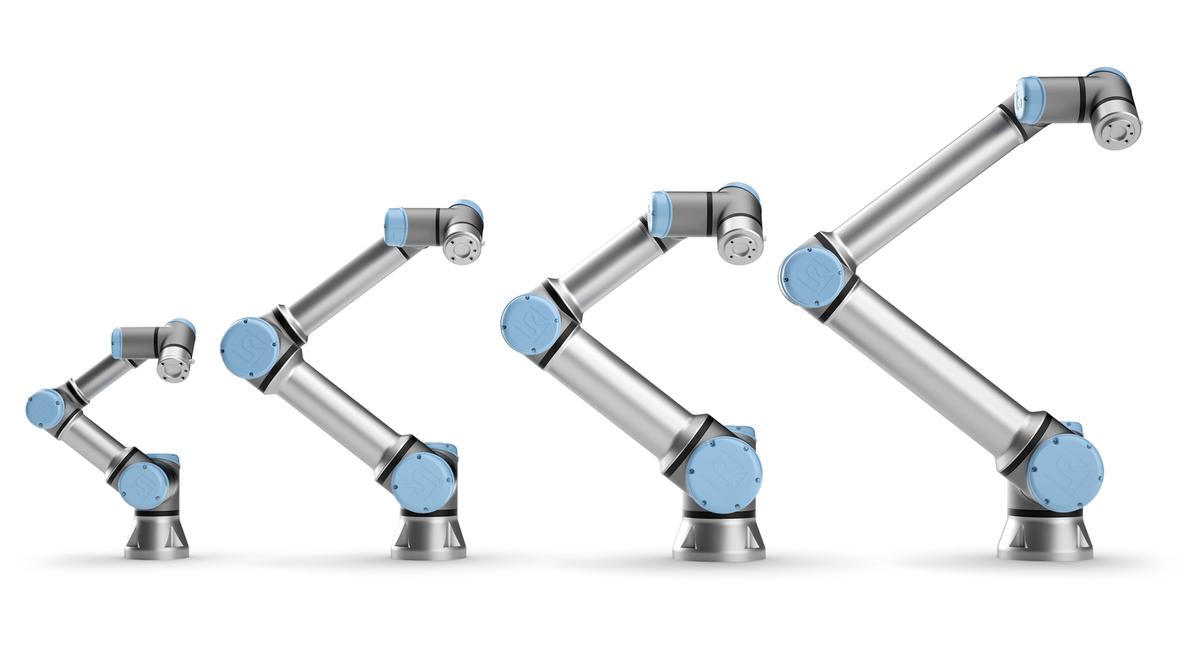Universal Robots ROS2 Driver
Universal Robots has become a dominant supplier of lightweight, robotic manipulators for industry, as well as for scientific research and education.
This is one of the very first ROS2 manipulator drivers. Some of the new features are enabled by ROS2 and include decreased latency, improved security, and more flexibility regarding middleware configuration. The package contains launch files to quickly get started using the driver as a standalone version or in combination with MoveIt2
This driver is developed on top of Universal_Robots_Client_Library and support some key cobot functionalities like; pause at emergency stop, safeguard stop, automatic speed scaling to avoid violate the safety setting and manually speed scaling from the teach pendant. In addition the externalControl URCap makes it possible to include ROS2 behaviors in the robot program.
The driver is compatible across the entire line of UR robots -- from 3 kg payload to 16 kg payload and includes both the CB3 and the E-series.
Known Issues
Packages in the Repository:
ur_bringup- launch file and run-time configurations, e.g. controllers.ur_controllers- implementations of controllers specific for UR robots.ur_dashboard_msgs- package defining messages used by dashboard node.ur_description- description files for the UR robots: meshes, URDF/XACRO files, etc.ur_moveit- example MoveIt configuration for UR robots.ur_robot_driver- driver / hardware interface for communication with UR robots.
Getting Started
-
Make sure that
colcon, its extensions andvcsare installed:sudo apt install python3-colcon-common-extensions python3-vcstool -
Create a new ROS2 workspace:
export COLCON_WS=~/workspace/ros_ws_foxy_ur_driver mkdir -p $COLCON_WS/src -
Pull relevant packages, install dependencies, compile, and source the workspace by using:
cd $COLCON_WS git clone https://github.com/UniversalRobots/Universal_Robots_ROS2_Driver.git src/Universal_Robots_ROS2_Driver vcs import src --skip-existing --input src/Universal_Robots_ROS2_Driver/Universal_Robots_ROS2_Driver.repos rosdep install --ignore-src --from-paths src -y -r colcon build --cmake-args -DCMAKE_BUILD_TYPE=Release source install/setup.bash
Using MoveIt
To use MoveIt some additional packages should be added into workspace:
cd $COLCON_WS
vcs import src --skip-existing --input src/Universal_Robots_ROS2_Driver/MoveIt_Support.repos
vcs import src --skip-existing --input src/moveit2/moveit2.repos
rosdep install --ignore-src --from-paths src -y -r
colcon build --cmake-args -DCMAKE_BUILD_TYPE=Release
source install/setup.bash
Hardware Setup
- To enable external control of the UR robot from a remote PC you need to install the externalcontrol-1.0.5.urcap which can be found inside the resources folder of this driver or download the latest from Universal_Robots_ExternalControl_URCap.
Note: For installing this URCap a minimal PolyScope version of 3.7 or 5.1 (in case of e-Series) is necessary.
-
For installing the necessary URCap and creating a program, please see the individual tutorial on how to setup a CB3 robot or how to setup an e-Series robot
-
On the remote PC, launch the suitable launch file which starts the robot driver and controllers (see details in Usage section).
-
In the Program tab of the teach pendant, navigate to the URCaps section on the left and add the external control to the robot program by clicking on it. The program can then be executed by pressing the play button. Make sure the robot is turned on. The robot power status will be displayed on the bottom left.
Usage
For starting the driver there are three main launch files in the ur_bringup package.
ur_control.launch.py- starts ros2_control node including hardware interface, joint state broadcaster and a controller. This launch file also startsdashboard_clientif real robot is used.ur_moveit.launch.py- start everything fromur_control.launch.pyplus an example scenario with MoveIt2.ur_dashboard_client.launch.py- start the dashboard client for UR robots.
Also, there are predefined launch files for all supported types of UR robots.
The arguments for launch files can be listed using ros2 launch ur_bringup <launch_file_name>.launch.py --show-args.
The most relevant arguments are the following:
-
ur_type(mandatory) - a type of used UR robot (ur3, ur3e, ur5, ur5e, ur10, ur10e, or ur16e). -
robot_ip(mandatory) - IP address by which the root can be reached. -
use_fake_hardware(default: false) - use simple hardware emulator from ros2_control. Useful for testing launch files, descriptions, etc. See explanation below. -
fake_sensor_commands(default: false) - enables setting sensor values for the hardware emulators. Useful for offline testing of controllers. -
robot_controller(default: joint_trajectory_controller) - controller for robot joints to be started. Available controllers: joint_trajectory_controller, scaled_joint_trajectory_controller. Note: joint_state_broadcaster, speed_scaling_state_broadcaster, force_torque_sensor_broadcaster, and io_and_status_controller will always start.HINT: list all loaded controllers using
ros2 control list_controllerscommand.
NOTE: The package can simulate hardware with the ros2_control FakeSystem. This emulator enables an environment for testing of "piping" of hardware and controllers, as well as testing robot's descriptions. For more details see ros2_control documentation for more details.
Example Commands for Testing the Driver
-
To start the robot driver and controllers, use:
ros2 launch ur_bringup ur_control.launch.py ur_type:=ur5e robot_ip:=yyy.yyy.yyy.yyy use_fake_hardware:=true launch_rviz:=trueFor an offline test with the emulated hardware you can just copy-paste this line. To run on the hardware, write the IP address of your robot and omit the
use_fake_hardwareargument.NOTE: If controllers are not starting automatically, i.e., the robot state is not shown in rviz, you can start them manually:
ros2 control load_controller --state start joint_state_broadcaster ros2 control load_controller --state start joint_trajectory_controllerTo check the controllers' state use
ros2 control list_controllerscommand. -
Send some goal to the Joint Trajectory Controller by using a demo node from ros2_control_demos package by starting the following command in another terminal:
ros2 launch ur_bringup test_joint_trajectory_controller.launch.pyAfter a few seconds the robot should move.
-
To test another controller, simply define it using
robot_controllerargument:ros2 launch ur_bringup ur_control.launch.py ur_type:=ur5e robot_ip:=yyy.yyy.yyy.yyy robot_controller:=scaled_joint_trajectory_controller use_fake_hardware:=true launch_rviz:=trueAnd send the command using demo node:
ros2 launch ur_bringup test_scaled_joint_trajectory_controller.launch.pyAfter a few seconds the robot should move (or jump when using emulation).
-
To test the driver with the example MoveIt-setup, first start the controllers then start MoveIt. (This requires a
vcs importof MoveIt packages):ros2 launch ur_bringup ur_control.launch.py ur_type:=ur5e robot_ip:=yyy.yyy.yyy.yyy use_fake_hardware:=true launch_rviz:=false ros2 launch ur_bringup ur_moveit.launch.py ur_type:=ur5e robot_ip:="xxx.xxx" use_fake_hardware:=true launch_rviz:=trueNow you should be able to use the MoveIt Plugin in rviz2 to plan and execute trajectories with the robot.
- If you just want to test description of the UR robots, e.g., after changes you can use the following command:
ros2 launch ur_description view_ur.launch.py ur_type:=ur5e
Expected Changes in the Near Future
- Using upstream
force_torque_sensor_broadcaster(ros-controls/ros2_controllers#152) - Trajectory control currently only supports position commands. In the future, velocity control will be added.
Contributor Guidelines
Code is auto-formatted with clang-format 10 whenever a git commit is made. Please ensure these dependencies are installed:
pip3 install pre-commit
sudo apt install clang-format-10
Prepare the pre-commit formatting to run like this:
pre-commit install`