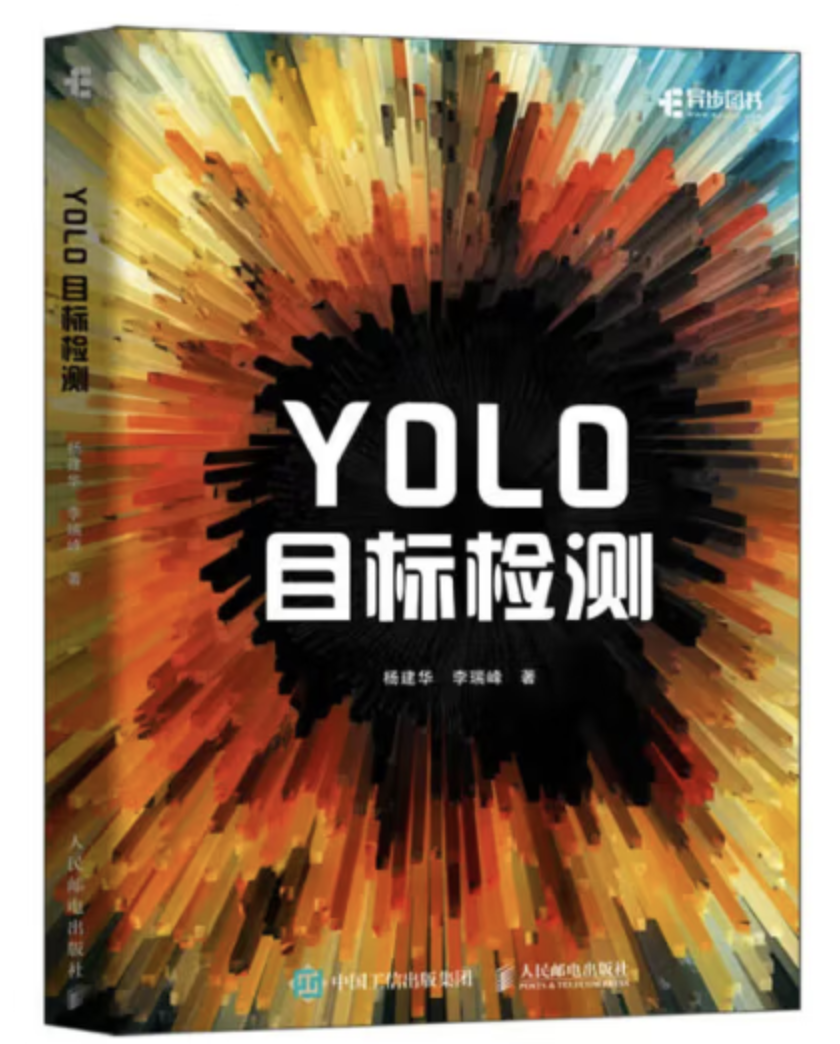English | 简体中文
We are trying to build our real-time general target detection code base based on the core concepts of YOLO. We have reproduced most of the YOLO series. In addition, we have also written an introductory tutorial on YOLO. We hope that by learning YOLO, a very popular general target detection framework, beginners can master the basic knowledge necessary to study general target detection.
If you are interested in our book, you can purchase it on e-commerce platforms such as Taobao and JD.com in China.
- We recommend you to use Anaconda to create a conda environment:
conda create -n rtcdet python=3.6- Then, activate the environment:
conda activate rtcdet- Requirements:
pip install -r requirements.txt My environment:
- PyTorch = 1.9.1
- Torchvision = 0.10.1
At least, please make sure your torch is version 1.x.
- Download VOC.
cd <RT-ODLab>
cd dataset/scripts/
sh VOC2007.sh
sh VOC2012.sh- Check VOC
cd <RT-ODLab>
python dataset/voc.py- Train on VOC
For example:
python train.py --cuda -d voc --root path/to/VOCdevkit -m yolov1 -bs 16 --max_epoch 150 --wp_epoch 1 --eval_epoch 10 --fp16 --ema --multi_scale- Download COCO.
cd <RT-ODLab>
cd dataset/scripts/
sh COCO2017.sh- Check COCO
cd <RT-ODLab>
python dataset/coco.py- Train on COCO
For example:
python train.py --cuda -d coco --root path/to/COCO -m yolov1 -bs 16 --max_epoch 150 --wp_epoch 1 --eval_epoch 10 --fp16 --ema --multi_scalesh train_single_gpu.shYou can change the configurations of train_single_gpu.sh, according to your own situation.
You also can add --vis_tgt to check the images and targets during the training stage. For example:
python train.py --cuda -d coco --root path/to/coco -m yolov1 --vis_tgtsh train_multi_gpus.shYou can change the configurations of train_multi_gpus.sh, according to your own situation.
In the event of a training interruption, you can pass --resume the latest training
weight path (None by default) to resume training. For example:
python train.py \
--cuda \
-d coco \
-m yolov1 \
-bs 16 \
--max_epoch 300 \
--wp_epoch 3 \
--eval_epoch 10 \
--ema \
--fp16 \
--resume weights/coco/yolov1/yolov1_epoch_151_39.24.pthThen, training will continue from 151 epoch.
python test.py -d coco \
--cuda \
-m yolov1 \
--img_size 640 \
--weight path/to/weight \
--root path/to/dataset/ \
--showFor YOLOv7, since it uses the RepConv in PaFPN, you can add --fuse_repconv to fuse the RepConv block.
python test.py -d coco \
--cuda \
-m yolov7_large \
--fuse_repconv \
--img_size 640 \
--weight path/to/weight \
--root path/to/dataset/ \
--showpython eval.py -d coco-val \
--cuda \
-m yolov1 \
--img_size 640 \
--weight path/to/weight \
--root path/to/dataset/ \
--showI have provide some images in data/demo/images/, so you can run following command to run a demo:
python demo.py --mode image \
--path_to_img data/demo/images/ \
--cuda \
--img_size 640 \
-m yolov2 \
--weight path/to/weight \
--showIf you want run a demo of streaming video detection, you need to set --mode to video, and give the path to video --path_to_vid。
python demo.py --mode video \
--path_to_vid data/demo/videos/your_video \
--cuda \
--img_size 640 \
-m yolov2 \
--weight path/to/weight \
--show \
--gifIf you want run video detection with your camera, you need to set --mode to camera。
python demo.py --mode camera \
--cuda \
--img_size 640 \
-m yolov2 \
--weight path/to/weight \
--show \
--gif- Detector: YOLOv2
Command:
python demo.py --mode video \
--path_to_vid ./dataset/demo/videos/000006.mp4 \
--cuda \
--img_size 640 \
-m yolov2 \
--weight path/to/weight \
--show \
--gifResults:
Our project also supports multi-object tracking tasks. We use the YOLO of this project as the detector, following the "tracking-by-detection" framework, and use the simple and efficient ByteTrack as the tracker.
- images tracking
python track.py --mode image \
--path_to_img path/to/images/ \
--cuda \
-size 640 \
-dt yolov2 \
-tk byte_tracker \
--weight path/to/coco_pretrained/ \
--show \
--gif- video tracking
python track.py --mode video \
--path_to_img path/to/video/ \
--cuda \
-size 640 \
-dt yolov2 \
-tk byte_tracker \
--weight path/to/coco_pretrained/ \
--show \
--gif- camera tracking
python track.py --mode camera \
--cuda \
-size 640 \
-dt yolov2 \
-tk byte_tracker \
--weight path/to/coco_pretrained/ \
--show \
--gif- Detector: YOLOv2
- Tracker: ByteTracker
- Device: i5-12500H CPU
Command:
python track.py --mode video \
--path_to_img ./dataset/demo/videos/000006.mp4 \
-size 640 \
-dt yolov2 \
-tk byte_tracker \
--weight path/to/coco_pretrained/ \
--show \
--gifResults:
Besides the popular datasets, we can also train the model on ourself dataset. To achieve this goal, you should follow these steps:
- Step-1: Prepare the images (JPG/JPEG/PNG ...) and use
labelimgto make XML format annotation files.
OurDataset
|_ train
| |_ images
| |_ 0.jpg
| |_ 1.jpg
| |_ ...
| |_ annotations
| |_ 0.xml
| |_ 1.xml
| |_ ...
|_ val
| |_ images
| |_ 0.jpg
| |_ 1.jpg
| |_ ...
| |_ annotations
| |_ 0.xml
| |_ 1.xml
| |_ ...
| ...
- Step-2: Convert ourdataset to COCO format.
cd <PyTorch_YOLO_Tutorial_HOME>
cd tools
# convert train split
python convert_ours_to_coco.py --root path/to/dataset/ --split train
# convert val split
python convert_ours_to_coco.py --root path/to/dataset/ --split valThen, we can get a train.json file and a val.json file, as shown below.
OurDataset
|_ train
| |_ images
| |_ 0.jpg
| |_ 1.jpg
| |_ ...
| |_ annotations
| |_ 0.xml
| |_ 1.xml
| |_ ...
| |_ train.json
|_ val
| |_ images
| |_ 0.jpg
| |_ 1.jpg
| |_ ...
| |_ annotations
| |_ 0.xml
| |_ 1.xml
| |_ ...
| |_ val.json
| ...
- Step-3 Define our class labels.
Please open dataset/ourdataset.py file and change our_class_labels = ('cat',) according to our definition of categories.
- Step-4 Check
cd <PyTorch_YOLO_Tutorial_HOME>
cd dataset
# convert train split
python ourdataset.py --root path/to/dataset/ --split train
# convert val split
python ourdataset.py --root path/to/dataset/ --split val- Step-5 Train
For example:
cd <PyTorch_YOLO_Tutorial_HOME>
python train.py --root path/to/dataset/ -d ourdataset -m yolov1 -bs 16 --max_epoch 100 --wp_epoch 1 --eval_epoch 5 -p path/to/yolov1_coco.pth- Step-6 Test
For example:
cd <PyTorch_YOLO_Tutorial_HOME>
python test.py --root path/to/dataset/ -d ourdataset -m yolov1 --weight path/to/checkpoint --show- Step-7 Eval
For example:
cd <PyTorch_YOLO_Tutorial_HOME>
python eval.py --root path/to/dataset/ -d ourdataset -m yolov1 --weight path/to/checkpoint