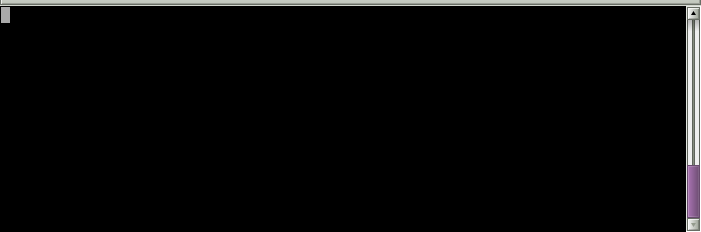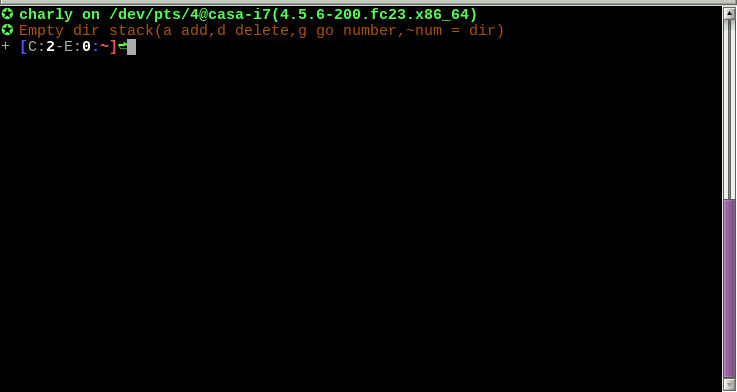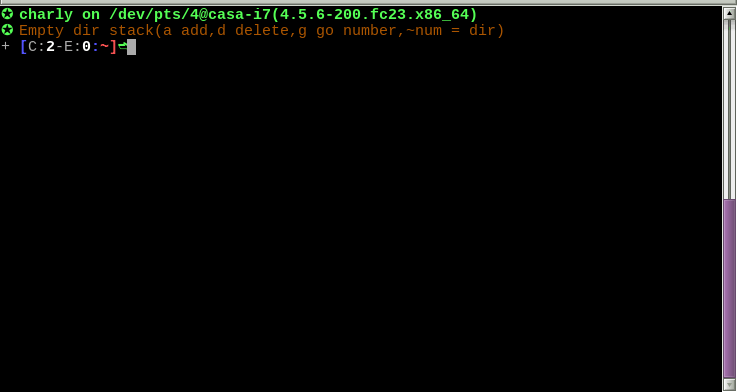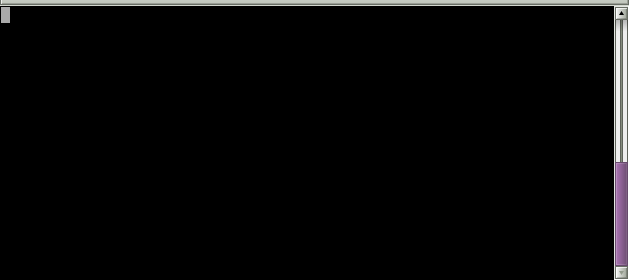Make "async" calls from your bash prompt and get the results back in the same command line
#Install
cd ~/yourDir
git clone https://github.com/liloman/asyncBash
echo ". ~/yourDir/asyncBash/asyncBash.sh" >> ~/.bashrcIf you have like me a multiline prompt you can set this variable to your extra PS1 lines, in my case:
asyncBash_prompt_command_lines=2 #Use
It cames with 3 predefined keybindings.
- Ctrl-r/s search for a substring argument in history (I have waited for something alike for years)
- Alt-h-l/f shows a cheatsheet for the last/first command. Empty to show all hints. (I have maden it along the tutorial below :D)
- Ctrl-h command number, uses relative history expansion (I have needed it thousand of times)
- Alt-r run current cli without scrolling, show errors on red and let select visually the output (just a step behind to power autocompletions for example... ;) )
#Tutorial
Let's make a simple keybinding that displays a hint below the PS1 when the user presses Alt-h.
Suppose you want to display your custom hint/cheatsheet for the current command just below your PS1.
Your goal is something like:
$>journalctl -xr (pressed Alt-h)
Press Ctl-q to clean the screen messages
DATES
-b: shows current boot
--list-boots: list boots
-b -N: previous N boot
--since yesterday/09:00/"2015-01-10"
--until yesterday/09:00/"2015-01-10"/"2015-01-10 17:15:00"
PROCESS
-u nginx.service
_PID=444 / _UID=345 / SYSLOG_IDENTIFIER=firejail / ...##Make the static keybind for our function
NOTE: \e is Alt/M- for keybindings All the user stuff will be added to my_fun.sh, search for BINDS and add:
##################
# STATIC BINDS #
##################
...
#Display a cheatsheet for the current command
asyncBash:Create_Static_Keybinding "\eh" "show_command_hints"So now, we have make almost all the keybindings (there's one left ctl-q ).
##Make the bash function
The next step is to make the function. Let's search for Functions and add: :)
###############
# Functions #
###############
#Display a cheatsheet for the current command
#from ~/.local/share/asyncBash/hints
show_command_hints() {
asyncBash:Add_Msg_Below_PS1 "I will show you a nice cheatsheet"
}Hooray it works:
$>tell me (pressed Alt-h)
I will show you a nice cheatsheetSo let's fill it:
#Display a cheatsheet for the current command
#from ~/.local/share/asyncBash/hints
show_command_hints() {
[[ -z $asyncBash_current_cmd_line ]] && return
#Clean possible previous asyncBash calls
asyncBash:Clean_Screen_Below_PS1
local -a cmda=($asyncBash_current_cmd_line)
local cmd=${cmda[0]}
asyncBash:Add_Msg_Below_PS1 "I will show you a nice cheatsheet for $cmd"
#Substitute command line
asyncBash:Substitute_Command_Line "${cmda[@]}"
}$>tell me (pressed Alt-h)
I will show you a nice cheatsheet for tellSo basically we check that there is a current command, clean possible previous messages from this framework and get the first command on the current command line. We need now just check for a file in certain path a just show it!. :D Let's say that ~/.local/share/asyncBash/hints/$cmd.txt is our path:
#Display a cheatsheet for the current command
#from ~/.local/share/asyncBash/hints
show_command_hints() {
[[ -z $asyncBash_current_cmd_line ]] && return
#Clean possible previous asyncBash calls
asyncBash:Clean_Screen_Below_PS1
local -a cmda=($asyncBash_current_cmd_line)
local cmd=${cmda[0]}
local file="$HOME/.local/share/asyncBash/hints/$cmd.txt"
asyncBash:Add_Msg_Below_PS1 "I will show you a nice cheatsheet for $cmd"
while IFS= read -r line; do
asyncBash:Add_Msg_Below_PS1 "$file"
done < $file
#Substitute command line
asyncBash:Substitute_Command_Line "${cmda[@]}"
}Let's try it:
$>journalctl (pressed Alt-h)
I will show you a nice cheatsheet for journalctl
DATES
-b: shows current boot
--list-boots: list boots
-b -N: previous N boot
--since yesterday/09:00/"2015-01-10"
--until yesterday/09:00/"2015-01-10"/"2015-01-10 17:15:00"
PROCESS
-u nginx.service
_PID=444 / _UID=345 / SYSLOG_IDENTIFIER=firejail / ...Wow. :D
Basically we have read the file line by line (proper way in bash), added each line to a queue to be displayed below the PS1 and finally rewrite the command line without the first '#', so 100% equal.
There is an obvious error we don't check for the file but the important is that there is a keybinding remaining already (did you remember Ctl-q to clean the screen?).
#Display a cheatsheet for the current command
#from ~/.local/share/asyncBash/hints
show_command_hints() {
[[ -z $asyncBash_current_cmd_line ]] && return
#Clean possible previous asyncBash calls
asyncBash:Clean_Screen_Below_PS1
local -a cmda=($asyncBash_current_cmd_line)
local cmd=${cmda[0]}
local file="$HOME/.local/share/asyncBash/hints/$cmd.txt"
if [[ -e $file ]]; then
#make the keybind, just call a bash function, so nothing fancy this time
bind -x '"\C-q": asyncBash:Clean_Screen_Below_PS1'
#show a legend with the possible arguments (fixed msg)
asyncBash:Add_Msg_Below_PS1 "Enter Control-q to clean screen messages" yes
while IFS= read -r line; do
asyncBash:Add_Msg_Below_PS1 "$line"
done < $file
fi
#Substitute command line
asyncBash:Substitute_Command_Line "${cmda[@]}"
}Ummm:
$>journalctl -rb (pressed Alt-h)
Enter Control-q to clean screen messages
DATES
-b: shows current boot
--list-boots: list boots
-b -N: previous N boot
--since yesterday/09:00/"2015-01-10"
--until yesterday/09:00/"2015-01-10"/"2015-01-10 17:15:00"
PROCESS
-u nginx.service
_PID=444 / _UID=345 / SYSLOG_IDENTIFIER=firejail / ...
And then:
$>journalctl -rb (pressed Ctr-q)
Here we are!.
It's so easy, nice and simple that I've made it along this tutorial and added to the default user functions. 🚀
#HOW
100% bash scripting with a little help of tput. ;)
#FAQ
Why wasn't it invented before?
Now it is! 🎢
- Visual selection of output
- Autocompletion with visual selection
- Bash Snippets
- Visual movement (like tmux visual mode)
- Copy certain output line to clipboard?
- Unit testing?
#FIXED
output when scrolling is neededchained calls with scroll