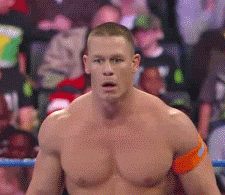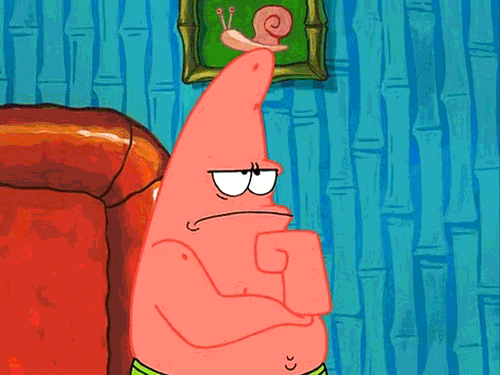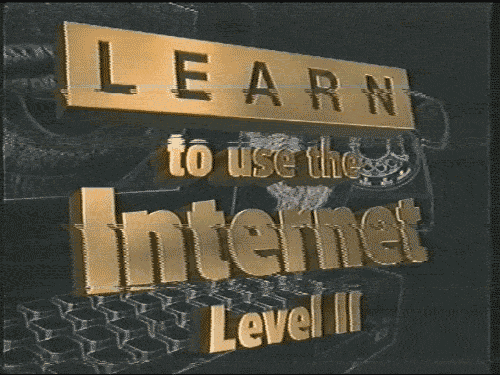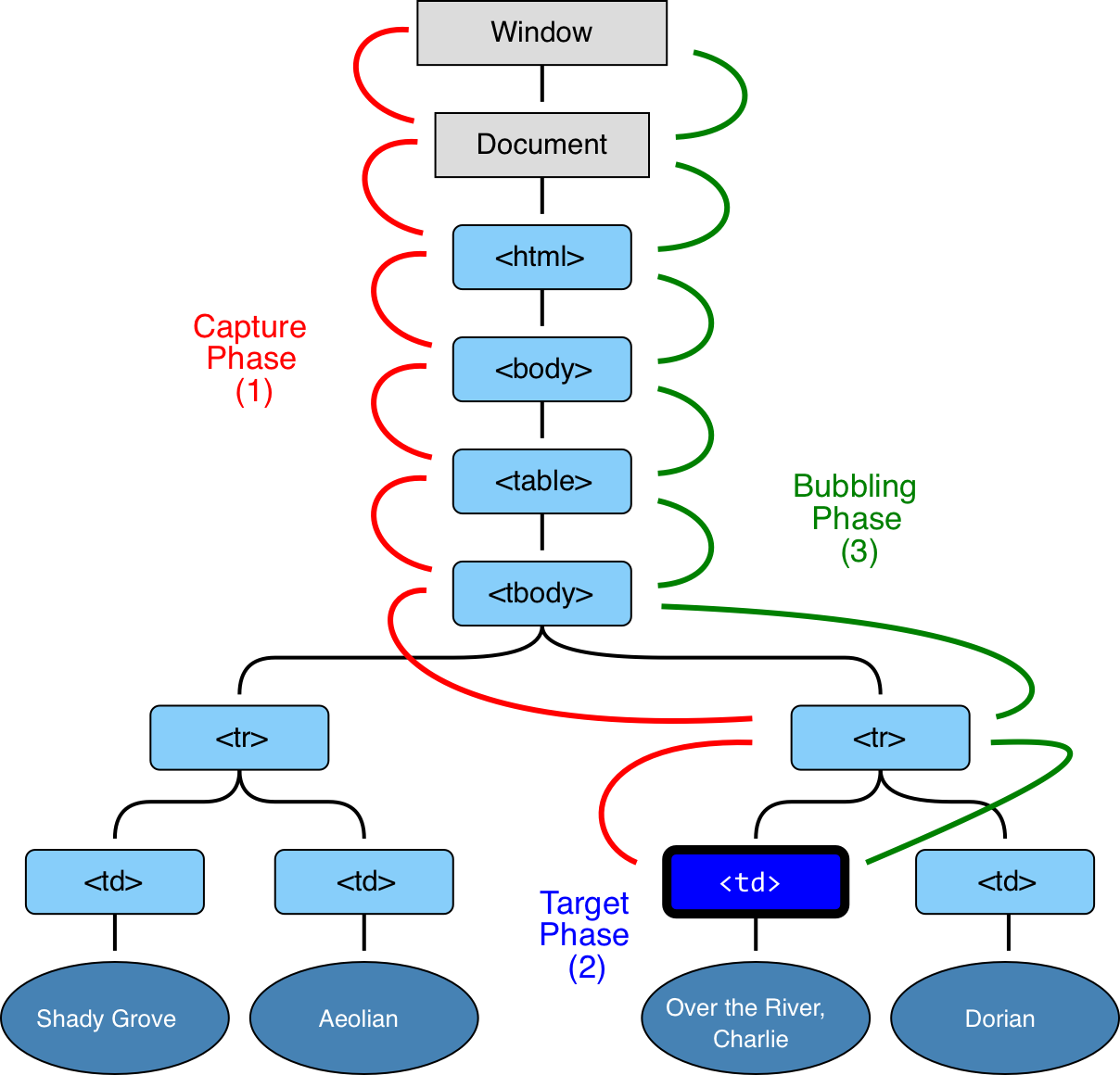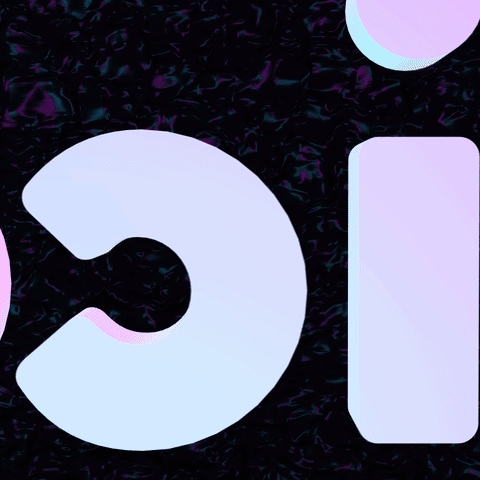- Use events to allow user interaction with the page
- Identify commonly used event listeners
- Identify important attributes on the event object and their uses
- Combine knowledge of DOM manipulation and events to allow user interaction to change DOM
- Discuss browser events
- defer vs DOMContentLoaded
clickeventsubmitevent- preventing the page from "refreshing"
- getting data from the form
- When a user clicks the 'dark mode' toggle in the header, change the app between light and dark mode
- When a user submits the form, add a new animal to the page using the data from the form
click scroll type things submit forms
- What element do we want to listen for events on? (button, form, checkbox, etc)
- What kind of event are we listening for? (click, submit, scroll, etc)
- What do we want to happen? (What function do we want to run)
const button = document.querySelector("button")
button.addEventListener("click", function() {
console.log("hello")
})In the case of the Web, events are fired inside the browser window, and tend to be attached to a specific item that resides in it — this might be a single HTML element, set of HTML elements, the HTML document loaded in the current tab, or the entire browser window. There are a lot of different types of events that can occur, for example:
- The user clicking the mouse over a certain element or hovering the cursor over a certain element.
- The user pressing a key on the keyboard.
- The user resizing or closing the browser window.
- A web page finishing loading.
- A form being submitted.
- A video being played, or paused, or finishing play.
- An error occurring.
You will gather from this (and from glancing at the MDN Event reference) that there are a lot of events that can be responded to.
Each available event has an event handler, which is a block of code (usually a user-defined JavaScript function) that will be run when the event fires. When such a block of code is defined to be run in response to an event firing, we say we are registering an event handler. Note that event handlers are sometimes called event listeners — they are pretty much interchangeable for our purposes, although strictly speaking, they work together. The listener listens out for the event happening, and the handler is the code that is run in response to it happening."
As it pertains to what we've seen so far, we can tell JavaScript to listen for certain events and invoke a callback function when that event occurs:
const firstBtnOnPage = document.querySelector('button')
firstBtnOnPage.addEventListener('click', function() {
console.log('BUTTON WAS CLICKED')
})We are telling addEventListener to invoke the anonymous function passed as the second argument when the event fires; we're waiting for something to happen then responding to this user event.
JavaScript allows us to traverse the DOM and find elements. Let's see how we can target a particular element and listen for events:
Assuming our HTML looks like this:
<div id="comments">
<h3>Comments</h3>
<form id='comment-form'>
<div class="field">
<input id='new-comment' type='text' placeholder='New Comment' />
<input type='submit' class='btn' value="Submit" />
</div>
</form>
<div id="commentsContainer">
</div>
</div>We can grab the comment-form and eventually listen to events:
const commentForm = document.getElementById('comment-form')
// OR querySelector
// const commentForm = document.querySelector('#comment-form')Something to look out for: if we are loading our Javascript files in the head tag of our HTML, there is a chance that the JavaScript code we have written will start executing before our HTML has been loaded and parsed by the browser. This might cause some element selectors to return null. As a precaution, we can listen for the DOMContentLoaded event.
The
DOMContentLoadedevent is fired when the initial HTML document has been completely loaded and parsed"
Let's add this to our code:
document.addEventListener('DOMContentLoaded', function DOMContentLoadedEventHandler() {
const commentForm = document.getElementById('comment-form')
})-
In the snippet above, we are adding an event listener to the document and listening for the
DOMContentLoadedevent. When that event is fired, the anonymous function passed toaddEventListenerwill be invoked.- "
addEventListener()sets up a function that will be called whenever the specifiedeventis delivered to the target. Common targets are HTMLElement,Document, andWindow" - MDNaddEventListenerReference
- "
-
Now that we're waiting for our DOM content to load, let's listen for a
submitevent on our form:- The
submitevent is fired when a form is submitted. - Note that
submitis fired only on the form element, not the button or submit input. (Forms are submitted, not buttons.) - MDN Article on thesubmitevent
- The
document.addEventListener('DOMContentLoaded', function DOMContentLoadedEventHandler() {
const commentForm = document.getElementById('comment-form')
commentForm.addEventListener('submit', function formSubmitEventHandler(event) {
console.log(event)
})
})- If we try adding something to the form and clicking submit, we'll see our
console.logfor a second then it will disappear.
- Forms will attempt to make an HTTP request on submission. Recall from Mod2 that our forms would send a network request that was then handled by our controller (remember HTTP and the request/response cycle?). If we give our
formanactionattribute, it will try toGETto the endpoint specified by theactionattribute:
<form id="comment-form" action="/hotdog">
<div class="field">
<input id='new-comment' type='text' placeholder='New Comment' />
<input type='submit' class='btn' value="Submit" />
</div>
</form>- This form ⬆️ will try to send a
GETrequest to/hotdog - If our form does not have an action attribute it will attempt to
GETto the URL we are currently on, making it appear as though our page is being refreshed. Even though it looks like the page is being refreshed, that is not technically what is happening. The form is sending a GET request for the current url, using the form fields to generate query params.
- Our current JS app is not currently sending data to a backend, so we'll need some way to prevent this default action of submitting the form 🤔
- Let's tell our event handler––our callback function––to
preventDefault:
document.addEventListener('DOMContentLoaded', function() {
const commentForm = document.getElementById('comment-form')
commentForm.addEventListener('submit', function formSubmitEventHandler(event) {
event.preventDefault() //stop form from POSTING
console.log(event.target) //form
})
})- Some key points about the
eventobject that is passed to ourformSubmitEventHandlerfunction as a parameter:- "The Event interface represents any event which takes place in the DOM; some are user-generated (such as mouse or keyboard events), while others are generated by APIs (such as events that indicate an animation has finished running, a video has been paused, and so forth). There are many types of events, some of which use other interfaces based on the main Event interface. Event itself contains the properties and methods which are common to all events." - MDN Article on
Event event.targetrefers to the HTML Element that dispatched the event. For example, if I tell my app to listen forclickevents and the user clicks on aptag,event.targetwill be theptag. If the user clicks on abuttontheevent.targetwill be the button. In our case, theformis receiving thesubmitevent.- This is something I'd strongly recommend burning into your memory: HTML forms will attempt to send a POST request. Any child of an HTML form such as an
<input/>or<button></button>will cause the form to submit. YOU DO NOT WANT TO LISTEN FOR A CLICK EVENT IN A FORM; YOU SHOULD BE LISTENING FOR THEsubmitEVENT!!! super important lol
- "The Event interface represents any event which takes place in the DOM; some are user-generated (such as mouse or keyboard events), while others are generated by APIs (such as events that indicate an animation has finished running, a video has been paused, and so forth). There are many types of events, some of which use other interfaces based on the main Event interface. Event itself contains the properties and methods which are common to all events." - MDN Article on
- We need to grab the user's input from the form. That information is stored in the
inputtag inside the form. If we refer back to ourformwe can see thatinputis a child of theformitself:
<form id="comment-form" action="/hotdog">
<div class="field">
<input id='new-comment' type='text' placeholder='New Comment' />
<input type='submit' class='btn' value="Submit" />
</div>
</form>- Since our
event.targetis thecomment-formitself, we can grab the input usingquerySelector:
document.addEventListener('DOMContentLoaded', function DOMContentLoadedEventHandler() {
const commentForm = document.getElementById('comment-form')
commentForm.addEventListener('submit', function formSubmitEventHandler(event) {
event.preventDefault() //stop form from POSTING
const userInputField = event.target.querySelector('#new-comment')
const userInputString = userInputField.value
})
})-
userInputFieldwill give us the wholeinputelement. Since we only care about the user's new comment, we can grab thevalueattribute which will be whatever comment the user typed into the field. Refer to the MDN Docs forinputtags if you're unfamiliar. -
Let's use the information the user typed into the form to add their comment to the page:
document.addEventListener('DOMContentLoaded', function () {
const commentsContainer = document.getElementById('commentsContainer')
const commentForm = document.getElementById('comment-form')
commentForm.addEventListener('submit', function formSubmitEventHandler(event) {
event.preventDefault() //stop form from POSTING
const userInputField = event.target.querySelector('#new-comment')
const userInputString = userInputField.value
const commentPTag = document.createElement('p')
commentPTag.textContent = userInputString
commentsContainer.appendChild(commentPTag)
})
})- "In an HTML document, the document.createElement() method creates the HTML element specified by tagName, or an HTMLUnknownElement if tagName isn't recognized." - MDN Article on
createElement- Calling
document.createElement('p')will create aptag element. - This tag is an HTML object that we can manipulate using JavaScript. We can change the style, or give it a particular
textContentas a string.
- Calling
- We can then
appendthatptag to the DOM by callingcommentsContainer.appendChild(commentPTag). Also note thatcommentsContaineris declared at the top of our function.
- Given a series of buttons deeply nested in some
<div></div>tags on our page:
<div id="helicopter-parent">
<div>
<br>
<div>
<br>
<div>
<p>HI</p>
<div>
<button data-name="alert">Alert ME</button>
<button data-name="log">Console Log something</button>
<button data-name="error">Console Error</button>
</div>
</div>
</div>
</div>
</div>
</div>- How might we listen for events on those buttons?
- We could find all the buttons, loop over that collection and attach several event listeners for our buttons. This should feel messy and hacky. There must be a better way!™
-
The diagram above outlines the flow of JS events from the target all the way up the DOM (tree) to the topmost node, the
Document- In other words, every HTML element will know about everything that happens to its children
-
Instead of iterating over the buttons and attaching duplicate event handlers, we can create one event handler to Rule Them All™:
const helicopterNode = document.getElementById('helicopter-parent')
helicopterNode.addEventListener('click', function(event) {
console.log(event.target) //event target will be whatever node was clicked
})- Now we can introduce some control flow to our click handler and decide what to do based on which button was clicked:
helicopterNode.addEventListener('click', function(event) {
// i do not need to prevent the click default action
//event.target is the node that was clicked
// our buttons have a key of dataset -> { name: 'alert' }
// i am checking the value of button.dataset.name and deciding what to do based on what i find
if (event.target.dataset.name === 'alert') {
window.alert('HI')
} else if (event.target.dataset.name === 'log') {
console.log('HI')
} else if (event.target.dataset.name === 'error') {
console.error('HI')
}
})- nice
- MDN Introduction to Events
- MDN Event reference
- MDN DOMContentLoaded Reference
- MDN
addEventListenerReference - MDN Article on
Event - MDN Article on the
submitevent - MDN Article on
inputtags) - MDN Article on
createElement - MDN Article on
textContent - MDN Article on Dataset
- JavaScript.info Article on Event Bubbling