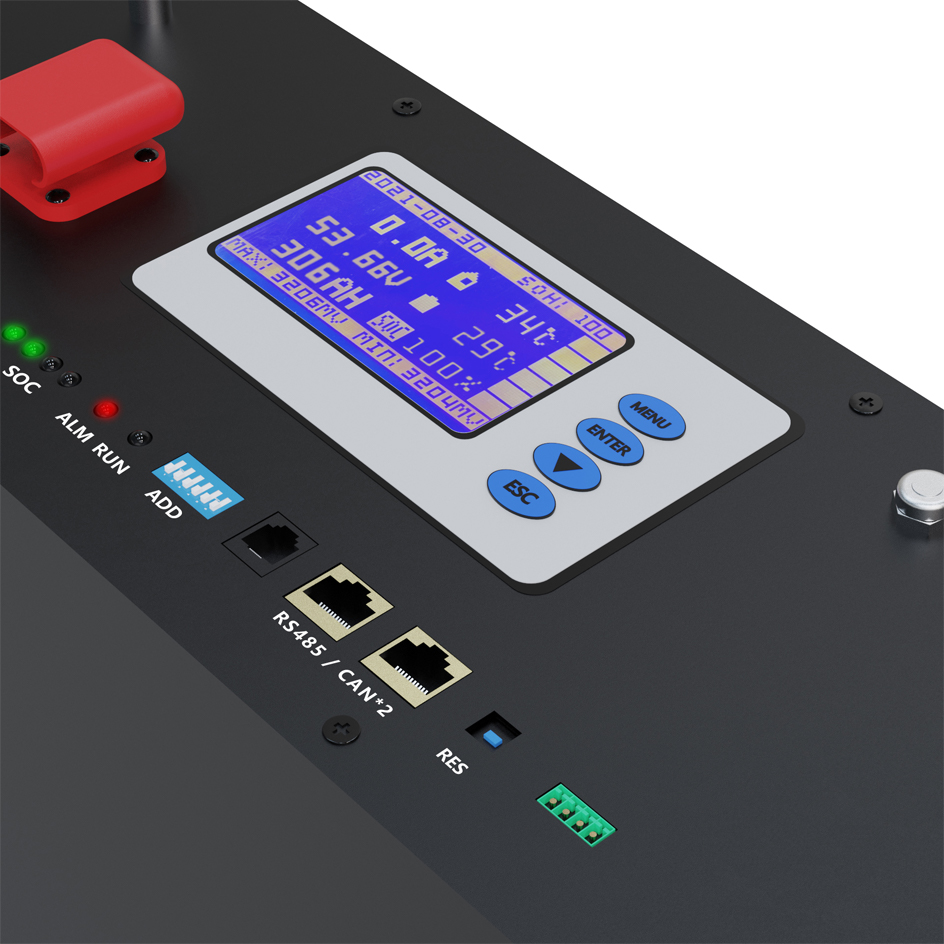Fork from https://github.com/mytest4u/BMS
Warning Use at your own risk, especially the firmware!
BMS: DR01 or DR-JC03
Capacity: from 60Ah, up to 300Ah
Where to buy: all over Aliexpress, like "PAPOOL LiFePO4"
First of when only DIP 6 is facing upwards, it's recognized as a "Pylontech battery" and the charge controller will not see any battery details like cell voltage, temps - so avoid using this mode.
Buy a cable from Victron or build it yourself: Cerbo GX: VE.Can to CAN-bus BMS cables manual. DIP 5 & DIP 6 up, conenct the special CAT cabel and enjoy the battery details.
Victron Venus OS provides the Battery Can Bus drivers but not the Hardware port. So just get a Waveshare RS485 CAN Pi HAT and connect GND, CAN-L (Low) to Pin 5 and CAN-H (High) to Pin 4.
There are certainly other options for non-Raspberry Pis Venus OS setups. So we do not need BMS support in dbus-serialbattery / issue support BMS DR-JC03.
- Connect the master pack with DIP 5 and 6 facing upwards, as indicated in the Victron connection instructions.
- The pack will be recognized as an "LFP battery" and you can view the voltage of the highest and lowest cell under the "Details" section.
- You can also see the number of packs online and if there's a pack preventing charging/discharging.
Documentation and Manuals of the Akku
- DipSwitch, Reset...
- Guidance - How To Communicate With Upper Computer.pdf
- Battery Upgrade Process.pdf
DR Software - Reading data/Firmware Upgrade Tool
- Set address to 0
- Password: 666666
- Connect the PC and battery using a cable, ensuring that DIP 1 is turned ON for PC connection.
- Make sure to install the necessary RS485 drivers for the connection to be established.
- Open the "DR-Application.exe" application and keep the window open.
- Open the "index.html" file located in the "dist" folder using a web browser.
- On the "Help" tab, change the language to English and enter the password 666666 if prompted.
- In the "Settings" tab, select the "Update" option, choose the bin file, and initiate the flashing process (you will know it's working if the green LED on the battery is flashing).
or take a look at Battery Upgrade Process.pdf
DR01_16S100JC03_V2 0 0_T1_V - The V in the file stands for Victron
sha256 96a0056fe39f611eaca99b5e9c753bf73fabed1b06a1ef61a0f659c9b8b9498d
Product info 2.2
Hardware model T1_G
Product model JC03
Project code 16S100
Software version 2.01
Boot version 1.1
48V100AH - also detects the 120AH battery version
sha256 377a63935bc880420edbaf2faf335d6700fa1701b2f09f6ecd427720856bd2f9
Product info 2.2
Hardware model T1_V
Product model DR01
Project code 16S100JC03
Software version 2.0.0
Boot version 1.1
Info Please commit if tested.
-
BOOT_UP_KF01JC00014V2.4.bin
sha256 649e54ece972b0706a18d90687674c584f596b8bad1b803fd2c6db2e2d4823b0 -
DR-HUANY04_16S100A_V1.0.3_T1_V.bin
sha256 2ab40293fe1cc930837c42cb04495545e93a98633c7a6b8c0b7f2b2cdf014e05 -
DR01_16S100JC03_V2.0.0_T1_G.bin
sha256 0e0ba2e8e551c005d1cd58bd3407c254c03bf80fc6b5fd6d6c3cc39c622d339a -
DR01_16S100JC03_V2.0.0_T2_V_R.bin
sha256 1045c8b26c0770612da1726135c0606075eeb9d43ef77526d3e939386367df5d -
DR_SAIENSI01_16S100A_V1.0.3_T1_G.bin
sha256 9bf6b00d5d507c91dd6141682beae771fb1754d74db53631df96c3aeb25205e2