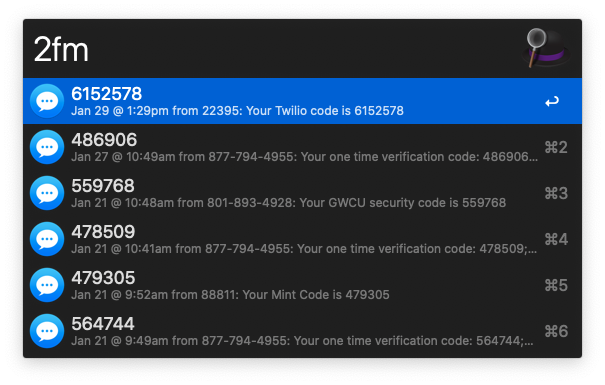Find two-factor authentication codes in your recent iMessage messages.
- Download the latest version
- Install the workflow by double-clicking the
.alfredworkflowfile - You can add the workflow to a category, then click "Import" to finish importing. You'll now see the workflow listed in the left sidebar of your Workflows preferences pane.
Type 2fm to view the most recent two-factor authentication codes from iMessage messages.
Select a 2FA code and do one of the following:
- Press
<enter>to copy it to your clipboard - Press
⌘+<enter>(command + enter) to copy it to your clipboard and paste it into the active app window using simulated keystrokes- Some websites (e.g. Wells Fargo online banking) don't support pasting a 2FA code, so this will instead simulate typing the code
- In order for this to work, you MUST grant Alfred automation access to
System Events. If you haven't already done so, you will be prompted to grant access. See here for more information about Alfred automation.
- Press
⌥+<enter>(option + enter) to copy it to your clipboard and paste it into the active app window using the system paste (similar to pressing⌘+V)
This workflow was developed for use with Alfred 4.