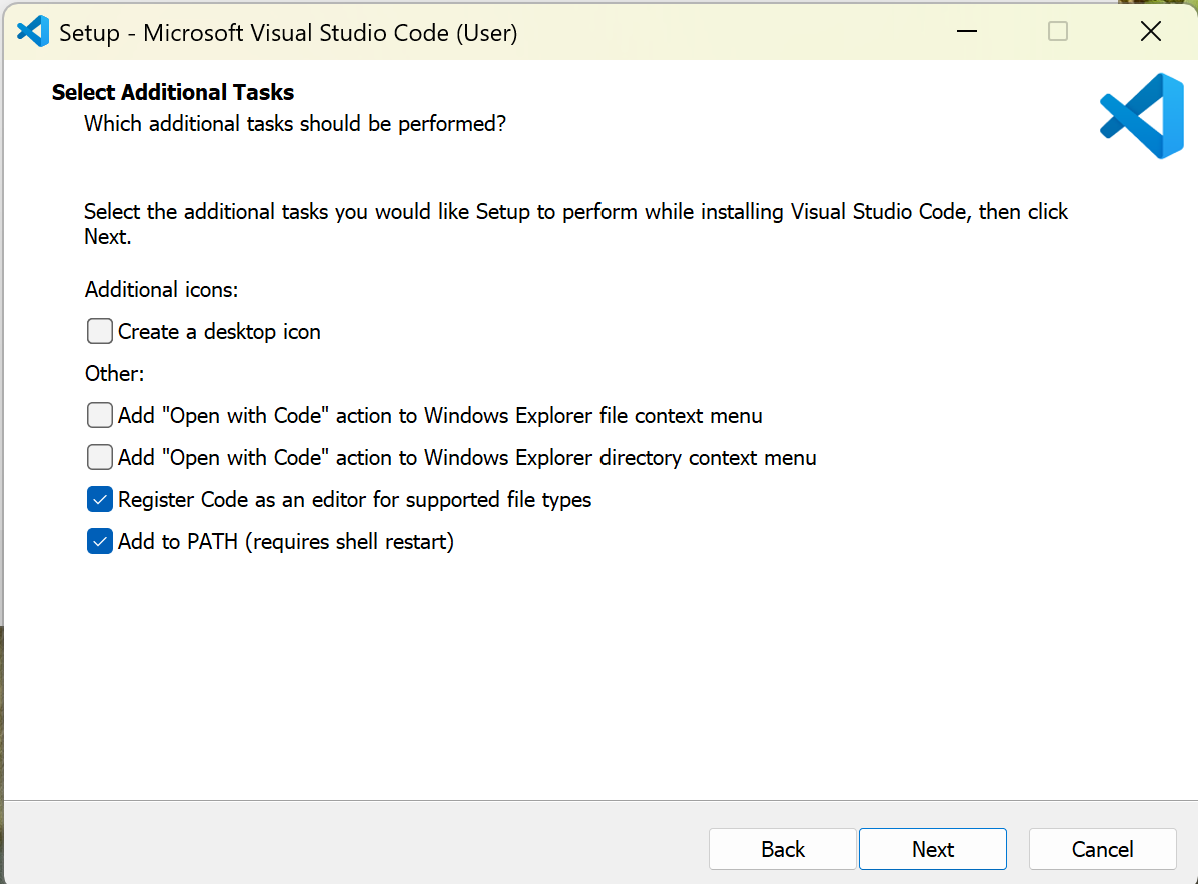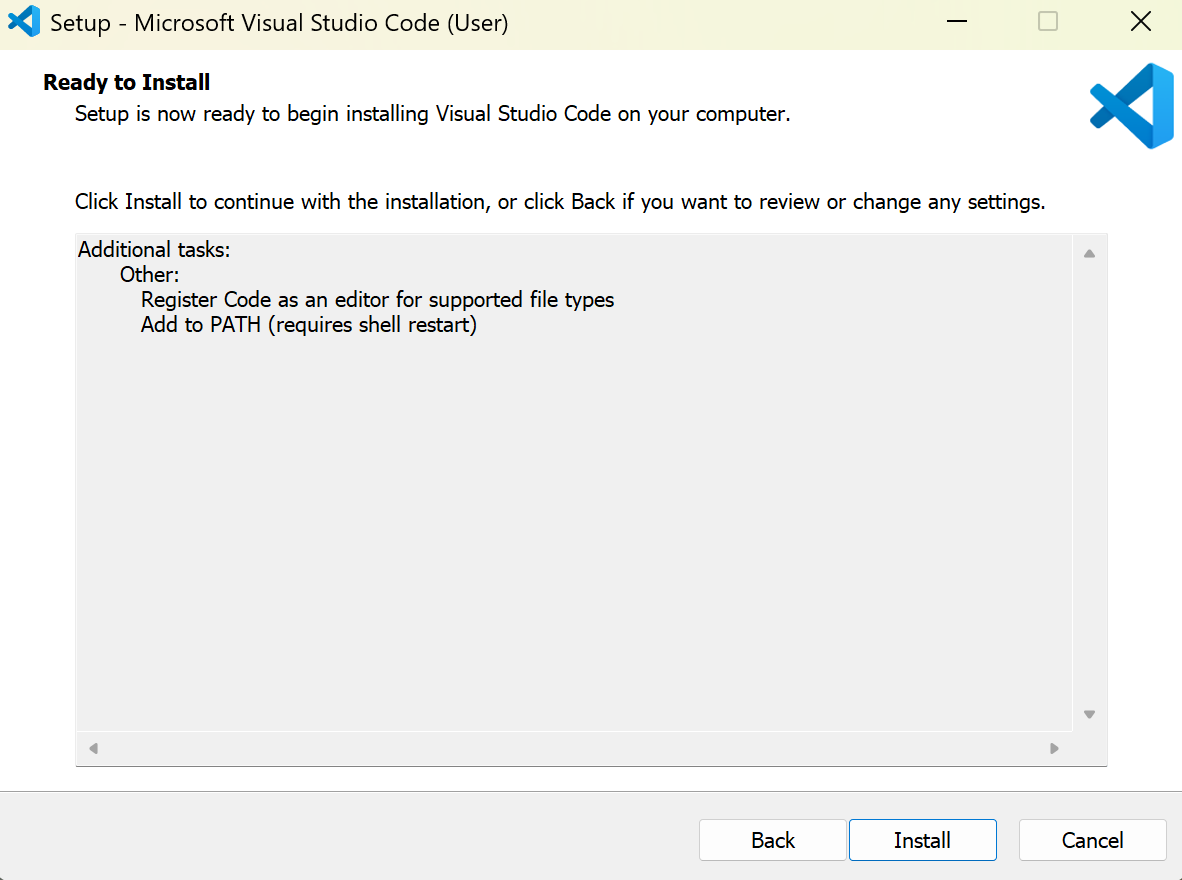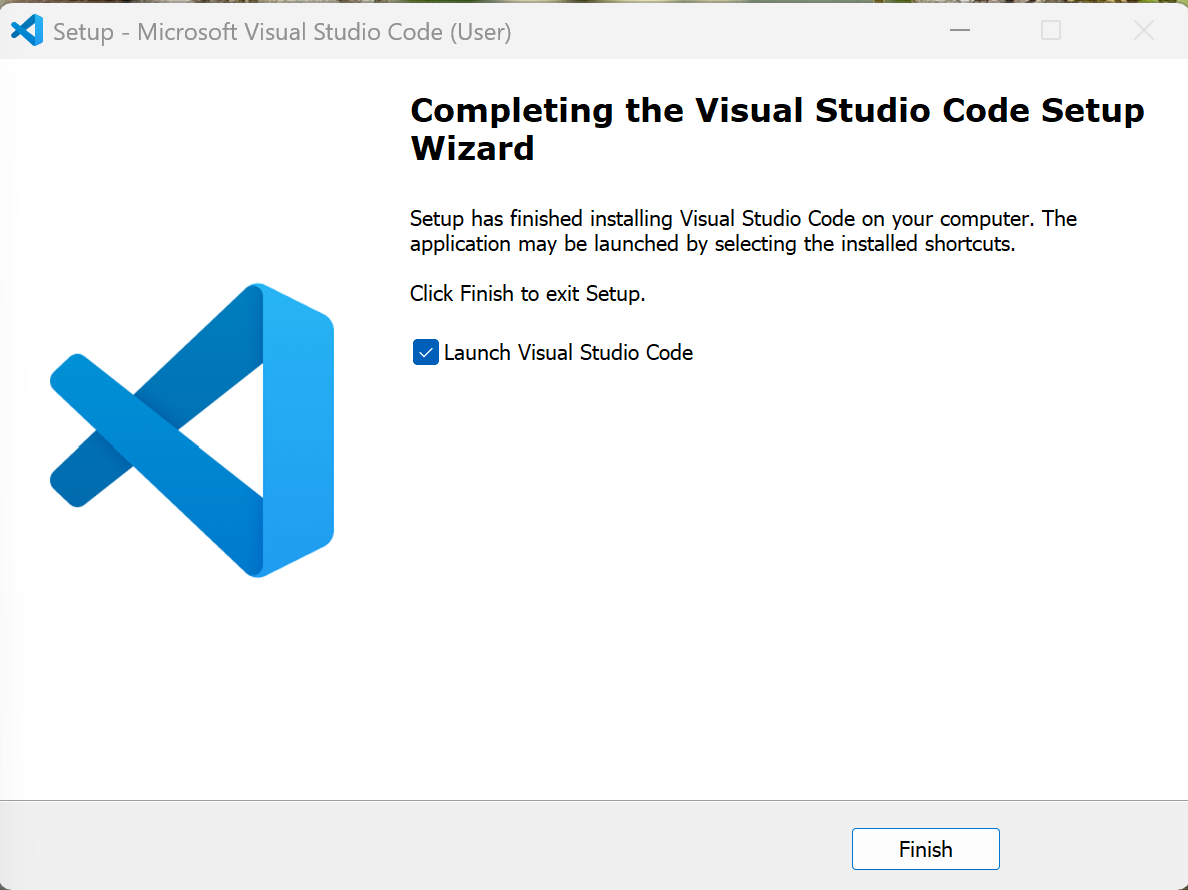This repository documents the Visual Studio Code installation process on Windows, with an emphasis on verifying that the code command is successfully added to the system PATH.
The guide includes step-by-step screenshots to help users:
- Install VS Code correctly on Windows systems
- Enable the
code .command for launching projects directly from the terminal - Avoid common PATH and shell configuration errors during setup
By following this guide, you’ll ensure Visual Studio Code integrates smoothly with your developer workflow, whether for AWS, Python, or infrastructure automation projects.
- /screenshots/ — All captured setup and installation images
- README.md — Full installation instructions and verification commands
- (Planned Update) Future revisions will include macOS and Linux setup documentation.
This guide documents the step-by-step installation of Visual Studio Code on Windows, including PATH configuration and editor registration.
Follow these steps to ensure you can launch VS Code directly from the command line using code ..
When the setup wizard opens, review the welcome screen and click Next to begin the installation.
In the “Select Additional Tasks” window:
- ✅ Check Register Code as an editor for supported file types
- ✅ Check Add to PATH (requires shell restart)
These settings enable command-line integration and file association.
Click Next to continue.
Review your installation settings.
Once everything looks correct, click Install to begin setup.
When installation completes:
- Leave Launch Visual Studio Code checked.
- Click Finish to open VS Code for the first time.
- If you missed checking Add to PATH, you can repair your installation or manually add VS Code to your system environment variables.
- Confirm the installation by running this command in PowerShell:
code --version