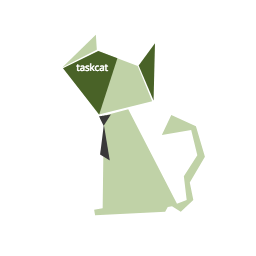taskcat is a tool that tests AWS CloudFormation templates. It deploys your AWS CloudFormation template in multiple AWS Regions and generates a report with a pass/fail grade for each region. You can specify the regions and number of Availability Zones you want to include in the test, and pass in parameter values from your AWS CloudFormation template. taskcat is implemented as a Python class that you import, instantiate, and run.
TestCat was developed by the AWS QuickStart team to test AWS CloudFormation templates that automatically deploy workloads on AWS. We’re pleased to make the tool available to all developers who want to validate their custom AWS CloudFormation templates across AWS Regions
taskcat can be install using docker or pip
curl -s https://raw.githubusercontent.com/aws-quickstart/taskcat/master/installer/docker-installer.sh | sh
Note: (If you do not have root privileges taskcat will install in the current directory)
pip3 install taskcat
(for those who want to install taskcat into their homedir)
pip3 install taskcat --user
Note: (the user install dir is platform specific)
For Example: (On Mac: ~/Library/Python/3.x/bin/taskcat)
For Example: (On Linux: ~/.local/bin)
Warning: Be sure to add the python bin dir to your $PATH
Note: If you have AWS credentials sourced (or default boto profile is available)
taskcat -c sample-taskcat-project/ci/config.yml
If you need to pass ACCESS and SECRET keys
taskcat -c sample-taskcat-project/ci/config.yml -A YOUR_ACCESS_KEY -S YOUR_SECRET_KEY
If you want to use a different account or profile
taskcat -c sample-taskcat-project/ci/config.yml -P boto-profile-name
-
taskcat.yml - This file contains the test cases
-
JSON input - This file contains the inputs that you want to pass to AWS CloudFormation template that is being tested
-
Step 1: Building your configuration file
-
Step 2: Building your JSON input file.
Open the taskcat.yml file with and editor and update the filenames to match your need.
example here: taskcat.yml
global:
owner: owner@company.com
qsname: sample-cloudformation-project <- Must match the root directory of project (usually the name of git repo)
#s3bucket: projectx-templates <- (Optional) Only needed if you want to use a specific bucket
regions:
- us-east-1
- us-east-2
- us-west-1
- us-west-2
tests:
# The following test will test in both us-west-1 and us-east-1 using sample-cloudformation-input.json as inputs
scenario-1:
regions:
- us-west-1
- us-east-1
template_file: sample-cloudformation-project-novpc.template
parameter_input: sample-cloudformation-input-novpc.json
# The following test will test in both all 4 region defined in the global region section using sample-cloudformation-input.json as inputs
scenario-all-regions:
parameter_input: sample-cloudformation-input-withvpc.json
template_file: sample-cloudformation-project-withvpc.template
sample-cloudformation-project/
├── LICENSE.txt
├── README.md
├── ci
│ ├── taskcat.yml <- This the config file that will hold all the test definitions
│ ├── sample-cloudformation-input-novpc.json <- This file contain input that will pass in during stack creation [vpc version] (See auto parms for more info)
│ └── sample-cloudformation-input-withvpc.json <- This file contain input that will pass in during stack creation [no-vpc version](See auto parms for more info)
├── scripts
│ └── userdata.sh <- If you have userdata scripts you can load then in the scripts directory
├── submodules <- If you have git submodules you can load them in the submodules directory
│ └── quickstart-aws-vpc
│ └── templates
│ └── aws-vpc.template
└── templates
├── sample-cloudformation-project-novpc.template
└── sample-cloudformation-project-withvpc.template <- Second version on template that will create a vpc with the workload
The example below shows an input file for a stack that requires seven parameters KeyPairName,InstanceType, AvailablityZones, RandomString, RandomNumbers, GenerateUUID and Password
Note: you can auto generate values at runtime using taskcat runtime injection (see example below).
The following json will evaluate
[{
"ParameterKey": "KeyPairName",
"ParameterValue": "mykey"
}, {
"ParameterKey": "InstanceType",
"ParameterValue": "t2.small"
}, {
"ParameterKey": "AvailablityZones",
"ParameterValue": "$[taskcat_genaz_2]"
}, {
"ParameterKey": "RandomString",
"ParameterValue": "$[taskcat_random-string]"
}, {
"ParameterKey": "RandomNumbers",
"ParameterValue": "$[taskcat_random-numbers]"
}, {
"ParameterKey": "GenerateUUID",
"ParameterValue": "$[taskcat_genuuid]"
}, {
"ParameterKey": "Password",
"ParameterValue": "$[taskcat_genpass_8A]"
}, {
"ParameterKey": "PasswordConfirm",
"ParameterValue": "$[taskcat_getval_Password]"
}]
[{
"ParameterKey": "KeyPair",
"ParameterValue": "mykey"
}, {
"ParameterKey": "InstanceType",
"ParameterValue": "t2.small"
} {
"ParameterKey": "AvailablityZones",
"ParameterValue": "us-east-1a, us-east1b"
}, {
"ParameterKey": "RandomString",
"ParameterValue": "yysuawpwubvotiqgwjcu"
}, {
"ParameterKey": "RandomNumbers",
"ParameterValue": "56188163597280820763"
}, {
"ParameterKey": "GenerateUUID",
"ParameterValue": "1c2e3483-2c99-45bb-801d-8af68a3b907b"
}, {
"ParameterKey": "Password",
"ParameterValue": "tI8zN3iX8"
}, {
"ParameterKey": "PasswordConfirm",
"ParameterValue": "tI8zN3iX8"
}]
Value that matches the following pattern will be replaced:
- All runtime injection parameters must start with
$[ - Parameters must end with
]
To generate a random 8 character alpha-numeric password for testing use $[taskcat_genpass_8] as the value in the json input file
- The number (8) in the injection string tells taskcat you want a password that character long.
- Changing the 8 to 12 would result in a 12 character string
(Optionally - you can specify the type of password by adding A or S)
- A alpha-numeric passwords
- S passwords with special characters
Example: $[taskcat_genpass_8A]
Generates: tI8zN3iX8
Example: $[taskcat_genpass_8S]
Generates: mA5@cB5!
Value that matches the following pattern will be replaced
- Parameters must start with $[
- Parameters must end with ]
- genaz in invoked when taskcat_genaz_X is found
- A number of AZ's will be selected from the region the stack is attempting to launch
Example: $[taskcat_genaz_2]
Generates: us-east-1a, us-east-2b
(if the region is us-east-1)
Example: $[taskcat_autobucket]
Generates: evaluates to auto generated bucket name (taskcat-tag-sample-taskcat-project-5fba6597)
Example: $[taskcat_genuuid]
Generates: 1c2e3483-2c99-45bb-801d-8af68a3b907b
String:
Example: $[taskcat_random-string]
Generates: yysuawpwubvotiqgwjcu
Numbers:
Example: $[taskcat_random-numbers]
Generates: 56188163597280820763
UseCase: Need to confirm a dynamically generated password
"ParameterKey": "MyAppPassword"
"ParameterValue": "$[taskcat_genpass_8A]"
Generates: pI8zN4iX8
"ParameterKey": "ConfirmMyAppPassword"
"ParameterValue": "$[taskcat_getval_MyAppPassword]"
Generates: pI8zN4iX8
In certain situations it may be desirable to introduce local Parameter Override values. taskcat supports this via two files.
The first is located .aws directory within the home-directory of the running user.
~/.aws/taskcat_global_override.json
The second applies per-project and is located the 'ci' directory.
<project_name>/ci/taskcat_project_override.json
Parameters defined in either file will supersede parameters within the normal parameter files. The override includes are read in the following order.
- Home Directory (~/.aws/taskcat_global_override.json)
- Project Directory (ci/taskcat_project_override.json)
Note: Keys defined in the Project override with supersede the same keys defined in the global override. More info here
taskcat can automatically zip lambda function source found in functions/source/* folders. folders are zipped up and
placed in functions/packages/FunctionName/lambda.zip. To enable this functionality you will need to enable it in your
taskcat.yaml file by adding package-lambda: true to the global section:
global:
package-lambda: true
...Additionally, taskcat can be set to package zips and then exit without taking any other actions. This can be done by
setting the -b or --lambda-build-only flag.
GitHub:
PyPi:
Status
License: