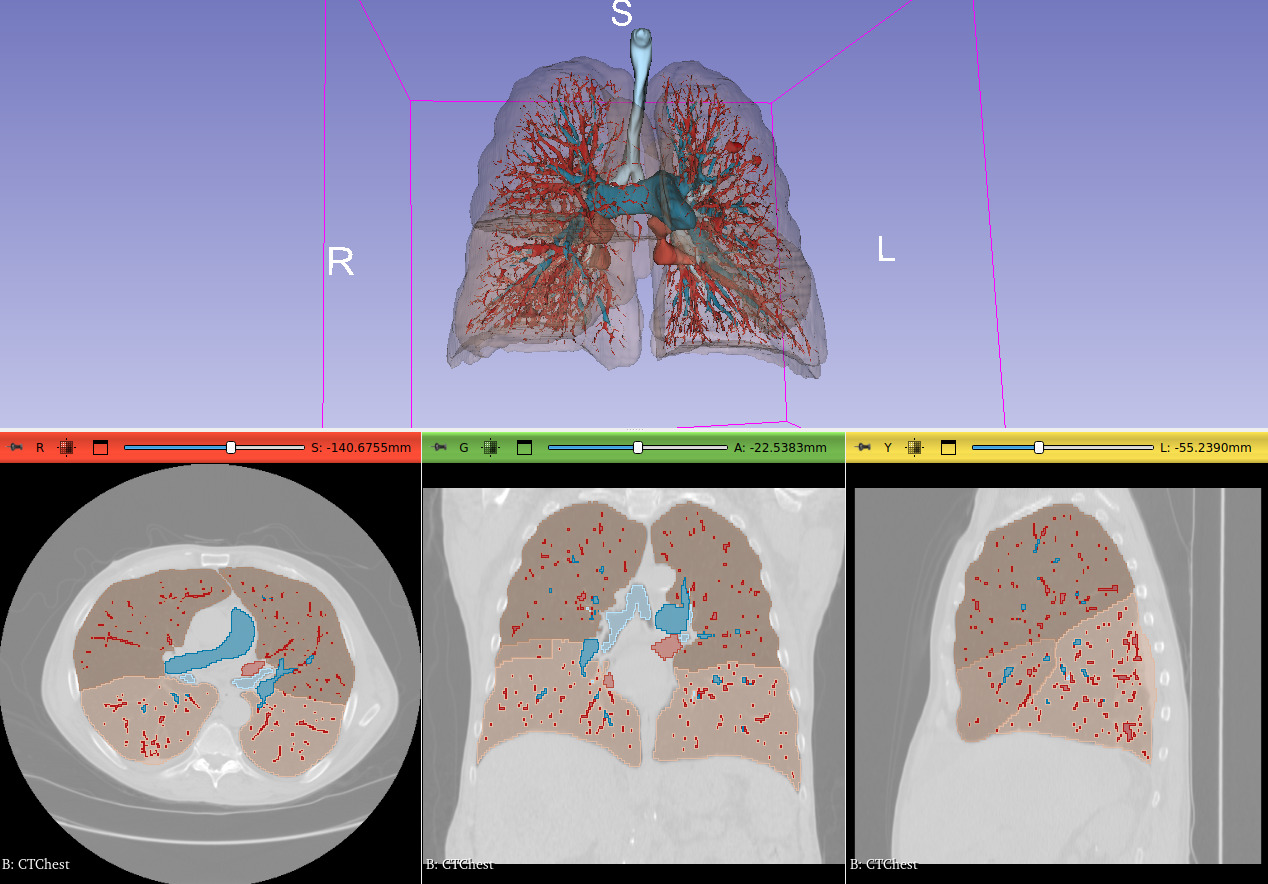MONAIAuto3DSeg
Extension for 3D Slicer for fully automatic AI segmentation of images using MONAI Auto3DSeg models.
Models are automatically downloaded and stored in the user's home folder within .MONAIAuto3DSeg subfolder.
Setup
- Setup your GPU driver (optional)
If you have a powerful GPU is available then a full-quality segmentation can be computed in a few minutes, instead of hours on the CPU. Therefore, it is recommended to set up GPU acceleration as described in this section.
- If a strong GPU with 7GB or more memory is available:
- On Windows:
- If using NVIDIA GPU: Make sure CUDA is installed. CUDA version must be one of those listed on pytorch website as "Compute platform" for your system. You can download CUDA from here.
- PyTorch does not officially support AMD GPUs for on Windows, therefore you need to use the CPU.
- On Linux:
- If using NVIDIA GPU: Make sure NVIDIA drivers are installed. If CUDA is installed then make sure CUDA version is one of those listed on pytorch website as "Compute platform" for your system. If CUDA is not installed then it will be set up automatically during installation (pytorch binary packages contain the appropriate CUDA version).
- If using AMD GPU: In theory, ROCm-compatible AMD GPUs should work, but this is not tested.
- On macOS: PyTorch might be able to use some harware acceleration, but this is not tested.
- On Windows:
- If suitable GPU is not available: Graphics driver updates or CUDA installation is not necessary, everything will still work, it will just take more time.
-
Install latest version of 3D Slicer
Tutorial
- Start 3D Slicer
- Go to
Sample Datamodule and loadCTA Abdomen (Panoramix)data set - Go to
MONAI Auto3DSegmodule - Select
Input volume->Panoramix-cropped - Click
Apply- When this module is used the first time:
- It needs to download and install PyTorch and MONAI Python packages and weights for the AI models. This can take 5-10 minutes and several GB disk space.
- Expected computation time:
- With CUDA-capable GPU:
Abdominal organstask should be completed within a few minutes. - Without GPU: tens of minutes.
- With CUDA-capable GPU:
- When this module is used the first time:
- To display the segmentation in 3D: click the
Show 3Dbutton
User interface
- Inputs
- Input volume: input CT image
- Segmentation task: currently, all models are experimental (not very accurate)
- Outputs
- Segmentation: the selected segmentation will store the computation result
- Show 3D: show/hide segments in 3D views
- Advanced:
- Use standard segment names: use names defined in standard terminology files from DCMQI (enabled by default). If disabled then internal names will be used as segment names.
- Force reinstall: force reinstallation of the AI engine - MONAI Python package. This may be needed if other modules compromise the installation.
- Get Python package information: retrieve installed version of the AI engine.
Troubleshooting
Segmentation fails
Problem: Segmentation fails while predicting and the RuntimeError: CUDA out of memory. message is found in the message log (textbox under the Apply button).
Explanation: This means that a CUDA-capable GPU is available, but it is not powerful enough for the chosen task.
Solution: It is recommended to switch to use the CPU by the following steps:
- Go to
PyTorch Utilmodule, clickUninstall PyTorch. An error may be reported at the end of this step, as some PyTorch files are in use. ClickRestart the applicationbutton to unload all PyTorch files. - Go to
PyTorch Utilmodule, selectcpuasComputation backend, and clickInstall PyTorch.
If your GPU has more than 7GB memory and you still get this error then the error message might indicate that the PyTorch CUDA version does not match the CUDA version installed on the system. Reinstall PyTorch with the correct CUDA version by following the instructions given below for GPU is not found.
GPU is not found
Problem: Your computer has a CUDA-capable GPU but MONAI reports that GPU is not available.
Explanation: CUDA may not be installed on the system or CUDA version in PyTorch does not match the system CUDA version.
Solution:
- Make sure that the the CUDA vesion installed on the system is one of those listed on pytorch website as "Compute platform" for your system. You can download CUDA from here.
- Go to
PyTorch Utilmodule, clickUninstall PyTorch. An error may be reported at the end of this step, as some PyTorch files are in use. ClickRestart the applicationbutton to unload all PyTorch files. - Go to
PyTorch Utilmodule, select theComputation backendthat matches the system CUDA version, and clickInstall PyTorch. The CUDA computational backend name has the formatcuNNN, where NNN corresponds to the CUDA major+minor version. For example, CUDA 11.7 backend name iscu117.
Segmentation is inaccurate
Currently, all models are experimental. It is expected that they are not accurate and computation time is not optimal.
Fail to download model files
Model files are hosted on github.com and downloaded automatically when segmenting the first time. Institutional firewall or proxy servers may prevent access or the server may be temporarily overloaded. Potential solutions:
- retry later when the server may be less overloaded
- talk to IT administrators or use a VPN to access the server
- download the file manually from https://github.com/lassoan/SlicerMONAIAuto3DSeg/releases/download/Models/ and unzip it in the
.MONAIAuto3DSeg\modelsfolder in the user's profile (for example inc:\Users\(yourusername)\.MONAIAuto3DSeg\models\abdominal-17)
Developers
Model files
Model files must be stored in a zip file.
Filename is composed as: -v.zip
modelName: identifier of the model, preferably all lowercase, words separated by dashes. This string is used for storing the user's model selection in the Slicer scene (along with the version).version: it must be in the format<major>.<minor>.<patch>, where each component is an integer.major: increment it if segments are added/removed or a major change is made in the modelminor: increment it if model quality, speed, etc. is improvedpatch: increment if there are any other changes in the model files
File content:
- labels.csv: Contains maping from label value to internal name and standard terminology. The file may be in a subfolder within the zip achive, but it is recommended to be placed directly in the root folder in the zip archive (if the file is not found in the root folder then the whole archive content will be searched).
- model.pt: Model weights. It must be in the same folder as labels.csv.
In legacy model files, instead of a model.pt file a main.py script file is placed along with the labels.csv file and model weights are in various subfolders. These model files are deprecated.
Training models
General guidelines
These guidelines are recommended for creating models to provide good experience for a wide range of users:
- Required GPU memory of all the provided models must not be more than 7GB (then we can run the models comfortably on a 8GB GPU that is fairly commonly available). It is just not worth the time to make models widely available that everyday users cannot run on their computers. Models can be split to smaller models or resolution can be reduced. If the model uses more memory then it is not ready yet, we should not release it.
- There must be a low-resolution version of every model that can be executed on CPU under 3 minutes, without using more than 7GB CPU RAM (so that it can run on a computer with 8GB RAM).
- Full-resolution model should not require more than 5 minutes to run on GPU (this is about the maximum time that is acceptable for intraoperative use; this is also an expectation that is set by TotalSegmentator's few-minute computation time).
- The model should leave at least 1 CPU core unused to make sure the computer remains usable.
- The model should work well on all relevant Slicer sample data sets (without specifically training the models for them), if no sample data available then make the extension register at least one relevant data set that can be used for testing.
Contributing
Contributions to this extensions are welcome. Please send a pull request with any suggested changes. 3D Slicer contribution guidelines apply.
Contact
Please post any questions to the Slicer Forum.