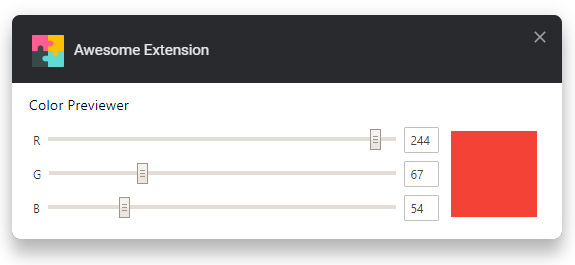Barebones boilerplate with webpack, options handler and auto-publishing.
- Use modern Promise-based
browser.*APIs webextension-polyfill. - Auto-syncing options.
- Auto-publishing with auto-versioning and support for manual releases.
- Extensive configuration documentation.
This extension template is heavily inspired by refined-github, notifier-for-github, and hide-files-on-github browser extensions. You can always refer to these browser extensions' source code if you find anything confusing on how to create a new extension.
Click Use this template and make a copy of your own. 😉
The extension doesn't target any specific ECMAScript environment or provide any transpiling by default. The extensions output will be the same ECMAScript you write. This allows us to always target the latest browser version, which is a good practice you should be following.
The template bakes in a pretty basic webpack config, with no transpiling. To setup transpiling using Babel follow the following configuration steps.
-
Install Babel packages and respective loader for webpack.
npm i --save-dev @babel/core @babel/preset-env babel-loader
-
In
webpack.config.js, add the following rule to process JS files.module: { rules: [ { test: /\.js$/, exclude: /node_modules/, loader: 'babel-loader' } ] }
-
Target respective browsers using
.babelrc.{ "presets": [ [ "@babel/preset-env", { "targets": { "chrome": "74", "firefox": "67" } } ] ] }
If you will be writing any code that will be importing CSS files from JS files, then you will be needing mini-css-extract-plugin to extract this imported CSS into its own file.
-
Install the webpack plugin.
npm i --save-dev mini-css-extract-plugin
-
Modify the webpack config as mentioned to let this plugin handle CSS imports.
// Import plugin const MiniCssExtractPlugin = require('mini-css-extract-plugin'); // Under `module.rules` { test: /\.css$/, use: [ MiniCssExtractPlugin.loader, 'css-loader' ] } // Under `plugins` new MiniCssExtractPlugin({ filename: 'content.css' })
TypeScript and Babel configs conflict each other, so you can only use one of these configuration types at any point.
-
Install TypeScript and respective loader for webpack
npm i --save-dev typescript ts-loader @types/firefox-webext-browser
-
Use the following webpack rule in the config file.
{ test: /\.(js|ts|tsx)$/, loader: 'ts-loader', exclude: /node_modules/ },
-
Ask webpack to resolve ts modules/imports by adding this to your
webpack.config.js:resolve: { extensions: ['.ts', '.js'] }
-
Use the following as
tsconfig.json, uses sindresorhus/tsconfig (install it as dependency before using).{ "extends": "@sindresorhus/tsconfig", "compilerOptions": { "target": "esnext", "declaration": false }, "include": [ "source" ] }
TypeScript requires additional configuration depending on how you set it up, like linting.
Options are managed by fregante/webext-options-sync, which auto-saves and auto-restores the options form, applies defaults and runs migrations.
It's possible to publish to both the Chrome Web Store and Mozilla Addons at once by creating these ENV variables:
CLIENT_ID,CLIENT_SECRET, andREFRESH_TOKENfrom Google APIs.WEB_EXT_API_KEY, andWEB_EXT_API_SECRETfrom AMO.
And then running:
npm run releaseThis will:
- Build the extension
- Create a version number based on the current UTC time, like
19.6.16.428and sets it in the manifest.json - Deploy it to both stores
Thanks to the included GitHub Action Workflows, if you set up those ENVs in the repo's Settings, the deployment will automatically happen:
- on a schedule, by default every week (but only if there are any new commits in the last tag)
- manually, by clicking "Run workflow" in the Actions tab.
This browser extension template is released under CC0 and mentioned below. There is no license file included in here, but when you clone this template, you should include your own license file for the specific license you choose to use.
Extension icon made by Freepik from www.flaticon.com is licensed by CC 3.0 BY.
- notlmn/copy-as-markdown - Browser extension to copy hyperlinks, images, and selected text as Markdown.