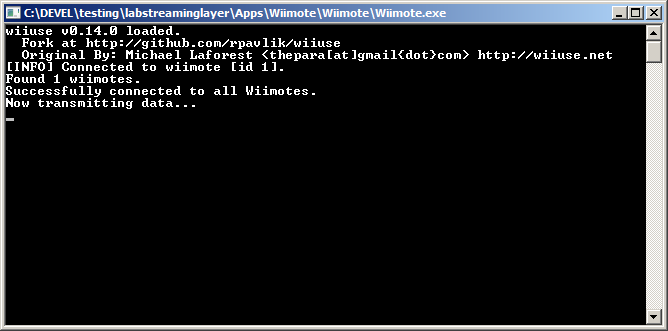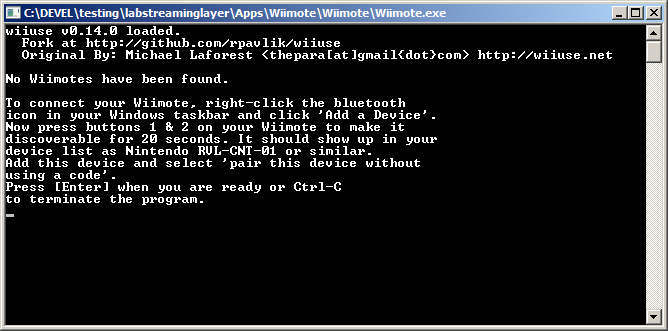Wiimote App for labstreaminglayer
The Wiimote application comes with the full LSL distribution. This program should work with any Wiimote and any official expansion (Nunchuk, Classic Controller, Guitar Hero 3 Controller, Balance Board) by [Nintendo] (http://www.nintendo.com/). The program provides two streams, one for button-press events and another one for the position and motion sensors. The program uses Bluetooth to connect to the Wiimote, so your computer must have a working Bluetooth adapter (e.g., dongle). We recommend that you use Bluetooth hardware that is natively supported by your Windows, instead of installing a third-party Bluetooth stack (such as BlueSoleil, although it should work as well). In theory the program should work with multiple remotes simultaneously, although this has not yet been tested.
Usage instructions
The app executable will be in a sister directory to your LSL install. It should have all the necessary libraries with it.
Windows - Pair devices in advance
First pair your device to the PC. To do so, go into the Bluetooth settings, let it scan for devices while you tap the little orange button under the battery cover on your device. Eventually you should see a device named something like "Nintendo RVL-CNT-01". Click on the device then click on pair. It may ask you for a code, leave this empty then press next. If the pairing dialog does not close immediately, cancel to close it yourself after about 1 second. The bluetooth manager will continue to pair. Make sure the device does not turn off during this process by pressing the 1+2 buttons on the face. The pairing progress bar should complete and the device should be listed as paired. The LEDs may continue to flash even after pairing.
Now you may run with Wiimote executable. When you press "Link", it will connect to up to 4 Wii devices that are paired and connected to your system.
If your Wiimote had been paired successfully the remote will emit a short hum and you will see a console window like the following.
Otherwise, the app will keep prompting you to first pair the Wiimote and then confirm with Enter until the bluetooth connection has succeeded.
Mac
The Wii-device communication library wiiuse has a bit of a strange way of accessing the Wii devices in Mac. The device cannot be paired to the system prior to use. If you have already paired the device then you'll have to open your Bluetooth preferences and remove it.
The device also must not be connected. Click on the bluetooth icon in the menu bar. If any Nintendo devices are listed there then select them and click on 'disconnect'.
You may now run Wiimote.app by double-clicking on it. A little GUI will appear with a link button. Do not press it yet. Put all the devices you wish to record from in discoverable mode by pressing the orange button on the inside of the battery cover. While they are still in discoverable model, click on the Link button.
Further Info
You should now have two streams on your lab network, one with name "WiimoteMarkers0" and type "Markers" and another one with name "!wiimoteSensors0" and type "Mocap".
The marker stream has a single channel that contains string-formatted samples (at irregular rate). The events are of the form "ButtonName pressed" and "ButtonName released". The sensors stream also has irregular rate (since the remote only sends updates when the values have actually changed) and the number of channels depends on the expansions that you have connected. Take a look at the stream meta-data to identify their meaning.
Building
Dependencies
* Qt6
* Windows: [download open source](https://www.qt.io/download-open-source)
* The install directory must be added to the cmake command: `-DCMAKE_PREFIX_PATH=path/to/Qt/6.x.x/<platform>/`
* Mac: `brew install qt`
* Ubuntu: `sudo apt-get install -y qt6-base-dev`
* 20.04 might first need `sudo add-apt-repository -y ppa:okirby/qt6-backports`
* [LSL](https://github.com/sccn/liblsl#getting-and-using-liblsl)
* Windows, add to CMake command: `-DLSL_ROOT=path/to/LSL`
* Compiler
* Tested with MSVC, gcc on MinGW, Apple Clang, gcc on Ubuntu 22.04
* [WinHID via WDK](https://learn.microsoft.com/en-us/windows-hardware/drivers/download-the-wdk) (Windows only)
* You likely already have this installed with Visual Studio.
* Ubuntu extra: `sudo apt-get install libbluetooth-dev libgl1-mesa-dev`
Build Instructions
cmake -S . -B build
cmake --build build --config Release -j --target install