Final Project: Data Engineering 🛠️
Running the Application on Docker:
What you will need for this section is to build your Docker image and launch your container to test the app. Firstly, make sure to run this command to build the app:
docker build -t ml-app .You will see an image appearing, with a size of around 8 GB (due to heavy src/requirements.txt). 🛠️🐳
Now it's time for the container; you can run it using the following command:
docker run -it --name ml-container -v C:/Users/hp/Desktop/Exam/EXAMEN-DATA-ENGINEERING/data:/app/data ml-app:latestMake sure to place the file NewsGroups_Data.csv in the location where you will mount the volume (in our case, the ./data/ directory). 📂📊
After this, the app will run, print the performance metrics, generate the image in the volume ./data/. 🚀📸
Here are images showing the application is working :
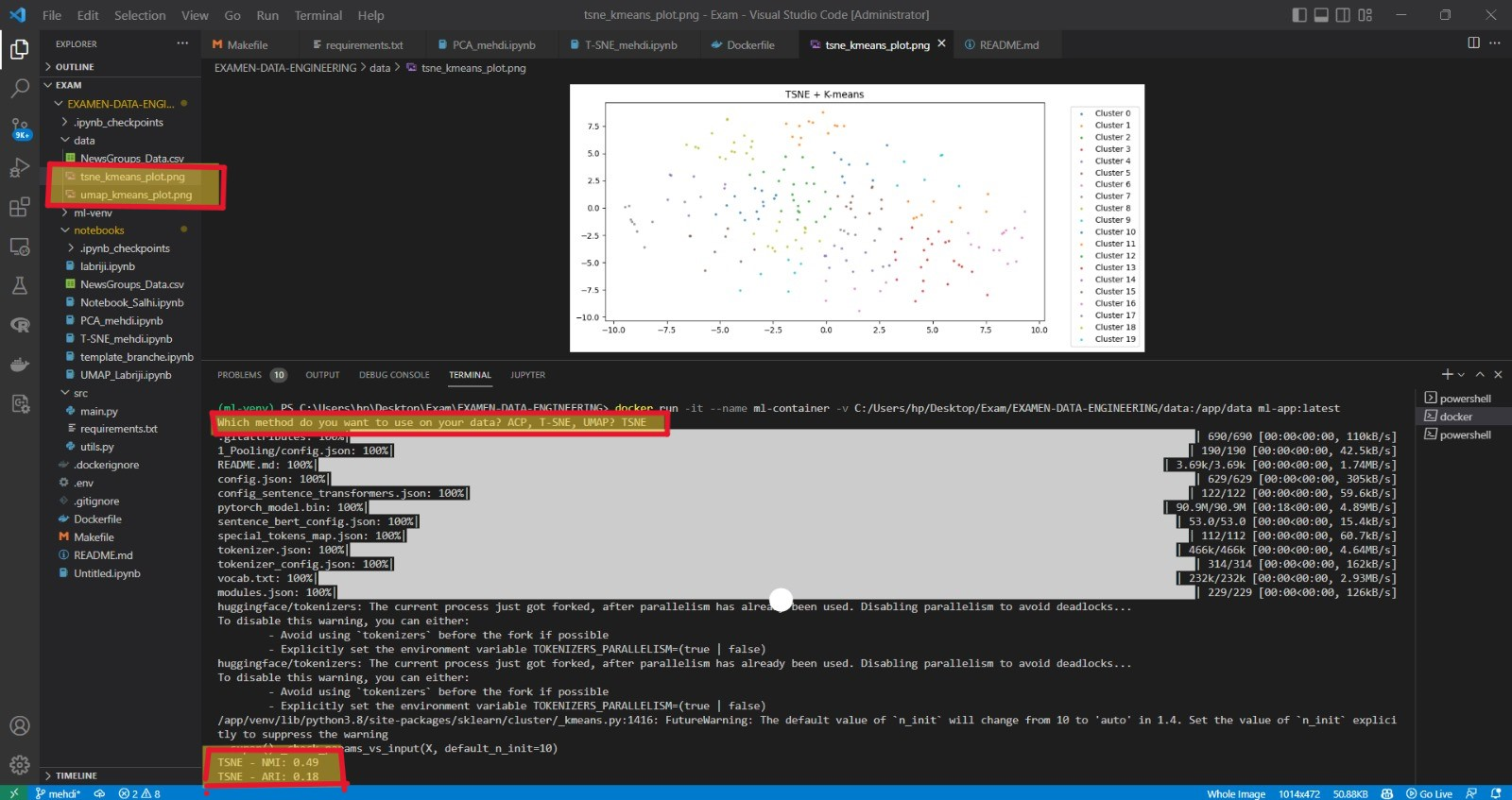
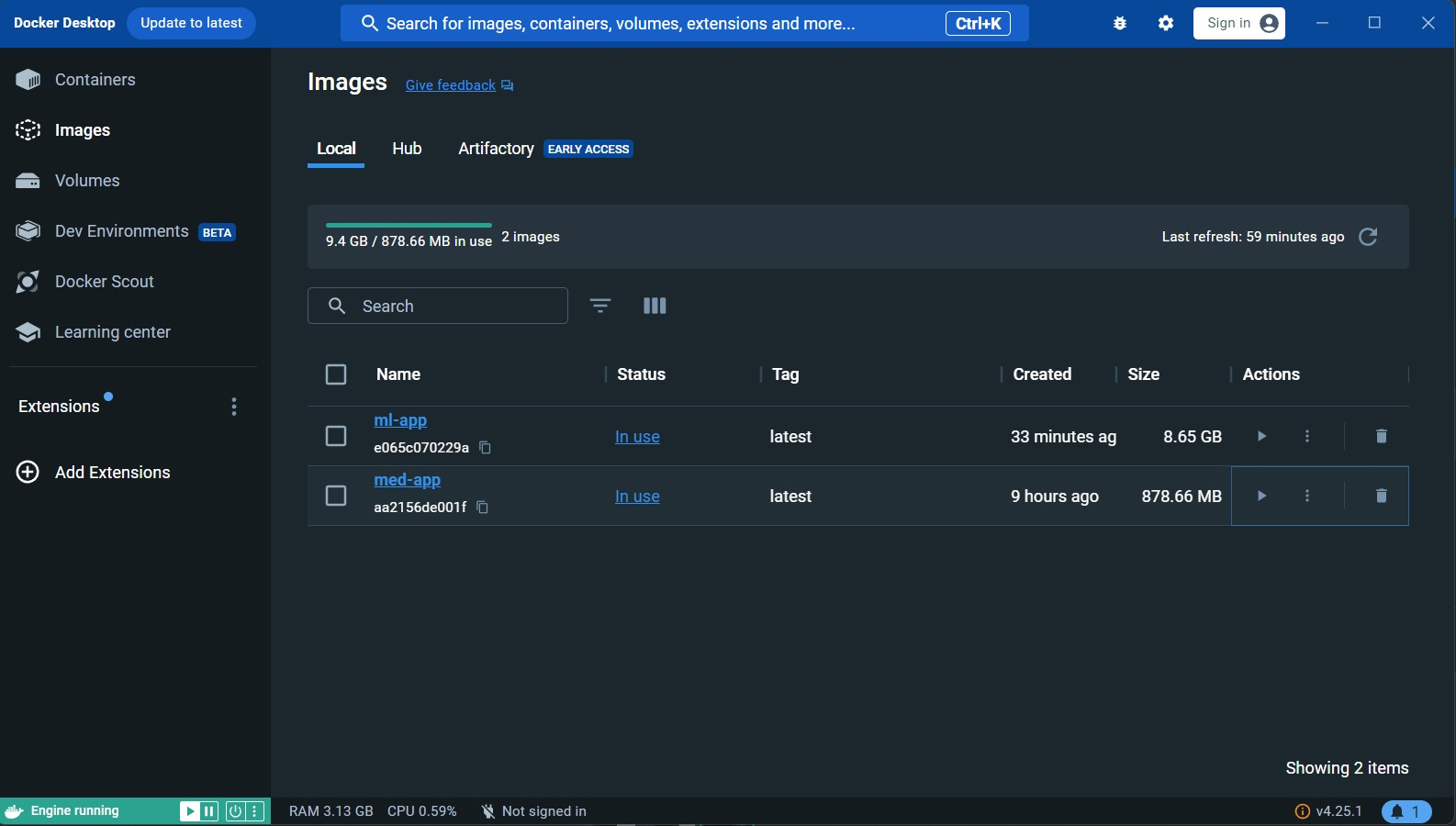
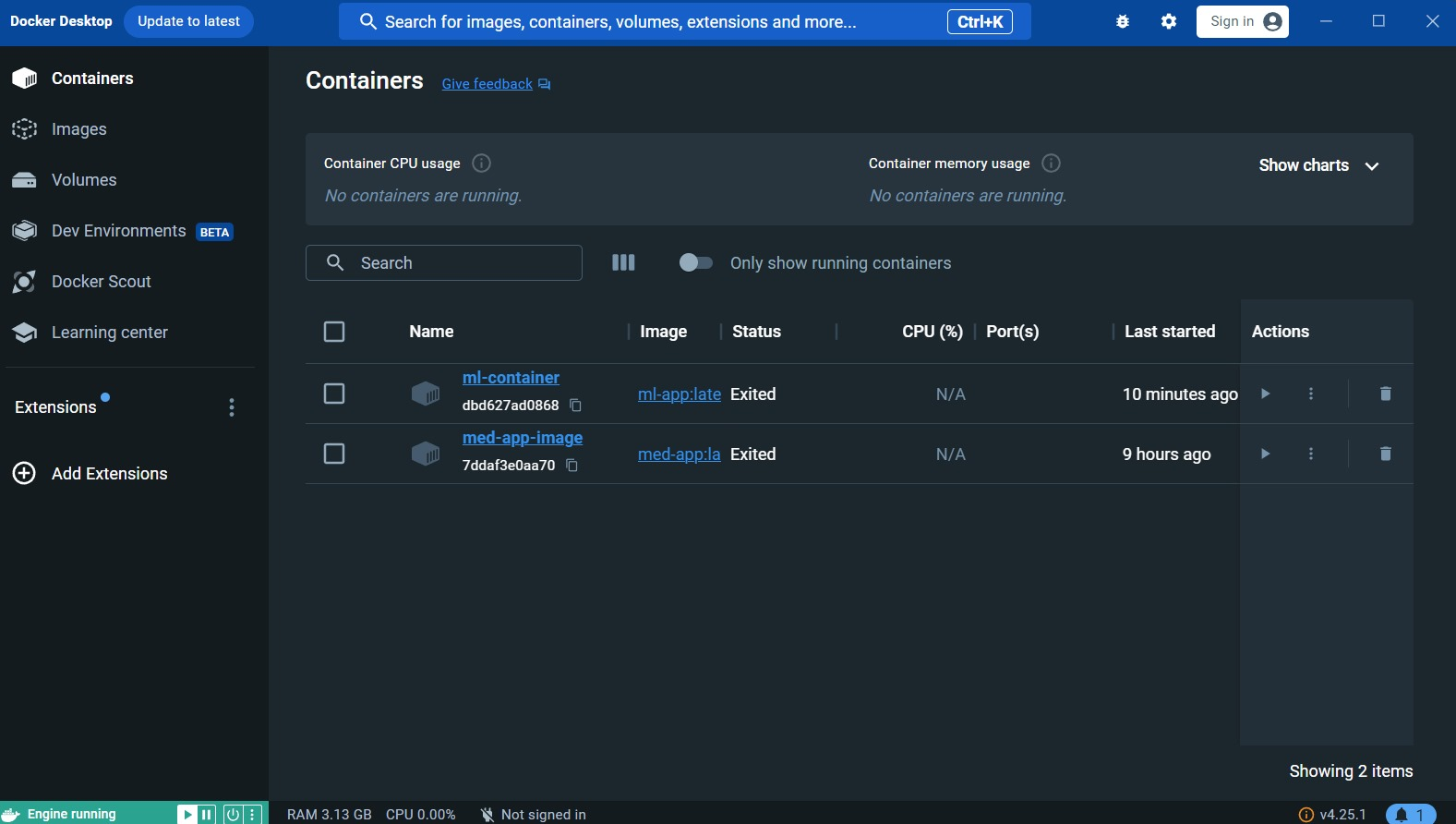
Running the Application Locally:
To locally test the code, ensure you perform the following:
-
Update
.envFile:- Open the
.envfile and adjust theVENV_NAMEvariable to your preferred virtual environment name.
- Open the
-
Run the Command:
- Execute the following command to effortlessly initiate the Jupyter notebook:
OR Run the subsequent commands:
make all-local
make venv-setup make venv-install make local-run
- Execute the following command to effortlessly initiate the Jupyter notebook:
After this, the app will prompt you: "Which method do you want to use on your data? ACP, TSNE, UMAP?"
Based on your selection, the app will run the model on the data provided in the ./data/ directory. Finally, a new
image will appear in the ./data/ directory, illustrating the results. 📊🎉
- Explore the Makefile:
- For a deeper comprehension of the concealed commands and functionalities 😉, take a moment to explore
the Makefile. Examine
the
make all-localsection to unveil the magic unfolding behind the scenes.
- For a deeper comprehension of the concealed commands and functionalities 😉, take a moment to explore
the Makefile. Examine
the
Running and Testing the Notebook Locally Made Easy! 😁
Executing the notebook locally is a breeze! Follow these straightforward steps to kickstart your experience.
Prerequisites
Ensure the following prerequisites are in place before moving forward:
- Python installed on your machine (personally, we utilized Python 3.8.0)
- Updated values in the
.envfile to align with your preferences (we'll guide you through this) 🛠️
Steps
-
Update
.envFile:- Open the
.envfile and modify theVENV_NAMEvariable to your chosen virtual environment name.
- Open the
-
Run the Command:
- Execute the following command to effortlessly launch the Jupyter notebook:
OR Run the subsequent commands:
make all-jupyter
make venv-setup make venv-install make local-jupyter
- Execute the following command to effortlessly launch the Jupyter notebook:
-
Navigate to the notebooks directory, and you are all set 📚
-
Explore the Makefile:
- For a deeper comprehension of the concealed commands and functionalities 😉, take a moment to explore
the Makefile. Examine
the
make all-jupytersection to unveil the magic unfolding behind the scenes.
- For a deeper comprehension of the concealed commands and functionalities 😉, take a moment to explore
the Makefile. Examine
the
Now, you are ready to delve into the notebook locally! Happy coding! 🚀