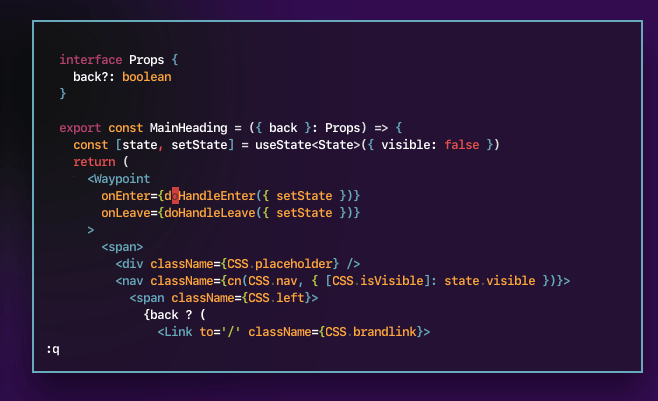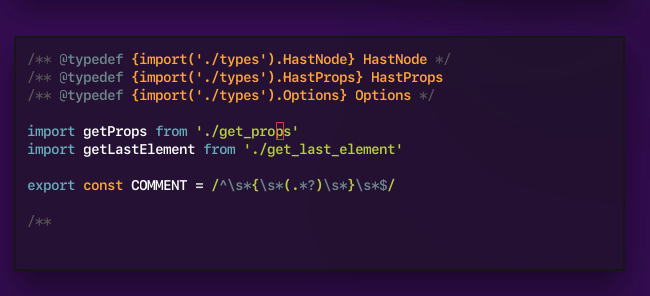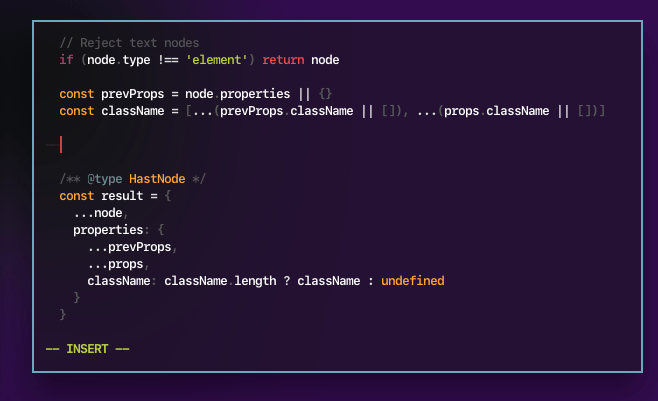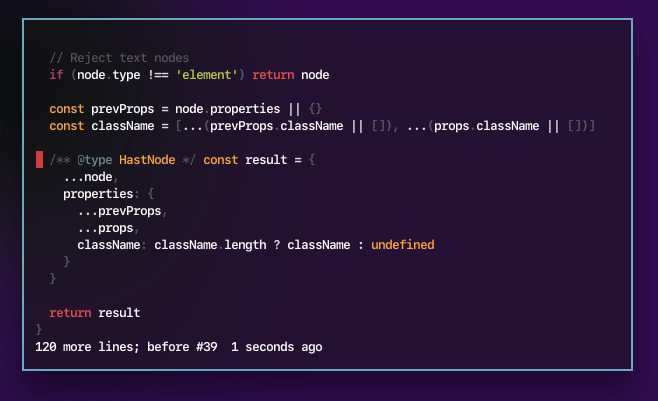👋 Hey there, here's my setup on how I use coc.nvim to make my Vim work like an IDE.
I've been VSCode, Atom, Sublime, and other modern editors. They are fantastic! I love how I get automatic type hints, amazing auto-complete, inline documentation, and many things that Vim users may consider to be frivolous luxuries.
They're no Vim, though. VSCode's Vim emulation can be a bit slow (try doing 9j on vscode-vim, and try it on Vim itself). They also take a lot of memory, which can be too much for 4GB/8GB laptops.
Since coc.nvim came around, there's no need to compromise anymore. You can get IDE-like features in Vim, and here's how I did it!
You need neovim (or vim 8.1+), nodejs and yarn. Coc's internals runs on Node.js.
| Platform | Command |
|---|---|
| macOS (via Homebrew) | brew install nodejs neovim yarn |
| Arch Linux | sudo pacman -Syu nodejs neovim yarn |
I suggest using vim-plug to manage your dependencies.
The files in this repo are things you can merge into your Vim/Neovim configuration.
| File | Desrcpition |
|---|---|
| ~/.config/nvim/init.vim | List of plugins to load |
| ~/.config/nvim/coc-settings.json | Settings for coc-nvim |
| ~/.config/nvim/after/plugin/coc.vim | Key bindings and other Coc settings |
If you're using Vim instead of Neovim, take what's in init.vim and place it in ~/.vimrc, and the config folder is ~/.vim instead of ~/.config/nvim.
Many of the configuration are lifted from almost-verbatim from Coc documentation. I highly recommend checking those out too.
See after/plugin/coc.vim for a full list of key bindings. Below are some of the features that I find to be most useful:
- These were extracted from rstacruz/vimfiles.
- These work great with rstacruz/vim-for-scratch.